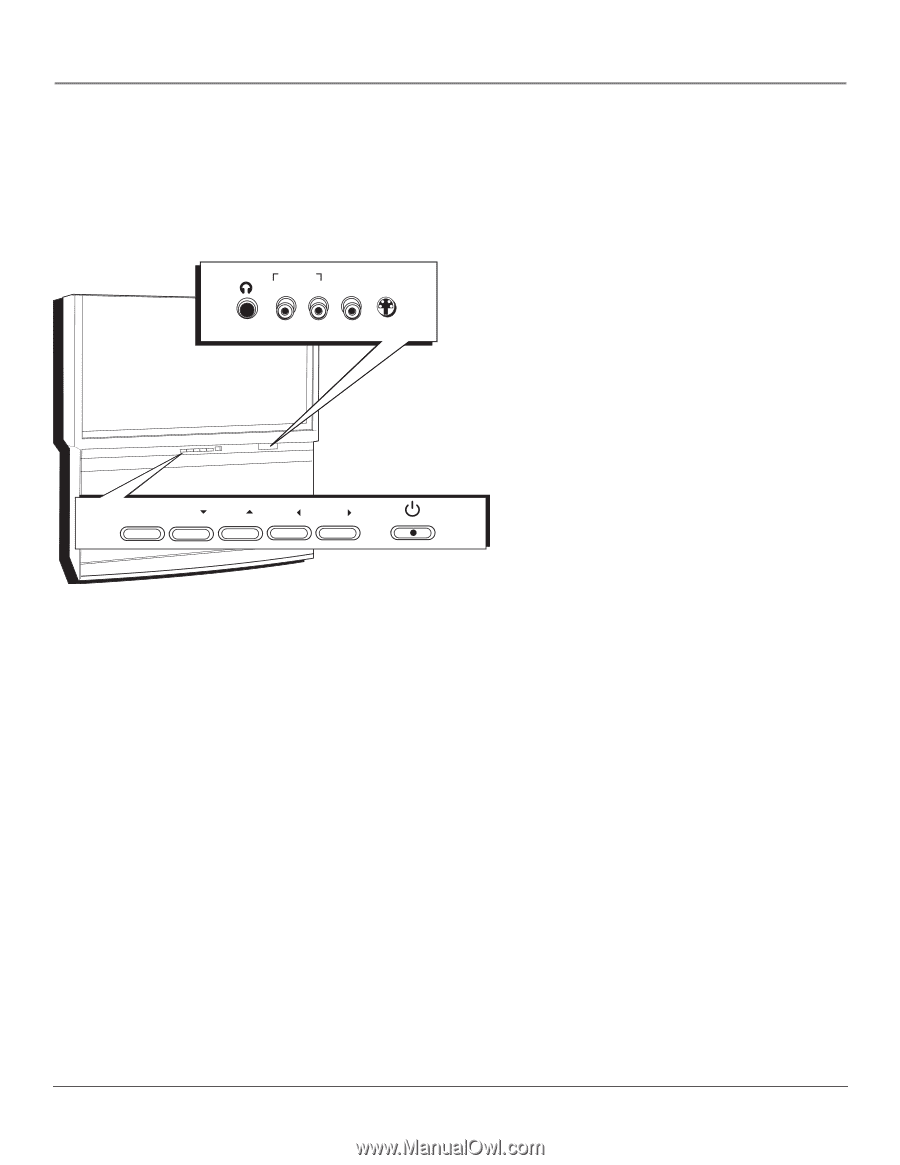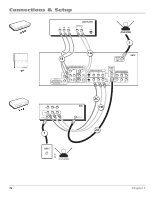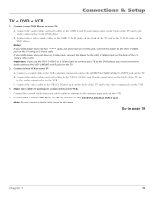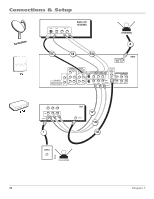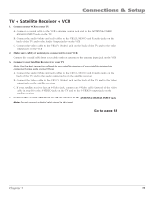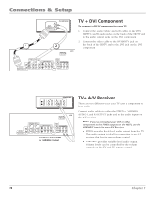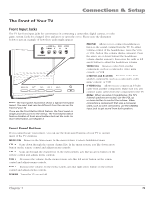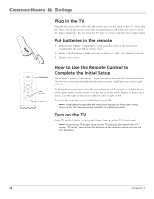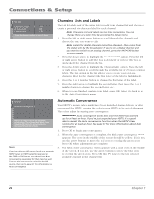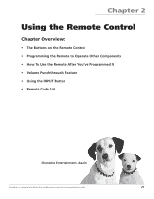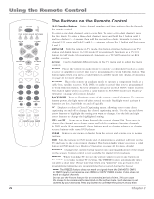RCA HD56W66 User Manual - Page 19
The Front of Your TV, Front Input Jacks, Front Panel Buttons - won t come on
 |
View all RCA HD56W66 manuals
Add to My Manuals
Save this manual to your list of manuals |
Page 19 highlights
Connections & Setup The Front of Your TV Front Input Jacks The TV has front input jacks for convenience in connecting a camcorder, digital camera, or video game system. Look for a hinged door and press to open the cover. Please note the illustration below is just an example of how these jacks might appear. AUDIO IN L/MONO R VIDEO S-VIDEO IN IN HEADPHONE MENU/OK CH CH VOL VOL Notes: The front panel illustration shows a typical front panel layout. The exact look may be different from the one on the front of your TV. If you use the Front Button Block feature, the front panel no longer provides access to the menus. The Front Button Block feature disables all front panel buttons but not the jacks. For more information, see Chapter 3. PHONES Allows you to connect headphones to listen to the sound coming from the TV. To adjust volume control of the headphones, press the VOL+ or VOL- button (the volume display appears). Press the arrow up or down button (the headphone volume display appears), then press the right or left arrow button to adjust the headphone volume. VIDEO (in) Receives video from another component, such as a camcorder, video game console, or VCR. L/MONO and R AUDIO Receives audio from another component, such as a camcorder, video game console, or VCR. S-VIDEO (in) Allows you to connect an S-Video cable from another component. Make sure you also connect audio cables from the component to the TV. Notes: When you plug in headphones, the TV's internal speakers are muted. Use the VOL up or down button to control the volume. When connecting a component that uses a monaural cable, such as some camcorders, use the L/MONO input jack to get sound from both speakers. Front Panel Buttons If you cannot locate your remote, you can use the front panel buttons of your TV to operate many of the TV's features. MENU/OK Brings up the Main menu. In the menu system, it selects highlighted items. CH Scans down through the current channel list. In the menu system, acts like down arrow button on the remote control and adjusts menu controls. CH Scans up through the channel list. In the menu system, acts like up arrow button on the remote control and adjusts menu controls. VOL Decreases the volume. In the menu system, acts like left arrow button on the remote control and adjusts menu controls. VOL Increases the volume. In the menu system, acts like right arrow button on the remote control and adjusts menu controls. POWER Turns the TV on and off. Chapter 1 17