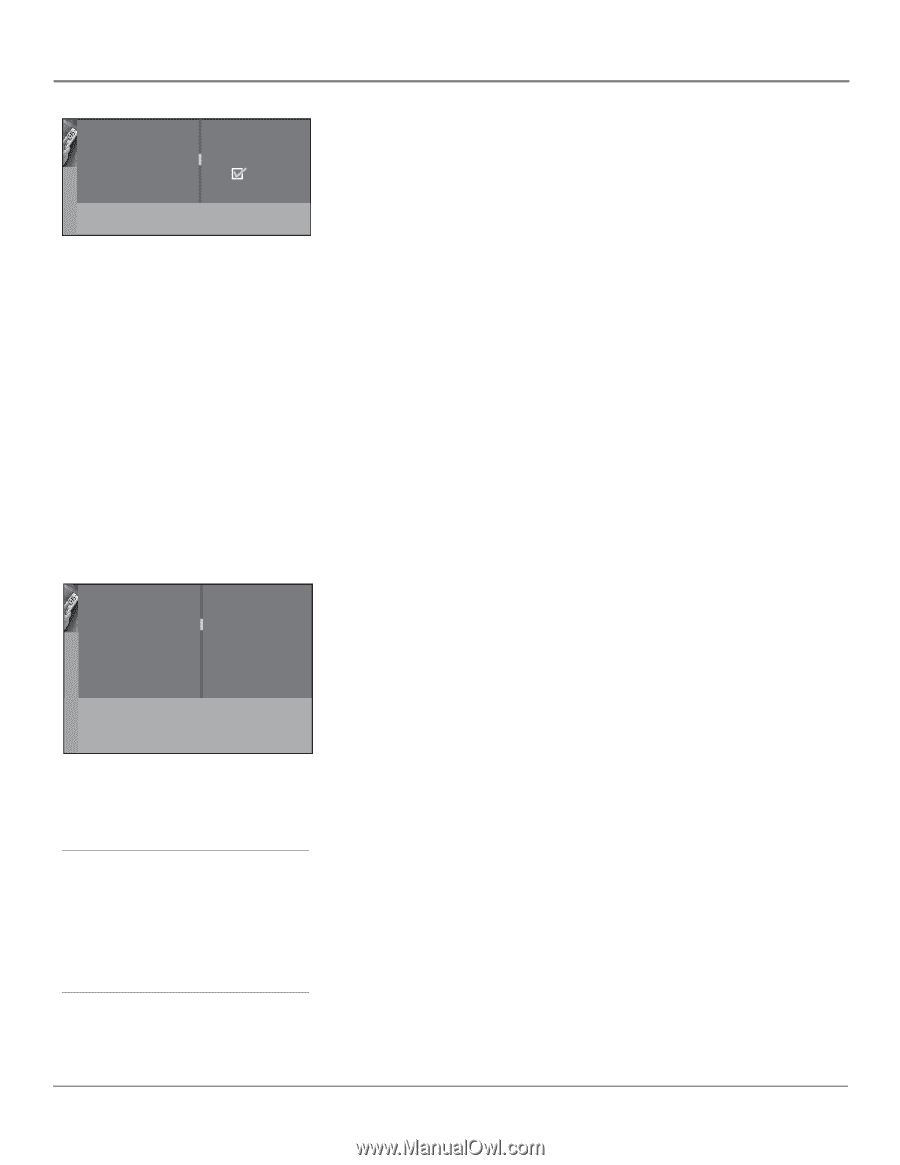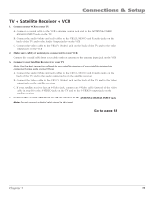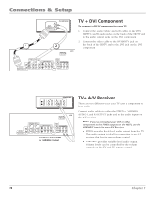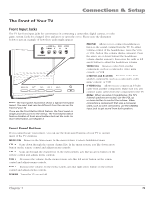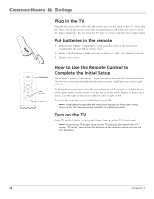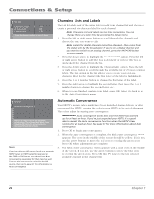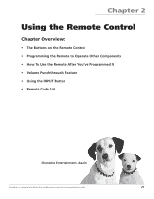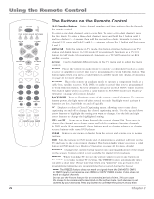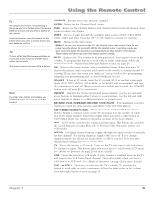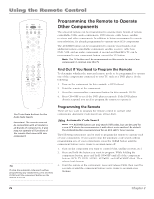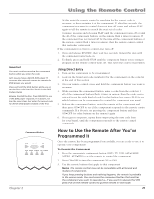RCA HD56W66 User Manual - Page 22
Changing, Lists and Labels, Automatic Convergence, Press OK to begin auto convergence.
 |
View all RCA HD56W66 manuals
Add to My Manuals
Save this manual to your list of manuals |
Page 22 highlights
Connections & Setup Go back Channel number In channel list Channel label 113 ESP_ _ _ Enter the channel number or use keys. Changing Lists and Labels The List & Labels part of the setup lets you edit your channel list and choose or create a personal six-character label for each channel. Note: Changing List and Labels can be time consuming. You can change these at a later time by accessing the Setup menu. 1. Press the left or right arrow button to scroll through the channels and choose the one you want to edit. Note: Labels for digital channels cannot be changed-they come from the signal sent by the broadcaster. If you're on a digital channel and you want to switch to an analog channel, press the ANT•CAB button on your remote. 2. Press the down arrow to highlight the In channel list option. Press the left or right arrow button to add (the box is checked) or remove (the box is unchecked) the channel from the list. 3. Press the down arrow to highlight the Channel label option. Press the left or right arrow button to scroll through the available list of 25 most common labels. The last option in the list allows you to create your own sixcharacter label for the channel (the first letter of the label is highlighted). 4. Press the 1 or 2 number button to change the first letter of the label. 5. Press the right arrow to highlight the second letter, then press the 1 or 2 number button to change the second letter, etc... 6. When you are finished creating your label, press OK. Select Go back to go to the Auto Convergence menu. Go back Automatic convergence ... Press < or > key to launch the automatic convergence. The process takes about 1 min. Pressing OK before the end will stop the process and keep old settings. Note: If you're using an HD source (such as a separate HDTV tuner or HDTV satellite receiver) on the CMP or DVI inputs, you should run Auto convergence separately for that input as well. Tune to the input you're using for the HD source, then go to page 51 for information on Auto convergence. Automatic Convergence Your HDTV's picture tubes might have been disturbed during delivery or after you moved the HDTV, causing the color in your HDTV to be out of alignment. The colors adjust by starting auto convergence. IMPORTANT: Auto convergence works best once the HDTV has warmed up for at least an hour. If you've just unpacked your HDTV, it's a good idea to repeat the Auto convergence function when the HDTV's been running for at least an hour. See page 51 for more information about Auto convergence. 1. Press OK to begin auto convergence. 2. When the auto convergence is complete, the Red center convergence menu appears. The cross in the middle of the screen should be yellow. If it is not, use the arrow buttons to move the red cross to overlap the green cross. Press OK when adjustments are complete. 3. The Blue center convergence menu appears with a cyan cross in the middle of the screen. If it is not, use the arrow buttons to move the blue cross to overlap the green cross. Press OK (the TV tunes to the last selected/ available channel in the channel list). 20 Chapter 1