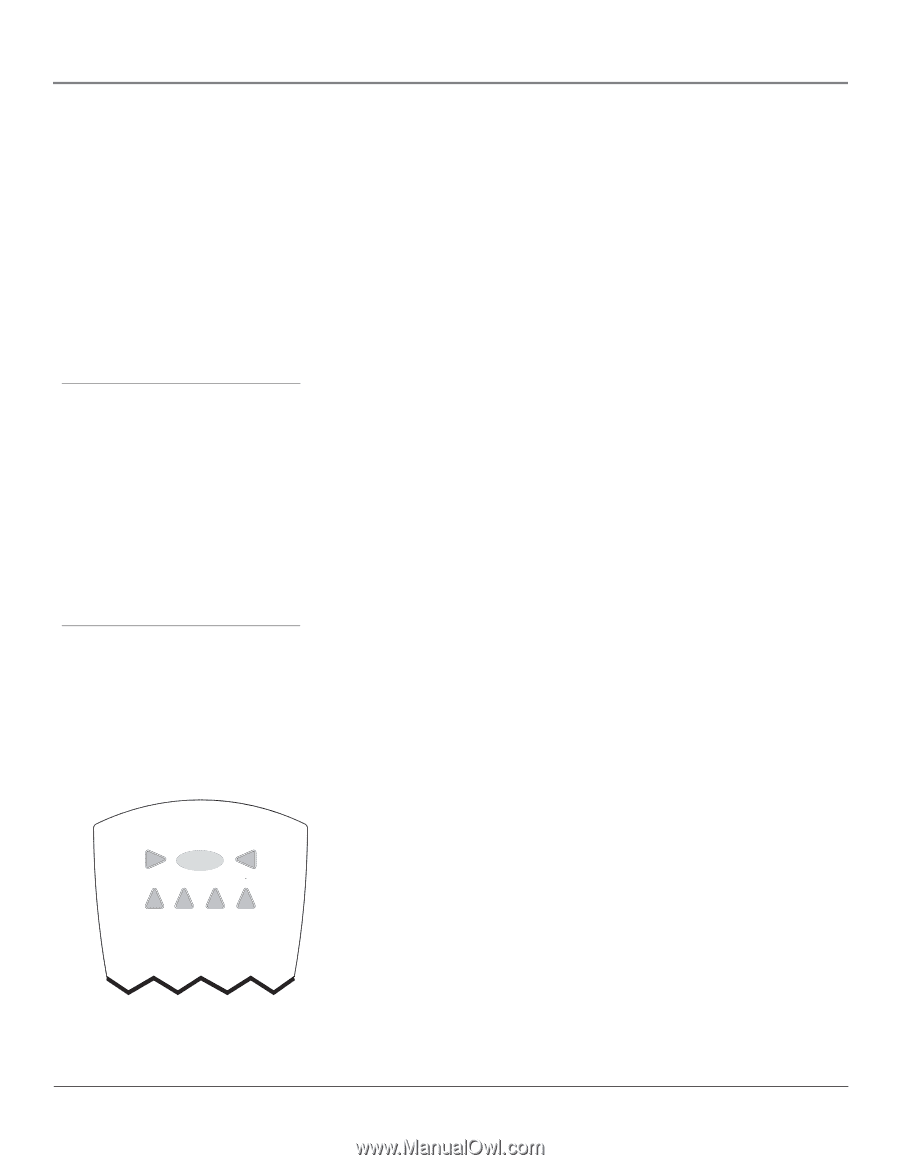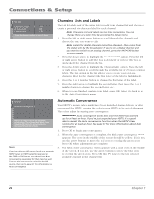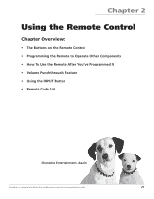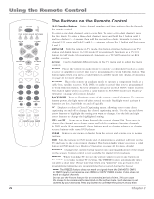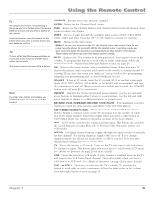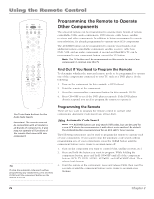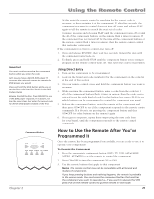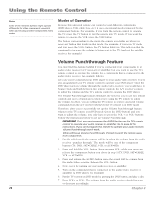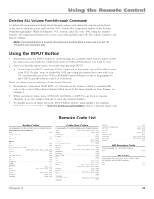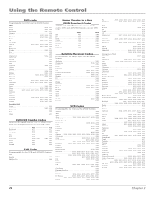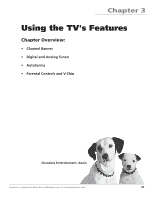RCA HD56W66 User Manual - Page 27
How to Use the Remote After You've, Programmed It, Using Direct Entry
 |
View all RCA HD56W66 manuals
Add to My Manuals
Save this manual to your list of manuals |
Page 27 highlights
Using the Remote Control Important You must continue pressing the component button while you enter the code. Let's say you have a Zenith DVD player. To program the universal remote to operate the DVD player, you would: Press and hold the DVD button while you enter the first code listed for Zenith in the DVD Codes column. Release the DVD button. Press ON•OFF to see if the DVD player responds. If it doesn't, follow the same steps, but enter the second code for Zenith DVD players instead of the first. Component Buttons VCR ON•OFF TV DVD AUDIO AUX•HD SAT•CABLE Chapter 2 At this point the remote control is searching for the correct code to program, so keep pointing it at the component. If, after five seconds, the component you want to control does not turn off, press and release PLAY again to tell the remote to search the next set of codes. Continue pressing and releasing PLAY until the component turns off or until the all of the component buttons on the remote flash 4 times in unison. If the component has not turned off by the time all the component buttons on the remote control flash 4 times in unison, then the remote cannot control that particular component. If the component you want to control does turn off: 1. Press and release REVERSE, then wait two seconds. Repeat this step until the component turns back on. 2. To finish, press and hold STOP until the component button you're trying to program on the remote control turns off. This saves the code to that button. Using Direct Entry 1. Turn on the component to be programmed. 2. Look up the brand and code number(s) for the component on the code list at the end of this section. 3. On your remote control, press and hold the component button you want to program. 4. While pressing the component button, enter a code from the code list. If all of the component buttons flash 4 times in unison, then the code you've entered is not the right kind of code for that button (see pages 29-30 to see which buttons can be programmed to control the component you want). 5. Release the component button, point the remote at the component and then press ON•OFF to see if the component responds to the remote control commands. If it doesn't, try pressing the component button and then ON•OFF (or other buttons on the remote) again. 6. If you get no response, repeat these steps using the next code listed for your brand, until the component responds to the remote control commands. How to Use the Remote After You've Programmed It Once the remote has been programmed successfully, you are ready to use it to operate your components. To Operate the Component: 1. Press the appropriate component button (DVD, TV, VCR, SAT•CABLE, AUDIO, AUX•HD) to set the remote to control the component. 2. Press ON•OFF to turn the component ON or OFF. 3. Use the remote buttons that apply to that component. Notes: The remote control may not be compatible with all brands and models of components. If you keep pressing buttons and nothing happens, the remote is probably in the wrong mode. You must press the component button that matches the component you want to operate (i.e., if you want to operate the VCR, press VCR on the remote control to put the remote in VCR mode.) 25