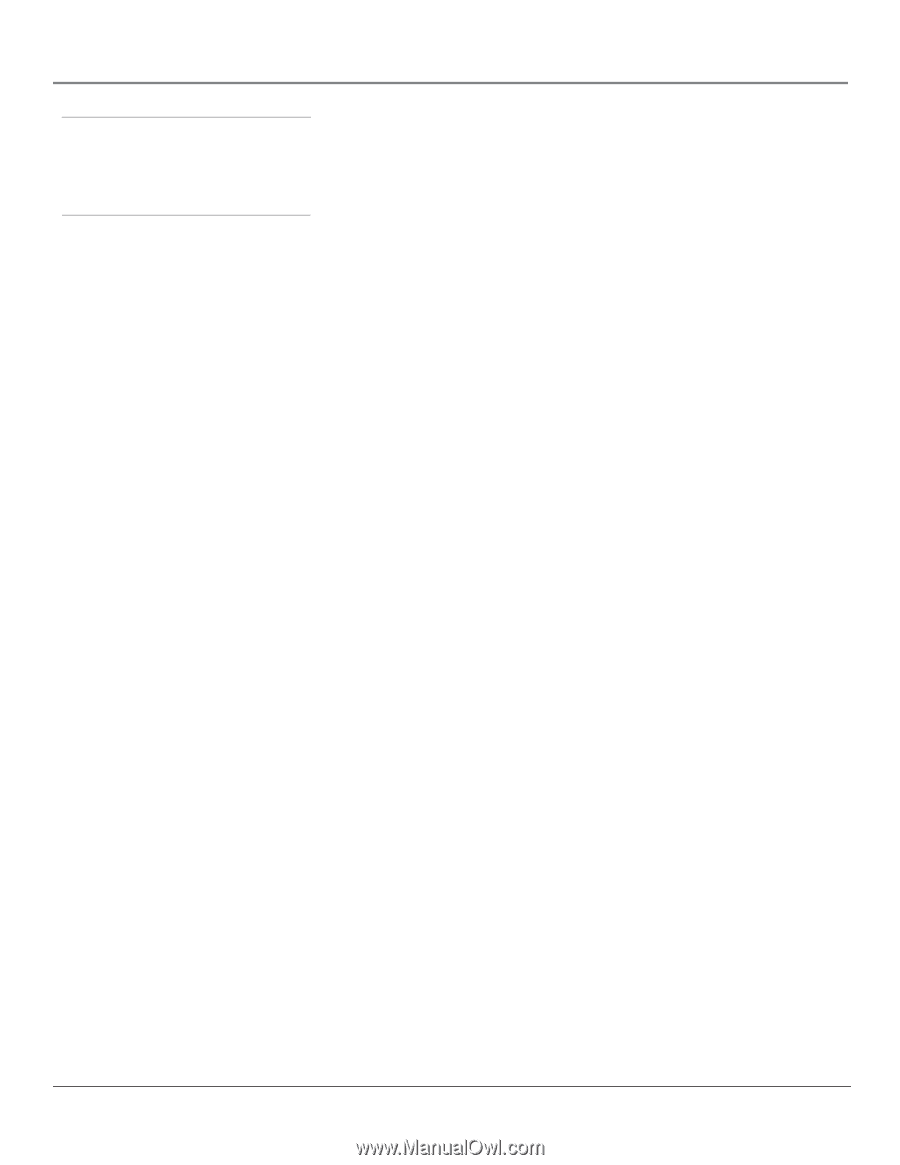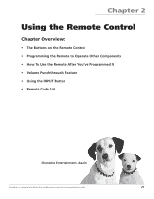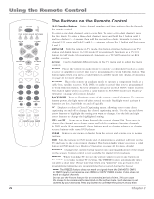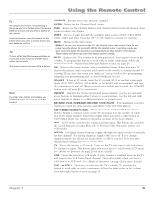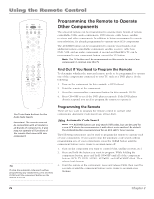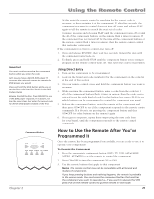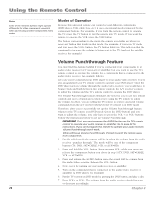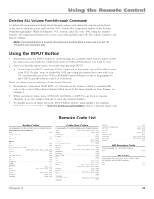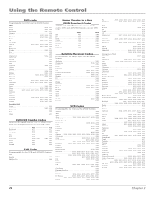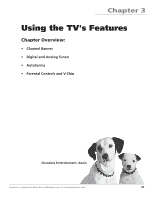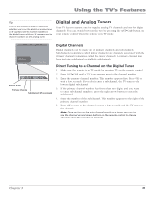RCA HD56W66 User Manual - Page 28
Volume Punchthrough Feature, Modes of Operation - help
 |
View all RCA HD56W66 manuals
Add to My Manuals
Save this manual to your list of manuals |
Page 28 highlights
Using the Remote Control Note Some of the remote's buttons might operate differently for other components, especially when you're using another component's menu system. Modes of Operation Because this universal remote can control several different components (DVD player, VCR, cable box, etc.) it uses operational modes triggered by the component buttons. For example, if you want the remote control to operate the TV, press the TV button to put the remote into TV mode. If you want the remote to operate the VCR, press the VCR button. The button corresponding to the mode the remote is in lights up when you press any button that works in that mode. For example, if you're in TV mode and you press the VOL+ button, the TV button lights up. This tells you that the command to increase the volume is being sent to the TV (and not the satellite receiver, for example). Volume Punchthrough Feature You may find this feature helpful if you've connected your components to an audio/video receiver (A/V receiver) or amplifier, but you want to use the TV's remote control to operate the volume for a component that is connected to the audio/video receiver. An example follows: Let's say you've connected your DVD player to your audio/video receiver. You've also programmed your TV remote control to operate your DVD player. Since the DVD player gets its volume through the audio/video receiver, you would have to bounce back and forth between two remote controls: the A/V receiver's remote to adjust the volume and the TV's remote control to operate the DVD player. The Volume Punchthrough feature eliminates the need for you to use two remote controls and saves a button press when you're using the TV remote to adjust the volume. In effect, you are telling the TV remote to retrieve and send volume commands from the A/V receiver whenever the TV remote is in DVD mode. Therefore, after you've successfully set up the Volume Punchthrough feature, whenever the TV remote is in DVD mode (press the DVD button) and you want to adjust the volume, you only have to press the VOL + or VOL- buttons. Follow the instructions below to set up Volume Punchthrough. IMPORTANT: First, you must program the AUDIO button on the TV's remote control to operate your audio receiver or amplifier. Go to page 24 for instructions. If you can't program this remote to operate your audio receiver, Volume Punchthrough won't work. While setting up Volume Punchthrough, it's best to point the remote away from components. 1. Decide which mode the remote will be in when the volume from the audio receiver "punches through." The mode will be one of the component buttons (TV, DVD, SAT•CABLE, VCR, or AUX•HD). 2. Press and hold the VOL- button. Keep pressing VOL- while you press and release the component button you chose in step 3 (TV, DVD, SAT•CABLE, VCR, or AUX•HD). 3. Press and release the AUDIO button since the sound will be coming from the audio/video receiver. Release the VOL- button. 4. Now, test it by turning on your audio receiver or amplifier. 5. Turn on the component that is connected to the audio/video receiver or amplifier (a DVD player, for example). 6. Put the TV's remote in DVD mode by pressing the DVD button, and play a disc. 7. Press VOL+ or VOL-. The volume from the audio receiver should increase or decrease accordingly. 26 Chapter 2