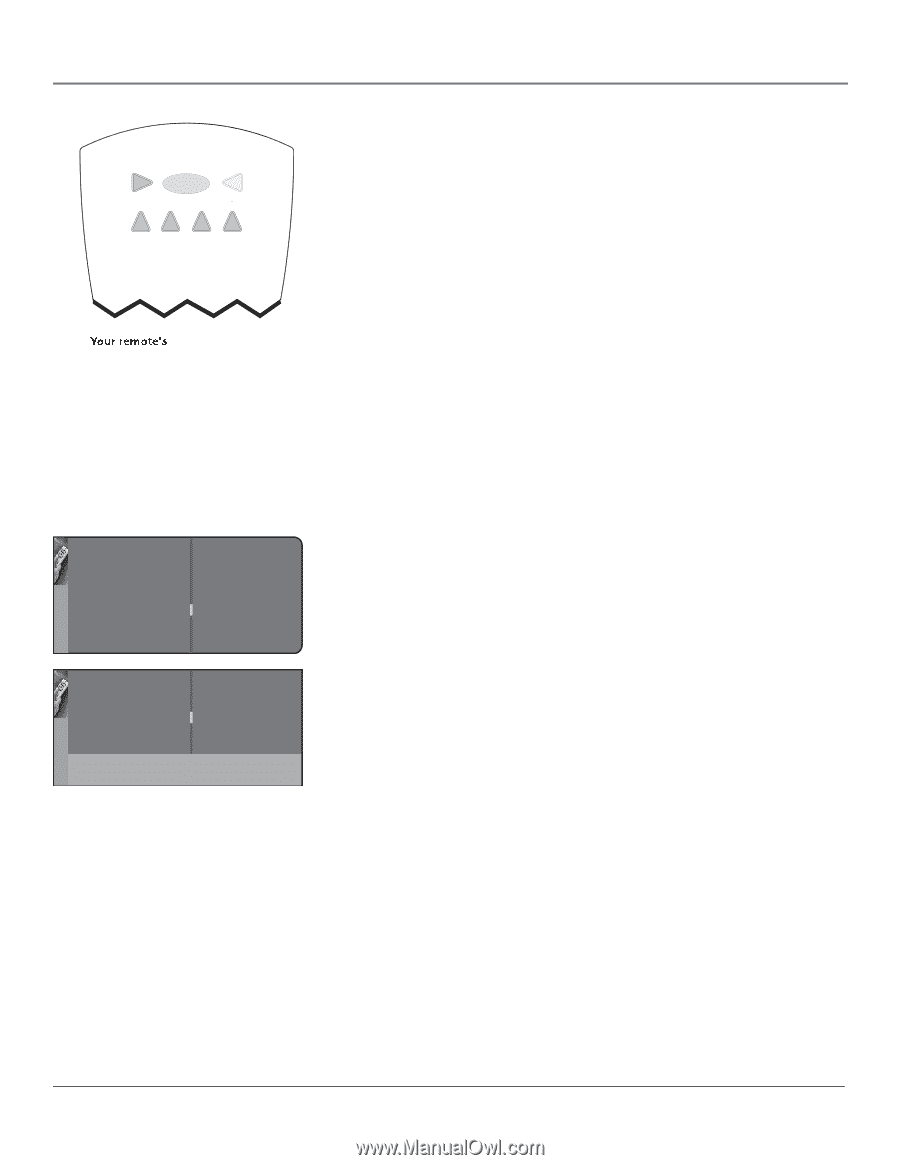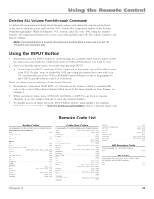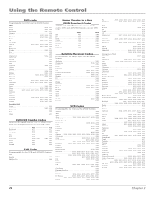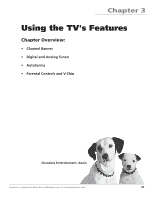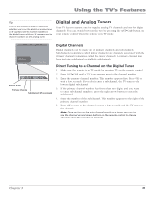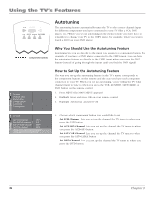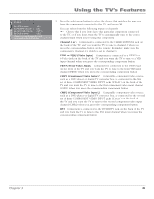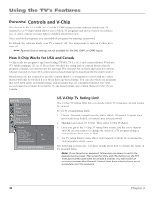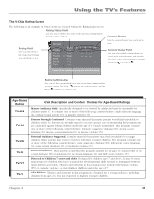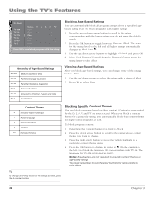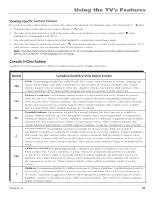RCA HD56W66 User Manual - Page 34
Autotuning, Why You Should Use the Autotuning Feature - convergence
 |
View all RCA HD56W66 manuals
Add to My Manuals
Save this manual to your list of manuals |
Page 34 highlights
Using the TV's Features VCR ON•OFF TV DVD AUDIO AUX•HD SAT•CABLE Your remote's component buttons Go back Channel setup ... Preferences ... Closed caption ... Autotuning ... Convergence ... Autotuning The autotuning feature automatically tunes the TV to the correct channel/input for different components you have connected to your TV (like a VCR, DVD player, etc.) When you set up autotuning in the menu system you don't have to remember to change your TV to the CMP1 input, for example, when you want to watch a DVD on your DVD player. Why You Should Use the Autotuning Feature Autotuning lets you go directly to the input you assign to a component button. For example, if you have a DVD player connected to the CMP1 input, you can have the autotuning feature go directly to the CMP1 input when you press the DVD button (instead of going through the inputs until you find the DVD signal). How to Set Up the Autotuning Feature The way you set up the autotuning feature in the TV's menu corresponds to the component buttons on the remote and the way you have each component connected to your TV. When you set up autotuning, you're telling the TV what channel/input to tune to when you press the VCR, AUX•HD, SAT•CABLE, or DVD button on the remote control. 1. Press MENU (the MAIN MENU appears). 2. Highlight Setup and press OK on your remote control. 3. Highlight Autotuning and press OK. Go back Set VCR channel Set AUX/HD channel Set SAT/CAB channel Set DVD channel VID1... DVI... CMP1... VID2... Press < or > key to select the input to be used for the AUX/HD key. 4. Choose which component button you would like to set: Set VCR Channel Lets you set up the channel the TV tunes to when you press the VCR button. Set AUX/HD Channel Lets you set up the channel the TV tunes to when you press the AUX•HD button. Set SAT/CAB Channel Lets you set up the channel the TV tunes to when you press the SAT•CABLE button. Set DVD Channel Lets you set up the channel the TV tunes to when you press the DVD button. Setup Tuning 32 Chapter 3