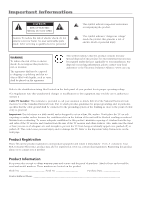RCA L2010 User Manual
RCA L2010 Manual
 |
View all RCA L2010 manuals
Add to My Manuals
Save this manual to your list of manuals |
RCA L2010 manual content summary:
- RCA L2010 | User Manual - Page 1
LCD Television User's Guide Changing Entertainment. Again. - RCA L2010 | User Manual - Page 2
also be registered at www.rca.com/productregistration. Registering this product allows us to contact you if needed. Product Information Keep your sales receipt to obtain warranty parts and service and for proof of purchase. Attach it here and record the serial and model numbers. These numbers are - RCA L2010 | User Manual - Page 3
personnel. Servicing is required when the apparatus has been damaged in any way, such as power-supply cord or plug is damaged, liquid has been spilled or objects have fallen into the apparatus, the apparatus has been exposed to rain or moisture, does not operate normally, or has been dropped. 15. If - RCA L2010 | User Manual - Page 4
This page intentionally left blank - RCA L2010 | User Manual - Page 5
Instructions ...i Chapter 1: Connections & Setup Things to Consider Before You Connect 3 Protect Against Power Surges 3 Important Stand and Base Safety Information 3 Position Cables Properly to Avoid Audio Interference 3 Use Indirect Light ...3 Connection Illustrations...3 Check Supplied Parts - RCA L2010 | User Manual - Page 6
Table of Contents Chapter 4: Other Information Troubleshooting ...27 Care and Cleaning...28 Limited Warranty ...29 2 - RCA L2010 | User Manual - Page 7
Check Supplied Parts Check that the following parts were packed with your product. ON•OFF 1 2 3 4 5 6 CH+ 7 8 INPUT GO BACK 9 MUTE CHVOL+ VOL- OK CLEAR PRESETS CC INFO MENU FORMAT SLEEP CALENDAR SOUND PC INPUT Remote control 2 AA batteries AC Power adapter Power cord Chapter - RCA L2010 | User Manual - Page 8
IN jack is 24V for model L23W10 and 12V for models L1510 and L2010. Bottom Panel 24V or 12V DC POWER IN (24V for model L23W10 and 12V for models L1510 and L2010) Connect the power adapter cord to this jack to give the TV power. PC IN Connect your computer to this jack using a 15 pin D-sub cable - RCA L2010 | User Manual - Page 9
IN 1 R and L for model L23W10 (AUDIO IN R and L for models L1510 and L2010) Use the AUDIO IN remote, you can use the buttons located underneath the front panel of your TV to operate many of the TV's features. ON/OFF Turns on or off the TV after you've turned on the main power by pressing the POWER - RCA L2010 | User Manual - Page 10
Connections & Setup Connect Your Cable Connect your cable or antenna to the ANTENNA IN jack on the bottom panel of the TV using a coaxial cable. CABLE OR OFF-AIR ANTENNA 24V DC POWER IN PC IN COMPONENT IN AUDIO IN 2 AUDIO IN 1 Pr Pb Y R L AUDIO IN PC-AUDIO IN R L VIDEO IN 2 S-VIDEO IN - RCA L2010 | User Manual - Page 11
aren't already plugged in. Turn on the TV and the component(s) you want to view. 2. Press the INPUT button on the remote control to scroll through the Video Input Channels. • View the VCR on the VID channel (for models L1510 and L2010) or VID1 channel (for model L23W10). • View the DVD player on the - RCA L2010 | User Manual - Page 12
: The maximum panel resolution is 1024 x 768 for model L1510; 640 x 480 for model L2010; and 1280 x 720 for model L23W10. Be sure to set your PC to the correct monitor output setting. The MultiTask Audio™ feature allows you to listen to the sound from the TV while the PC is connected. Go to page 21 - RCA L2010 | User Manual - Page 13
on the TV. Follow the instructions below to setup and turn on your TV. ON/OFF MENU VOL CH Plug in the TV Plug the end of the cord from the power adapter into the DC POWER IN jack on the bottom panel of the TV. Then connect the end of the power cord into the other end of the power adapter. Plug - RCA L2010 | User Manual - Page 14
the LCD TV you must first remove the stand. TV screen. 3. Attach the wall mount to the four holes on the back middle part of the TV TV to work properly. The first time you turn on your TV, the SETUP screen appears with Language highlighted. Follow the instructions below to complete the setup for your TV - RCA L2010 | User Manual - Page 15
Cable... OK Connections & Setup Choose the Signal Type In order for your TV to search for channels, you need to make sure your signal source is set , you might want to change your channel list. Go to Chapter 3 for instructions. If you don't want to change your channel list, the initial setup is - RCA L2010 | User Manual - Page 16
CALENDAR SOUND PC INPUT The Buttons on the Remote Control Arrows Highlights different items in the TV menu and adjusts the menu controls. (0-9) Number Go to page 19 for an explanation of the choices that apply to your model. INFO Brings up the channel banner; press again to clear the screen. INPUT - RCA L2010 | User Manual - Page 17
Autotuning Feature The way you set up the autotuning feature in the TV's menu corresponds to the component buttons on the remote and the way you have each component connected to your TV. When you set up autotuning, you're telling the TV what channel to tune to when you press the VCR or - RCA L2010 | User Manual - Page 18
you press the corresponding button on the remote. Reminder: make sure the component's Channel 3/4 switch is set to channel 4. VID1 Component is connected to the VIDEO IN (VIDEO IN 1 for model L23W10) or S-VIDEO IN jack on the bottom panel of the TV and you want the TV to tune to the video input - RCA L2010 | User Manual - Page 19
strongly urged to exercise greater care in monitoring this program and are cautioned against letting no strong language (L), and little or no violence (V). TV-Y7 (Directed to Children 7 years and older) Designed is understood younger viewers may be part of the audience. Violence Guidelines: Will 15 - RCA L2010 | User Manual - Page 20
in an unrealistic way. US TV RATINGS ▼ ▼ NAVIGATE ▼ ▲ V/B OK P.C. MENU MENU TV-MA View... D L S V FV TV-14 View... D L S V FV TV-PG View... D L S V FV TV-G View... TV-Y7 View... FV TV-Y View... US TV Ratings The US TV Ratings lets you decide which TV programs can and cannot be viewed - RCA L2010 | User Manual - Page 21
Status Fields Displays whether the status of the content theme is currently Locked or Unlocked. Hierarchy of Age-Based Ratings TV-MA TV-14 TV-PG TV-G TV-Y7 TV-Y Mature Audience Only Parents Strongly Cautioned Parental Guidance Suggested General Audience Directed to Children 7 years and older All - RCA L2010 | User Manual - Page 22
example to the left, you block the language (L) corresponding with TV-14. The language for TV-MA is blocked as well). Notes: Broadcasters are not required to To access the V-Chip Movie Rating menu: 1. Press MENU on the remote control. 2. Press the down arrow button to select the Parental Control icon - RCA L2010 | User Manual - Page 23
Using the TV's Features Blocking Movie Ratings If you only want your child to watch movies that have a PG rating and lower (in other words, movies rated PG - RCA L2010 | User Manual - Page 24
do not, the front panel block will not take effect. Notes: If power to the TV is lost for more than an hour, the buttons become unblocked. To are the different formats available for your model. These can be adjusted using the FORMAT button on your remote. L1510 4:3 14:9 Zoom 16:9 Zoom • Cinerama - RCA L2010 | User Manual - Page 25
Audio feature allows you to listen to the sound from the TV while the PC is connected. Tune to the program on the TV you want to listen to. Switch to the PC input by pressing the PC INPUT button on the remote. Press the SOUND button to hear the program's audio. Press - RCA L2010 | User Manual - Page 26
To highlight a different icon on the left, press the MENU button on the remote, then use the up or down arrow button to select a different icon. Descriptions the icons appear. If a PC is connected to the TV, press the PC INPUT button on the remote to display the PC Input. Then press the MENU button - RCA L2010 | User Manual - Page 27
Menu These adjustments apply to the PC Input when a PC is connected to your TV. To access the PC Picture menu: 1. Press the PC INPUT button on the remote control. 2. Press MENU on the remote control. The following menu options appear. Brightness Adjusts the brightness of the picture. Contrast - RCA L2010 | User Manual - Page 28
TV's Menu System NAVIGATE ▼ ▲ SOUND ▼ ▼ SELECT MAIN MENU MENU Auto Vol. Level Sound Mode Stereo... Treble -50 Bass -50 Volume -50 SAP Sound Menu The Sound menu lets you adjust audio output. To access the Sound menu, press MENU on the remote only available for models L1510 and L2010) - RCA L2010 | User Manual - Page 29
to appear on the TV. OSD Size (only available for models L1510 and L23W10) Selects what size you want the menu to appear: Small or Large. Backlight Press the right arrow button to adjust the level of light, depending on room lighting. Autotuning Not available with your remote. Go to Chapter 2 for - RCA L2010 | User Manual - Page 30
information, when available, whenever the TV's sound is muted by pressing modes: •CC1 is the primary caption and text services. The captioning is displayed in the same language as for example, you must first press the number 0 on the remote, then number 8, then 2 and then 5. Press the OK - RCA L2010 | User Manual - Page 31
to install your electronic entertainment system and to instruct you in its operation. For details about this service, call 1-888-206-3359. For additional assistance while using your RCA product, please visit www.rca.com. TV Problems TV won't turn on • Make sure the power has first been turned on by - RCA L2010 | User Manual - Page 32
instructions. The Remote Control Doesn't Work • Something might be between the remote and the remote sensor on the component. Make sure there is a clear path. • Maybe batteries in remote are weak, dead, or installed incorrectly. Put new batteries in the remote. Problems damage the TV. The TV's screen - RCA L2010 | User Manual - Page 33
• Customer Instruction. (Your Owner's Manual describes how to install, adjust, and operate your unit. Any additional information should be obtained from your dealer.) Product Registration: • Please complete and mail the Product Registration Card packed with your TV or register on-line at www.rca.com - RCA L2010 | User Manual - Page 34
vary from state to state. If you purchased your product outside the United States: • This warranty does not apply. See your dealer for warranty information. Service calls which do not involve defective materials or workmanship are not covered by this warranty. Costs of such - RCA L2010 | User Manual - Page 35
This page intentionally left blank - RCA L2010 | User Manual - Page 36
with part 15 of the FCC Rules. Operation is subject to the following two conditions: (1) This device may not cause harmful interference, and (2) this device must accept any interference received, including interference that may cause undesired operation. Trade Name: RCA Model(s): L1510, L2010

LCD Television
User’s Guide
Changing Entertainment. Again.