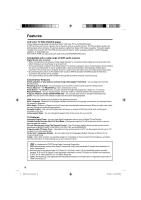RCA L26HD35D User Guide & Warranty
RCA L26HD35D - 25.9" LCD TV Manual
 |
UPC - 846042701631
View all RCA L26HD35D manuals
Add to My Manuals
Save this manual to your list of manuals |
RCA L26HD35D manual content summary:
- RCA L26HD35D | User Guide & Warranty - Page 1
OWNER'S MANUAL 26/32" TFT LCD DIGITAL TV WITH DVD PLAYER L26HD35D L32HD35D ATTENTION If you purchase a universal remote control from your local retailer, please contact the remote manufacturer for the required programming code. AIR/CABLE MODE SELECTION When shipped from the factory, the Signal Type - RCA L26HD35D | User Guide & Warranty - Page 2
TO ENSURE PROPER USE OF THIS PRODUCT, PLEASE READ THIS OWNER'S MANUAL CAREFULLY AND RETAIN FOR FUTURE REFERENCE. SHOULD THE UNIT REQUIRE MAINTENANCE, CONTACT AN AUTHORIZED SERVICE LOCATION-SEE SERVICE PROCEDURE. USE OF CONTROLS, ADJUSTMENTS OR THE PERFORMANCE OF PROCEDURES OTHER THAN THOSE SPECIFIED - RCA L26HD35D | User Guide & Warranty - Page 3
to keep from touching such power lines or circuits, as contact with them might be fatal. 17) Do not overload wall outlets and extension cords, as this can result in NEC-NATIONAL ELECTRICAL CODE S2898A GROUND CLAMPS POWER SERVICE GROUNDING ELECTRODE SYSTEM (NEC ART 250, PART H) grounding - RCA L26HD35D | User Guide & Warranty - Page 4
product to other equipment, turn off the power and unplug all of the equipment from the wall outlet. Failure to do so may cause an electric shock and serious personal injury. Read the owner's manual of the other equipment carefully and follow the instructions when making any connections. 24) Reduce - RCA L26HD35D | User Guide & Warranty - Page 5
Notes when mounting the LCD TV/DVD on a wall If the unit is to be mounted on the wall, contact the retailer where you purchased the LCD TV/DVD for LCD Panels are manufactured using an extremely high level of precision technology, however sometimes parts of the screen may be missing picture elements - RCA L26HD35D | User Guide & Warranty - Page 6
you can change the angles during playback. Parental Control - You can limit the play back of scenes or sounds of DVD discs that have a rating level encoded on the disc. Video Aspect Ratio - You can change the aspect ratio of the screen for your monitor. TV Features Integrated Digital Tuner - You can - RCA L26HD35D | User Guide & Warranty - Page 7
selection 32 DVD menu 32 Setting the language 32 Setting the aspect ratio of TV screen 33 Setting on screen display 33 Setting the picture mode 33 Night mode 34 Digital out 34 Parental control 34 Temporary disabling of rating level by DVD disc 35 Additional information Language code list - RCA L26HD35D | User Guide & Warranty - Page 8
DVD Video content Audio + Video (moving pictures) CD-DA Audio The following discs are also available. • DVD-R/RW discs of DVD video format. • CD-R/RW discs of MP3/WMA/JPEG. CAUTION: • Only the left types of discs can be played on this unit. DVD disc accessories will cause errors. • This unit is - RCA L26HD35D | User Guide & Warranty - Page 9
Location of controls Front Left side DISC slot Remote sensor POWER indicator EJECT button VOLUME +/- buttons CHANNEL /1 (PLAY) button CHANNEL /3 (STOP) button MENU button INPUT/ENTER button POWER button To display the menu screen. Press MENU button to display the menu screen. CHANNEL / buttons, - RCA L26HD35D | User Guide & Warranty - Page 10
of controls Rear side (continued) PC MONITOR IN jack VAR (VARIABLE) AUDIO OUT jack COAXIAL DIGITAL AUDIO OUT jack RF (ANT) IN jack AC INPUT jack HDMI 1/DVI IN jack COMPONENT IN jacks HDMI 2 IN jack PC/DVI AUDIO IN jack LINE 2 VIDEO IN jack LINE 1 IN jacks (VIDEO/S-VIDEO/AUDIO (L/R)) AUDIO - RCA L26HD35D | User Guide & Warranty - Page 11
Remote control POWER Power On/Off DISPLAY/- Call TV information Call DVD information Input "-" for digital channels TV/DVD Switch between TV/AV and DVD (EJECT) Eject a disc 0-9 Direct channel selection of TV Input setting Enter a password VOL +/- Adjust volume of TV MUTE Switch off - RCA L26HD35D | User Guide & Warranty - Page 12
of time. Power source TO USE AC POWER 1. Connect the AC cord plug into this unit's AC IN jack. 2. Connect the AC cord into an AC outlet. AC Outlet Wider Hole and Blade AC 120V, 60Hz AC cord (supplied) NOTE: • Please make sure to insert the cord securely at both the LCD TV/DVD and the wall outlet - RCA L26HD35D | User Guide & Warranty - Page 13
, follow the instructions below that correspond to your antenna system. If you are using a Cable TV service, see page 14 for Cable TV connections. Combination Jack Connect the UHF 300 ohm twin-lead wire to the Combiner (not supplied). Connect the VHF 300 ohm twin-lead wire to the 300-75 ohm - RCA L26HD35D | User Guide & Warranty - Page 14
If you subscribe to a Cable TV service in which basic channels are unscrambled and premium channels require the use of a Converter/Descrambler box, you may wish to use a signal Splitter and an A/B Switch box (available from the Cable TV company or an electronics supply store). Follow the connections - RCA L26HD35D | User Guide & Warranty - Page 15
displays. Select the language you prefer first, then proceed with the other menu options. 1 Press POWER. 2 Press TV/DVD to select TV mode. 3 Press SETUP/TV MENU. The TV menu screen will appear. Main Menu Picture >> Audio Channel Lock Setup : Select ENTER:Set 4 Press ▲ or ▼ to select "Setup - RCA L26HD35D | User Guide & Warranty - Page 16
seconds for a digital channel picture to appear on screen after being selected. Automatic search 1 Press SETUP/TV MENU in the TV mode. The TV menu screen will appear. 2 Press may visit www.antennaweb.org to receive a list based on your address or zip code. • New digital channels may be added to - RCA L26HD35D | User Guide & Warranty - Page 17
with no broadcast is selected, the sound will automatically be muted. • It may take a few seconds for a digital channel picture to appear on screen after being selected. To select the video input source To view a signal from another device connected to your LCD TV, such as a VCR player, press INPUT - RCA L26HD35D | User Guide & Warranty - Page 18
Press MUTE to switch off the sound. The TV's sound will be silenced and "Mute" will appear on the screen. The sound can be switched back on by pressing this button again or the VOL + or -. SLEEP To set the TV to turn off after a preset amount of time, press SLEEP on the remote control. The clock - RCA L26HD35D | User Guide & Warranty - Page 19
the button and press 0 on the remote control at the same time for about 5 seconds. Enter a new password. • To avoid forgetting the password, write it down and keep in a safe place. To set the V-Chip 1 Press SETUP/TV MENU in the TV mode. The TV menu screen will appear. 2 Press ▲ or ▼ to select - RCA L26HD35D | User Guide & Warranty - Page 20
are not determined or controlled by the TV. • The standard V-Chip rating system is available whether your TV is receiving a digital will usually fill 1/2 of the screen with a programming schedule or other information. 1 Press SETUP/TV MENU in the TV mode. The TV menu screen will appear. 2 Press ▲ - RCA L26HD35D | User Guide & Warranty - Page 21
return to the normal screen. Picture control adjustment 1 Press SETUP/TV MENU in the TV mode. The TV menu screen will appear. 2 Press ▲ or ▼ to select "Picture", then press ▶ or ENTER. 3 Press ▲ or ▼ to select "Picture Setting", then press ▶ or ENTER. The Picture Setting menu will appear. 4 Press - RCA L26HD35D | User Guide & Warranty - Page 22
. • Picture Size menu also can be displayed by pressing SCREEN SIZE on the remote control. 4 Press EXIT/CANCEL to return to the normal screen. Natural In some cases, this image will display the size of standard 4:3 with a black side bar. 1 Press SETUP/TV MENU in the TV mode. The TV menu screen will - RCA L26HD35D | User Guide & Warranty - Page 23
. Film mode A smoother motion may be obtained by setting the Film Mode to "On" when you view a DVD. 1 Press SETUP/TV MENU in the TV mode. The TV menu screen will appear. 2 Press ▲ or ▼ to select "Picture", then press ▶ or ENTER. 3 Press ▲ or ▼ to select "Film Mode". Press ◀ or ▶ to select "On" or - RCA L26HD35D | User Guide & Warranty - Page 24
Sound control adjustment 1 Press SETUP/TV MENU in the TV mode. The TV menu screen will appear. 2 Press ▲ or ▼ to select "Audio" , then press ▶ or ENTER. 3 Press ▲ or ▼ to select the item you want to adjust. Audio Bass 15 Treble 15 Balance 0 MTS Surround Audio Language Stereo Off No Info. - RCA L26HD35D | User Guide & Warranty - Page 25
SETUP/TV MENU in the TV mode. The TV menu screen will appear. 2 Press ▲ or ▼ to select "Picture", then press ▶ or ENTER. 3 Press ▲ or ▼ to select "Picture Setting", then press ▶ or ENTER. The Picture Setting menu will appear. 4 Press ▲ or ▼ to select "Backlight". Picture Setting Brightness 25 - RCA L26HD35D | User Guide & Warranty - Page 26
on the unit or on the remote control to turn on the unit. The POWER indicator will change to green. • Each time you turn the unit ON, the TV/DVD starts from the TV mode. • When using an amplifier, switch on the amplifier. 3 Press TV/DVD to select DVD mode. The DVD startup screen will appear on the - RCA L26HD35D | User Guide & Warranty - Page 27
the disc and then press POWER. The unit turns off. When you eject the disc, you may hear mechanism noise, but it is not malfunction. NOTE: • If a non-compatible disc is loaded, "Incorrect Disc", "Region Code Error" or "Parental Error" will appear on the TV screen according to the type of loaded - RCA L26HD35D | User Guide & Warranty - Page 28
the file browser, press TOP MENU.) /Picture-01.JPG Picture-01 Picture-02 Picture-03 Picture-04 Picture-05 Picture-06 Picture-07 Picture-08 Select Files Repeat :Off Mode :Off JPEG Preview W: 2048 H: 1536 2 Press ENTER or PLAY. The selected picture appears on the TV screen. Rotating an image You - RCA L26HD35D | User Guide & Warranty - Page 29
/TV MENU in the stop mode. Press ▲ or ▼ to select option, then press ◀/▶ or ENTER. 2 Press ▲ or ▼ to select "JPEG Interval", then press ▶ or ENTER. 3 Press ▲ or ▼ to select your desired time, then press ENTER. TV Screen : 16:9 Display : On Picture TV MENU to remove the menu screen switch - RCA L26HD35D | User Guide & Warranty - Page 30
eject the disc or turn the power off. • The track repeat function is canceled when SKIP or is pressed. • In case of Audio switching the position of the frame. 1 Press ZOOM during playback. The center part • Refer to the package supplied with the disc to check again to make the screen disappear. • In - RCA L26HD35D | User Guide & Warranty - Page 31
01 16 25 02 08 eject the disc or turn the power off. • Some subtitles recorded around the marker may fail to appear. [DVD AUDIO repeatedly until the desired language is selected. The on-screen display will disappear after a few seconds. NOTE: • If the desired language is not heard after pressing AUDIO - RCA L26HD35D | User Guide & Warranty - Page 32
the instructions supplied with the disc. DVD menu Some DVDs allow you to select the disc contents using the menu. When you playback these DVDs, you can select the subtitle language and soundtrack language, etc. using the DVD menu. 1 Press DVD MENU during playback. The DVD menu appears on the screen - RCA L26HD35D | User Guide & Warranty - Page 33
any buttons except SUBTITLE, PLAY MODE, MARKER, DISPLAY, AUDIO and JUMP. 4 Press SETUP/TV MENU to remove the menu screen. Setting the picture mode There are two types of source content in pictures recorded in DVD video discs: film content (pictures recorded from films at 24 frames per second) and - RCA L26HD35D | User Guide & Warranty - Page 34
SETUP/TV MENU to remove the menu screen. NOTE: • This function works only during playback of Dolby Digital recorded discs. • The level of Dynamic Range Reduction may differ depending on DVD video disc. • Even if you select "Bitstream", MPEG audio will be output in PCM format. Parental control - RCA L26HD35D | User Guide & Warranty - Page 35
: The parental control setting does not function. • Level 8 : Virtually all DVD software can be played back. • Level 1 : DVD software for adults cannot be played back. • Select from level 1 to level 8. The limitation will be more severe as the level number decreases. 5 Press SETUP/TV MENU to remove - RCA L26HD35D | User Guide & Warranty - Page 36
list Enter the appropriate code number for the initial settings "Menu", "Subtitle" and/or "Audio" (see page 32). Language Name Abkhazian Afar Afrikaans Albanian Amharic Arabic Armenian Assamese Aymara Azerbaijani Bashkir Basque Bengali; Bangla Bhutani Bihari Breton Bulgarian Burmese Byelorussian - RCA L26HD35D | User Guide & Warranty - Page 37
on the model and features of each component. Check the Owner's Manual provided with each component for the location of video and audio inputs and outputs. To connect the LCD TV/DVD to a VCR Rear of the unit To Video/Audio OUT VCR To LINE 2 VIDEO/AUDIO IN Video/Audio cord (not supplied) To - RCA L26HD35D | User Guide & Warranty - Page 38
input source (HDMI or DVI) on the menu screen (see "Selecting the HDMI audio input source" on page 25). Otherwise you will only see the image with no sound. • If you connect an external component (cable box, satellite receiver, etc.) to this LCD TV using an HDMI cable or a DVI to HDMI cable, the - RCA L26HD35D | User Guide & Warranty - Page 39
You'll need to consult each component's Owner's Manual for additional information. Rear of the unit To LINE 1 VIDEO/AUDIO IN To Video/Audio OUT Video/Audio cord or (not supplied) To connect the TV/DVD to a PC (Personal Computer) Before you connect this TV/DVD to your PC, change the adjustment - RCA L26HD35D | User Guide & Warranty - Page 40
or installing an RFI filter may improve the picture. PICTURE SIZE VARIATION A slight picture size variation is normal when you adjust the CONTRAST or BRIGHTNESS settings. CARE AND MAINTENANCE To prevent fire or shock hazard, disconnect the TV from the power source before cleaning. The finish on the - RCA L26HD35D | User Guide & Warranty - Page 41
list for troubleshooting when you have problems with your TV/DVD. Consult your local dealer or service outlet if problems persist. Be sure all connections are properly made when using with other units. SYMPTOMS POSSIBLE SOLUTIONS POWER • Make sure the power cord is plugged in. TV/DVD does not - RCA L26HD35D | User Guide & Warranty - Page 42
Problems and troubleshooting (continued) SYMPTOMS DVD Playback doesn't start. No picture. No sound. Picture is distorted during CUE or REVIEW. Stopping playback, search, slow-motion play, repeat play, or program play, etc. cannot be performed. No on-screen display. No surround sound. The unit or - RCA L26HD35D | User Guide & Warranty - Page 43
system Receiving channels Tuner type Inputs Outputs Speaker Audio output power DVD/CD player Signal system Applicable disc Pickup ACCESSORIES L26HD35D L32HD35D AC 120V 60Hz Operation: 102W Stand by: 0.7W 8.8 kg (19.4 lbs) Width: 663 mm (26-1/8 inches) Height: 495 mm (19-1/2 inches) Depth: 214 - RCA L26HD35D | User Guide & Warranty - Page 44
and model/serial number ready. The model/serial number information can be found on the back of your unit. • A representative will troubleshoot your problem over the phone. • If it is determined that your unit requires service, the service location will be at the sole discretion of TTE based upon - RCA L26HD35D | User Guide & Warranty - Page 45
this responsibility); • Installation and set-up service adjustments; • Products connected otherwise than as outlined in the Owner's Manual; • Products on which the serial number has been altered or removed; • External antenna or cable systems; • Remote control batteries; • A television that has been - RCA L26HD35D | User Guide & Warranty - Page 46
Memo ... 52K0101A_eng.indd 46 3/12/09 3:11:13 PM - RCA L26HD35D | User Guide & Warranty - Page 47
Memo ... 52K0101A_eng.indd 47 3/12/09 3:11:13 PM - RCA L26HD35D | User Guide & Warranty - Page 48
any products to the Indianapolis address listed in this manual or on the carton. This will only add delays in service for your product. TTE Technology, Inc. 101 West 103rd Street Indianapolis, IN 46290 ©2009 TTE Technology, Inc. RCA and associated marks are trademarks of THOMSON S.A. used under

ATTENTION
If you purchase a universal remote control from your local retailer, please contact the remote manufacturer for the
required programming code.
AIR/CABLE MODE SELECTION
When shipped from the factory, the Signal Type option is set to the “Cable” (Cable Television) mode.
If not using Cable TV, set this menu option to the “Air” position.
Before operating the unit, please read this manual thoroughly.
26/32” TFT LCD DIGITAL TV WITH DVD PLAYER
OWNER’S MANUAL
L26HD35D
L32HD35D
52K0101A_eng.indd 1
52K0101A_eng.indd
1
3/12/09 3:10:38 PM
3/12/09
3:10:38 PM