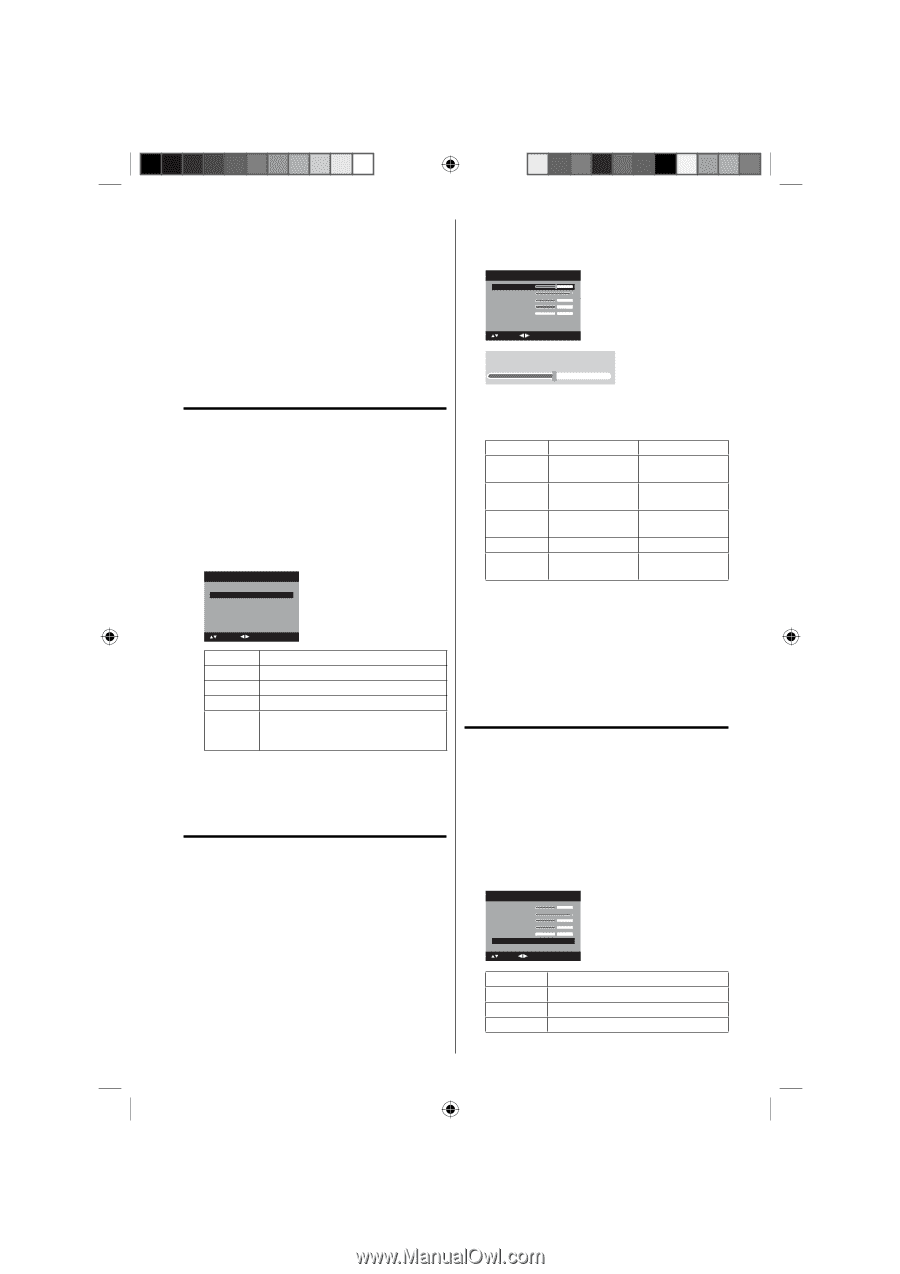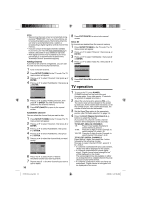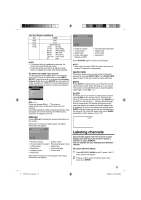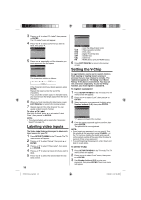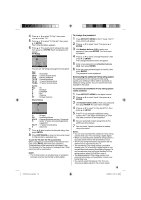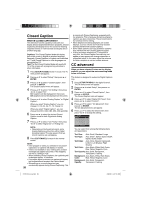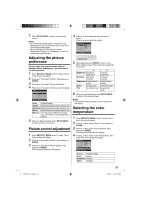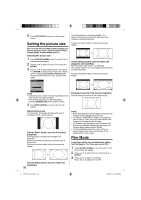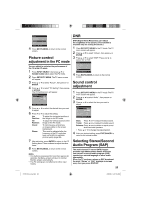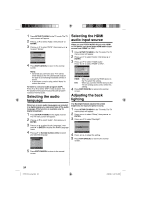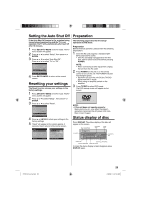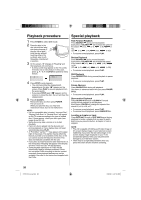RCA L32HD32D User Guide & Warranty - Page 21
Adjusting the picture, preference, Picture control adjustment, Selecting the color, temperature
 |
UPC - 846042700641
View all RCA L32HD32D manuals
Add to My Manuals
Save this manual to your list of manuals |
Page 21 highlights
7 Press EXIT/CANCEL to return to the normal screen. NOTE: • Do not set the Closed Caption "Text Color" and "Background Color" as the same color or you will not be able to see the text. • Do not set both the "Text Opacity" and the "Background Opacity" to "Transparent" or you will not be able to see the text. Adjusting the picture preference You can select four picture modes-Sports, Standard, Movie and Memory-as described in the following table: 1 Press SETUP/TV MENU in the TV mode. The TV menu screen will appear. 2 Press ▲ or ▼ to select "Picture", then press ▶ or ENTER. 3 Press ▲ or ▼ to select "Picture Preference". 4 Press ◀ or ▶ to select a mode you want to adjust. Picture Picture Setting Picture Preference Picture Size Film Mode PC Setting DNR >> Sports >> On >> On : Select : Adjust Mode Picture Quality Sports Bright and dynamic picture (factory-set) Standard Standard picture quality (factory-set) Movie Movie-like picture setting (factory-set) Memory Your personal preferences (set by you; see "Picture control adjustment" below). 5 After your desired setting, press EXIT/CANCEL to return to the normal screen. Picture control adjustment 1 Press SETUP/TV MENU in the TV mode. The TV menu screen will appear. 2 Press ▲ or ▼ to select "Picture", then press ▶ or ENTER. 3 Press ▲ or ▼ to select "Picture Setting", then press ▶ or ENTER. The Picture Setting menu will appear. 4 Press ▲ or ▼ to select the item you want to adjust. Press ◀ or ▶ to adjust the setting. Picture Setting Brightness 25 Contrast 50 Sharpness 25 Color 25 Tint 0 Color Temperature Cool : Select : Adjust ENTER:Set Brightness:25 5 After adjusting, press ENTER to return to the Picture Setting menu. Then continue to adjust the other items. ◀ Brightness decrease brightness Contrast decrease contrast Sharpness makes picture softer Color be pale color Tint be reddish color ▶ increase brightness increase contrast makes picture clearer be brilliant color be greenish color 6 After your desired setting, press EXIT/CANCEL to return to the normal screen. NOTE: • The Contrast default setting is set to maximum at the factory. Selecting the color temperature 1 Press SETUP/TV MENU in the TV mode. The TV menu screen will appear. 2 Press ▲ or ▼ to select "Picture", then press ▶ or ENTER. 3 Press ▲ or ▼ to select "Picture Setting", then press ▶ or ENTER. The Picture Setting menu will appear. 4 Press ▲ or ▼ to select "Color Temperature", then press ◀ or ▶ to change the setting. Picture Setting Brightness 25 Contrast 50 Sharpness 25 Color 25 Tint 0 Color Temperature Cool : Select : Adjust Setting Cool Standard Warm Picture Quality Bluish Neutral Reddish 21 51H0101A_eng.indd 21 2/26/08 9:47:42 AM