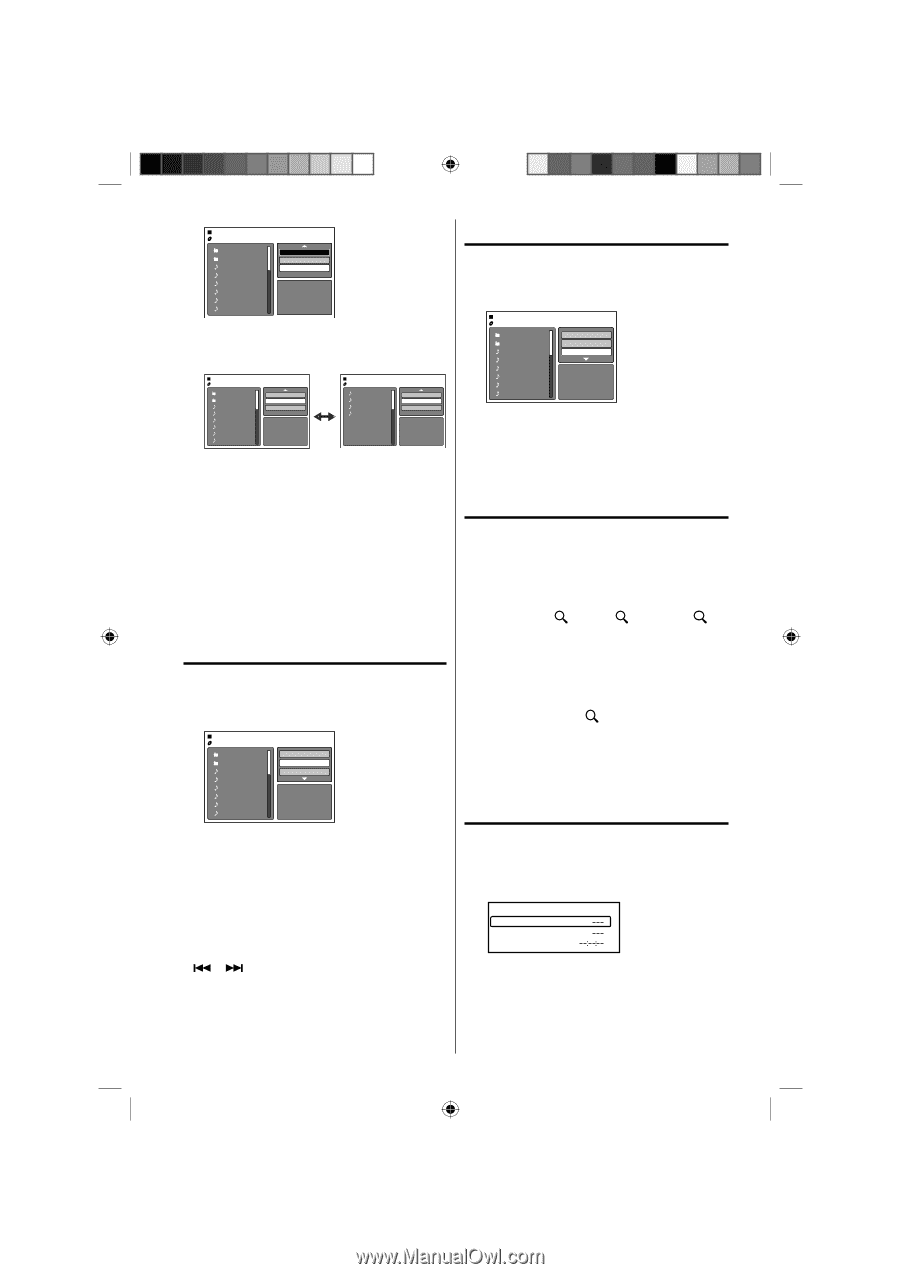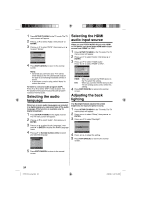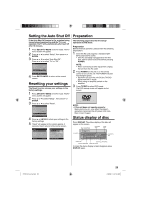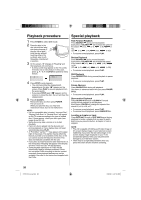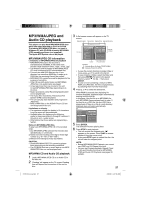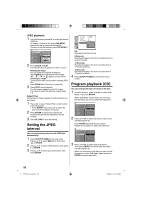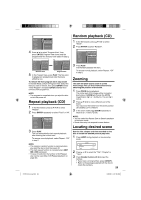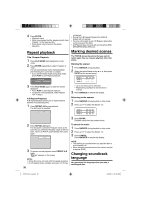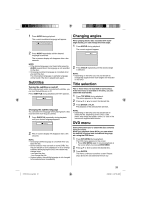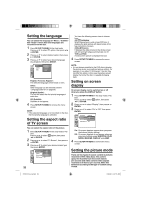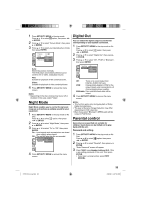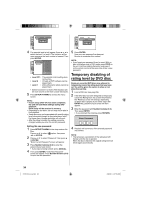RCA L32HD32D User Guide & Warranty - Page 29
Repeat playback, Random playback CD, Zooming, Locating desired scene
 |
UPC - 846042700641
View all RCA L32HD32D manuals
Add to My Manuals
Save this manual to your list of manuals |
Page 29 highlights
Folder-1 Folder-2 MP3-1 MP3-2 MP3-3 WMA-1 WMA-2 WMA-3 Edit Mode Program View Add To Program JPEG Preview 4 Press ▲/▼ to select "Program View", then press ENTER. Program View shows only the programmed files that you have added in Step 2. Folder-1 Folder-2 MP3-1 MP3-2 MP3-3 WMA-1 WMA-2 WMA-3 Edit Mode Program View Add To Program JPEG Preview MP3-1 MP3-2 MP3-3 WMA-3 Edit Mode Browser View Clear Program JPEG Preview Browser View Program View 5 In the Program View, press PLAY. The files start to playback in programmed order that were added by you. To remove file from program list in stop mode In the Edit Mode, switch to Program View. Select the files you want to remove, then press ENTER. Select "Clear Program" and press ENTER. Marked file is removed from program list. NOTE: • The program is cancelled when you eject the disc or turn the power off. Repeat playback (CD) 1 In the file browser, press to select "Repeat". 2 Press ENTER repeatedly to select "Track" or "All". Folder-1 Folder-2 MP3-1 MP3-2 MP3-3 WMA-1 WMA-2 WMA-3 Select Files Repeat :Track Mode :Off JPEG Preview 3 Press PLAY. The unit automatically starts repeat playback after finishing the current track. To resume normal playback, select Repeat : "Off" in step 2. NOTE: • The repeat or random function is canceled when you eject the disc or turn the power off. • The track repeat function is canceled when SKIP or is pressed. • In case of Audio CD, the function of A-B Repeat also can be used (See "A-B Repeat playback" on page 30). Random playback (CD) 1 In the file browser, press to select "Mode". 2 Press ENTER to select "Random". Folder-1 Folder-2 MP3-1 MP3-2 MP3-3 WMA-1 WMA-2 WMA-3 Select Files Repeat :Off Mode :Random JPEG Preview 3 Press PLAY. The Random playback will start. To resume normal playback, select Repeat : "Off" in step 2. Zooming This unit will allow you to zoom in on the frame image. You can then make selections by switching the position of the frame. 1 Press ZOOM during playback. The center part of the image will be zoomed in. Each press of ZOOM will change the ZOOM magnification 1 (x 1.3), 2 (x 1.5) and 3 (x 2.0). 2 Press to view a different part of the frame. You may move the frame from the center position UP, DOWN, LEFT or RIGHT. 3 In the zoom mode press ZOOM repeatedly to return to a 1:1 view ( Off). NOTE: • You can select the Pause, Slow or Search playback in the zoom mode. • Some discs may not respond to zoom feature. Locating desired scene Use the title, chapter and time recorded on the disc to locate the desired point to play back. 1 Press JUMP during playback or resume stop mode. Title Chapter Time Jump 2 Press ▲ or ▼ to select the "Title", "Chapter" or "Time". 3 Press Number buttons (0-9) to input the number. • If you input a wrong number, press CANCEL. • Refer to the package supplied with the disc to check the numbers. 29 51H0101A_eng.indd 29 2/26/08 9:47:48 AM