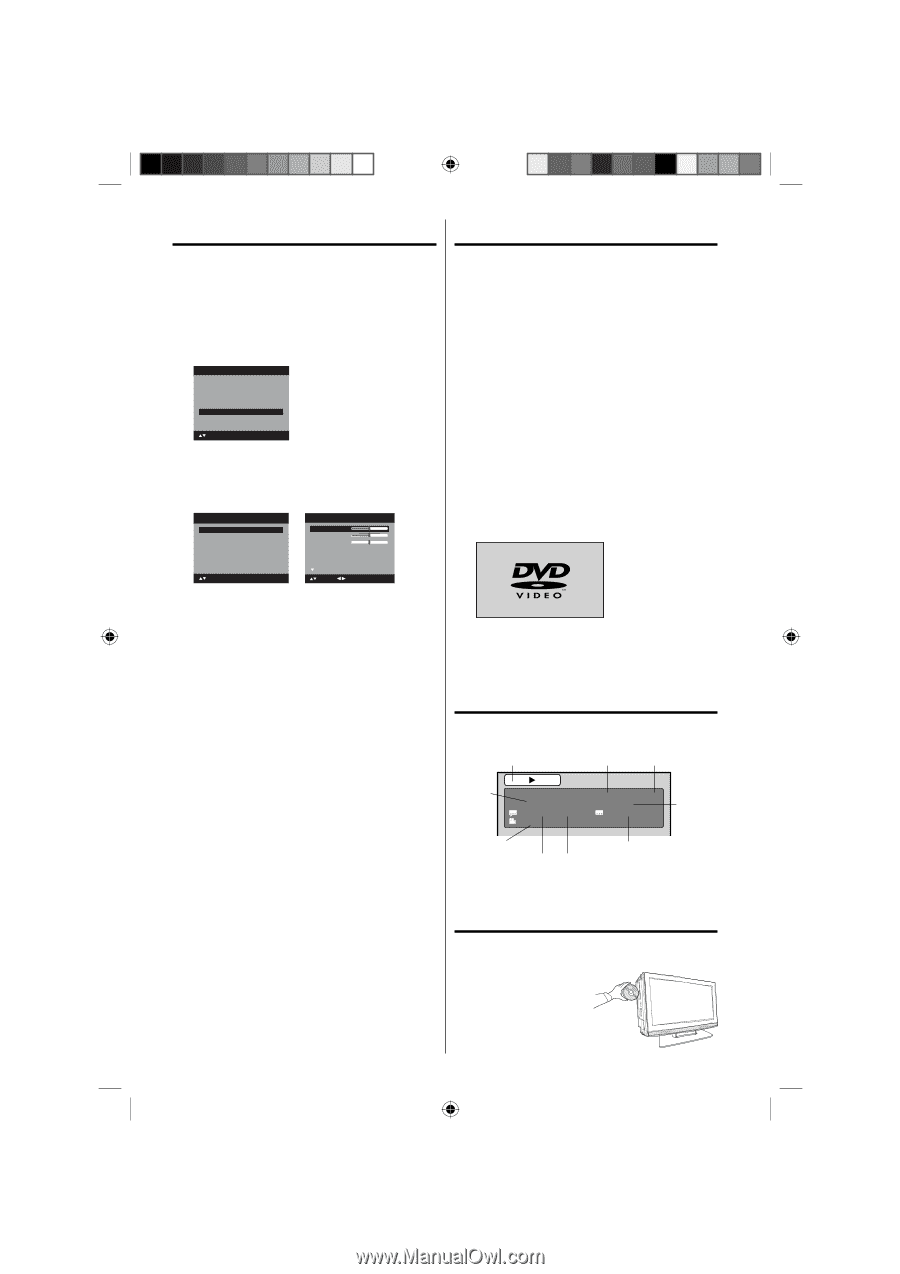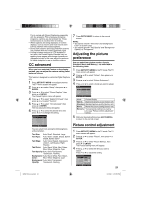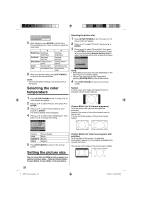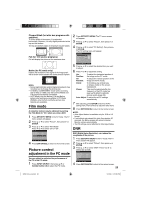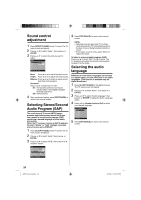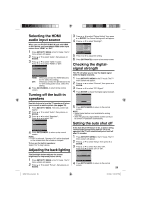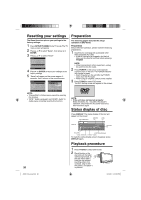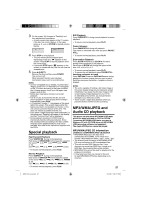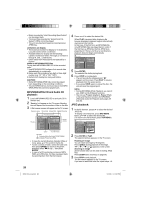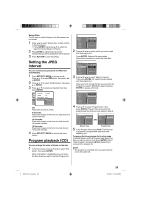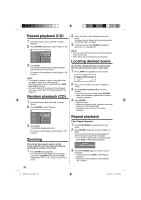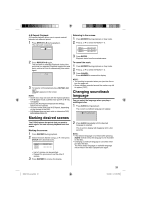RCA L32HD35D User Guide & Warranty - Page 26
Resetting your settings, Preparation, Status display of disc, Playback procedure
 |
UPC - 846042701624
View all RCA L32HD35D manuals
Add to My Manuals
Save this manual to your list of manuals |
Page 26 highlights
Resetting your settings The Reset function returns your settings to the factory settings. 1 Press SETUP/TV MENU in the TV mode. The TV menu screen will appear. 2 Press ▲ or ▼ to select "Setup" , then press ▶ or ENTER. 3 Press ▲ or ▼ to select "Reset". Setup Closed Caption Language Video Label Auto Shut Off Reset >> English >> Off >> : Select ENTER:Set 4 Press ▶ or ENTER to return your settings to the factory settings. 5 "Reset" will appear on the screen approx. 3 seconds, then it returns to the normal screen. Picture Picture Setting Picture Preference Picture Size Film Mode PC Setting DNR >> Sports >> On >> On Audio Bass 15 Treble 15 Balance 0 MTS Surround Audio Language Stereo Off No Info. : Select ENTER:Set : Select : Adjust NOTE: • "Picture Size" in Picture menu cannot be reset by this function. • "MTS", "Audio Language" and "HDMI 1 Audio" in Audio menu cannot be reset by this function. Preparation The following pages describe the setup/ operation in DVD mode. Preparation Before DVD/CD operation, please make the following preparations. 1 Insert the AC cord plug into a standard 120V 60Hz polarized AC outlet. • If the AC cord plug is plugged in for the first time, wait for about 5 seconds before pressing POWER. NOTE: • When connecting to other equipment, unplug the unit from the AC outlet. 2 Press POWER on the unit or on the remote control to turn on the unit. The POWER indicator will change to green. • Each time you turn the unit ON, the TV/DVD starts from the TV mode. • When using an amplifier, switch on the amplifier. 3 Press TV/DVD to select DVD mode. The DVD startup screen will appear on the screen. NOTE: • If the unit does not operate properly: Static electricity, etc., may affect the player's operation. Disconnect the AC power cord once, then connect it again. Status display of disc Press DISPLAY. The status display of the disc will appear on the screen. ELAPSED TOTAL DISC OPERATION TIME TIME TITLE NO. DVD Title 1/3 1/1 Eng Dolby Digital 1/1 00:15:25 01:41:39 Chapter 2/24 1/2 Eng CHAPTER NO. ANGLE NO. SUBTITLE LANGUAGE AUDIO LANGUAGE A KIND OF AUDIO To make the status display screen disappear, press DISPLAY again. Playback procedure 1 Press TV/DVD to select DVD mode. 2 Place the disc in the disc slot with the label side facing forward. (If the disc has a label.) Hold the disc without touching either of its surfaces, align it with the guides, and place it 26 in position. 52K0101A_eng.indd 26 3/12/09 3:10:58 PM