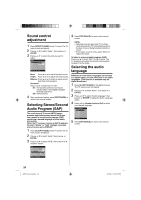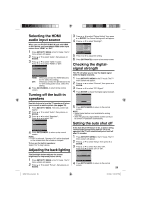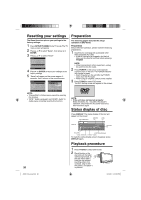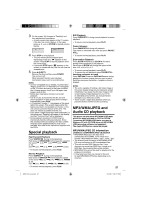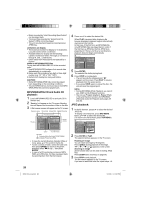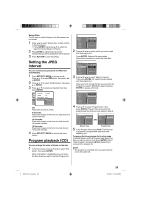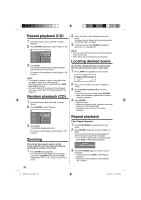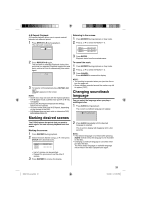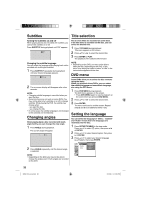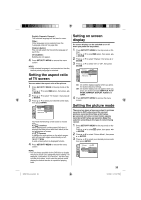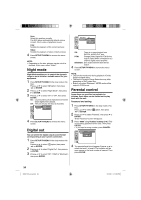RCA L32HD35D User Guide & Warranty - Page 29
Setting the JPEG, interval, Program playback
 |
UPC - 846042701624
View all RCA L32HD35D manuals
Add to My Manuals
Save this manual to your list of manuals |
Page 29 highlights
Select Files The file type to make it display in the file browser can be chosen. 1 Press ◀/▶ to select "Select Files" at right column in the file browser. • Press ENTER, then press ▲/▼ to select file type from the list (Music or Picture). 2 Press ENTER to add/remove check mark. Checked file type will be displayed in the file browser. 3 Press RETURN to save the setting. Setting the JPEG interval You can continuously play back all JPEG files automatically. 1 Press SETUP/TV MENU in the stop mode. Press ▲ or ▼ to select option, then press ◀/▶ or ENTER. 2 Press ▲ or ▼ to select "JPEG Interval", then press ▶ or ENTER. 3 Press ▲ or ▼ to select your desired time, then press ENTER. TV Screen : 16:9 Display : On Picture Mode JPEG Interval : Auto Off 5 Seconds 10 Seconds 15 Seconds Off: Plays back one file at a time. 5 Seconds: Plays back images in the form of a slide show at 5 second intervals. 10 Seconds: Plays back images in the form of a slide show at 10 second intervals. 15 Seconds: Plays back images in the form of a slide show in 15 second intervals. 4 Press SETUP/TV MENU to remove the menu screen. Program playback (CD) You can arrange the order of tracks on the disc. 1 In the file browser, press to select "Edit Mode", then press ENTER. When "Edit Mode" is highlighted, you can mark the files which you want to add into Program list. Folder-1 Folder-2 MP3-1 MP3-2 MP3-3 WMA-1 WMA-2 WMA-3 Repeat :Off Mode :Off Edit Mode JPEG Preview 2 Press to select the file you want to add into the program list. Press ENTER. Selected file was marked. Repeat this procedure to select the other files. /MP3-1.MP3 Folder-1 Folder-2 MP3-1 MP3-2 MP3-3 WMA-1 WMA-2 WMA-3 Repeat :Off Mode :Off Edit Mode JPEG Preview 3 Press to select "Add To Program". Then press ENTER. All marked files are added into the program list. When you finish storing the files you want into the Program list, select "Edit Mode" again and press ENTER to release edit mode. Folder-1 Folder-2 MP3-1 MP3-2 MP3-3 WMA-1 WMA-2 WMA-3 Edit Mode Program View Add To Program JPEG Preview 4 Press ▲/▼ to select "Program View", then press ENTER. Program View shows only the programmed files that you have added in Step 2. Folder-1 Folder-2 MP3-1 MP3-2 MP3-3 WMA-1 WMA-2 WMA-3 Edit Mode Program View Add To Program JPEG Preview MP3-1 MP3-2 MP3-3 WMA-3 Edit Mode Browser View Clear Program JPEG Preview Browser View Program View 5 In the Program View, press PLAY. The files start to playback in programmed order that were added by you. To remove file from program list in stop mode In the Edit Mode, switch to Program View. Select the files you want to remove, then press ENTER. Select "Clear Program" and press ENTER. Marked file is removed from program list. NOTE: • The program is cancelled when you eject the disc or turn the power off. 52K0101A_eng.indd 29 29 3/12/09 3:11:03 PM