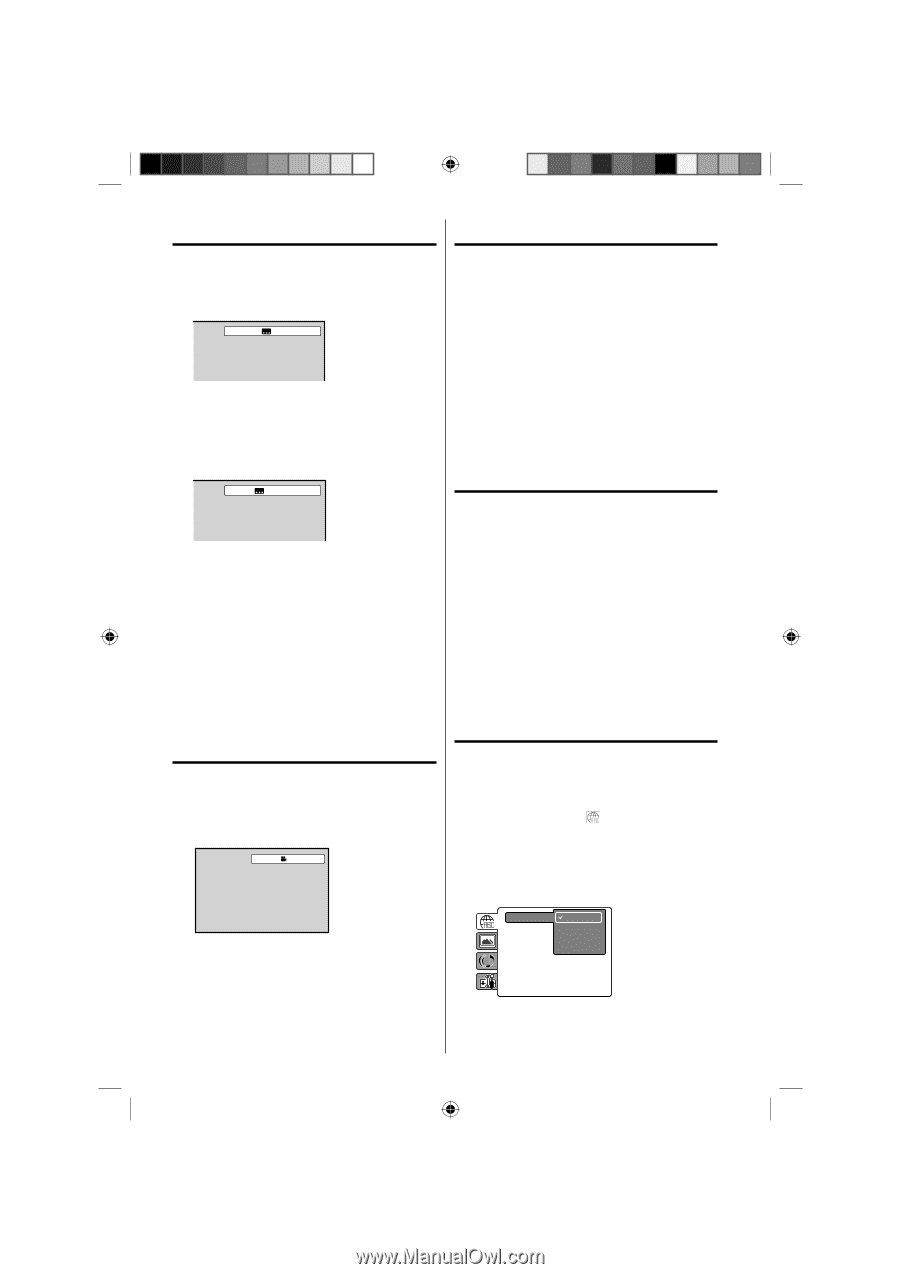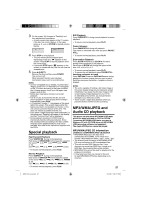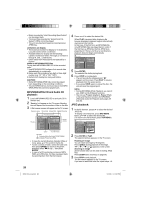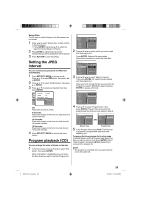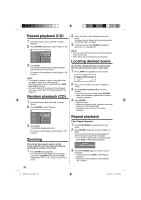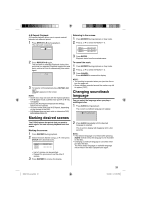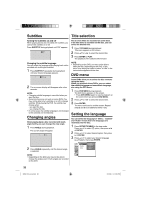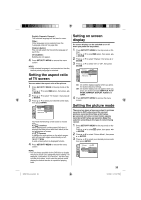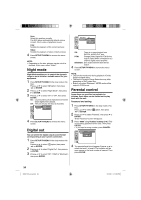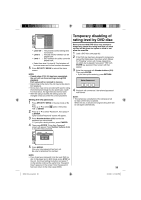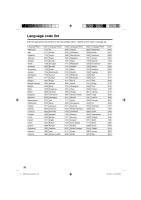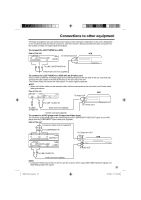RCA L32HD35D User Guide & Warranty - Page 32
Subtitles, Changing angles, Title selection, DVD menu, Setting the language - 32
 |
UPC - 846042701624
View all RCA L32HD35D manuals
Add to My Manuals
Save this manual to your list of manuals |
Page 32 highlights
Subtitles Title selection Turning the subtitles on and off When playing back a disc recorded with subtitles, you can turn the subtitles on or off. Press SUBTITLE during playback until "Off" appears. Off Two or more titles are recorded on some discs. If the title menu is recorded on the disc, you can select the desired title. 1 Press TOP MENU during playback. Title menu appears on the screen. 2 Press ▲/▼ or ◀/▶ to select the desired title. 3 Press ENTER or PLAY. The playback of the selected title will start. Changing the subtitle language You can select the language when playing back a disc recorded with multilingual subtitles. 1 Press SUBTITLE repeatedly during playback until your desired language appears. 1/5 Eng 2 The on-screen display will disappear after a few seconds. NOTE: • Changing subtitle language is cancelled when you eject the disc. • Some functions may not work on some DVDs.You may not be able to turn subtitles on or off or change subtitles. While playing the DVD, the subtitle may change when: - you eject the disc. - you change the title. • In some cases, the subtitle language is not changed to the selected one immediately. Changing angles When playing back a disc recorded with multiangle facility, you can change the view angle. 1 Press ANGLE during playback. The current angle will appear. 1/2 NOTE: • Depending on the DVD, you may not be able to select the title. Depending on the DVD, a "title menu" may simply be called a "menu" or "title" in the instructions supplied with the disc. DVD menu Some DVDs allow you to select the disc contents using the menu. When you playback these DVDs, you can select the subtitle language and soundtrack language, etc. using the DVD menu. 1 Press DVD MENU during playback. The DVD menu appears on the screen. • Press DVD MENU again to resume playback at the scene when you pressed DVD MENU. 2 Press ▲/▼ or ◀/▶ to select the desired item. 3 Press ENTER. The menu continues to another screen. Repeat steps 2 and 3 to set additional items if any. Setting the language You can select the language of "Menu", "Subtitle" and "Audio" if more than one languages are recorded onto the disc. 1 Press SETUP/TV MENU in the stop mode. Press ▲ or ▼ to select option, then press ◀/▶ or ENTER. 2 Press ▲ or ▼ to select desired option, then press ▶ or ENTER. 3 Press ▲ or ▼ to select your desired language (e.g. English), then press ENTER. 2 Press ANGLE repeatedly until the desired angle is selected. NOTE: • Depending on the DVD, you may not be able to change the angles even if multi-angles are recorded on the DVD. Menu Subtitle Audio English Francais Espanol Other 32 52K0101A_eng.indd 32 3/12/09 3:11:06 PM