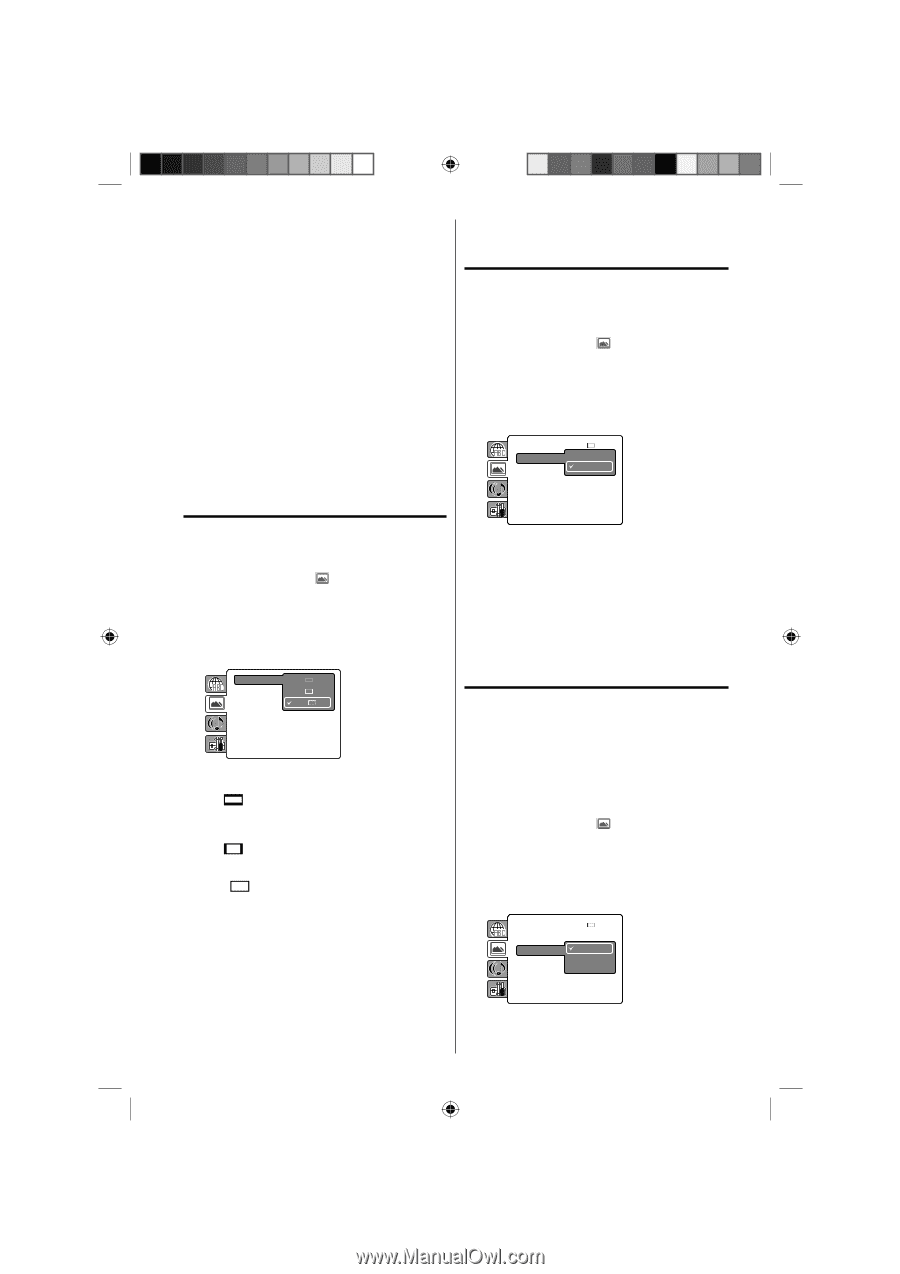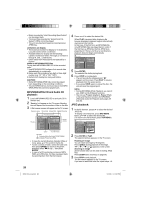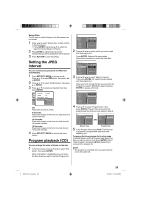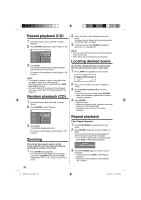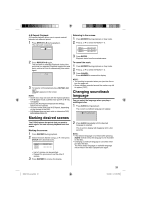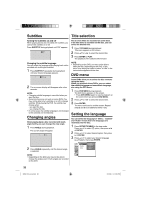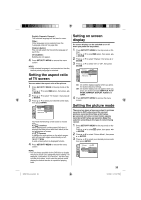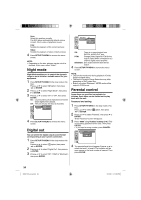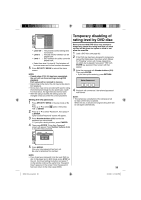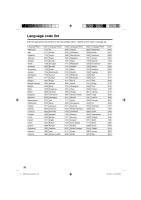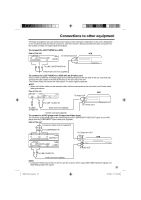RCA L32HD35D User Guide & Warranty - Page 33
Setting the aspect ratio, of TV screen, Setting on screen, display, Setting the picture mode - film
 |
UPC - 846042701624
View all RCA L32HD35D manuals
Add to My Manuals
Save this manual to your list of manuals |
Page 33 highlights
English, Francais, Espanol : The selected language will be heard or seen. Other: Other language can be selected (see the "Language code list" on page 36). Original (Audio): The unit will select the first priority language of each disc. Off (Subtitle): Subtitles do not appear. 4 Press SETUP/TV MENU to remove the menu screen. NOTE: • If the selected language is not recorded on the disc, the first priority language is selected. Setting the aspect ratio of TV screen Setting on screen display On screen display can be switched on or off when you press the any button. 1 Press SETUP/TV MENU in the stop mode or No Disc. Press ▲ or ▼ to select option, then press ◀/▶ or ENTER. 2 Press ▲ or ▼ to select "Display", then press ▶ or ENTER. 3 Press ▲ or ▼ to select "On" or "Off", then press ENTER. TV Screen : 16:9 Display Off On Picture Mode JPEG Interval : Off You can select the aspect ratio of the picture. 1 Press SETUP/TV MENU in the stop mode or No Disc. Press ▲ or ▼ to select option, then press ◀/▶ or ENTER. 2 Press ▲ or ▼ to select "TV Screen", then press ▶ or ENTER. 3 Press ▲ or ▼ to select your desired screen type, then press ENTER. TV Screen 4:3 Display Picture Mode 4:3 16:9 JPEG Interval : Off You have the following screen sizes to choose from: 4:3 Letterbox When playing back a wide screen DVD disc, it displays the wide picture with black bands at the top and bottom of screen. 4:3 Panscan It displays the wide picture on the whole screen with left and right edges automatically cut off. 16:9 Wide A wide screen picture is displayed full size. 4 Press SETUP/TV MENU to remove the menu screen. NOTE: • It is not always possible for the DVD disc to display the picture as per your preferred picture setting - for example, if you select "4:3 Panscan", the disc may not offer this option. In this case the picture would display the format the disc is capable of playing back. On: On screen displays appear when you press the buttons (factory setting). Off: On screen displays do not appear when you press any buttons except SUBTITLE, PLAY MODE, MARKER, DISPLAY, AUDIO and JUMP. 4 Press SETUP/TV MENU to remove the menu screen. Setting the picture mode There are two types of source content in pictures recorded in DVD video discs: film content (pictures recorded from films at 24 frames per second) and video content (video signals recorded at 30 frames per second). Make this selection according to the type of content being viewed. 1 Press SETUP/TV MENU in the stop mode or No Disc. Press ▲ or ▼ to select option, then press ◀/▶ or ENTER. 2 Press ▲ or ▼ to select "Picture Mode", then press ▶ or ENTER. 3 Press ▲ or ▼ to select your desired picture mode, then press ENTER. TV Screen : 16:9 Display Picture Mode JPEG Interval : On Auto Film Video 33 52K0101A_eng.indd 33 3/12/09 3:11:07 PM