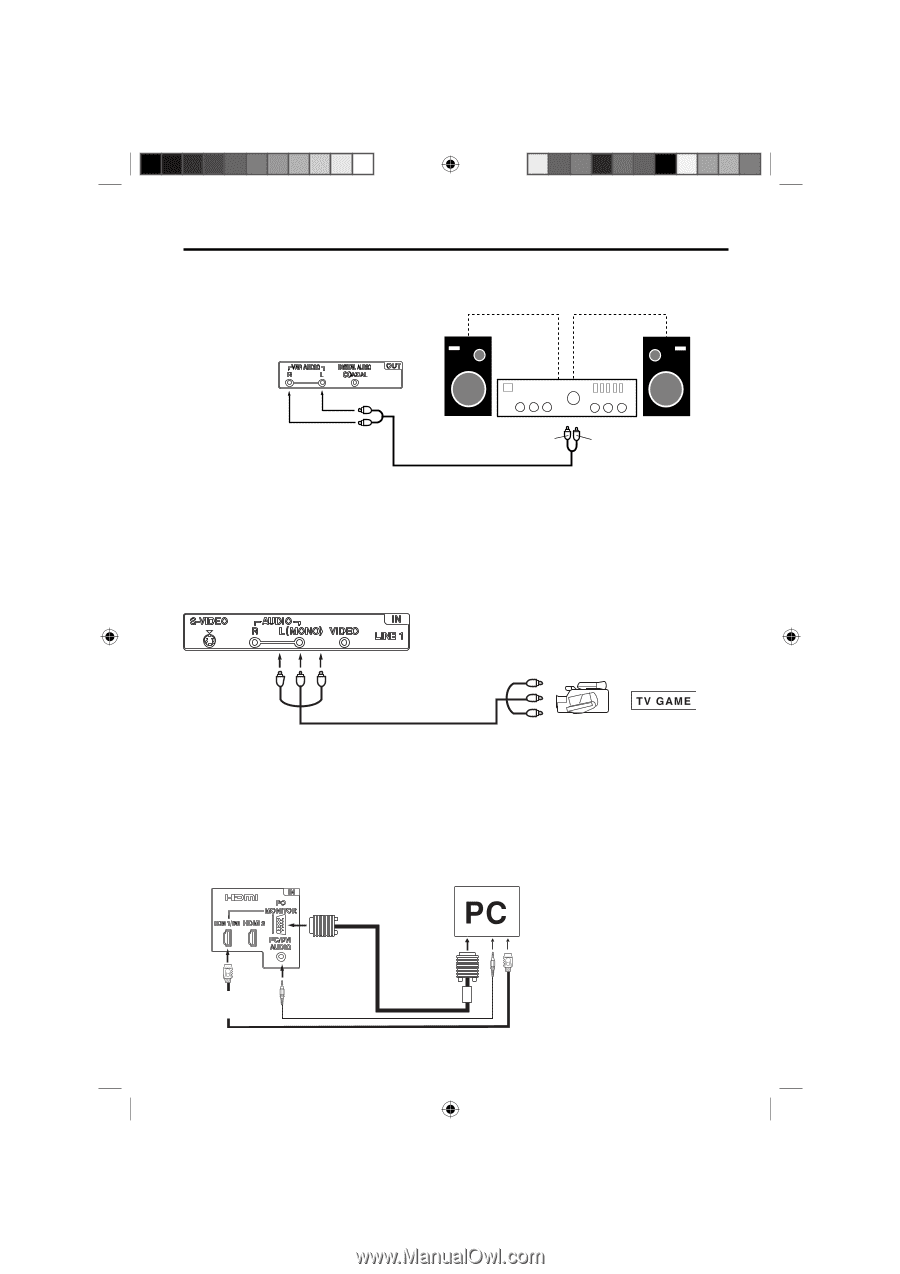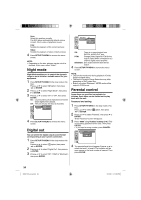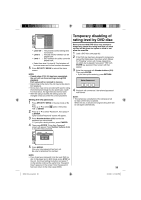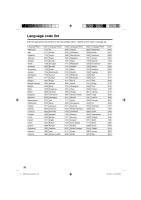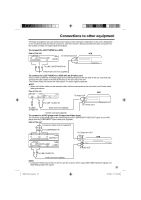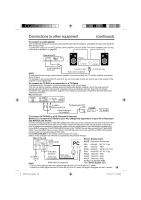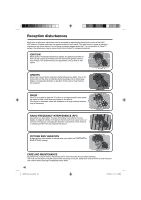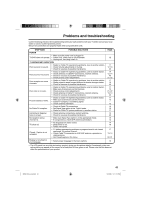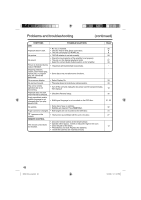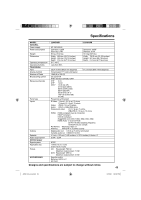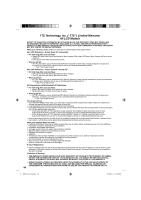RCA L32HD35D User Guide & Warranty - Page 39
To connect the TV/DVD to a PC Personal Computer - camcorder
 |
UPC - 846042701624
View all RCA L32HD35D manuals
Add to My Manuals
Save this manual to your list of manuals |
Page 39 highlights
Connections to other equipment (continued) To connect an audio system This connection allows you to use an audio amplifier and external speakers, and adjust the audio level using the TV's remote control. To control the audio, turn on the TV and the stereo amplifier, and turn off the TV's built-in speakers (see "Turning off the built-in speakers" on page 25). Rear of the TV Amplifier To VAR (VARIABLE) AUDIO OUT To Audio (L) Input To Audio (R) Input Audio cord (not supplied) NOTE: To hear sound when using an external audio amplifier, the volume of both the TV and the amplifier must be set above 0 (zero). For example, if the volume of the TV is set to 0, you will not be able to hear any sound, even if the volume of the amplifier is at its highest level. To connect the TV/DVD to a camcorder, or a TV Game To playback from a camcorder, connect the camcorder to the unit as shown. This unit can also be used as a display device for many video games. However, due to the wide variety of signals generated by these devices and subsequent hook-up variations required, they have not all been included in the suggested connection diagrams. You'll need to consult each component's Owner's Manual for additional information. Rear of the unit To LINE 1 VIDEO/AUDIO IN To Video/Audio OUT Video/Audio cord or (not supplied) To connect the TV/DVD to a PC (Personal Computer) Before you connect this TV/DVD to your PC, change the adjustment of your PC's Resolution and Refresh rate (60 Hz). Connect one end of a (male to male) VGA cable to the video card of the computer and the other end to the VGA connector PC MONITOR on the rear of the TV/DVD. Attach the connectors firmly with the screws on the plug. In case of a Multimedia computer, connect the audio cord to the audio output of your Multimedia computer and to the AUDIO connector of the PC/DVI AUDIO IN jack of the TV/DVD. You can also connect the PC with HDMI cable. If you use HDMI cable, you don't have to connect the audio cord. If you use DVI-to-HDMI cable, please connect audio cord as same way as VGA cable. Press INPUT SELECT on the remote control to select PC mode. Switch on the computer. The TV/DVD can operate as the computer monitor. Rear of the unit To PC MONITOR IN Monitor Display modes MODE Resolution Refresh rate VGA 640x480 60/ 72/ 75 Hz VGA 720x400 70Hz SVGA 800x600 56/ 60/ 72/ 75 Hz To PC/DVI XGA 1024x768 60/ 70/ 75 Hz To HDMI1/ AUDIO IN Audio cord VGA cable (not supplied) WXGA 1280x768 60Hz WXGA 1280x720 60Hz DVI IN (not supplied) WXGA 1360x768 60Hz To return to normal mode NOTE: HDMI cable (not supplied) Press INPUT SELECT again. • The on-screen displays will have a different appearance in PC mode than in TV mode. • If there is no video signal from the PC when the unit is in PC mode, "No signal" will appear on the TV-screen. 39 52K0101A_eng.indd 39 3/12/09 3:11:10 PM