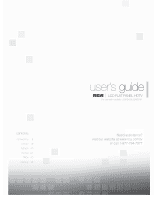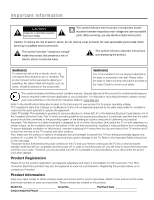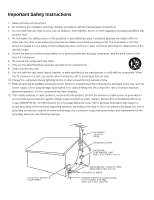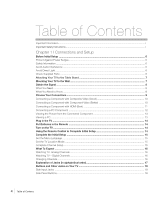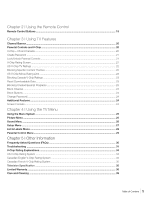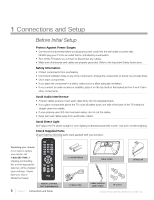RCA L32HD41 User Guide & Warranty
RCA L32HD41 - 32" LCD TV Manual
 |
UPC - 846042701594
View all RCA L32HD41 manuals
Add to My Manuals
Save this manual to your list of manuals |
RCA L32HD41 manual content summary:
- RCA L32HD41 | User Guide & Warranty - Page 1
contents connections 6 remote 19 features 20 menus 25 FAQs 30 warranty 36 user's guide | LCD FLAT PANEL HDTV For use with models: L32HD41/L32HD31R Need assistance? visit our website at www.rca.com/tv or call 1-877-794-7977 Table of contents 1 - RCA L32HD41 | User Guide & Warranty - Page 2
, such as vases, should be placed on the component. WARNING The TV is unstable if it is not properly attached to the base or mounted to the wall. Please follow the base or wall mounting instructions provided in the User's Guide to ensure your safety This symbol indicates that this product contains - RCA L32HD41 | User Guide & Warranty - Page 3
your outlet, consult an electrician for replacement of the obsolete outlet. 5. Protect the power cord from being walked on or pinched Code, ANSI/NFPA No. 70-1984 (Section 54 of Canadian Electrical Code, Part 1) provides information with respect to proper grounding of the mast and supporting - RCA L32HD41 | User Guide & Warranty - Page 4
Safety Instructions ...i Chapter 1 I Connections and Setup Before Initial Setup ...6 Protect Against Power Surges ...6 Safety Information ...6 Avoid Audio Interference ...6 Avoid Direct Light ...6 Check Supplied Parts ...6 Attaching Your TV to the Table Stand 7 Mounting Your TV to the Wall - RCA L32HD41 | User Guide & Warranty - Page 5
the Remote Control Remote Control Buttons ...19 Chapter 3 I Using TV Features Channel Banner ...20 Parental Controls and V-Chip ...20 V-Chip - US and Canada ...20 Create Password ...21 Lock/Unlock Parental Controls ...21 V-Chip Rating Screen ...21 US V-Chip TV Ratings ...22 Blocking Specific Content - RCA L32HD41 | User Guide & Warranty - Page 6
be charged upon ordering. Please have your Visa or RC246 MasterCard ready. REMOTE CONTROL PART # RC2463001/01 6 Chapter 1 Connections and Setup 2 AAA BATTERIES TABLE STAND STAND CAP POWER CORD CABLE MANAGEMENT STRAP St-screws Graphics contained within this publication are presentation only. - RCA L32HD41 | User Guide & Warranty - Page 7
Note: If you want to mount your TV to the wall, do not attach the stand, just attach the stand cap to the TV cabinet. Mounting Your TV to the Wall To mount your TV to the wall, purchase a VESA wall Models L32HD41/L32HD31R Purchase a VESA 200 x100, Size M4 screw The VESA number is the horizontal - RCA L32HD41 | User Guide & Warranty - Page 8
Coaxial Cable Plug the antenna or coaxial cable from the wall outlet into the ANTENNA/CABLE INPUT on the back of the TV. You are ready to receive off-air local digital and analog channels. Cable Service Plug the coaxial cable from the wall outlet into the ANTENNA/CABLE INPUT on the back of - RCA L32HD41 | User Guide & Warranty - Page 9
(CMPT) Audio/Video Audio R and L Y Pb Pr Component Video Audio page 10 pages 10-11 Customer Support For additional assistance in using your RCA product, please visit the support page at www.rca.com/tv. 1 INPUT HDMITM OR pages 11-12 Audio R and L HDMI/DVI PC INPUT HDMITM + HDMI/DVI Adapter - RCA L32HD41 | User Guide & Warranty - Page 10
to the (VID 2) right and left audio jacks on the side of the TV and to the audio output jacks on the DVD player. Composite Video Connection This get a picture. Go to page 8 for instructions. Red Yellow White COMPOSITE VIDEO CABLES ARE COLOR CODED-YELLOW=VIDEO RED=RIGHT AUDIO; WHITE=LEFT AUDIO - RCA L32HD41 | User Guide & Warranty - Page 11
specific instructions. Don't forget: If necessary, connect antenna or cable to get a picture. Go to page 8 for instructions. CMPT Red White Green Red Blue AUDIO CABLES ARE COLOR CODED HDMI technology is based on Digital Visual Interface (DVI), the jack on the back of your TV is also compatible - RCA L32HD41 | User Guide & Warranty - Page 12
page 11 for specific instructions. Don't forget: If necessary, connect antenna or cable to get a picture. Go to page 8 for instructions. HDMI/DVI INPUT cables are color coded Red=right audio; white=left audio Connecting a PC Component To connect a personal computer and use your TV as a monitor, - RCA L32HD41 | User Guide & Warranty - Page 13
. Note: When you have connected all additional components to your TV, go to page 15 for initial setup instructions. Viewing a PC 1. Plug in the TV and the computer. 2. Turn on the TV and the computer. 3. Press the INPUT button on the remote control to display the signal source. Press the up or down - RCA L32HD41 | User Guide & Warranty - Page 14
• Replace the cover. Turn on the TV Turn on your TV by pressing the Power button ( ) on the side of the TV or the ON•OFF or TV button on the remote control. Using the Remote Control to Complete Initial Setup You will need to use the remote control to complete the setup of your TV. The remote control - RCA L32HD41 | User Guide & Warranty - Page 15
in your TV allows all of the TV's features to work properly. The first time you turn on your TV, the you've connected the TV to the cable or an off-air signal before you start the next part of the setup. Set Sound Setup List & Labels Parental Control Exit Signal Type Cable Auto Channel Search - RCA L32HD41 | User Guide & Warranty - Page 16
available. Go to page 24 for more explanation of screen formats. Watching TV Digital Channels A "D" next to the channel number denotes that you are OK. • Depending upon the type of signals you have connected to your HDTV, you may notice that the channels change more slowly than usual. This is - RCA L32HD41 | User Guide & Warranty - Page 17
-plug cable. Since HDMI technology is based on Digital Visual Interface (DVI), the jack on the back of your TV is also compatible with DVI components. cables from the component to the TV. To access a component connected to the S-Video jack, press the INPUT button on your remote; then press the up or - RCA L32HD41 | User Guide & Warranty - Page 18
and Other Jacks on Your TV Side Input Jacks SERVICE For service use only. AUDIO/VIDEO INPUT TV to operate many TV features. ( ) POWER Turns the TV on and off. MENU Brings up the TV Main Menu. VOL ( ) Increases the volume. In the TV menu system, it acts like the right arrow on the remote control - RCA L32HD41 | User Guide & Warranty - Page 19
. RC246 Remote control part number RC2463001/01 Note: This TV utilizes new remote control signal codes and may not be compatible with your existing universal remote (e.g. satellite box remotes, cable box remotes, generic universal remotes, etc.). Over time, newer universal remote controls that - RCA L32HD41 | User Guide & Warranty - Page 20
them by entering a password. By default, the software inside your TV is turned off or unlocked. For instructions to lock V-Chip, see page 21. V-Chip - US and Canada V-Chip reads the program's age-based rating (TV-MA, TV-14, etc.) and content themes (Violence (V), Adult Language (L), etc.). If - RCA L32HD41 | User Guide & Warranty - Page 21
the status of the age-based rating to the left limit is view or block. Rating Field Lets you select from a list of agebased ratings you can block or view. TV Rating Status D L Picture Sound Setup List & Labels Parental Control Exit TV-MA TV-14 TV-PG TV-G TV-Y7 TV-Y View View View View View - RCA L32HD41 | User Guide & Warranty - Page 22
not required to provide content themes or age-based ratings. You must remember to lock Parental Controls for rating limits to take effect. TV Rating Status D L Picture Sound Setup List & Labels Parental Control Exit TV-MA TV-14 TV-PG TV-G TV-Y7 TV-Y View View View View View View S V FV Press - RCA L32HD41 | User Guide & Warranty - Page 23
these steps: 1. Press MENU on the remote control (the Main Menu appears). 2. Select Parental Control. 3. Highlight and select V-Chip. Then Sound Setup List & Labels Parental Control Exit US V-Chip Canada V-Chip Downloadable Rating Reset Downloadable Data Unrated/Exempt Ratings View Press - RCA L32HD41 | User Guide & Warranty - Page 24
access to any remote that is capable of operating the television while you have the side panel blocked. Don't forget to lock parental controls after you your screen. It depends on how the station or component connected to your TV is formatting the video. If there are bars on the screen, press the - RCA L32HD41 | User Guide & Warranty - Page 25
in the room and adjusts the TV's backlight for optimum viewing. It also serves as an energy-saving feature by lowering the backlight power level when appropriate (typically in darker room conditions). Picture Sound Setup List & Labels Parental Control Exit Picture Sound Setup List & Labels - RCA L32HD41 | User Guide & Warranty - Page 26
the picture quality and decreases power consumption. Color Warmth - the Sound Menu, press MENU on the remote, and then select Sound from the Main Preset Allows you to choose a specific Sound Preset. Press the right right speakers. Surround On/Off Analog TV Sound Controls the manner in which the sound - RCA L32HD41 | User Guide & Warranty - Page 27
you to configure the TV with your preferences. Press MENU on the remote control; then select Setup from on all channels at all times. Only specific programs are encoded with closed captioning information. this allows you to select a closed caption service mode (1-6) for digital channels. Digital CC - RCA L32HD41 | User Guide & Warranty - Page 28
. TIME Picture Sound Setup List & Labels Parental Control Exit Enter Time 1:42PM Automatically Acquire time Off Black. TIME Enter Time If you want to set the time manually, use the digit keys to set the hours and minutes. Press TV to turn off after a given amount of time. 28 Chapter 4 Using - RCA L32HD41 | User Guide & Warranty - Page 29
Menu The Parental Control Menu is explained in Chapter 3 Go to Pages 20-24 for more information. Picture Sound Setup List & Labels Parental Control Exit Channel Number A2 In Channel List Label In Favorite Channel List Press CH+/CH- keys to change channel. Using the TV Menu Chapter 4 29 - RCA L32HD41 | User Guide & Warranty - Page 30
fill your screen. It depends on how the station or device connected to your TV is formatting the video. If there are bars on the screen, press the carry programming, such as video ondemand. When channels are unavailable, your TV screen is blank or appears like snow. You probably want to remove - RCA L32HD41 | User Guide & Warranty - Page 31
troubleshooting list. TV Problems The TV won't turn on. • Make sure the TV is plugged in. • Check the wall receptacle (or extension cord) to make sure it is "live" by plugging in another device. • The side panel controls may be locked (disabled). Use the remote control for more instructions. There is - RCA L32HD41 | User Guide & Warranty - Page 32
video takes a long time to appear, your HDMI or DVI component is having trouble sending video information to the TV. Re-connect your device. Reset the power by unplugging the power cord and plugging it back in. If problems persist, try connecting the Y Pb Pr jacks if they are available or contact - RCA L32HD41 | User Guide & Warranty - Page 33
reboot, unplug the power cord from the wall outlet or power strip. Keep your TV unplugged for about 5 minutes. Then plug in the TV and turn it on. See if the problem is fixed. If the problem remains, then please click on the Customer Support Menu at www.rca.com/television for updated FAQs or contact - RCA L32HD41 | User Guide & Warranty - Page 34
(D) or situations (S), no strong language (L), and little or no violence (V). TV-Y7 (Directed to Children 7 years and older) Designed for children ages 7 ages groups. While not designed specifically for children, it is understood younger viewers may be part of the audience. Violence Guidelines - RCA L32HD41 | User Guide & Warranty - Page 35
or any violence that it does contain is either minimal or is presented in a humorous manner, as a caricature, or in an unrealistic way. Television Specification Broadcasting system Receiving Channels Tuner type US System NTSC-M ATSC standard (8VSB), QAM VHF 2-13 UHF 14-69 CATV 14-36 (A)-(W) 37-59 - RCA L32HD41 | User Guide & Warranty - Page 36
A representative will troubleshoot your problem over the phone. • If it is determined that your unit requires service, the service location will be at the sole discretion of TTE based upon the TTE Limited Warranty statement. • At the sole discretion of TTE, television screen sizes 32" and smaller is - RCA L32HD41 | User Guide & Warranty - Page 37
warranty gives you specific legal rights, and you also may have other rights that vary from state to state. If you purchased your unit outside the United States or seek warranty coverage outside the United States: This warranty does not apply. Contact your dealer for warranty information. Service - RCA L32HD41 | User Guide & Warranty - Page 38
A representative will troubleshoot your problem over the phone. • If it is determined that your unit requires service, the service location will be at the sole discretion of TTE based upon the TTE Limited Warranty statement. • At the sole discretion of TTE, RCA CRT DV televisions are either consumer - RCA L32HD41 | User Guide & Warranty - Page 39
); • Installation and set-up service adjustments; • Products connected otherwise than as outlined in the Owner's Manual; • Products on which the serial number has been altered or removed; • External antenna or cable systems; • Remote control batteries; • A television that has been modified or - RCA L32HD41 | User Guide & Warranty - Page 40
for help. This Class B digital apparatus complies with Canadian ICES-003. For assistance, visit the RCA website at www.rca.com/tv or call 1-877-794-7977. Please do not send any products to the Indianapolis address listed in this manual or on the carton. This will only add delays in service for your
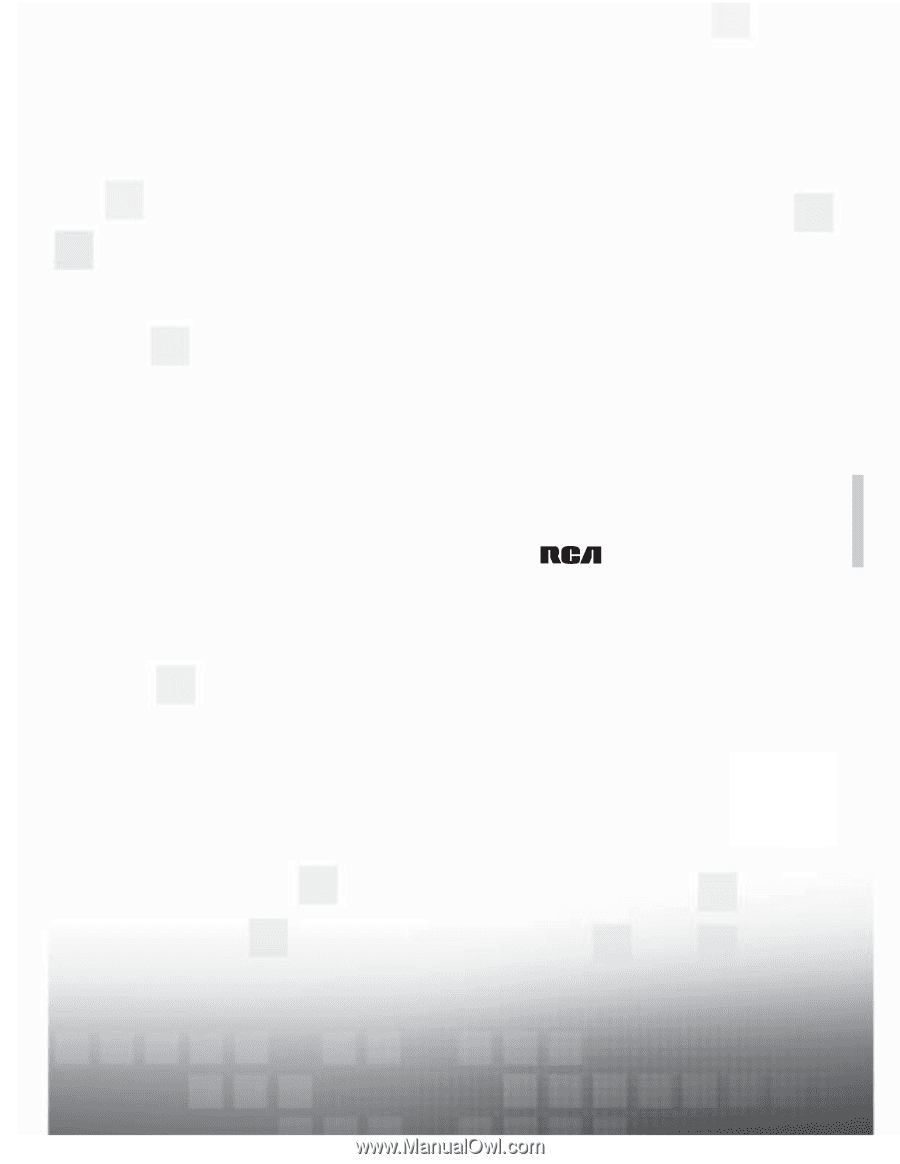
1
Table of contents
contents
connections
6
remote
19
features
20
menus
25
FAQs
30
warranty
36
user’s
guide
|
LCD FLAT PANEL HDTV
For use with models: L32HD41/L32HD31R
Need assistance?
visit our website at www.rca.com/tv
or call 1-877-794-7977