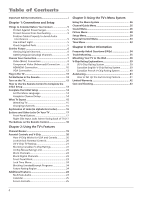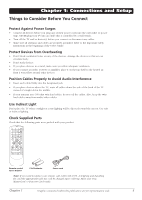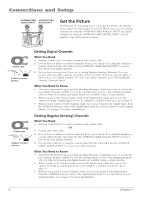RCA L32WD12 User Guide & Warranty
RCA L32WD12 - 32in Widescreen LCD Manual
 |
UPC - 034909512241
View all RCA L32WD12 manuals
Add to My Manuals
Save this manual to your list of manuals |
RCA L32WD12 manual content summary:
- RCA L32WD12 | User Guide & Warranty - Page 1
LCD User's Guide Changing Entertainment. Again. Find Inside: • Connections page 6 • Remote page 18 • Features page 19 • Menus page 26 • FAQs page 34 • Troubleshooting ..... page 35 rca.com/television - RCA L32WD12 | User Guide & Warranty - Page 2
it immediately. For US customers: Your RCA Consumer Electronics product may also be registered at www.rca.com/television. Registering this product allows us to contact you if needed. Product Information Keep your sales receipt to obtain warranty parts and service and for proof of purchase. Attach - RCA L32WD12 | User Guide & Warranty - Page 3
instructions servicing to qualified service personnel. Servicing is required when the apparatus has been damaged in any way, such as power-supply Code, ANSI/NFPA No. 70-1984 (Section 54 of Canadian Electrical Code, Part 1) provides information with respect to proper grounding of the mast and supporting - RCA L32WD12 | User Guide & Warranty - Page 4
Safety Instructions i Chapter 1: Connections and Setup Things to Consider Before You Connect 5 Protect Against Power Surges 5 Protect Devices from Overheating 5 Position Cables Properly to Avoid Audio Interference 5 Use Indirect Light 5 Check Supplied Parts 5 Get the Picture 6 Getting - RCA L32WD12 | User Guide & Warranty - Page 5
the screen. Use soft or indirect lighting. Check Supplied Parts Check that the following parts were packed with your product. 1 4 7 INPUT ON•OFF 2 3 SLEEP 5 6 CC 8 9 ANTENNA PRESETS SOUND VOL- CH+ MUTE SKIP VOL+ GO BACK MENU ZOOM- CH- FAV OK INFO FREEZE CLEAR ZOOM+ Remote - RCA L32WD12 | User Guide & Warranty - Page 6
Picture The first part of connecting your TV is to get the picture, also known as the signal. The back panel of your TV need to call your cable company or satellite service provider. They'll use special cables to screen in the Initial Setup, make sure you set the options for using a digital signal - RCA L32WD12 | User Guide & Warranty - Page 7
Used Video VIDEO Audio R and L/MONO L/MONO AUDIO These jacks are located on the right side of the TV R when facing the back. Pr/Cr Pb/Cb COMPONENT INPUT Y (CMP1) L AUDIO R Y Pb/Cb Pr/Cr Audio R and L HDMI/DVI Cables Needed Audio/Video Go - RCA L32WD12 | User Guide & Warranty - Page 8
Video jack. Go to the top of page 9 for specific instructions. 1 Don't forget: If necessary, connect antenna or cable to get a picture. Go to page 6 for instructions. 2 3 (These jacks are located on the VIDEO side of your TV) L/MONO AUDIO R OUTPUT COMPONENT VIDEO L AUDIO R Y Pb Pr VIDEO - RCA L32WD12 | User Guide & Warranty - Page 9
VIDEO jack) or CMP1 (if connected to the CMP1 jacks) displayed at the bottom of the TV's screen. To go back to viewing TV channels, press the ANTENNA button. Note: If the picture from the DVD player appears black and white and your device is connected to the VIDEO Input, you might be tuned to - RCA L32WD12 | User Guide & Warranty - Page 10
This is an example of a connection using the HDMI/DVI jack. * *Don't forget: If necessary, connect antenna or cable to get a picture. Go to page 6 for instructions. Device with HDMI Y Pb Pr Video Out R L Audio Out HDMI Out VIDEO HDMI/DVI R AUDIO L A C OR R L Audio Out B DVI Out - RCA L32WD12 | User Guide & Warranty - Page 11
displayed at the bottom of the TV's screen. To go back to viewing TV channels, press the ANTENNA button. • If you're done connecting devices to your TV, go to page 14 to complete the Initial Setup. • If you experience HDMI problems, go to the HDMI Troubleshooting section on page 36. Chapter 1 11 - RCA L32WD12 | User Guide & Warranty - Page 12
antenna or cable to get a picture. Go to page 6 for instructions. VIDEO VGA AUDIO 2 3 Turn on the TV and the PC. 3. Press the INPUT button on the remote control to scroll through the Video Input Channels until you see VGA displayed at the bottom of the TV's screen. To go back to viewing TV - RCA L32WD12 | User Guide & Warranty - Page 13
two fresh batteries. Make sure the polarities (+ and -) are aligned correctly. • Replace the cover. Turn on the TV Turn on your TV by pressing the Power button on the front of the TV or ON•OFF on the remote control. 1 4 7 INPUT ON•OFF 2 3 SLEEP 5 6 CC 8 9 ANTENNA PRESETS SOUND VOL- CH - RCA L32WD12 | User Guide & Warranty - Page 14
menu system in your TV allows the TV's features to work properly. The first time you turn on your TV, the language screen appears. English Français Español Set the Menu Language The first part and then press the down arrow button to highlight Dig. signal type. Go to step 3. B. Did you connect an - RCA L32WD12 | User Guide & Warranty - Page 15
menu shows the TV is running a channel search. When it's complete, the Channel setup menu remains on-screen. To exit the menu screen to make sure you're on the Digital Input. Chapter 1 What To Expect Watching TV • Remember: If you have an analog signal of signals you have connected to your HDTV, you - RCA L32WD12 | User Guide & Warranty - Page 16
the left and right audio cables because the DVI cable carries only the picture signal, not the sound. MONITOR OUT Connect a VCR or DVD-recorder to 't need to connect the speakers supplied with the TV. Make sure you set the Audio output correctly in the Advanced Settings Sound menu. Go to page 28 for - RCA L32WD12 | User Guide & Warranty - Page 17
system, acts like the up arrow button on the remote control and adjusts menu controls. CH Scans down through the channel list. In the TV menu system, acts like the down arrow button on the remote control and adjusts menu controls. POWER Turns the TV on and off. Right Side Input Jacks (when facing - RCA L32WD12 | User Guide & Warranty - Page 18
you need to replace your remote, call 1-800-338-0376. A shipping and handling fee, and the appropriate sales tax, will be charged upon ordering. Have your Visa, MasterCard, or Discover Card ready. 18 The Buttons on the Remote Control Arrows Used to highlight different items in the TV menu and to - RCA L32WD12 | User Guide & Warranty - Page 19
), and program you're currently viewing are displayed. Current screen format. If there are black bars on-screen you might be able to get rid of them by pressing the ZOOM buttons on the remote. Go to page 25 for more information on screen formats. Current time left on sleep timer, if the sleep - RCA L32WD12 | User Guide & Warranty - Page 20
by entering a password. By default, the software inside your TV is turned off or unlocked. For instructions to lock V-Chip, see below. Note: turn off the TV. Simultaneously press and hold VOL- on the front panel and CLEAR on the remote for 10 seconds. Next time you enter the Parental control menu - RCA L32WD12 | User Guide & Warranty - Page 21
for rating limits to take effect. Note: If you forget your password, turn off the TV. Simultaneously press and hold VOL- on the front panel and CLEAR on the remote for 10 seconds. Next time you enter the Parental control menu enter a new password. To view age-based ratings after you've locked them - RCA L32WD12 | User Guide & Warranty - Page 22
TV-MA TV-14 TV-PG TV-G TV-Y7 TV-Y Status D L S V FV View View View View View View Blocking Specific Content Themes You can block programs based on their content. (Content is represented by the D, L, S, V and FV on your screen V-Chip from the Parental control menu. 2. Highlight English ratings or - RCA L32WD12 | User Guide & Warranty - Page 23
: 1. Press MENU on the remote control (the TV's Main Menu appears). 2. Select Parental control. 3. Select US V-Chip. 4. Select Movie ratings. Blocking Movie Ratings Once you are in the Movie ratings menu, follow the same steps described for blocking Canadian ratings. Block Channels Turn this option - RCA L32WD12 | User Guide & Warranty - Page 24
button on the remote until you see VGA on-screen. 3. Press the SOUND button on the remote. The sound from the TV program can now be listened to while you use the PC. Press SOUND again to turn off the feature. Note: The MultiTask Audio feature can also be turned on in the Sound menu, called VGA - RCA L32WD12 | User Guide & Warranty - Page 25
the MENU button on the remote. Highlight Time and press OK. 2. Highlight Calendar and press OK. 3. To display a different month and year, highlight the selection and press the left or right arrow button to make a change. Screen Formats Screen format is the way the picture is displayed on your TV - RCA L32WD12 | User Guide & Warranty - Page 26
TV's Menu System Main Menu Exit TV Channel Guide Sound Picture of each screen for help. 4. To return to the Main Menu, press the MENU button menu. Sound Menu The Sound menu lets you adjust audio output. To access the Sound menu, press MENU on the remote, and then select Sound from the Main Menu - RCA L32WD12 | User Guide & Warranty - Page 27
When you're done adjusting the levels, press the MENU button to exit. To view the frequency range signals. Stereo Splits the incoming stereo audio signal into left and right channels. Most TV preset and Frequency range aren't available and instead are replaced by Bass and Treble. WOW, TruBass, SRS, - RCA L32WD12 | User Guide & Warranty - Page 28
Using the TV's Menu System Advanced settings Go back SAP Audio output VGA sound source Dig. Ch. Aud. Preset Dig. Ch. Aud. Lang. Fixed... VGA input... English... English... Picture Go back Picture preset Black level Color Contrast Black expand Color warmth Sharpness Noise reduction Advanced - RCA L32WD12 | User Guide & Warranty - Page 29
setting turns off film mode upconversion. Try using this setting if you think the reverse 3:2 pulldown is causing distortions in your picture. Tint Adjusts the balance between red and green levels. Automatic format When enabled (box checked) the TV automatically detects the screen format the signal - RCA L32WD12 | User Guide & Warranty - Page 30
Adjusts the picture's position left or right. Setup Menu The Setup menu lets you configure the TV to fit its surroundings and your preferences. To access the Setup menu, press MENU on the remote, and then select Setup from the Main Menu. Channel setup Signal source If you connected a signal to the - RCA L32WD12 | User Guide & Warranty - Page 31
CC type Digital CC type Digital CC preset Digital CC style On always... CC1... Service 1... Default... ... Using the TV's Menu System Channel label Allows you to add a six character label, which is displayed on-screen when you tune to the channel entered in the Channel number option above. Press - RCA L32WD12 | User Guide & Warranty - Page 32
to stop volume from being turned up too loudly. Set the volume at the loudest level you'd want to hear. Press and hold OK to hear the maximum volume you set. Power Save Mode If no signal is detected from the VGA input jack for 5 minutes, puts the TV in power save mode. "Monotype" is - RCA L32WD12 | User Guide & Warranty - Page 33
Once... 10:00PM Using the TV's Menu System Message Set a message that appears at the bottom of the TV screen. Press the CLEAR button to clear the message. If Display is turned on, the message appears when the TV is turned back on after being turned off. Display Turns on or off to display a message - RCA L32WD12 | User Guide & Warranty - Page 34
find a lot of channels, but when I try to tune to them there's nothing there? Some channels are enabled by the cable company that don't carry programming, such as videoon-demand. When channels are unavailable, your TV's screen is blank or appears like snow. You probably want to get rid of these so - RCA L32WD12 | User Guide & Warranty - Page 35
're trying to view a connected device, press INPUT until the picture from that device appears or press ANTENNA to watch TV. • Maybe the Signal source option is set incorrectly. Go to page 30 for detailed instructions. • The channel might be blank - change channels. • If you're watching your VCR and - RCA L32WD12 | User Guide & Warranty - Page 36
by the maximum volume feature. Go to page 32 for more instructions. Black box appears on the screen • Closed-captioning might be on. Check Closed Caption in the Setup menu. Go to page 31 for more instructions. TV picture keeps switching between screen formats abruptly • Switch the Automatic format - RCA L32WD12 | User Guide & Warranty - Page 37
the wall outlet, power strip, etc. Keep your TV unplugged for about 5 minutes. Then plug the TV back in, turn on the TV, and see if the problem is fixed. If the problem remains, then please visit www.rca.com/television for updated FAQs or contact RCA Customer Support at the support number provided in - RCA L32WD12 | User Guide & Warranty - Page 38
damage. To mount your TV to the wall you need to purchase a VESA wall mount. For model L26WD12, purchase a VESA MIS-F, 400, 200, 4 (400, 200 means the mounting measurements are 400mm horizontally and 200mm vertically; 4 means M4 type screws need to be used). For models L32WD12 and L37WD12, purchase - RCA L32WD12 | User Guide & Warranty - Page 39
dialogue (D) or situations (S), no strong language (L), and little or no violence (V). TV-Y7 (Directed to Children 7 years and older) Designed for children ages 7 fically for children, it is understood younger viewers may be part of the audience. Violence Guidelines: Will contain very little violence - RCA L32WD12 | User Guide & Warranty - Page 40
as the preferred, acceptable, or only way to resolve conflict or encourage children to imitate dangerous acts which they may see on television. Any realistic depictions of violence will be infrequent, discreet, of low intensity and will show the consequences of the acts. Other Content Guidelines - RCA L32WD12 | User Guide & Warranty - Page 41
. You must purchase a compatible RCA universal remote to use the autotuning feature. The autotuning feature automatically tunes the TV to the correct video input channel for different devices you have connected to your TV. When you set up autotuning in the menu system you don't have to remember - RCA L32WD12 | User Guide & Warranty - Page 42
• Customer Instruction. (Your Owner's Manual describes how to install, adjust, and operate your unit. Any additional information should be obtained from your dealer.) How you get service: • Take your RCA television to any Authorized RCA Television Service Center and pick up when repairs are complete - RCA L32WD12 | User Guide & Warranty - Page 43
of such service calls are the sole responsibility of the purchaser. Care and Cleaning CAUTION: Turn OFF your TV before cleaning. You can clean the TV as required abrasive powder. These types of cleaners will damage the TV. The TV's screen may be cleaned with a soft, lint-free cloth as well. Take - RCA L32WD12 | User Guide & Warranty - Page 44
This page left intentionally blank. - RCA L32WD12 | User Guide & Warranty - Page 45
This page left intentionally blank. - RCA L32WD12 | User Guide & Warranty - Page 46
This page left intentionally blank. - RCA L32WD12 | User Guide & Warranty - Page 47
This page left intentionally blank. - RCA L32WD12 | User Guide & Warranty - Page 48
experienced radio/TV technician for help. This Class B digital apparatus complies with Canadian ICES-003. Visit the RCA website at www.rca.com/television Please do not send any products to the Indianapolis address listed in this manual or on the carton. This will only add delays in service for your

rca.com/television
Find Inside:
•
Connections
...........
page 6
•
Remote
...................
page 18
•
Features
.................
page 19
•
Menus
....................
page 26
•
FAQs
.......................
page 34
•
Troubleshooting
.....
page 35
LCD User’s Guide
Changing Entertainment. Again.
Changing Entertainment. Again.