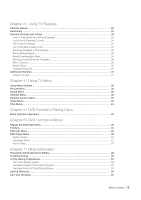RCA L40HD33D User Guide & Warranty
RCA L40HD33D - LCD/DVD Combo HDTV Manual
 |
UPC - 846042700740
View all RCA L40HD33D manuals
Add to My Manuals
Save this manual to your list of manuals |
RCA L40HD33D manual content summary:
- RCA L40HD33D | User Guide & Warranty - Page 1
contents connections 6 remote 23 features 32 menus 38 FAQs 48 warranty 54 user's guide LCD HDTV/DVD Combo - RCA L40HD33D | User Guide & Warranty - Page 2
may also be registered at www.rca.com/television. Registering this product allows us to contact you if needed. Product Information Keep your sales receipt to obtain warranty parts and service and for proof of purchase. Attach it here and record the serial and model numbers in case you need them - RCA L40HD33D | User Guide & Warranty - Page 3
the manufacturer's instructions. 8. Do only with the cart, stand, tripod, bracket, or servicing to qualified service personnel. Service is required when the apparatus is damaged in any way, such as power-supply Part 1) provides information with respect to proper grounding of the mast and supporting - RCA L40HD33D | User Guide & Warranty - Page 4
Before You Connect 6 Protect Against Power Surges ...6 Instructions at the Beginning of User's Guide 6 Position Cables Properly to Avoid Audio Interference 6 Use Indirect Light ...6 Check Supplied Parts ...6 Attaching TV/DVD to Table Stand 7 Mounting TV/DVD to Wall ...11 Get the Picture ...12 - RCA L40HD33D | User Guide & Warranty - Page 5
Rating Region ...36 Reset Downloadable Data ...36 Blocking Unrated/Exempt Programs 36 Block Channel ...36 Button Block ...36 Change Password ...37 Additional Features ...37 Screen Formats ...37 Chapter 4 I Using TV Menu Using Menu System ...38 Picture Menu ...38 Sound Menu ...39 Channel Menu ...40 - RCA L40HD33D | User Guide & Warranty - Page 6
. Use Indirect Light Don't place the TV/DVD where sunlight or room lighting will be directed toward the screen. Use soft or indirect lighting. Check Supplied Parts Check that the following parts were packed with your product. Note: If you need to replace your remote, call 1-800-338-0376. A shipping - RCA L40HD33D | User Guide & Warranty - Page 7
TV comes without the table stand attached so that you can choose to mount your TV/DVD either to its table stand or to a wall (wall mount sold separately). If you want to mount your TV/DVD to the wall, don't attach the table stand, and instead, follow the Mounting Your TV to the Wall instructions - RCA L40HD33D | User Guide & Warranty - Page 8
the TV cabinet by inserting the stand into the stand connector support, and aligning the three screw holes, from the bottom, tightening three M4 St-screws with a screwdriver. Stand Connector Support 3 size M4 St-screws Swivel Table Stand Assembly for models L32HD33D and L40HD33D Parts List 1 Stand - RCA L40HD33D | User Guide & Warranty - Page 9
it on a flat table. 2. Take the TV set and place it face down on the TV bag. Step 2 1. Take the Stand Base and the Hinge. 2. Position the Hinge by aligning the slot on the Hinge and the notch on the Stand Base. 3. Attach the Hinge to the Stand Base with four Size M5 screws, from - RCA L40HD33D | User Guide & Warranty - Page 10
(Note: model L32HD33D only has 2 tab fasteners) Fastener Step 4 Remove the Stand Cap from the TV cabinet by pushing on the small tab and pulling out the Cap. Step 5 Attach the fully assembled Table Stand to the TV cabinet by inserting the Hinge into the cabinet and aligning the Hinge Guide to the - RCA L40HD33D | User Guide & Warranty - Page 11
screw with a Philips head #3 screwdriver. Mounting TV/DVD to Wall To mount your TV to the wall you need to purchase a VESA wall mount Model L26HD33D Purchase a VESA 100 x100, Size M4 screw Model L32HD33D Purchase a VESA 200 x100, Size M4 screw Model L40HD33D Purchase a VESA 600 x400, Size M6 - RCA L40HD33D | User Guide & Warranty - Page 12
you have cable? If so, plug the coaxial cable from the wall outlet into the ANTENNA/ CABLE INPUT to receive your cable channels. C. Do you have a set-top box? If so, you may need to call your cable company or satellite service provider. They may recommend special cables to allow you to view digital - RCA L40HD33D | User Guide & Warranty - Page 13
your TV/DVD. Jacks Used Cable Needed Go to... Audio R and L Video Audio/Video COMPONENT INPUT (CMPT instruct you in its operation. For details about this service, call 1-888-206-3359. For additional assistance while using your RCA product, please visit www.rca.com/ customersupport. Input - RCA L40HD33D | User Guide & Warranty - Page 14
Y Pb Pr component VIDEO cables. Connect three VIDEO cables or special Y Pb Pr cables to the COMPONENT INPUT (CMPT) Y Pb Pr jacks on the back of the TV/DVD and to the Y Pb Pr outputs on the DVD player. 3. Connect your red and white AUDIO cables. Connect the AUDIO (red and white) cables to - RCA L40HD33D | User Guide & Warranty - Page 15
page 14 for specific instructions. Don't forget: If necessary, connect antenna or cable to get a picture. Go to page 12 for instructions. Green Red Blue 1. Connect an HDMI cable to the HDMI2/DVI INPUT jack or the HDMI1/DVI INPUT jack on the back of the TV/DVD . 2. Attach an HDMI/DVI adapter to the - RCA L40HD33D | User Guide & Warranty - Page 16
. Go to page 12 for instructions. HDMI Cable Red White OR HDMI Cable + HDMI/DVI Adapter + Audio cables are color coded Red=right audio; white=left audio Connecting a PC Device This connection allows you to connect to a personal computer and use your TV/DVD as a monitor. 1. If necessary, connect - RCA L40HD33D | User Guide & Warranty - Page 17
the PC, if they aren't already plugged in. 2. Turn on the TV/DVD and the PC. 3. Repeatedly press the INPUT button on the remote control until you select PC displayed at the top of the TV's screen. To go back to viewing TV channels, use the number buttons to enter the channel or press CH+ or CH - RCA L40HD33D | User Guide & Warranty - Page 18
. • Replace the cover. Turn on TV/DVD Turn on your TV/DVD by pressing the Power button ( ) on the side of the TV or ON•OFF on the remote control. How to Use Remote Control to Complete Initial Setup The technical term is "Navigation" - how you move through the on-screen menus. The theory is the same - RCA L40HD33D | User Guide & Warranty - Page 19
Complete Initial Setup The menu system in your TV/DVD allows the TV's features to work properly. The first time you turn on your TV/DVD, the language screen appears. Set Menu Language The first part of the setup allows you to select your preferred language for the menu system. If English is your - RCA L40HD33D | User Guide & Warranty - Page 20
TV/DVD can display these channels in a16/9 format by pressing the FORMAT buttons to view the different formats available. Go to page 37 for more explanation of screen formats. • Remember: Look for a D at the top of the screen signals you have connected to your HDTV, you might notice that the channels - RCA L40HD33D | User Guide & Warranty - Page 21
5mm stereo mini pin cable (sometimes referred to as 1/8" stereo mini pin) to connect a PC to your TV/DVD. COMPONENT INPUT (CMPT) PC INPUT AUDIO VIDEO HDMI 1/DVI INPUT HDMI 2/DVI INPUT R L DVI AUDIO INPUT Y VIDEO Pb L AUDIO Pr R DIGITAL AUDIO OUTPUT (Optical) ANTENNA/CABLE AUDIO/VIDEO - RCA L40HD33D | User Guide & Warranty - Page 22
be sure to use the Left AUDIO INPUT. SERVICE For service use only. Side Panel Buttons If you cannot locate your remote, you can use the side panel buttons of your TV/DVD to operate many of the TV's features. (POWER) Turns the TV on and off. MENU/(OK) Brings up the TV Main menu. When in the menu - RCA L40HD33D | User Guide & Warranty - Page 23
the List and Labels menu directly to add/ remove the channel from channel list. CANCEL Removes any menu or display from the screen and returns you to normal viewing. DVD Places the remote in DVD mode. If Autotuning is enabled, turns on the TV and tunes it to the DVD Channel. This button lights when - RCA L40HD33D | User Guide & Warranty - Page 24
remote) If programmed, provides transport control for some remote-controllable devices, for example, VCRs or DVD players. ZZZ (SLEEP) Press to display the Time menu and set Sleep Timer. SAT/AUX Places the remote in SAT/AUX mode. If Autotuning is enabled, turns on the TV and tunes it to the satellite - RCA L40HD33D | User Guide & Warranty - Page 25
, DVD players, cable boxes, satellite receivers and other devices. In addition to being programmed to operate your television, it's already programmed to operate some RCA devices. Notes: • The TV button can't be programmed on this remote to control any device; it controls only this TV. • The remote - RCA L40HD33D | User Guide & Warranty - Page 26
control may not be compatible with all brands and models of devices. Using Manual Code Search Note: Before using manual code search, you must use Direct Entry first. This lets the remote know which type of device should begin searching codes. Then proceed with the following steps. 1. Turn on the - RCA L40HD33D | User Guide & Warranty - Page 27
by replacing the batteries, but replacing the batteries does not always cause a reset, so you can perform a manual reset if the remote doesn't reset after battery replacement. 1. On your remote control, simultaneously press the V-Chip, ON•OFF and MUTE buttons. 2. The CANCEL button will long blink to - RCA L40HD33D | User Guide & Warranty - Page 28
buttons (SAT /AUX or DVD) on the remote. The remote code is a 4-digit code. The first digit indicates the database device type (0 for DVD, 1 for Satellite TV, 2 for Cable, 3 169 Radio Shack 133 434 RCA 007 022 074 079 080 083 093 099 363 367 372 380 393 434 RCA & Dimensia 437 Realistic 125 - RCA L40HD33D | User Guide & Warranty - Page 29
032 Pioneer 005 RCA 028 Sanyo 022 Sharp 002 Sherwood 020 Sony 012 024 027 030 031 Teac 021 Technics 008 Yamaha 018 DVD Accele Vision 177 ESA 052 235 Farenheit 077 Fisher 249 280 Flex Vision 078 Fun TV 079 Funai 010 052 340 379 391 Gateway 323 GE 041 046 Remote Control Chapter 2 29 - RCA L40HD33D | User Guide & Warranty - Page 30
DVD/VCR Combo Codes Where the code is listed as [### ###] the first is for the DVD RCA 447 393] Samsung 439 011] [445 011] [481 332] [485 431] [487 431] [481 428] 30 Chapter 2 Using the remote ] Durabrand 259 434] JVC 143 408] Satellite TV Codes Alphastar 051 Amstrad 100 Chaparral 045 DIRECTV - RCA L40HD33D | User Guide & Warranty - Page 31
Radio Shack 010 022 125 Radio Shack/Realistic 015 020 021 022 025 026 028 Radix 022 035 Randex 022 035 RCA 003 012 017 021 025 030 042 073 083 097 110 Realistic 010 015 020 021 022 023 025 026 028 010 016 018 032 034 099 116 117 120 122 125 ZT Group 038 Using the Remote Control Chapter 2 31 - RCA L40HD33D | User Guide & Warranty - Page 32
the remote. Go to page 37 for more information on screen formats. Current time left on sleep timer, if the sleep timer is set. Current time Autotuning The Autotuning feature automatically tunes the TV/DVD to the correct video input channel for Note : This feature only works with other RCA devices - RCA L40HD33D | User Guide & Warranty - Page 33
by entering a password. By default, the software inside your TV/DVD is turned off or unlocked. For instructions to lock V-Chip, see page 34. How V-Chip Works for USA and Canada V-Chip reads the program's age-based rating (TV-MA, TV-14, etc.) and content themes [(Violence (V), Adult Language (L), etc - RCA L40HD33D | User Guide & Warranty - Page 34
. V-Chip Rating Screen The following is an example of where items are located within the TV Ratings option with the US V-Chip menu. Rating Status Field US V-Chip TV Ratings Blocking Age-Based Ratings You can automatically block all program ratings above a specified age-based rating level. 1. Choose - RCA L40HD33D | User Guide & Warranty - Page 35
, follow the same steps as above to unlock. Blocking Specific Content Themes You can block programs based on their content. (Content is represented by the D, L, S, V and FV on your screen.) When you block a content theme for a particular rating, you automatically block that content theme for higher - RCA L40HD33D | User Guide & Warranty - Page 36
ratings only. When you block a particular rating, you automatically block the higher rated programs as well. To block Canadian English and French program ratings: 1. Press MENU on the remote control (the TV remove access to any remote that is capable of operating the television while you have the - RCA L40HD33D | User Guide & Warranty - Page 37
additional features available unrelated to parental controls. These features can be found in other menus. Screen Formats Screen format is the way the picture is displayed on your TV. Press the FORMAT button on your remote to see if a different format is available for the video you are viewing. The - RCA L40HD33D | User Guide & Warranty - Page 38
Press the CANCEL button. The menus are cleared from the screen, and you return to TV viewing. • Press the MENU button repeatedly until the menus disappear apply to the video for the main TV and VIDEO INPUT selections. All picture optioPinctusre can be applied to each input - VID1, VID2, CMPT, HDMI1 - RCA L40HD33D | User Guide & Warranty - Page 39
Note: Video noise reduction is available for the CMPT inputs only if the signal is 480i. Sound Menu The To access the Sound menu, press MENU on the remote, and then select Sound from the Main Menu The program, then the TV plays it. If not, then the TV plays the default audio for the program - RCA L40HD33D | User Guide & Warranty - Page 40
the audio portion of a program as text on the TV screen. Note: Closed caption settings are not available for HDMI1, HDMI2, CMPT INPUTS. These settings must be set in the connected device's menu. Closed captioning is not available on all channels at all times. Only specific programs are encoded with - RCA L40HD33D | User Guide & Warranty - Page 41
channel, enter the current time manually. Press OK to start input, press left and right arrow buttons to select the input space, then use up and down arrow buttons to set hours, minutes and AM/PM. Press OK to finish input. Auto Time Channel Choose a station to have the TV set the time for you - RCA L40HD33D | User Guide & Warranty - Page 42
files. Supported formats 1. JEPG/ISO format: this player can only read files with the ".jpg" extension. 2. This player can only display DCF-standard still pictures or JPEG pictures such as TIFF. Basic playback operations Playback Models with disc slot: 1. Turn on the TV/DVD, press the DVD button to - RCA L40HD33D | User Guide & Warranty - Page 43
on the screen and use the up or down buttons on the remote control to scroll through the options. Press OK to confirm your slection. Note: When one of the icons is greyed out, this means that the relevant function is not available on the disc being played. Direct access (DVD) To directly access - RCA L40HD33D | User Guide & Warranty - Page 44
, press the DVD button to turn to DVD mode. 2. Load a picture disc. (Kodak Picture CD, JPEG) For Kodak disc, the slide show will begin. For JPEG disc, the picture/movie menu appears on the TV screen. Press PLAY to start the slide-show or movie clip playback. General Operation 1. Load a JPEG picture - RCA L40HD33D | User Guide & Warranty - Page 45
it.. DVD Main Menu Exit TV Menu DVD Disc Menu DVD Player Menu TV Menu Sound and Pictuer: you can operate these options as in TV mode. DVD Disc Menu Menu. 2. Press the up or down arrow button to select DVD Player Menu. SYSTEM SETUP PASSWORD RATING DEFAULT SHORTCUT _ _ _ _ 3. Press the left or - RCA L40HD33D | User Guide & Warranty - Page 46
to most illegal DVDs. • Some DVDs are not coded with a rating though the movie rating may be printed on the disc cover, the rating level feature does show some function can be realized by pressing some shortcut keys on the remote. 1. Display SYSTEM SETUP menu. 2. Press the up or down arrow button to - RCA L40HD33D | User Guide & Warranty - Page 47
2. Press the up or down arrow button to select DVD Player Menu. 3. Press the left or right arrow button arrow button to select your preferred language. The On-screen language for the system menu will remain as you has a built-in multichannel decoder that supports one of the multichannel audio format - RCA L40HD33D | User Guide & Warranty - Page 48
ANTENNA/CABLE Input to view or satellite provider to purchase digital programming and programming, such as video on demand. When channels are unavailable, your TV's screen 40 for more information. Why does the first channel search take a long time? If you have both analog and digital channels, the TV - RCA L40HD33D | User Guide & Warranty - Page 49
troubleshooting list. TV Problems TV won't turn on • Make sure the TV is plugged in. • Check the wall receptacle (or extension cord) to make sure it is "live" by plugging in something else. • The side panel controls may be locked (disabled). Use the remote AUDIO INPUT jack on the TV. Blank screen • - RCA L40HD33D | User Guide & Warranty - Page 50
reception May be a weak station. Use the Sound menu and Analog TV Sound to choose mono. Black box appears on screen Closed-captioning might be on. Check Closed Caption in the Setup menu. Go to page 40 for more instructions. Problems with HDMI Connection • Make sure the HDMI or DVI device is turned - RCA L40HD33D | User Guide & Warranty - Page 51
in the TV, turn on the TV, and see if the problem is fixed. If the problem remains, then please click on the Customer Support Menu at www.rca.com/television for updated FAQs or contact RCA Customer Support at the support number provided in your Warranty under How To Get Service. Other Information - RCA L40HD33D | User Guide & Warranty - Page 52
US V-Chip Rating System TV-MA (Mature Audience Only) Specifically designed to be viewed by adults and may be unsuitable for children under 17. It contains one or more of the following content themes: crude indecent language (L), explicit sexual activity (S), or graphic violence (V). TV-14 (Parents - RCA L40HD33D | User Guide & Warranty - Page 53
Programming considered acceptable for all ages groups. While not designed specifically for children, it is understood younger viewers may be part acts which they may see on television. Any realistic depictions of violence will Rating System 18+ (Adult) Programming is for adults only. This program - RCA L40HD33D | User Guide & Warranty - Page 54
unit. • A representative will troubleshoot your problem over the phone. • If it is determined that your unit requires service, the service location will be at the sole discretion of TTE based upon the TTE Limited Warranty statement. • At the sole discretion of TTE, television screen sizes 32" and - RCA L40HD33D | User Guide & Warranty - Page 55
warranty gives you specific legal rights, and you also may have other rights that vary from state to state. If you purchased your unit outside the United States or seek warranty coverage outside the United States: This warranty does not apply. Contact your dealer for warranty information. Service - RCA L40HD33D | User Guide & Warranty - Page 56
to Part 15 instructions TV technician for help. This Class B digital apparatus complies with Canadian ICES-003. Visit the RCA website at www.rca.com/television Please do not send any products to the Indianapolis address listed in this manual or on the carton. This will only add delays in service

LCD HDTV/DVD Combo
user’s
guide
connections
6
remote
23
features
32
menus
38
FAQs
48
warranty
54
contents