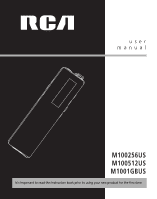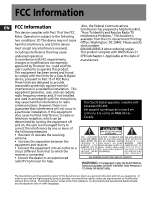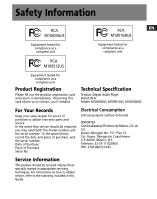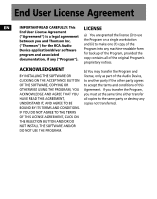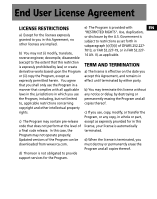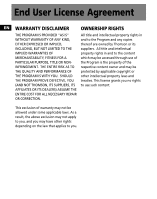RCA M2000 User Manual
RCA M2000 - 512 MB Digital Player Manual
 |
UPC - 044319503371
View all RCA M2000 manuals
Add to My Manuals
Save this manual to your list of manuals |
RCA M2000 manual content summary:
- RCA M2000 | User Manual - Page 1
user manual M100256US M100512US M1001GBUS It is important to read this instruction book prior to using your new product for the first time. - RCA M2000 | User Manual - Page 2
cause Interference Problems." This manufacture. approved by Thomson Inc. could void accordance with the instructions, may cause S E RV I C I N G I M P O R T A N T " D A N G E R O U S TO QUALIFIED SERVICE I N S T R U C T I O N S VOLTAGE" INSIDE PERSONNEL. AC C O M PA N Y I N G THE PRODUCT. T - RCA M2000 | User Manual - Page 3
you if needed. Technical Specification Product: Digital Audio Player Brand: RCA Model: M100256US, M100512US, M1001GBUS For Your Records Keep your sales receipt for proof of purchase to obtain warranty parts and service. In the event that service should be required, you may need both the model - RCA M2000 | User Manual - Page 4
agreement a) You are granted the license (i) to use between you and Thomson Inc. the Program on a single workstation ("Thomson") for the RCA Audio and (ii) to make one (1) copy of the Device application/driver software Program into any machine-readable form program and associated for backup - RCA M2000 | User Manual - Page 5
release. In this case, the Program may not operate properly. Updated versions of the Program can be downloaded from www.rca.com. d) Thomson is not obligated to provide support services for the Program. e) The Program is provided with EN "RESTRICTED RIGHTS". Use, duplication, or disclosure by the - RCA M2000 | User Manual - Page 6
COST FOR ALL NECESSARY REPAIR OR CORRECTION. All title and intellectual property rights in and to the Program and any copies thereof are owned by Thomson or its suppliers. All title and intellectual property rights in and to the content which may be accessed through use of the Program is the - RCA M2000 | User Manual - Page 7
is PECUNIARY LOSS) REGARDLESS OF CAUSE licensed to you for use with the OR FORM OF ACTION, INCLUDING RCA/THOMSON Portable Audio Device CONTRACT, TORT OR NEGLIGENCE, digital music player under the following ARISING OUT OF THE USE OF OR conditions. By installing and using this INABILITY TO - RCA M2000 | User Manual - Page 8
Administration Regulations, that You may not reverse engineer, decompile, apply to the WMA Software incorporated or disassemble the WMA Software, in the Player. except and only to the extent that such activity is expressly permitted by applicable law in spite of this limitation. You may - RCA M2000 | User Manual - Page 9
APPROPRIATE FOLDER ON YOUR COMPUTER UPON INSTALLATION OF THE SOFTWARE. THOMSON IS NOT RESPONSIBLE FOR ANY THIRD PARTY'S SOFTWARE AND SHALL HAVE Agreement can only be modified by a written agreement signed by you and Thomson, and changes from the terms and conditions of this Agreement made in any - RCA M2000 | User Manual - Page 10
User License Agreement Table of Contents 1 Before You Begin 2 Unpacking your unit 2 What's so special about this mp3 player 2 Computer system requirements . . .2 Precautions for the unit 3 Caution 3 Caution while driving 3 Headset safety 3 Important Battery Information . . . .4 Connecting - RCA M2000 | User Manual - Page 11
documentation. The items below should have been packed in the box with your player. • RCA player • Music Management CD • USB extension cable • Earphones • Neck Strap What's so special about this mp3 player? This player is meant to play mp3 and Windows MediaTM audio files. To do so, you need the use - RCA M2000 | User Manual - Page 12
Use of this product is for your personal use only. Unauthorized recording or duplication of copyrighted material may infringe upon the rights of the unit immediately after transportation from a cold place to a warm place; condensation problem may result. • Avoid shock to the unit. • Do not store the - RCA M2000 | User Manual - Page 13
should only be made by a trained technician. Refer to Limited Warranty for details. • Do not attempt to open the unit. No user serviceable parts inside. • To reduce risk of injury, use only rechargeable batteries recommended by the manufacturer for this product. Other types of batteries may - RCA M2000 | User Manual - Page 14
Turn on your PC. 2. Connect the player to your PC (use the included USB extension cable if necessary) 3. The player will be in USB mode automactically for the player when the display shows "Battery full". Note Refer to the Software Instruction manual for procedures in setting up USB drivers and - RCA M2000 | User Manual - Page 15
/ increases the volume. 3. M - Press to enter menu setting mode and make selections. 10. hold - press and hold to lock or unlock the keys of the player 4. - Press once to turn on and press and hold to turn off the unit. In music mode, press once to start and pause playback. 5. headphones - RCA M2000 | User Manual - Page 16
Display EN 1. Sequential number of current file and the total number of files in the player 2. Current elapsed playback time and the total time of current file 3. Repeat mode 4. Battery level indicator 5. Player is locked 6. Song titles / artist names / lyrics (if available) 7 - RCA M2000 | User Manual - Page 17
the decrease in volume level. Tip • Press and hold the hold button to lock or unlock the buttons of the unit. • To turn off the player completely, press and hold . 8 - RCA M2000 | User Manual - Page 18
Menu Settings EN Menu operations Press M to enter player menu. Press or to view options and press M again or enter a sub-menu. To exit menus, select Exit or press and hold M. The menu structure - RCA M2000 | User Manual - Page 19
save EN Select this option to change the time before the player turns off automatically. There are five options: Normal - Playback Plays files in random order Intro - Plays the first 10 seconds of each file in the player Playlist - Plays the files in the Playlist (see Folders) OFF / 1 min / 2 - RCA M2000 | User Manual - Page 20
into the playlist. Information Select this option to check memory usage and firmware version. Language Select this option to change the display language of the player. Tip To remove files from the playlist, repeat step 1 to 3. In step 3, select "Remove". 11 - RCA M2000 | User Manual - Page 21
. ( Refer to the "USB Driver Installation; MusicMatch JukeboxTM Software" instruction manual) • Check if the USB drivers are properly installed ( Refer to the "USB Driver Installation; MusicMatch JukeboxTM Software" instruction manual) • Use USB extension cable (provided) may improve connection - RCA M2000 | User Manual - Page 22
Updates Visit http://www.rca.com/ digitalaudiodownloads for the latest news and firmware upgrades for our Digital Audio Player. You must update your information at www.rca.com/digitalaudiofaq. Note: For better result, we recommend a constant encoded bit rate from 32 to 320kbps for mp3 and 48kbps to - RCA M2000 | User Manual - Page 23
your unit. Include any cables, etc., which were Thomson. • Pay any charges billed to you by the Exchange Center for service not covered by the warranty. • A new or refurbished unit will be shipped to you freight prepaid. What your warranty does not cover: • Customer instruction. (Your Owner's Manual - RCA M2000 | User Manual - Page 24
OR IN ANY WAY INCREASE THE SCOPE OF THIS WARRANTY. • REPAIR OR REPLACEMENT AS PROVIDED UNDER THIS WARRANTY IS THE EXCLUSIVE REMEDY OF THE CONSUMER. THOMSON INC. SHALL NOT BE LIABLE FOR INCIDENTAL OR CONSEQUENTIAL DAMAGES RESULTING FROM THE USE OF THIS PRODUCT OR ARISING OUT OF ANY BREACH OF ANY - RCA M2000 | User Manual - Page 25
deemed to be amended to the extent necessary to comply therewith. If you are unable to find a qualified servicer for out of warranty service, you may write to: Thomson Inc. P.O. Box 0944 Indianapolis, Indiana, U.S.A., 46206-0944 Attach your sales receipt to this booklet for future reference. This - RCA M2000 | User Manual - Page 26
ón Cuauhtémoc C.P. 06700. México, D.F. Telefono: 52-55-11-020360 RFC: CTM-980723-KS5 Thomson Inc. P.O. Box 1976 Indianapolis, IN 46206-1976 © 2005 Thomson Inc. Trademark(s) ® Registered Marca(s) ® Registrada(s) Marque(s) ® Deposée(s) www.rca.com Printed In China / Impreso en China Tocom (v2.0) - RCA M2000 | User Manual - Page 27
user manual M100256US M100512US M1001GBUS Software Installation MusicMatch JukeboxTM Software (mp3, Windows MediaTM Audio) Instalación de logiciel Software MusicMatch JukeboxTM (mp3, Reproductor de Audio para Windows MediaTM) It is important to read this instruction book prior to using your new - RCA M2000 | User Manual - Page 28
EN IMPORTANT-READ CAREFULLY: This End User License Agreement ("Agreement") is a legal agreement between you and Thomson Inc. ("Thomson") for the RCA Audio Device application/driver software program and associated documentation, if any ("Program"). LICENSE a) You are granted the license (i) to use - RCA M2000 | User Manual - Page 29
. Program may not operate properly. Updated versions of the Program can be d) When the license is terminated, you downloaded from www.rca.com. must destroy or permanently erase the Program and all copies thereof. d) Thomson is not obligated to provide support services for the Program. - RCA M2000 | User Manual - Page 30
COST FOR ALL NECESSARY REPAIR OR CORRECTION. All title and intellectual property rights in and to the Program and any copies thereof are owned by Thomson or its suppliers. All title and intellectual property rights in and to the content which may be accessed through use of the Program is the - RCA M2000 | User Manual - Page 31
(WMA) files ("WMA Software").The WMA Software is licensed to you for use with the RCA/THOMSON Portable Audio Device digital music player under the following conditions. By installing and using this version of the Player, you are agreeing to these conditions. IF YOU DO NOT AGREE TO THE CONDITIONS OF - RCA M2000 | User Manual - Page 32
Administration Regulations, that You may not reverse engineer, decompile, apply to the WMA Software incorporated or disassemble the WMA Software, in the Player. except and only to the extent that such activity is expressly permitted by applicable law in spite of this limitation. You may - RCA M2000 | User Manual - Page 33
APPROPRIATE FOLDER ON YOUR COMPUTER UPON INSTALLATION OF THE SOFTWARE. THOMSON IS NOT RESPONSIBLE FOR ANY THIRD PARTY'S SOFTWARE AND SHALL HAVE Agreement can only be modified by a written agreement signed by you and Thomson, and changes from the terms and conditions of this Agreement made in any - RCA M2000 | User Manual - Page 34
this mp3 player 2 Getting Started 3 Insert the Included CD-ROM into CD-ROM Drive 3 Welcome Screen 3 Perferred Language 4 Install the USB Driver (Windows (Drag and Drop 10 Disconnecting Your Player from the Computer 11 Troubleshooting Tips 12 The descriptions and characteristics given - RCA M2000 | User Manual - Page 35
use only. Unauthorized recording or duplication of copyrighted material may infringe upon the rights of third parties and may be contrary to copyright laws. Make sure the tracks are encoded in mp3 or Windows Media formats and supported bitrates. Bitrates supported by the player: mp3 - 32 to 320 - RCA M2000 | User Manual - Page 36
mp3 player? This player is meant to play mp3 and Windows MediaTM audio files recorded in the built-in flash memory. To do so, you need the use of a Windows computer with USB port , extension cable player (or play the music on your computer). These components do the following: • install USB driver - RCA M2000 | User Manual - Page 37
to run the installer. Turn on your computer and place the Music Management CD that came with your Digital Audio Player into your computer. Note Don't connect the Digital Audio Player to the PC before or during the driver installation. Note •If you're running Windows ME/2000/XP no additional - RCA M2000 | User Manual - Page 38
language, then click (Windows 98SE Only) Next to continue. For Windows 98SE systems, you need to install a USB driver before your computer can recognize your player. It will be installed automatically by following steps on the next page. Note The installation program will detect whether your - RCA M2000 | User Manual - Page 39
, and follow the on-screen instructions to install all necessary files. Install MusicMatch Jukebox EN MusicMatch Jukebox is a music management software used to organize and manage digital audio files and can be used to transfer the music to your Digital Audio Player. 1. Click Install to run - RCA M2000 | User Manual - Page 40
Getting Started EN Install Additional Services Installation completed Click for additional digital music services provided by our partners. Installation is completed! You can go to the manufacturer's website for more information. Rebooting the computer You may need to restart - RCA M2000 | User Manual - Page 41
EN software The MusicMatch software converts audio files to the mp3 and WMA formats so you software (double click on the MusicMatch icon in your system tray or on your desktop). can play them on your Digital Audio Player. 1. Remove the Music Management CD from your computer. The MusicMatch - RCA M2000 | User Manual - Page 42
Audio Player isn't already connected to your computer, connect it to the computer using the provided USB cable as player through Windows Media Player or the application recommended (e.g. MusicMatch Jukebox) by the online music download service. Please visit the online music download service - RCA M2000 | User Manual - Page 43
Note Some wma files may be DRM protected. You must acquire licenses for DRM protected wma files before they can be played on the player. For more information, go to www.microsoft.com/windows/ windowsmedia/drm 3. Click on Options and select your EN portable device under Select Device. Click - RCA M2000 | User Manual - Page 44
EN Transfer Files via Windows Explorer (Drag and Drop) From Windows Explorer, highlight all the files/folders you want to transfer to your Digital Audio Player and drag them to the drive letter that is associated with it. Attention Make sure all data are transferred to the Digital Audio - RCA M2000 | User Manual - Page 45
for file transfer at this stage, you need to unplug and connect the player to the PC again. From the System Tray, double click the left mouse icon and select Unplug or eject hardware. Select the drive corresponding to your player. The Stop a Hardware device screen appears. Select the device to be - RCA M2000 | User Manual - Page 46
to the computer. • Install the Service Pack 3 for Windows 2000. Visit www.windowsupdate.microsoft.com to check for the latest updates. • Make sure audio tracks are encoded in the mp3 or Windows Media formats at supported bitrates. Bitrates support by the player: mp3 - 32 to 320 kbps wma - 48 - RCA M2000 | User Manual - Page 47
ón Cuauhtémoc C.P. 06700. México, D.F. Telefono: 52-55-11-020360 RFC: CTM-980723-KS5 Thomson Inc. P.O. Box 1976 Indianapolis, IN 46206-1976 © 2005 Thomson Inc. Trademark(s) ® Registered Marca(s) ® Registrada(s) Marque(s) ® Deposée(s) www.rca.com Printed In China / Impreso en China TOCOM (v2.0)
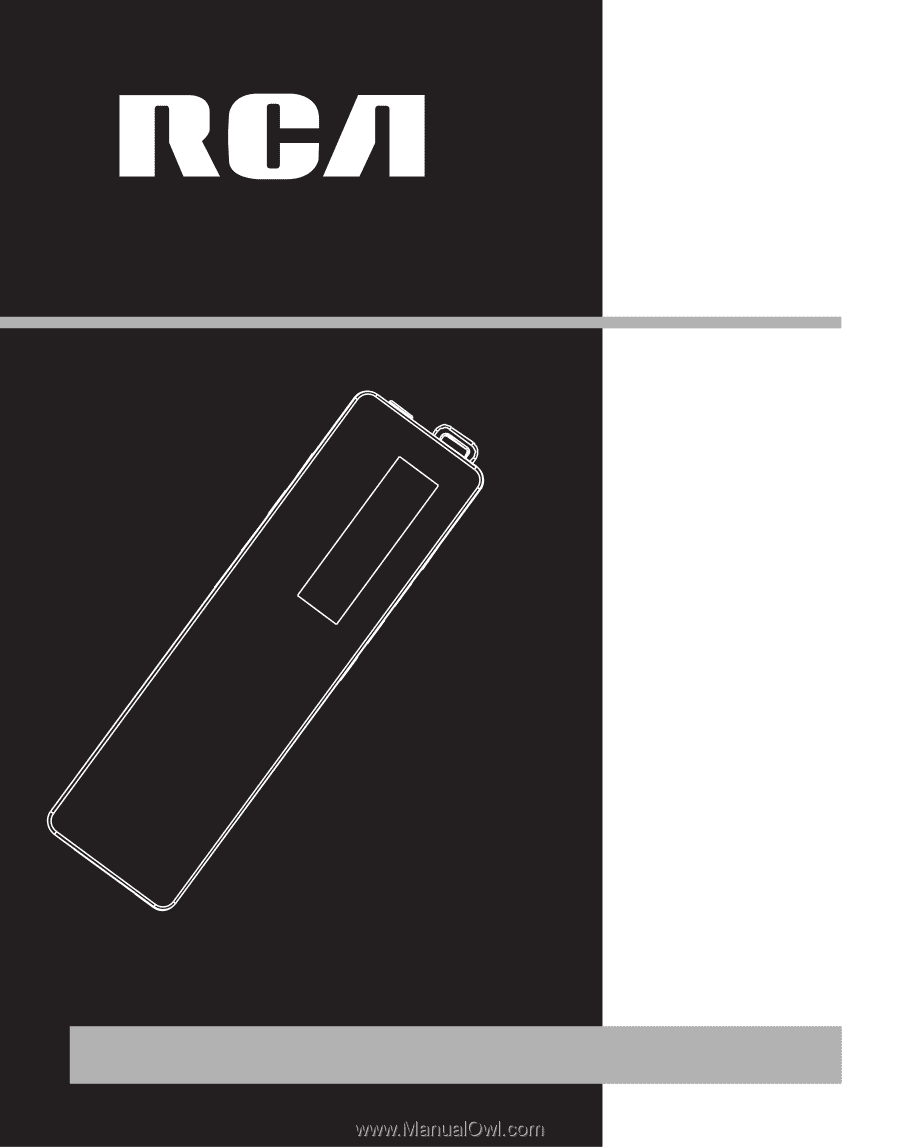
M100256US
M100512US
M1001GBUS
It is important to read this instruction book prior to using your new product for the first time.
user
manual