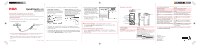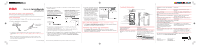RCA M4004 Quick Start - M4004
RCA M4004 - Opal 4 GB Digital Player Manual
 |
UPC - 044319651553
View all RCA M4004 manuals
Add to My Manuals
Save this manual to your list of manuals |
RCA M4004 manual content summary:
- RCA M4004 | Quick Start - M4004 - Page 1
"Convert". 6. Disconnect the player from the computer and enjoy music, video and photos on the go. Check this box OPAL • The player is also compatible with most PC music management softwares. • For details on file transfer, refer to Transferring Files to the Player in the user manual on the CD - RCA M4004 | Quick Start - M4004 - Page 2
su librería Yahoo VistaTM) o a la carpeta Media (en My Music al reproductor. Windows® XP) o al directorio raíz (en Windows® 2000) del reproductor. OPAL OPAL • El reproductor es compatible también con la mayoría del software de administración de música de PC. • Para detalles sobre transferencia
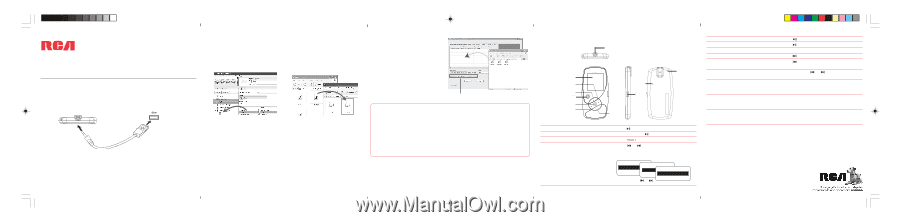
Need more help?
•
Visit
www.rcaaudiovideo.com/downloads
for the latest firmware, driver
downloads and FAQ
Learn more about the player
•
Read the
user manual on the CD
for more information on the player’s
features, safety and warranty information, and answers to Frequently Asked
Questions (FAQ).
Front view
Top view
2
RESET
MIC
Right view
Back view
4
5
Getting Started
1.
Install the PC software from the CD* before connecting your player.
2.
Connect your player to your computer.
•
The player charges automatically every time you connect it to your computer.
It should charge for
at least 3 hours
before using for the first time.
Tocom: 5645 772B (EN/E)
General controls
Thomson Inc.
P.O. Box 1976
Indianapolis,
IN 46206-1976
© 2007 Thomson Inc.
Trademark Registered
Marca Registrada
Marque Deposée
www.rcaaudiovideo.com
*accessory supplied
QuickStart
Guide
M4004, M4008, M4018
www.rcaaudiovideo.com
Congratulations on purchasing your new RCA player.
Please read these instructions for quick tips on using the player.
Do not return this product to the store.
Note:
The USB cable provided is dedicated for this player only. DO NOT connect this player
to the computer with any other USB cable. DO NOT plug this USB cable in other USB
devices.
USB port of your
computer
The player
USB cable*
3.
Transfer audio files to your player with either of the two methods below:
•
Windows Explorer
: drag-and-drop
audio files to the
Internal Storage
folder
(Windows Vista
TM
) or the
Media
folder
(Windows® XP) of the player. For
Windows® 2000 users, drag-and-drop
files to the player’s drive letter.
•
Yahoo! Music
TM
Jukebox
(in
Windows® XP or Windows Vista
TM
,
installed from the CD): drag-and-drop
audio files from your
Yahoo My Music
library to the player.
OPAL
•
The player is also compatible with most PC music management softwares.
•
For details on file transfer, refer to
Transferring Files to the Player
in the user
manual on the CD.
4.
Transfer image files (photos) to the
Internal Storage
folder (Windows Vista
TM
)
or the
Media
folder (Windows® XP) or to the root directory (Windows® 2000)
of your player by
Windows Explorer
as shown in step 3.
5.
Convert and transfer video files to
your player by using the
RCA
Video Converter
(installed from
the CD): drag-and-drop video files
from Windows Explorer to the
converter and check the box as
shown on the right before clicking
“Convert”.
6.
Disconnect the player from the
computer and enjoy music, video
and photos on the go.
Check this box
Turn on the player
Turn off the player
Lock the keys
Browse for an audio/video/photo file
Press
Press and hold
Slide
upwards.
Press
or
to go back or advance in the
file menu and press
+
or
–
to scroll up or
down to the desired audio file
Earphones Jack/USB jack
Microphone
Volume button
(increase)
Advance/fast
forward button
The display
Play/pause button
Go back/
rewind button
Volume
button
(decrease)
Press
Press
, press again to resume
Press
+
or
–
during playback
Press
Press
within the beginning 4 seconds of
the current file (except photo file)
Press and hold
or
during playback
Press
M
twice if you are in the playback
screen.
Press
M
once if you are in the playback
screen. Press twice if you are in the Home
menu
Press the
RESET
button on the back of the
player with a non-metal pointed object
(e.g. toothpick)
Play an audio/video/photo file
Pause the playback
Adjust the volume
Skip to the next audio/video/photo file
Skip to the previous audio/video/photo
file
Rewind or fast forward an audio/video
file
Access the Home menu (to access the
Music, Pictures, Videos, Audiobooks, My
Selections and Voice Recording)
Access the Player's menu (to access the
Shuffle, Repeat, DSP, Slideshow, Clear
Mysel, Settings and System Info)
Reset the player (if it is not responding)
For information on new and upcoming products and to register your new player,
visit
www.rcaaudiovideo.com
.
or
+
or
–
Home
Music
Audiobooks
Music
Artists
Albums
Artists
>
Artists
1
>
Artists
2
>
Menu button
HOLD
button
RESET
button
OPAL
Windows is a registered trademark of Microsoft Corporation in the United States and other countries.