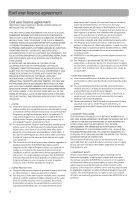RCA M4208 User Manual - M4204
RCA M4208 - Opal 8 GB Digital Player Manual
 |
UPC - 044319751604
View all RCA M4208 manuals
Add to My Manuals
Save this manual to your list of manuals |
RCA M4208 manual content summary:
- RCA M4208 | User Manual - M4204 - Page 1
user manual M4202 M4204 M4208 M4208RD M4208GR MC4202 MC4204 MC4208 It is important to read this user manual prior to using your new product for the first time. - RCA M4208 | User Manual - M4204 - Page 2
RCA Player Using RCA easyRip 10 Using Windows Explorer 10 Deleting files from the player 11 Disconnecting the player from the PC 11 General controls Turning the player on and off 12 Locking the player controls 12 Resetting the player and troubleshooting 25 For your records 26 Visiting RCA - RCA M4208 | User Manual - M4204 - Page 3
by turning the equipment INSTRUCTIONS ACCOMPANYING THE PRODUCT. SEE MARKING ON BOTTOM / BACK OF PRODUCT WARNING: TO PREVENT FIRE OR ELECTRICAL SHOCK HAZARD, DO NOT EXPOSE THIS PRODUCT TO RAIN OR MOISTURE. RCA M4202 RCA M4204 RCA M4208GR RCA MC4202 RCA M4208 RCA MC4204 RCA M4208RD RCA - RCA M4208 | User Manual - M4204 - Page 4
adapters. Use only chargers that came with your product or that is listed in the user's guide. • Do not attempt to open the rechargeable battery or battery pack. There are no user serviceable parts inside. • Do not leave in a hot automobile or in temperatures exceeding 50°C (122°F). Electrostatic - RCA M4208 | User Manual - M4204 - Page 5
accordance with the manufacturer's instructions. • Do not install . • Only use attachments/accessories specified by the manufacturer. • Refer all servicing to qualified service personnel. Servicing is required when any leaky or deformed battery immediately. They may cause skin - RCA M4208 | User Manual - M4204 - Page 6
at the level of a final code release. In such case, the Program may not operate properly. Updated versions of the Program may be downloaded from www.rcaaudiovideo. com/downloads (d) AUDIOVOX is not obligated to provide support services for the Program. (e) The Program is provided with "RESTRICTED - RCA M4208 | User Manual - M4204 - Page 7
FOR THE INSTALLATION, USE, AND RESULTS OBTAINED. 7. WINDOWS MEDIA The software embedded within your A/V Device (the "Device Firmware") contains software licensed from Microsoft that enables you to play Windows Media Audio (WMA) files ("WMA Software"). The WMA Software is licensed to you for use with - RCA M4208 | User Manual - M4204 - Page 8
in the box with your player. • RCA player (contains music management software installer and user manual) • Quick Start Guide • USB cable • Earphones • Carrying case (for M4202, M4204, M4208, MC4202, MC4204 and MC4208 only) Windows, Windows Media, and Windows Vista are trademarks or registered - RCA M4208 | User Manual - M4204 - Page 9
instructions to install the software on your PC. • The software installer can be deleted from the player after installation to free up more storage spaces. USB port of your Player computer • It might take several seconds for the player to be detected. Click Refresh in My Computer or Windows - RCA M4208 | User Manual - M4204 - Page 10
sections explain how to copy unprotected files to the player. For instructions on transferring protected files, please refer to the documentation for the software you use to transfer the files. Using RCA easyRip The RCA easyRip software was installed automatically the first time you connected this - RCA M4208 | User Manual - M4204 - Page 11
Managing files on your RCA Player Deleting files from the player For any files you have transferred to the player, you may delete them while you have connected the player with your computer. 1. Open the player in Windows Explorer and then navigate to the folder containing the files. 2. Select the - RCA M4208 | User Manual - M4204 - Page 12
/MENU again to turn the player off. Locking the player controls To lock the player controls to prevent them from being activated accidentally, slide LOCK to the right. To unlock, slide LOCK to the left. When the controls are locked, the lock icon appears on the display. Resetting the player If the - RCA M4208 | User Manual - M4204 - Page 13
a menu is displayed: Player menu The player menu appears when you turn on the player or if you press /MENU while listening to the player. It lets you: • to start playback. Song 1 Song2 Song3 Song4 Song5 Press 001/090 mp3 320k All My Friends Counting Crows ThisDesertLife 00:05:30 00:06:15 - RCA M4208 | User Manual - M4204 - Page 14
• Turn on/off the automatic shutdown feature • Choose a record duration setting • Switch between US and European radio frequency steps • Change the language of the player's menus • Switch between MTP and MSC modes • Display the firmware version, space used, and space available • Reset the player - RCA M4208 | User Manual - M4204 - Page 15
from the playlist • Delete - to remove current file from the player Music playback Music playback display Skips to the previous file*, press and hold to scan backwards within a file Now Playing 1 0001/0090 9 mp3 320k 8 2 All My Friends 3 Counting Crows 4 ThisDesertLife 5 4:30 - RCA M4208 | User Manual - M4204 - Page 16
. Press repeatedly to select among off, 3, 5, 10 and 15 seconds • Delete - to remove current file from the player Refer to page 10 for transferring picture files to the player. Goes back, skips backward Advances, skips forward Starts/pauses slideshow if it is activated, also shows/hides the Option - RCA M4208 | User Manual - M4204 - Page 17
Video viewing Video files must be converted to optimal format for playback on this player. The RCA easyRip Media Software can convert the video files automatically while transferring to the player. + or - Goes back, skips backward*. Press and hold to scan backwards within a file Advances, skips - RCA M4208 | User Manual - M4204 - Page 18
radio off: • Either turn the player off or press /MENU and choose a different option. Save to Preset01? No Yes To listen to a preset station: 1. When the radio is playing, press to display the Option menu. 2. Press + or - to highlight Tuning and press to switch from Manual to Preset. Save to - RCA M4208 | User Manual - M4204 - Page 19
recording. Back Save to Preset ModeFM103.00 MHSztereo Start Recording • Press to pause or resume recording. 3. Press /MENU to stop recording. • The player names each recording FMRecXXX.wav where XXX is a unique number. To record for a specific duration: Refer to RecDur on page 24. 3. Press + or - RCA M4208 | User Manual - M4204 - Page 20
of recordings. Listen Playback 4. Press + or - to select a recording and press to start playback. To copy recordings to the PC: 1. Plug the player into the PC. 2. Open the player's Record folder. 3. Select the files you want to copy and drag and drop them onto a folder on the PC. • Almost all audio - RCA M4208 | User Manual - M4204 - Page 21
read below section for details) • Delete - to remove current file from the player Skipping through audiobook sections If the currently playing audiobook contains sections, you can choose Sect 2/5 aa 8k Title • The player returns to file-by-file skipping automatically when you play another file or - RCA M4208 | User Manual - M4204 - Page 22
Favorites Creating a "Favorites" playlist You can create a playlist of your favorite music by adding new files to the playlist as you listen to them. This function is not available for other media formats such as videos, pictures, audiobooks and recordings. To add the currently playing music file - RCA M4208 | User Manual - M4204 - Page 23
number. To record for a specific duration: Refer to RecDur on page 24. Playing back voice memo To play back a recording: 1. Press /MENU to display the player menu. 2. Press + or - to select Voice Memo and press to enter the voice memo menu. 3. Press + or - to highlight Playback and press - RCA M4208 | User Manual - M4204 - Page 24
to select shuffle on or off. Music files (mp3/wma/wav) will be played randomly when shuffle the time interval (Off, 1m, 2m, 5m and 10m) before the player turns off if no key is pressed. RecDur (Record duration) To change firmware version. Restore defaults To reset all menus to factory defaults. 24 - RCA M4208 | User Manual - M4204 - Page 25
play WMA songs. • Secure music download files must be transferred to your player through the Windows Media Player or the application recommended by your online music download service (Note: Services and applications must be Windows Media audio-compliant and support Digital Rights Management.) (Apple - RCA M4208 | User Manual - M4204 - Page 26
registration • Latest software and firmware • Latest RCA easyRip software • User manual • Frequently asked questions (FAQ) • Customer service and technical support information Technical specification Product: Digital Audio Player Brand: RCA Model: M4202, M4204, M4208, M4208RD, M4208GR, MC4202 - RCA M4208 | User Manual - M4204 - Page 27
RCA problems, loss/interruptions of broadcast or internet service accessories, computers, computer peripherals, other media players, EXCEED THE PURCHASE PRICE PAID BY IN NO CASE SHALL THE storing content (such as an mp3 player, digital voice recorder, etc removable batteries, even if batteries were - RCA M4208 | User Manual - M4204 - Page 28
11788 1-800-878-5779 • Insure your shipment for loss or damage. Audiovox accepts no liability in case of damage or loss en route to Audiovox. • Pay any charges billed to you by the Exchange Center for service not covered by the warranty. • A new or refurbished unit will be shipped to you freight - RCA M4208 | User Manual - M4204 - Page 29
Illustrations contained within this publication are for representation only and subject to change. The descriptions and characteristics given in this document are given as a general indication and not as a guarantee. In order to provide the highest quality product possible, we reserve the right to

M4202
M4204
M4208
M4208RD
M4208GR
MC4202
MC4204
MC4208
user
manual
It is important to read this user manual prior to using your new product for the first time.