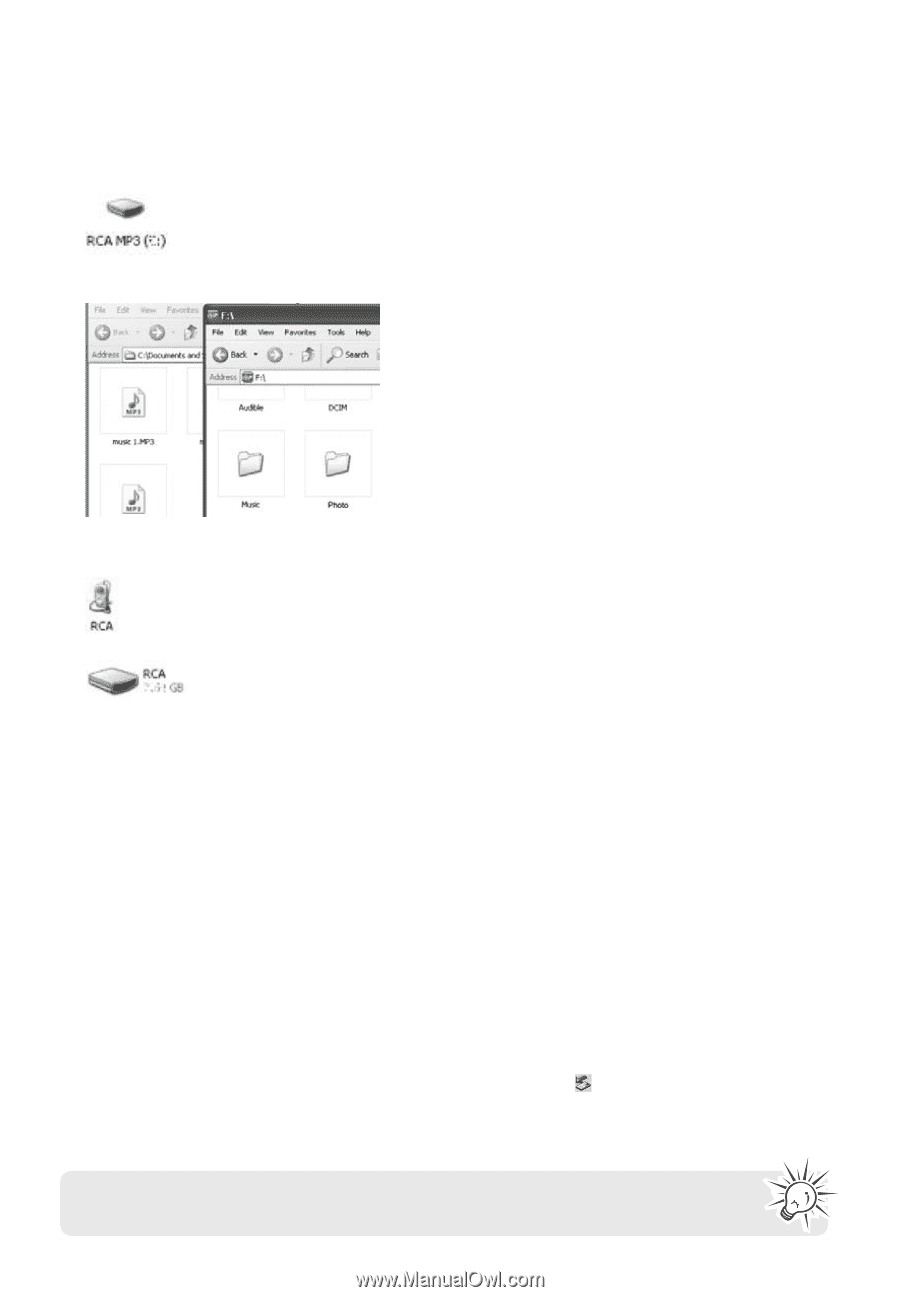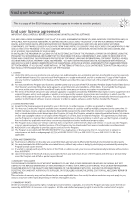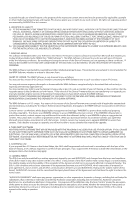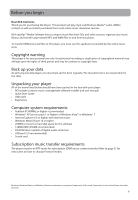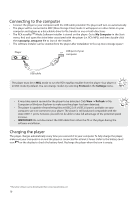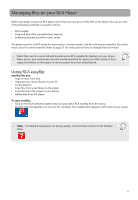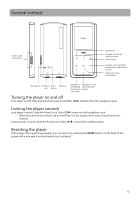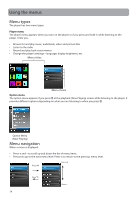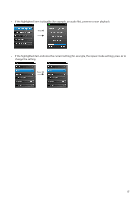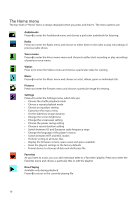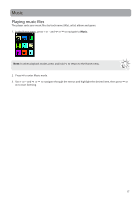RCA M4804 Owner/User Manual - Page 13
Deleting files from the player, Disconnecting the player from the PC
 |
View all RCA M4804 manuals
Add to My Manuals
Save this manual to your list of manuals |
Page 13 highlights
Using Windows Explorer To copy files in MSC mode: 1. Open the player in Windows Explorer. 2. Drag and drop music files into the Music folder and picture files into the Photo folder. To copy files in MTP mode: 1. Open the player in Windows Explorer 2. Open Internal Storage. 3. Drag and drop music files. Deleting files from the player You may delete any files transferred to the player. 1. Connect the player to your computer. 2. Open the player in Windows Explorer and then navigate to the folder containing the files. 3. Select the files you want to remove and then press the Delete key on the keyboard of your PC. • It is best to remove subscription files from the player by using Windows Media Player. Disconnecting the player from the PC If the player is mounted in MTP mode: • Unplug the player from the PC when no file transfer is in progress. If the player is mounted in MSC mode: 1. In the Windows system tray, click the Safely Remove Hardware icon the appropriate drive letter from the list of devices. and then select the device with 2. When the Safe to remove hardware message appears, unplug the player from the PC. IMPORTANT: Do not disconnect the USB connection during file transfer. Doing so may corrupt system files or the files being transferred. 12