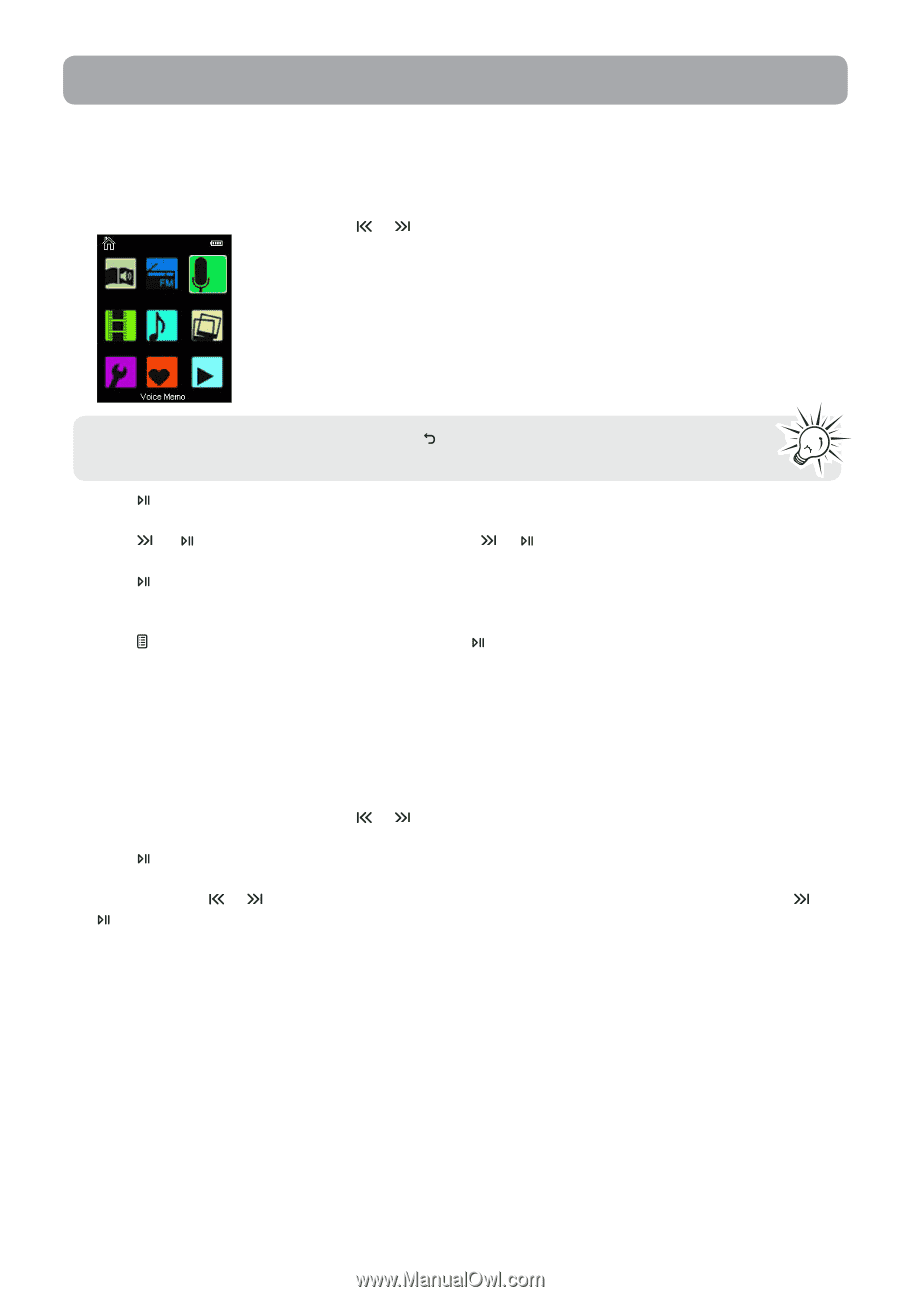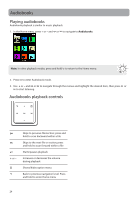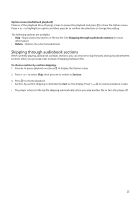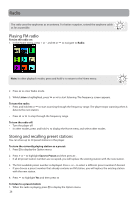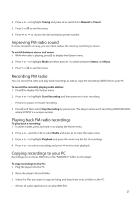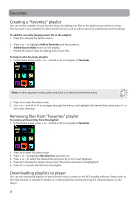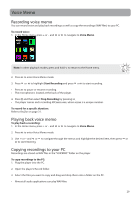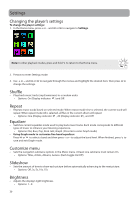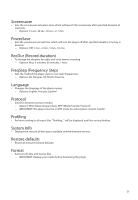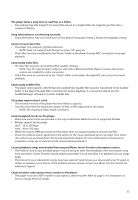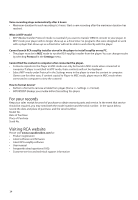RCA M4804 Owner/User Manual - Page 30
Voice Memo, Recording voice memo, Playing back voice memo, Copying recordings to your PC
 |
View all RCA M4804 manuals
Add to My Manuals
Save this manual to your list of manuals |
Page 30 highlights
Voice Memo Recording voice memo You can record voice and play back recordings as well as copy the recordings (WAV files) to your PC. To record voice: 1. In the Home menu, press + or - and or to navigate to Voice Memo. Note: In other playback modes, press and hold to return to the Home menu. 2. Press to enter Voice Memo mode. 3. Press or to highlight Start Recording and press or to start recording. • Press to pause or resume recording. • The microphone is located at the back of the player. 4. Press and then select Stop Recording by pressing . • The player names each recording MICxxxxx.wav, where xxxxx is a unique number. To record for a specific duration: Refer to RecDur on page 31. Playing back voice memo To play back a recording: 1. In the Home menu, press + or - and or to navigate to Voice Memo. 2. Press to enter Voice Memo mode. 3. Use + or - and or to navigate through the menus and highlight the desired item, then press or to start listening. Copying recordings to your PC Recordings are stored as WAV files in the "VOICEREC" folder on the player. To copy recordings to the PC: 1. Plug the player into the PC. 2. Open the player's Record folder. 3. Select the files you want to copy and drag and drop them onto a folder on the PC. • Almost all audio applications can play WAV files. 29