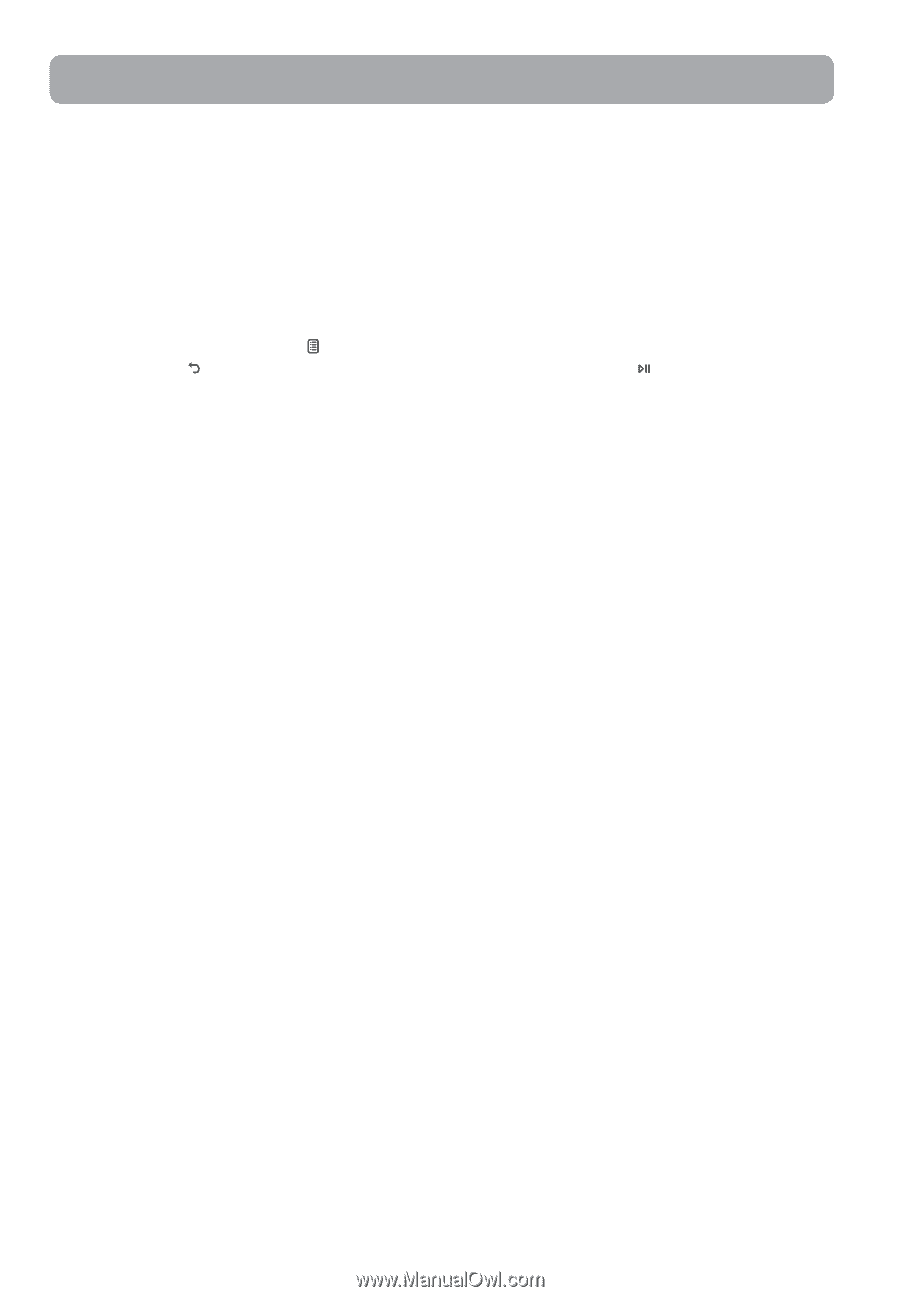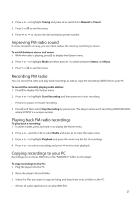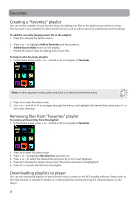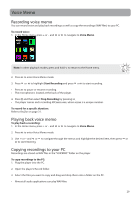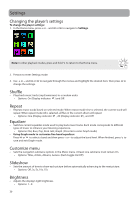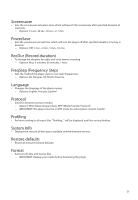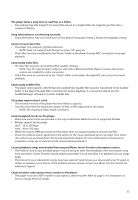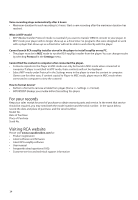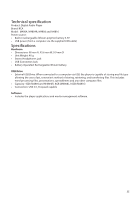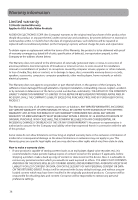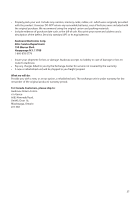RCA M4804 Owner/User Manual - Page 33
Additional information, Tips and troubleshooting
 |
View all RCA M4804 manuals
Add to My Manuals
Save this manual to your list of manuals |
Page 33 highlights
Additional information Tips and troubleshooting Cannot delete files on the player. • You can delete files on the player using your computer. 1. Connect the player to your computer. 2. Open the player in Windows Explorer and navigate to the folder containing the files. 3. Select the files you want to remove and then press the Delete key on the keyboard of your PC. • For deleting files from the player, refer to Option menu from page 17-29 for details. • For deleting files using easyRip, click the Help module on easyRip's Module Dock. Player repeats same tracks or all tracks. • Repeat play is turned on. Press during playback to show the Option menu and select Repeat Off. You can also press to return to the Home menu. Then select Settings and press to enter the settings menu to select Repeat Off. Audio distorted at high volume. • Change the Equalizer mode to Flat. • Turn down the volume. The audio tracks on my player keep skipping or popping. • You'll need to rip the audio track again- make sure you close all other applications on your PC when you record. • Try ripping with the Error Correction setting turned on. Player turns itself off. • Your player turns itself off if you leave it in pause mode or navigation mode for the duration specified in PowerSave setting. The player cannot be turned on. • Battery is empty, please recharge. • Ensure the Power/Lock Slider is not in the Lock position. • Reset the player by pressing the RESET button on the back of the player with a non-metal pointed object (e.g. toothpick)." • If the player still cannot be turned on after resetting, perform a firmware upgrade to restore it. • Please go to www.rcaaudiovideo.com for more details. Player does not respond to key presses. • Make sure the lock function is not activated. • If the player stops operating properly, you can reset it by pressing the RESET button on the back of the player with a non-metal pointed object (e.g. toothpick). • This player may temporarily cease to function if subjected to electrostatic disturbance. To resume normal operation, it may be necessary to cycle the power off and back on or you can reset it by pressing the RESET button on the back of the player with a non-metal pointed object (e.g. toothpick). Player cannot play WMA songs. • Secure music download files must be transferred to your player through the Windows Media Player or the application recommended by your online music download service (Note: Services and applications must be Windows Media audio-compliant and support Digital Rights Management.) (Apple iTunes music content is not supported). • The player must be in MTP mode for Digital Rights Management content transfer. Refer to page 31 for instruction on how to change Protocol modes. 32