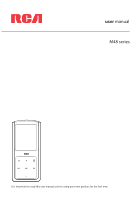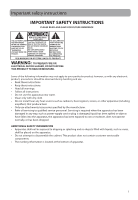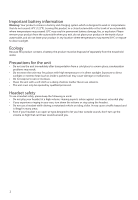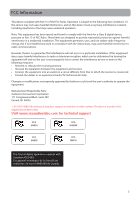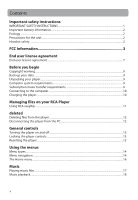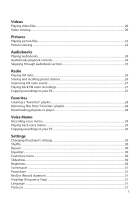RCA M4804R Owner/User Manual
RCA M4804R Manual
 |
UPC - 044476069697
View all RCA M4804R manuals
Add to My Manuals
Save this manual to your list of manuals |
RCA M4804R manual content summary:
- RCA M4804R | Owner/User Manual - Page 1
user manual M48 series It is important to read this user manual prior to using your new product for the first time. - RCA M4804R | Owner/User Manual - Page 2
heat registers, stoves, or other apparatus (including amplifiers) that produce heat. • Only use attachments/accessories specified by the manufacturer. • Refer all servicing to qualified service personnel. Servicing is required when the apparatus has been damaged in any way, such as power-supply cord - RCA M4804R | Owner/User Manual - Page 3
by qualified personnel. Headset safety To use a headset safely, please keep the following in mind: • Do not play your headset at a high volume. Hearing experts advise against continuous extended play. • If you experience ringing in your ears, turn down the volume or stop using the headset. • Do not - RCA M4804R | Owner/User Manual - Page 4
Party Audiovox Accessories Corporation 111 Congressional Blvd., Suite 350 Carmel, IN 46032 1-317-810-4880 ( No technical /product support is available via this number. This phone number is for regulatory matters only.) Visit www.rcaaudiovideo.com for technical support RCA M4804 RCA M4804R RCA - RCA M4804R | Owner/User Manual - Page 5
RCA easyRip...11 deleted Deleting files from the player...12 Disconnecting the player from the PC 12 General controls Turning the player on and off...13 Locking the player controls...13 Resetting the player ...13 Using the menus Menu types...14 Menu navigation ...14 The Home menu...16 Music Playing - RCA M4804R | Owner/User Manual - Page 6
recordings...27 Copying recordings to your PC...27 Favorites Creating a "Favorites" playlist ...28 Removing files from "Favorites" playlist 28 Downloading playlists to player...28 Voice Memo Recording voice memo...29 Playing back voice memo ...29 Copying recordings to your PC...29 Settings Changing - RCA M4804R | Owner/User Manual - Page 7
Profiling...31 System Info ...31 Restore defaults ...31 Format ...31 Additional information Tips and troubleshooting...32 For your records ...34 Visiting RCA website ...34 Technical specification ...34 Specifications ...35 Warranty information Limited warranty ...36 6 - RCA M4804R | Owner/User Manual - Page 8
THIS SOFTWARE! THIS END USER LICENSE AGREEMENT (THIS "EULA") IS A LEGAL AGREEMENT BETWEEN YOU AND AUDIOVOX CORPORATION AND, AS APPLICABLE, ANY AUDIOVOX SUBSIDIARY, AS DEFINED BELOW (COLLECTIVELY "AUDIOVOX"), FOR THE RCA BRANDED PORTABLE DIGITAL AUDIO/VIDEO DEVICE APPLICATION/DRIVER SOFTWARE PROGRAM - RCA M4804R | Owner/User Manual - Page 9
to play Windows Media Audio (WMA) files ("WMA Software"). The WMA Software is licensed to you for use with your A/V Device under the following conditions. By installing and using this version of the Device Firmware, you are agreeing to these conditions. IF YOU DO NOT AGREE TO THE END USER CONDITIONS - RCA M4804R | Owner/User Manual - Page 10
Before you begin Dear RCA Customer, Thank you for purchasing the Player. This product will play mp3 and Windows Media™ audio (WMA) content as well as content purchased from most online music download services. RCA easyRip™ Media Software lets you import music files from CDs and other sources, - RCA M4804R | Owner/User Manual - Page 11
the USB cable provided. The player will turn on automatically. • The player will be connected in MSC (Mass Storage Class) mode. It will appear as a drive letter on your computer and behave as a detachable drive for file transfer in one or both directions. • The RCA easyRipTM Media Software installer - RCA M4804R | Owner/User Manual - Page 12
subscription content transfer. Use the software provided by the online music store for content transfer. Refer to page 31 for instruction on how to change Protocol modes. • Video files must be converted and transferred via RCA easyRip for playback on your player. • Video, photo, and audiobooks must - RCA M4804R | Owner/User Manual - Page 13
your PC. • It is best to remove subscription files from the player by using Windows Media Player. Disconnecting the player from the PC If the player is mounted in MTP mode: • Unplug the player from the PC when no file transfer is in progress. If the player is mounted in MSC mode: 1. In the Windows - RCA M4804R | Owner/User Manual - Page 14
the right/skip forward/fast forward/menu advance Play/pause/select menu option Microphone Earphones Reset USB jack Jack button Navigate to Navigate or scroll the left/skip down/decrease back/reverse/ volume menu back Turning the player on and off Turn player on/off: Slide and hold the Power/Lock - RCA M4804R | Owner/User Manual - Page 15
Menu types The player has two menu types: Player menu The player menu appears when you turn on the player or if you press and hold while listening to the player. It lets you: • Browse for and play music, audiobook, video and picture files • Listen to the radio • Record and play back voice memos - RCA M4804R | Owner/User Manual - Page 16
• If the highlighted item is playable (for example, an audio file), press to start playback. Press • If the highlighted item indicates the current setting (for example, the repeat mode setting), press to change the setting. Press 15 - RCA M4804R | Owner/User Manual - Page 17
to all music files. • Display the firmware version, space used, and space available • Reset the player's settings to the factory defaults • Format device to cleanup all data and old license file Favorites As you listen to music, you can add individual titles to a "favorites" playlist. Press to enter - RCA M4804R | Owner/User Manual - Page 18
Music Playing music files The player sorts your music files by track name (title), artist, album and genre. 1. In the Home menu, press + or - and or to navigate to Music. Note: In other playback modes, - RCA M4804R | Owner/User Manual - Page 19
show on the display). • Shuffle - Toggles shuffle mode. Plays media randomly when shuffle is On. • Album Art - Toggles album art display. • Equalizer - Toggles equalizer mode. Options available: Flat, Bass, Pop, Rock and Jazz. • Delete - Deletes the currently playing media file from the player. 18 - RCA M4804R | Owner/User Manual - Page 20
Music playback display 9 1 8 2 3 4 7 5 6 1. Current file number/total number of files 2. Song name 3. Artist name 4. Album name 5. Elapsed playback time 6. File total time 7. Playback progress bar 8. File bitrate 9. File type The information provided in the playback screen depends upon - RCA M4804R | Owner/User Manual - Page 21
highlight the desired item, then press or to start viewing. Video viewing + or - Goes back, skips backward. Press and hold to scan backwards within a file Advances, skips forward. Press and hold to scan forward within a file Starts/pauses playback Increases or decreases the volume during playback - RCA M4804R | Owner/User Manual - Page 22
press to confirm the selection or change the setting. The following option is available: • Delete - Deletes the selected video Video files must be converted to optimal format for playback on this player. The RCA easyRip Media Software converts the video files automatically before transferring to the - RCA M4804R | Owner/User Manual - Page 23
Pictures Playing picture files 1. In the Home menu, press + or - and or to navigate to press or to start viewing. Picture viewing Goes back, skips backward Advances, skips forward Starts/pauses slideshow if it is activated Shows/hides option menu Back to previous navigation level. Press and hold to - RCA M4804R | Owner/User Manual - Page 24
to show each picture during a slideshow. Options available: Off, 3s, 5s, 10s, 15s • Delete - Deletes the selected picture Refer to page 11 for transferring picture files to the player. 23 - RCA M4804R | Owner/User Manual - Page 25
Audiobooks Playing audiobooks Audiobook playback is similar to music playback. 1. In the Home menu a file Skips to the next file or section; press and hold to scan forward within a file Starts/pauses playback Increases or decreases the volume during playback Shows/hides option menu Back to previous - RCA M4804R | Owner/User Manual - Page 26
switch to Section. 3. Press to resume playback. • Section-by-section skipping is indicated by Sect on the display. Press or to resume playback screen. • The player returns to file-by-file skipping automatically when you play another file or turn the player off. 25 - RCA M4804R | Owner/User Manual - Page 27
earphones as an antenna. For better reception, extend the earphone cable as far as possible. Playing FM radio To turn the radio on: 1. In the Home menu, press + • Press or to step through the frequency range. To turn the radio off: • Turn the player off • In other modes, press and hold to display - RCA M4804R | Owner/User Manual - Page 28
record the radio and play back recordings as well as copy the recordings (WAV files) to your PC. To record the currently playing radio station: 1. Press pressing . The player names each recording FMXXXXXX.WAV, where XXXXXX is a unique number. Playing back FM radio recordings To play back a recording: - RCA M4804R | Owner/User Manual - Page 29
for other media formats such as videos, pictures, audiobooks and recordings. To add the currently playing music file in the playlist: 1. Press file from the playlist. Downloading playlists to player You can also download playlists of your favorite music created on the RCA easyRip software. Please - RCA M4804R | Owner/User Manual - Page 30
voice memo You can record voice and play back recordings as well as copy the recordings (WAV files) to your PC. To record voice player names each recording MICxxxxx.wav, where xxxxx is a unique number. To record for a specific duration: Refer to RecDur on page 31. Playing back voice memo To play back - RCA M4804R | Owner/User Manual - Page 31
settings. Shuffle • Plays back music tracks (mp3/wma/wav) in a random order. • Options: On (Display indicator: ) and Off. Repeat • Repeats music tracks based on selected mode. When repeat mode One is selected, the current track will repeat. When repeat mode All is selected, all files in the current - RCA M4804R | Owner/User Manual - Page 32
..." will be displayed until the sorting finishes. System Info • Displays the amount of free space available and the firmware version. Restore defaults • Resets all menus to factory defaults. Format • Removes all data and license files. • IMPORTANT: Backup your media before formatting the player. 31 - RCA M4804R | Owner/User Manual - Page 33
music download files must be transferred to your player through the Windows Media Player or the application recommended by your online music download service (Note: Services and applications must be Windows Media audio-compliant and support Digital Rights Management.) (Apple iTunes music content - RCA M4804R | Owner/User Manual - Page 34
connection for proper playback. Cannot play video files. • All video files must be converted by RCA easyRip software. • NOTE: Your PC must be able to play the video file in Windows Media Player to ensure the proper codecs are installed for video conversion. • Video files must be transferred to the - RCA M4804R | Owner/User Manual - Page 35
number: Model No. Date of Purchase Place of Purchase Serial No. Visiting RCA website Please visit www.rcaaudiovideo.com for: • Product registration • Latest software and firmware • Latest RCA easyRip software • User manual • Frequently asked questions (FAQ) • Customer service and technical support - RCA M4804R | Owner/User Manual - Page 36
, and transferring files. This includes word processing files, presentations, spreadsheets and any other computer files. • Capacity: 4GB (M4804 and M4804R), 8GB (M4808), 16GB (M4816) • Connection: USB 2.0, Hi-speed capable Software • Includes the player applications and media management software. 35 - RCA M4804R | Owner/User Manual - Page 37
by computer viruses, spyware or other malware, to loss of media, files, data or content, or to damage to tapes, discs, removable memory devices or cards, speakers, accessories, computers, computer peripherals, other media players, home networks or vehicle electrical systems. This Warranty does not - RCA M4804R | Owner/User Manual - Page 38
, cables, etc. which were originally provided with the product. However DO NOT return any removable batteries, even if batteries were or damage. Audiovox accepts no liability in case of damage or loss en route to Audiovox. • Pay any charges billed to you by the Exchange Center for service not covered - RCA M4804R | Owner/User Manual - Page 39
, we reserve the right to make any improvement or modification without prior notice. Visit http://store.audiovox.com to find the best accessories for your products. © 2010 Audiovox Accessories Corporation 111 Congressional Blvd., Suite 350 Carmel, IN 46032 Trademark(s) ® Registered v2.0 (1.0.2.0)
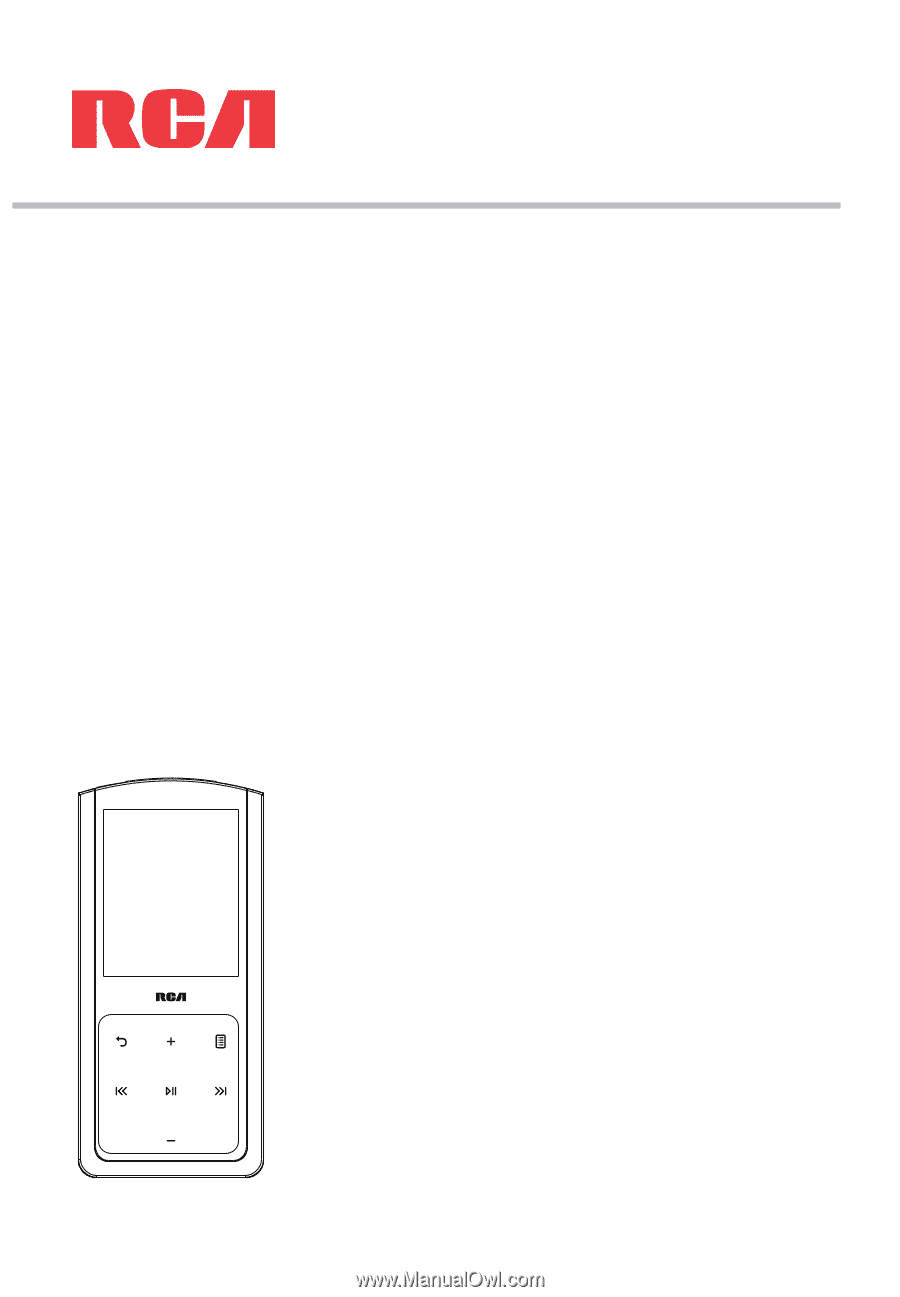
M48 series
user
manual
It is important to read this user manual prior to using your new product for the first time.