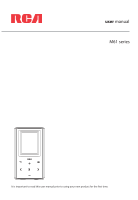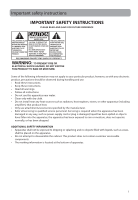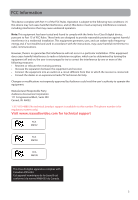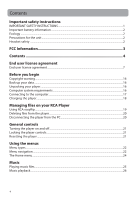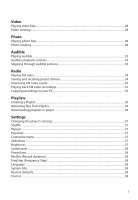RCA M6104 Owner/User Manual
RCA M6104 Manual
 |
UPC - 044476078323
View all RCA M6104 manuals
Add to My Manuals
Save this manual to your list of manuals |
RCA M6104 manual content summary:
- RCA M6104 | Owner/User Manual - Page 1
user manual M61 series It is important to read this user manual prior to using your new product for the first time. - RCA M6104 | Owner/User Manual - Page 2
handling and use. • Read these instructions. • Keep these instructions. • Heed all warnings. • Follow all instructions. • Do not use this apparatus specified by the manufacturer. • Refer all servicing to qualified service personnel. Servicing is required when the apparatus has been damaged - RCA M6104 | Owner/User Manual - Page 3
of an automobile where temperatures may exceed 50°C may result in permanent battery damage, fire, or explosion. Please remove your product from the automobile after transportation from a cold place to a warm place; condensation problems may result. • Do not store the unit near fire, places - RCA M6104 | Owner/User Manual - Page 4
if not installed and used in accordance with the instructions, may cause harmful interference to radio communications. However, for regulatory matters only.) Visit www.rcaaudiovideo.com for technical support RCA M6102 RCA M6104 RCA M6108 This Class B digital apparatus complies with Canadian ICES-003 - RCA M6104 | Owner/User Manual - Page 5
SAFETY INSTRUCTIONS 1 Important battery information ...2 Ecology ...2 Precautions for the unit ...2 Headset safety ...2 FCC Information 3 Contents 4 End user license agreement End user license agreement...7 Before you begin Copyright warning...16 Back up your data ...16 Unpacking your player...16 - RCA M6104 | Owner/User Manual - Page 6
Video Playing video files ...28 Video viewing...28 Photo Playing photo files ...30 Photo viewing ...30 Playlists Creating a Playlist...36 Removing files from Playlist...36 Downloading playlists to player...36 Settings Changing the player's settings...37 Shuffle ...37 Repeat ...37 Equalizer ...37 - RCA M6104 | Owner/User Manual - Page 7
Additional information Tips and troubleshooting...39 Visiting RCA website ...41 Technical specification ...41 Specifications ...41 Warranty information 12 Month Limited Warranty ...42 6 - RCA M6104 | Owner/User Manual - Page 8
RCA BRANDED PORTABLE DIGITAL AUDIO/VIDEO DEVICE APPLICATION/DRIVER SOFTWARE PROGRAM WHICH MAY INCLUDE ASSOCIATED SOFTWARE COMPONENTS, SOFTWARE . You acknowledge and agree that AUDIOVOX may automatically download upgrades or updates to the Program software to your computer in order to update, enhance, - RCA M6104 | Owner/User Manual - Page 9
such case, the Program may not operate properly. Updated versions of the Program may be downloaded from www.rcaaudiovideo.com/downloads (d) AUDIOVOX is not obligated to provide support services for the Program. (e) The Program is provided with "RESTRICTED RIGHTS". Use, duplication, or disclosure by - RCA M6104 | Owner/User Manual - Page 10
NOT INSTALL OR USE THIS VERSION OF THE DEVICE FIRMWARE. The WMA Software is protected by copyright and other intellectual property laws. This protection the software's ability to use WMDRM to play or copy protected content. Revocation does not affect unprotected content. When you download licenses - RCA M6104 | Owner/User Manual - Page 11
the provision of software updates, product support and other services to you (if any) related to the RCA easyRip Software and to verify these terms and conditions before downloading, copying, executing, logging in, installing, using, or in any way copying the Software, and being allowed access to - RCA M6104 | Owner/User Manual - Page 12
such as cover artwork and summary album information. B. "Designated Equipment" shall mean the hardware product purchased by the END USER which is software enabled to access GET DIGITAL DATA's Metadata databases. 2. LICENSE GRANT GET DIGITAL DATA hereby grants to END USER a non-exclusive right and - RCA M6104 | Owner/User Manual - Page 13
any third-party materials, or for any other materials, products, or services of third parties. GET DIGITAL DATA does not warrant that any Metadata it access to the databases and the Metadata as necessary to perform maintenance, error correction, or other changes. GET DIGITAL DATA may, at its sole - RCA M6104 | Owner/User Manual - Page 14
APPLY TO YOU. GET DIGITAL DATA DOES NOT REPRESENT OR WARRANT THAT ALL ERRORS IN THE METADATA WILL BE CORRECTED. NO AGENT OF GET DIGITAL DATA IS consideration levied in connection with the license of the Metadata and any services rendered hereunder and that, were GET DIGITAL DATA to assume any further - RCA M6104 | Owner/User Manual - Page 15
by GET DIGITAL DATA or (d) use of third party software. THE FOREGOING STATES THE ENTIRE LIABILITY OF GET DIGITAL Get Digital Data ends its business activity of supporting and maintaining the Metadata database. 10. POST accept service of process by mail, and waive any jurisdictional or - RCA M6104 | Owner/User Manual - Page 16
15. AGREEMENT BINDING ON SUCCESSORS This Agreement shall be binding upon and shall inure to the benefit of the parties hereto, their heirs, administrators, successors and assigns. 16. WAIVER No waiver by either party of any default shall be deemed as a waiver of any prior or subsequent default of - RCA M6104 | Owner/User Manual - Page 17
been packed in the box with your player. • RCA player (contains music management software installer and user manual) • Quick Start Guide • USB connector • Earphones Computer system requirements • Pentium III 500MHz or higher recommended • Windows® XP (service pack 1 or higher) or Windows Vista™ or - RCA M6104 | Owner/User Manual - Page 18
the player (i.e. RCA MP3) and then double-click the rcaeasyrip_setup.exe file to launch the installer. • The software installer can be deleted from the player after installation to free up more storage space*. Player USB connector USB port of your computer * The latest software can be downloaded - RCA M6104 | Owner/User Manual - Page 19
the PC or the player during the software installation. Charging the player The player charges automatically every time you connect it to your computer. To fully charge the player, make sure your computer is on and the player is connected for at least 3 hours. Refer to the battery level icon on the - RCA M6104 | Owner/User Manual - Page 20
of the following methods to transfer content: • RCA easyRip • Drag and drop files using Windows Explorer • Video files must be converted and transferred via RCA easyRip for playback on your player. • Video, photo, and audible must be transferred while the player is in MSC mode to their respective - RCA M6104 | Owner/User Manual - Page 21
folder containing the files. 3. Select the files you want to remove and then press the Delete key on the keyboard of your PC. Disconnecting the player from the PC 1. In the Windows system tray, click the Safely Remove Hardware icon and then select the device with the appropriate drive letter from - RCA M6104 | Owner/User Manual - Page 22
on/off: Press and hold the for a moment. Locking the player controls Lock player controls: Slide the Lock key to lock position ( ) Unlock player controls: Slide the Lock key to unlock position ( ) Resetting the player If the player stops operating properly, you can reset it by pressing the RESET - RCA M6104 | Owner/User Manual - Page 23
Menu types The player has two menu types: Player menu The player menu appears when you turn on the player or if you press and hold while listening to the player. It lets you: • Browse for and play music, audible, video and photo files • Listen to the radio • Change the player's settings - language - RCA M6104 | Owner/User Manual - Page 24
• If the highlighted item is playable (for example, an audio file), press to start playback. Press • If the highlighted item indicates the current setting (for example, the repeat mode setting), press to change the setting. Press 23 - RCA M6104 | Owner/User Manual - Page 25
radio or play recordings of previous radio shows. Video Press to enter the Video menu and choose a particular video for viewing. Music Press to enter the player's menus • Display the firmware version, space used, and space available • Reset the player's settings to the factory defaults • Format - RCA M6104 | Owner/User Manual - Page 26
Music Playing music files The player sorts your music files by track name (title), artist, album and genre. 1. In the Home menu, press + or - and or to navigate to Music. Note: - RCA M6104 | Owner/User Manual - Page 27
- Toggles album art display. • Equalizer - Toggles equalizer mode. Options available: Flat, Jazz, Bass, Pop and Rock • Delete - Deletes the currently playing media file from the player. 26 - RCA M6104 | Owner/User Manual - Page 28
Music playback display 9 1 8 2 3 4 7 5 6 1. Current file number/total number of files 2. Song name 3. Artist name 4. Album name 5. Elapsed playback time 6. File total time 7. Playback progress bar 8. File bitrate 9. File type The information provided in the playback screen depends upon the - RCA M6104 | Owner/User Manual - Page 29
. 3. Use + or - and or to navigate through the menus and highlight the desired item, then press or to start viewing. Video viewing + or - Goes back, skips backward. Press and hold to scan backwards within a file Advances, skips forward. Press and hold to scan forward within a file - RCA M6104 | Owner/User Manual - Page 30
to confirm the selection or change the setting. The following option is available: • Delete - Deletes the selected video Video files must be converted to the optimal format for playback on this player. The RCA easyRip Media Software converts the video files automatically before transferring to the - RCA M6104 | Owner/User Manual - Page 31
Photo Playing photo files 1. In the Home menu, press + or - and or to navigate to Photo. Note: In other playback modes, press and hold to return to the Home menu. 2. Press to enter Photo mode. 3. Use + or - and or to navigate through the menus and highlight the desired item, then press or to start - RCA M6104 | Owner/User Manual - Page 32
time to show each photo during a slideshow. Options available: Off, 3s, 5s, 10s, 15s • Delete - Deletes the selected photo Refer to Managing files on your RCA Player section for transferring photo files to the - RCA M6104 | Owner/User Manual - Page 33
Audible Playing audible Audible playback is similar to music playback. 1. In the Home menu, press + or - and or to navigate to Audible. Note: In other playback modes, press and hold to return to the Home menu. 2. Press to enter Audible mode. 3. Use + or - and or to navigate through the menus and - RCA M6104 | Owner/User Manual - Page 34
switch to Section. 3. Press to resume playback. • Section-by-section skipping is indicated by Sect on the display. Press or to resume playback screen. • The player returns to file-by-file skipping automatically when you play another file or turn the - RCA M6104 | Owner/User Manual - Page 35
hold to display the Home menu and select other modes. Storing and recalling preset stations You can store up to 20 preset stations in the player. To store the currently playing station as a preset: 1. Press to display the Option menu. 2. Press + or - to highlight Save to Preset and then press . • If - RCA M6104 | Owner/User Manual - Page 36
+ or - to highlight Tuning and press to switch from Manual to Preset. 3. Press or to exit the menu. 4. stored as WAV files in the "RADIOREC" folder on the player. To copy recordings to the PC: 1. Plug the player into the PC. 2. Open the player's Record folder. 3. Select the files you want to copy - RCA M6104 | Owner/User Manual - Page 37
you listen to them. This function is not available for other media formats such as video, photo, audible and recording. To add the currently playing music file playlist. Downloading playlists to player You can also download playlists of your favorite music created on the RCA easyRip software. Please - RCA M6104 | Owner/User Manual - Page 38
Settings Changing the player's settings To change the player settings: 1. In the Home menu, press + or menus and highlight the desired item, then press to change the settings. Shuffle • Plays back music tracks (mp3/wma/wav) in a random order. • Options: On (Display indicator: ) and Off. Repeat • - RCA M6104 | Owner/User Manual - Page 39
America) Language • Changes the language of the player menus. • Options: English, Français, Español System Info • Displays the amount of free space available and the firmware version. Restore defaults • Resets all menus to factory defaults. Format • Removes all data files. • IMPORTANT: Backup your - RCA M6104 | Owner/User Manual - Page 40
you can reset it by pressing the RESET button on the back of the player with a non-metal pointed object (e.g. toothpick). Player cannot play WMA songs. • Secure music downloads are not supported by this player. Please make sure to download songs without DRM protection (Digital Rights Management). 39 - RCA M6104 | Owner/User Manual - Page 41
.jpg file extensions. • NOTE: Does not support such formats as .bmp, .tiff, .jpeg, etc. • Photo files must be transferred to the "Photo" folder in the player for proper playback. Cannot play video files. • All video files must be converted by RCA easyRip software. • NOTE: Your PC must be able to - RCA M6104 | Owner/User Manual - Page 42
your media before formatting the player. Visiting RCA website Please visit www.rcaaudiovideo.com for: • Product registration • Latest software and firmware • Latest RCA easyRip software • User manual • Frequently asked questions (FAQ) • Customer service and technical support information Technical - RCA M6104 | Owner/User Manual - Page 43
Warranty Applies to RCA Portable Media Players AUDIOVOX ACCESSORIES to correction of antenna problems, loss/interruptions of broadcast or internet service, to costs incurred your product is capable of storing content (such as an mp3 player, voice recorder, camcorder, digital photo frame, etc), it - RCA M6104 | Owner/User Manual - Page 44
, even if batteries were included with the original purchase. We recommend using the original carton and packing materials. Ship to Audiovox Electronics Corp. Attn: Service Department. 150 Marcus Blvd. Hauppauge N.Y. 11788 1-800-645-4994 For Canada Customers, please ship to: Audiovox Return Centre - RCA M6104 | Owner/User Manual - Page 45
Illustrations contained within this publication are for representation only and subject to change. The descriptions and characteristics given in this document are given as a general indication and not as a guarantee. In order to provide the highest quality product possible, we reserve the right to
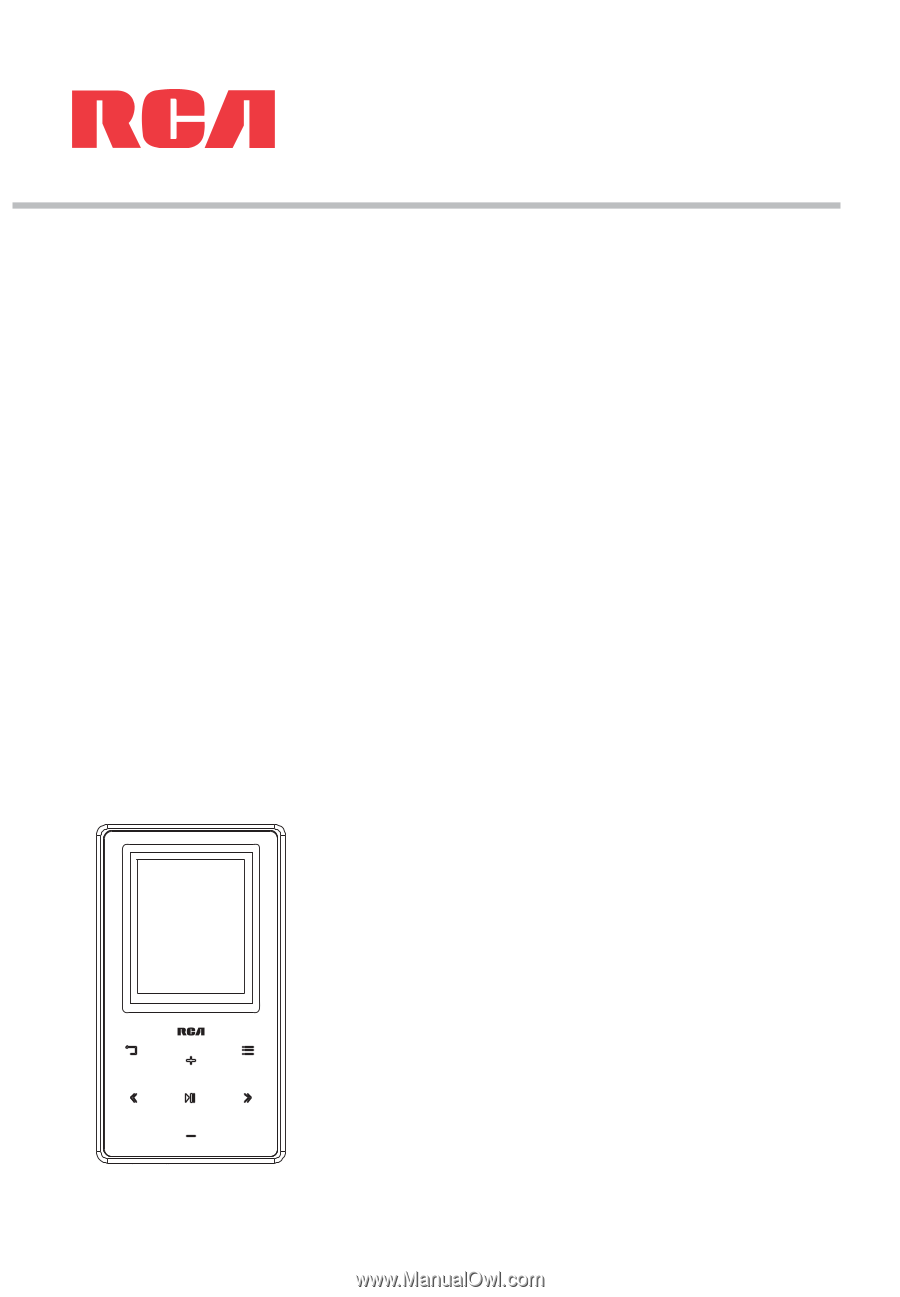
M61 series
user
manual
It is important to read this user manual prior to using your new product for the first time.