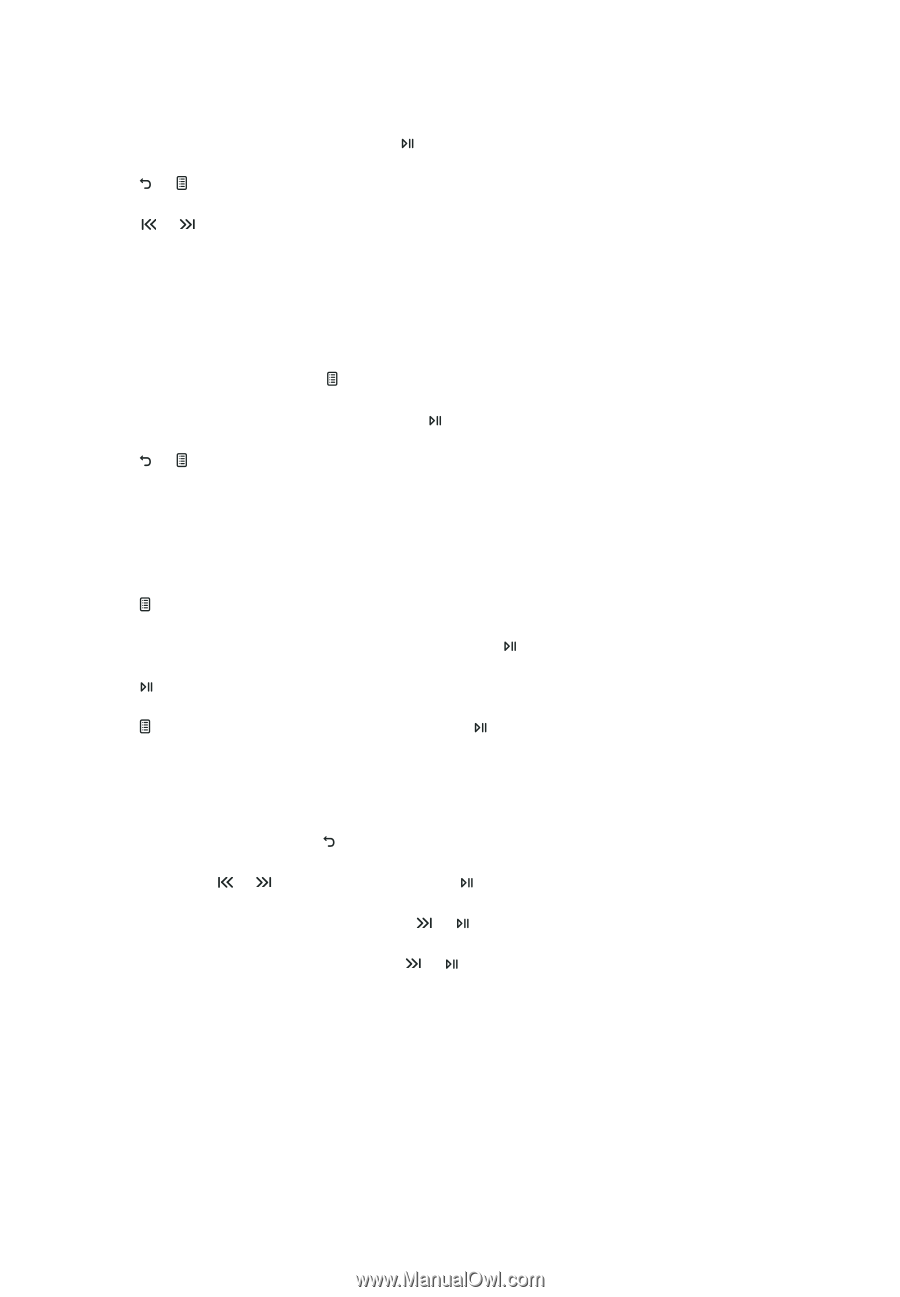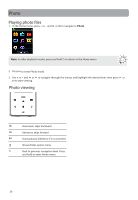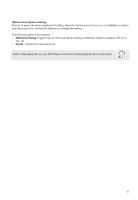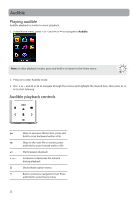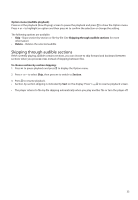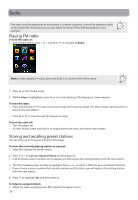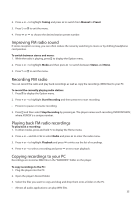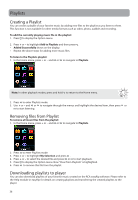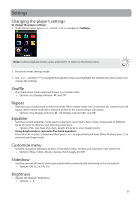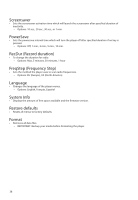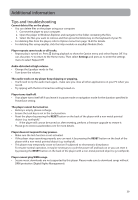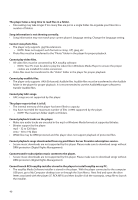RCA M6204 Owner/User Manual - Page 36
Improving FM radio sound, Playing back FM radio recordings, Copying recordings to your PC - manual
 |
View all RCA M6204 manuals
Add to My Manuals
Save this manual to your list of manuals |
Page 36 highlights
2. Press + or - to highlight Tuning and press to switch from Manual to Preset. 3. Press or to exit the menu. 4. Press or to choose the desired station preset number. Improving FM radio sound If stereo reception is noisy, you can often reduce the noise by switching to mono or by shifting headphone cord position. To switch between stereo and mono: 1. While the radio is playing, press to display the Option menu. 2. Press + or - to highlight Mode and then press to switch between Stereo and Mono. 3. Press or to exit the menu. Recording FM radio You can record the radio and play back recordings as well as copy the recordings (WAV files) to your PC. To record the currently playing radio station: 1. Press to display the Option menu. 2. Press + or - to highlight Start Recording and then press to start recording. • Press to pause or resume recording. 3. Press and then select Stop Recording by pressing . The player names each recording FMXXXXXX.WAV, where XXXXXX is a unique number. Playing back FM radio recordings To play back a recording: 1. In other modes, press and hold to display the Home menu. 2. Press + or - and or to select Radio and press to enter the radio menu. 3. Press + or - to highlight Playback and press or to see the list of recordings. 4. Press + or - to select a recording and press or to start playback. Copying recordings to your PC Recordings are stored as WAV files in the "RADIOREC" folder on the player. To copy recordings to the PC: 1. Plug the player into the PC. 2. Open the player's Record folder. 3. Select the files you want to copy and drag and drop them onto a folder on the PC. • Almost all audio applications can play WAV files. 35