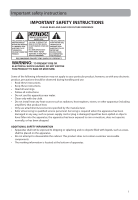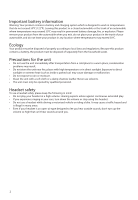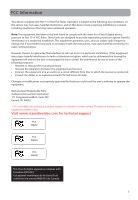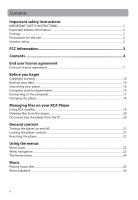RCA M6208 Owner/User Manual
RCA M6208 Manual
 |
View all RCA M6208 manuals
Add to My Manuals
Save this manual to your list of manuals |
RCA M6208 manual content summary:
- RCA M6208 | Owner/User Manual - Page 1
user manual M62 series It is important to read this user manual prior to using your new product for the first time. - RCA M6208 | Owner/User Manual - Page 2
handling and use. • Read these instructions. • Keep these instructions. • Heed all warnings. • Follow all instructions. • Do not use this apparatus Only use attachments/accessories specified by the manufacturer. • Refer all servicing to qualified service personnel. Servicing is required when the - RCA M6208 | Owner/User Manual - Page 3
of an automobile where temperatures may exceed 50°C may result in permanent battery damage, fire, or explosion. Please remove your product from the automobile after transportation from a cold place to a warm place; condensation problems may result. • Do not store the unit near fire, places - RCA M6208 | Owner/User Manual - Page 4
the instructions, Accessories Corporation 111 Congressional Blvd., Suite 350 Carmel, IN 46032 1-317-810-4880 ( No technical /product support is available via this number. This phone number is for regulatory matters only.) Visit www.rcaaudiovideo.com for technical support RCA M6202 RCA M6204 RCA M6208 - RCA M6208 | Owner/User Manual - Page 5
SAFETY INSTRUCTIONS 1 Important battery information ...2 Ecology ...2 Precautions for the unit ...2 Headset safety ...2 FCC Information 3 Contents 4 End user license agreement End user license agreement...7 Before you begin Copyright warning...16 Back up your data ...16 Unpacking your player...16 - RCA M6208 | Owner/User Manual - Page 6
Changing the player's settings...37 Shuffle ...37 Repeat ...37 Equalizer ...37 Customize menu ...37 Slideshow ...37 Brightness ...37 Screensaver ...38 PowerSave ...38 RecDur (Record duration) ...38 FreqStep (Frequency Step) ...38 Language ...38 System Info ...38 Restore defaults ...38 Format ...38 - RCA M6208 | Owner/User Manual - Page 7
Additional information Tips and troubleshooting...39 Visiting RCA website ...41 Technical specification ...41 Specifications ...41 Warranty information 12 Month Limited Warranty ...42 6 - RCA M6208 | Owner/User Manual - Page 8
Program and license to another party only as a part of the RCA branded Portable Digital Audio/Video Device ("A/V Device"), and only if the other party agrees to update is accompanied by separate license terms and conditions in which case the terms of that separate license will govern. You acknowledge - RCA M6208 | Owner/User Manual - Page 9
at the level of a final code release. In such case, the Program may not operate properly. Updated versions of the Program may be downloaded from www.rcaaudiovideo.com/downloads (d) AUDIOVOX is not obligated to provide support services for the Program. (e) The Program is provided with "RESTRICTED - RCA M6208 | Owner/User Manual - Page 10
and only to the extent that such activity is expressly permitted by applicable law. You may transfer your right to use the Device Firmware only as part of a sale or the WMA Software incorporated in the Device Firmware. Content owners use Windows Media digital rights management technology ("WMDRM") to - RCA M6208 | Owner/User Manual - Page 11
software, IP address and peripherals, that is gathered periodically to facilitate the provision of software updates, product support and other services to you (if any) related to the RCA easyRip Software and to verify compliance with the terms of this License. Audiovox may use this information, as - RCA M6208 | Owner/User Manual - Page 12
1. DEFINITIONS A. "Metadata" means information and data related to CDs which GET DIGITAL DATA has stored into databases, including factual information such as titles, authors, and content identifying information and also including potentially copyrighted materials related to the CDs such as cover - RCA M6208 | Owner/User Manual - Page 13
endorse and does not assume and will not have any liability or responsibility for any third-party materials, or for any other materials, products, or services of third parties. GET DIGITAL DATA does not warrant that any Metadata it provides will be free from viruses, damaging source code or other - RCA M6208 | Owner/User Manual - Page 14
breach or repudiation of contract, warranty, tort or otherwise, shall in no case exceed the actual price paid to GET DIGITAL DATA by END USER for the consideration levied in connection with the license of the Metadata and any services rendered hereunder and that, were GET DIGITAL DATA to assume any - RCA M6208 | Owner/User Manual - Page 15
may terminate this Agreement if Get Digital Data ends its business activity of supporting and maintaining the Metadata database. 10. POST TERMINATION RIGHTS Upon the of such courts, agree to accept service of process by mail, and waive any jurisdictional or venue defenses otherwise available. 14 - RCA M6208 | Owner/User Manual - Page 16
15. AGREEMENT BINDING ON SUCCESSORS This Agreement shall be binding upon and shall inure to the benefit of the parties hereto, their heirs, administrators, successors and assigns. 16. WAIVER No waiver by either party of any default shall be deemed as a waiver of any prior or subsequent default of - RCA M6208 | Owner/User Manual - Page 17
been packed in the box with your player. • RCA player (contains music management software installer and user manual) • Quick Start Guide • USB connector • Earphones Computer system requirements • Pentium III 500MHz or higher recommended • Windows® XP (service pack 1 or higher) or Windows Vista™ or - RCA M6208 | Owner/User Manual - Page 18
easyRipTM Media Software installer is stored on the player. Go to My Computer (XP users) /Go to Computer (Vista and 7 users) in the Start menu, find and open the drive letter associated with the player (i.e. RCA MP3) and then double-click the rcaeasyrip_setup.exe file to launch the installer. • The - RCA M6208 | Owner/User Manual - Page 19
the PC or the player during the software installation. Charging the player The player charges automatically every time you connect it to your computer. To fully charge the player, make sure your computer is on and the player is connected for at least 3 hours. Refer to the battery level icon on the - RCA M6208 | Owner/User Manual - Page 20
on your RCA Player Before you begin using your RCA player, you'll want to copy your media files to the player. You can use any of the following methods to transfer content: • RCA easyRip • Drag and drop files using Windows Explorer • Video files must be converted and transferred via RCA easyRip for - RCA M6208 | Owner/User Manual - Page 21
folder containing the files. 3. Select the files you want to remove and then press the Delete key on the keyboard of your PC. Disconnecting the player from the PC 1. In the Windows system tray, click the Safely Remove Hardware icon and then select the device with the appropriate drive letter from - RCA M6208 | Owner/User Manual - Page 22
on/off: Press and hold the for a moment. Locking the player controls Lock player controls: Slide the Lock key to lock position ( ) Unlock player controls: Slide the Lock key to unlock position ( ) Resetting the player If the player stops operating properly, you can reset it by pressing the RESET - RCA M6208 | Owner/User Manual - Page 23
Menu types The player has two menu types: Player menu The player menu appears when you turn on the player or if you press and hold while listening to the player. It lets you: • Browse for and play music, audible, video and photo files • Listen to the radio • Change the player's settings - language - RCA M6208 | Owner/User Manual - Page 24
• If the highlighted item is playable (for example, an audio file), press to start playback. Press • If the highlighted item indicates the current setting (for example, the repeat mode setting), press to change the setting. Press 23 - RCA M6208 | Owner/User Manual - Page 25
radio or play recordings of previous radio shows. Video Press to enter the Video menu and choose a particular video for viewing. Music Press to enter the player's menus • Display the firmware version, space used, and space available • Reset the player's settings to the factory defaults • Format - RCA M6208 | Owner/User Manual - Page 26
Music Playing music files The player sorts your music files by track name (title), artist, album and genre. 1. In the Home menu, press + or - and or to navigate to Music. Note: - RCA M6208 | Owner/User Manual - Page 27
- Toggles repeat mode. Options available: Off, One 1 , and All (corresponding icons show on the display). • Shuffle - Toggles shuffle mode. Plays media randomly when shuffle is On. • Album Art - Toggles album art display. • Equalizer - Toggles equalizer mode. Options available: Flat, Jazz, Bass, Pop - RCA M6208 | Owner/User Manual - Page 28
Music playback display 1 9 8 2 3 4 7 5 6 1. Artwork 2. Song name 3. Artist name 4. Album name 5. Elapsed playback time 6. File total time 7. Playback progress bar 8. Current file number/total number of files 9. File type and file bitrate The information provided in the playback screen - RCA M6208 | Owner/User Manual - Page 29
. 3. Use + or - and or to navigate through the menus and highlight the desired item, then press or to start viewing. Video viewing + or - Goes back, skips backward. Press and hold to scan backwards within a file Advances, skips forward. Press and hold to scan forward within a file - RCA M6208 | Owner/User Manual - Page 30
to confirm the selection or change the setting. The following option is available: • Delete - Deletes the selected video Video files must be converted to the optimal format for playback on this player. The RCA easyRip Media Software converts the video files automatically before transferring to the - RCA M6208 | Owner/User Manual - Page 31
highlight the desired item, then press or to start viewing. Photo viewing Goes back, skips backward Advances, skips forward Starts/pauses slideshow if it is activated Shows/hides option menu Back to previous navigation level. Press and hold to enter Home menu 30 - RCA M6208 | Owner/User Manual - Page 32
time to show each photo during a slideshow. Options available: Off, 3s, 5s, 10s, 15s • Delete - Deletes the selected photo Refer to Managing files on your RCA Player section for transferring photo files to the - RCA M6208 | Owner/User Manual - Page 33
Audible Playing audible Audible playback is similar to music playback. 1. In the Home menu, press + or - and or to navigate to Audible. Note: In other playback modes, press and hold to return to the Home menu. 2. Press to enter Audible mode. 3. Use + or - and or to navigate through the menus and - RCA M6208 | Owner/User Manual - Page 34
switch to Section. 3. Press to resume playback. • Section-by-section skipping is indicated by Sect on the display. Press or to resume playback screen. • The player returns to file-by-file skipping automatically when you play another file or turn the - RCA M6208 | Owner/User Manual - Page 35
hold to display the Home menu and select other modes. Storing and recalling preset stations You can store up to 20 preset stations in the player. To store the currently playing station as a preset: 1. Press to display the Option menu. 2. Press + or - to highlight Save to Preset and then press . • If - RCA M6208 | Owner/User Manual - Page 36
+ or - to highlight Tuning and press to switch from Manual to Preset. 3. Press or to exit the menu. 4. stored as WAV files in the "RADIOREC" folder on the player. To copy recordings to the PC: 1. Plug the player into the PC. 2. Open the player's Record folder. 3. Select the files you want to copy - RCA M6208 | Owner/User Manual - Page 37
as you listen to them. This function is not available for other media formats such as video, photo, audible and recording. To add the currently playing music playlist. Downloading playlists to player You can also download playlists of your favorite music created on the RCA easyRip software. Please - RCA M6208 | Owner/User Manual - Page 38
Settings Changing the player's settings To change the player settings: 1. In the Home menu, press + or menus and highlight the desired item, then press to change the settings. Shuffle • Plays back music tracks (mp3/wma/wav) in a random order. • Options: On (Display indicator: ) and Off. Repeat • - RCA M6208 | Owner/User Manual - Page 39
of the player menus. • Options: English, Français, Español System Info • Displays the amount of free space available and the firmware version. Restore defaults • Resets all menus to factory defaults. Format • Removes all data files. • IMPORTANT: Backup your media before formatting the player. 38 - RCA M6208 | Owner/User Manual - Page 40
still cannot be turned on after resetting, perform a firmware upgrade to restore it. • Please go to www.rcaaudiovideo.com for more details. Player does not respond to key presses. • Make sure the lock function is not activated. • If the player stops operating properly, you can reset it by pressing - RCA M6208 | Owner/User Manual - Page 41
Media formats at supported bitrates. • Bitrates support by the player: mp3 - 32 to 320 kbps wma - 48 to 192 kbps • WMA files may be DRM protected and this player does not support playback of protected files. Cannot playback songs downloaded from my paid Music Server Provider subscription service - RCA M6208 | Owner/User Manual - Page 42
your media before formatting the player. Visiting RCA website Please visit www.rcaaudiovideo.com for: • Product registration • Latest software and firmware • Latest RCA easyRip software • User manual • Frequently asked questions (FAQ) • Customer service and technical support information Technical - RCA M6208 | Owner/User Manual - Page 43
RCA Portable Media Players AUDIOVOX ACCESSORIES CORP antenna problems, loss/interruptions of broadcast or internet service, to DATE OF ORIGINAL PURCHASE. IN NO CASE SHALL THE COMPANY BE LIABLE FOR ANY is capable of storing content (such as an mp3 player, voice recorder, camcorder, digital photo frame, - RCA M6208 | Owner/User Manual - Page 44
, even if batteries were included with the original purchase. We recommend using the original carton and packing materials. Ship to Audiovox Electronics Corp. Attn: Service Department. 150 Marcus Blvd. Hauppauge N.Y. 11788 1-800-645-4994 For Canada Customers, please ship to: Audiovox Return Centre - RCA M6208 | Owner/User Manual - Page 45
, we reserve the right to make any improvement or modification without prior notice. Visit http://store.audiovox.com to find the best accessories for your products. © 2011 Audiovox Accessories Corporation 111 Congressional Blvd., Suite 350 Carmel, IN 46032 Trademark(s) ® Registered v1.0 (1.0.1.0)
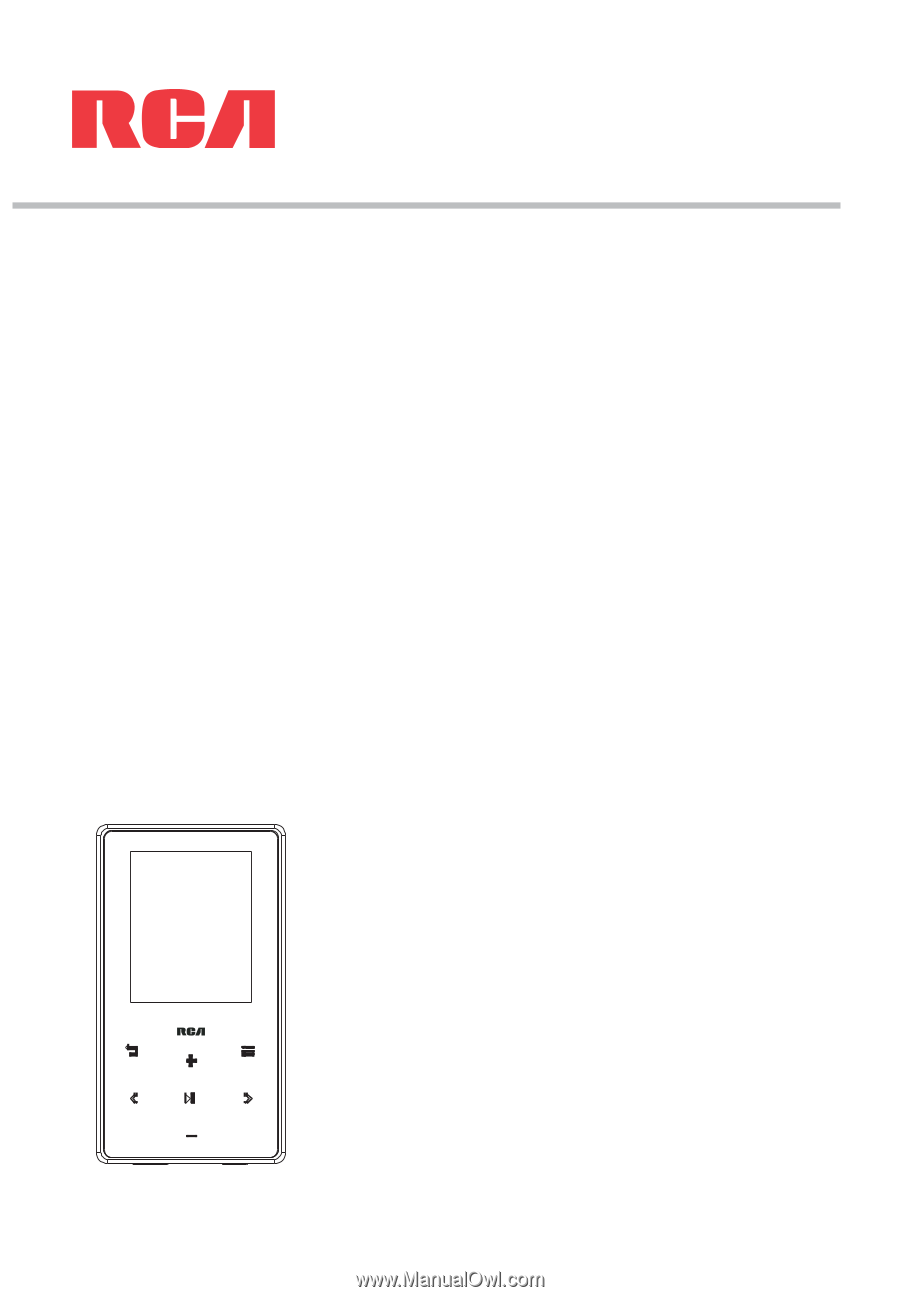
M62 series
user
manual
It is important to read this user manual prior to using your new product for the first time.