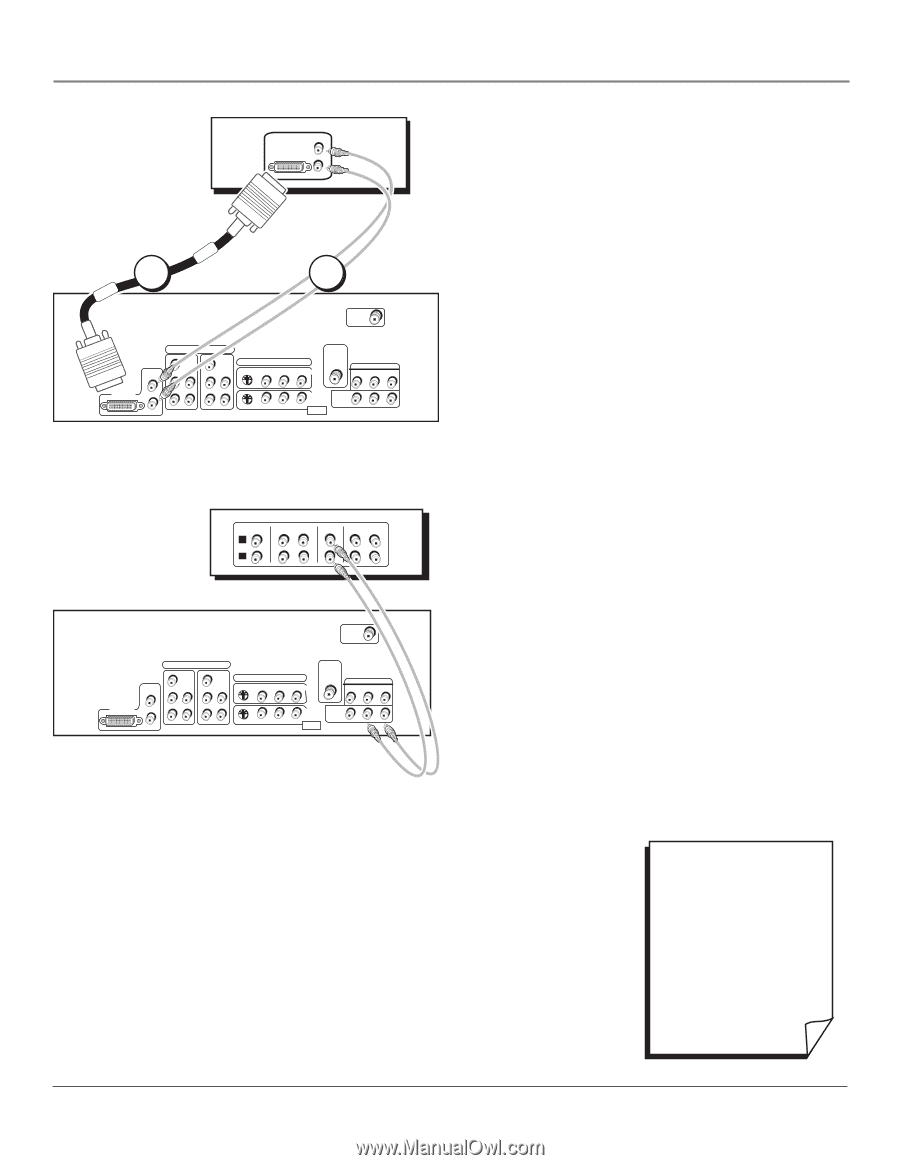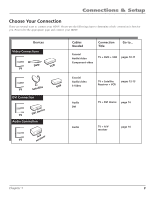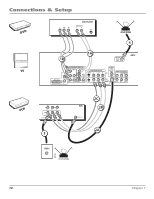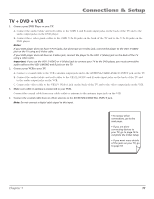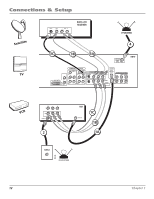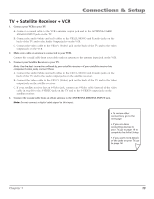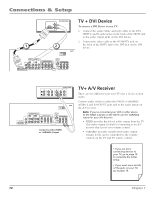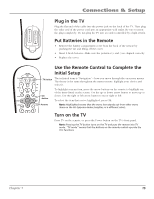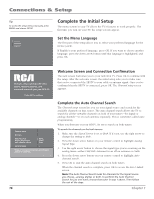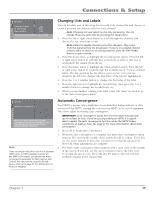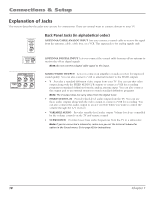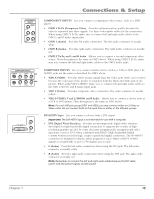RCA R61WH76 User Manual - Page 16
LTV + DVI Device RTV+ A/V Receiver
 |
View all RCA R61WH76 manuals
Add to My Manuals
Save this manual to your list of manuals |
Page 16 highlights
Connections & Setup DVI-HDTV DVI COMPONENT L AUDIO R 1 2 ANTENNA DIGITAL INPUT HDTV DVI-HDTV L R COMPONENT INPUTS CMP1 CMP2 Y Y COMPOSITE INPUTS S-VIDEO V L /MONO R VID1 ANTENNA/ CABLE ANALOG INPUT AUDIO/VIDEO OUTPUT FIXED AUDIO V L R PB L PB L PR R PR R VID2 VARIABLE AUDIO FOR FACTORY V L /MONO R USE ONLY SUBWOOFER L R TV + DVI Device To connect a DVI Device to your TV: 1. Connect the audio (white and red) cables to the DVIHDTV L and R audio jacks on the back of the HDTV and to the audio output jacks on the DVI device. 2. Connect the video cable to the DVI-HDTV jack on the back of the HDTV and to the DVI jack on the DVI device. CD IN R L TAPE TV IN OUT IN A/V RECEIVER VCR IN OUT ANTENNA DIGITAL INPUT HDTV DVI-HDTV L R COMPONENT INPUTS CMP1 CMP2 Y Y COMPOSITE INPUTS S-VIDEO V L /MONO R VID1 ANTENNA/ CABLE ANALOG INPUT AUDIO/VIDEO OUTPUT FIXED AUDIO V L R PB L PB L PR R PR R VID2 VARIABLE AUDIO FOR FACTORY V L /MONO R USE ONLY SUBWOOFER L R Connect to either FIXED or VARIABLE Output TV+ A/V Receiver These are two different ways your TV uses a device to hear audio. Connect audio cables to either the FIXED or variable AUDIO L and R OUTPUT jacks and to the audio inputs on the A/V receiver. Note: If you've connected your VCR or other device to the FIXED outputs on the HDTV, use the VARIABLE inputs for your A/V Receiver. • Fixed provides fixed-level audio output from the TV. This audio output is ideal for connecting to an A/V receiver that has its own volume control. • Variable provides variable-level audio output. Volume levels can be controlled by the volume controls on the TV and TV remote control. • If you are done connecting devices to your TV, go to page 18 to complete the Initial Setup. • If you want more details of the jacks on your TV, go to page 18. 14 Chapter 1