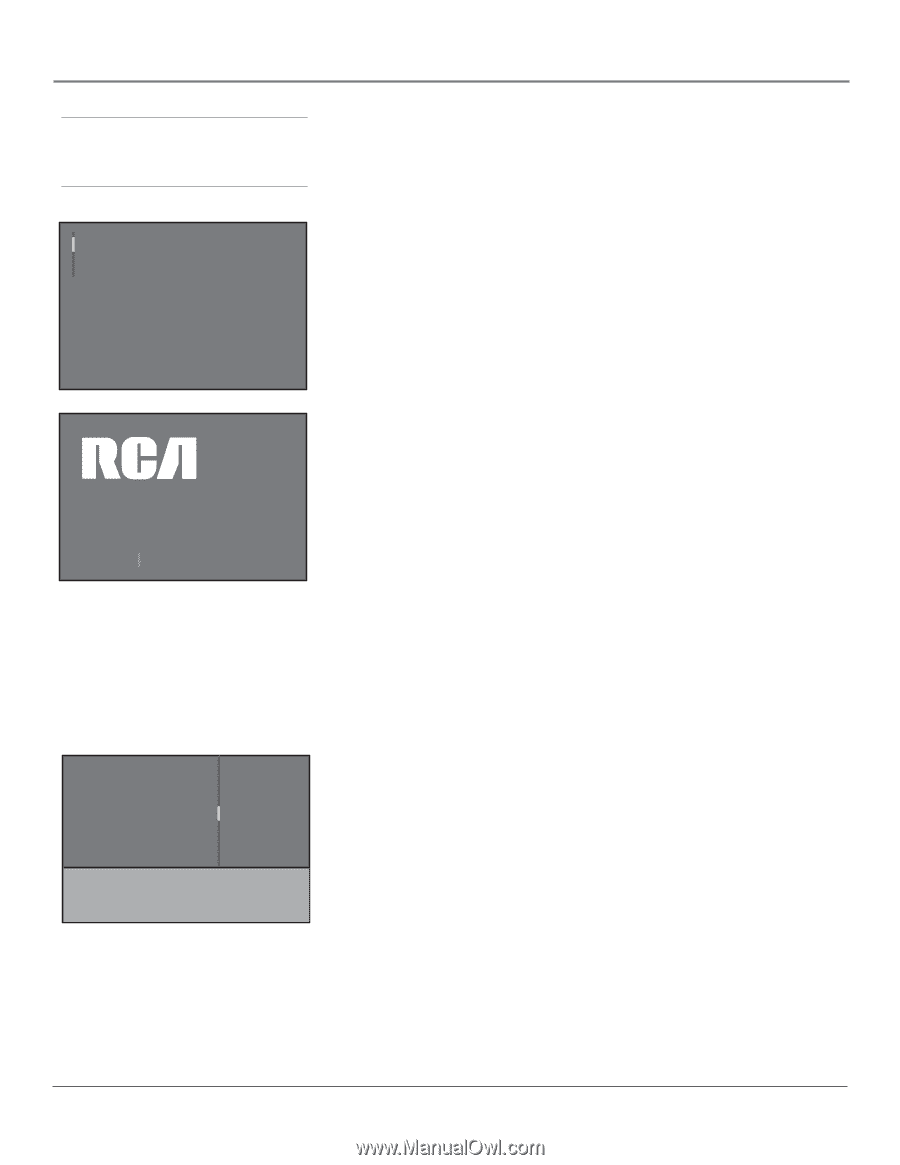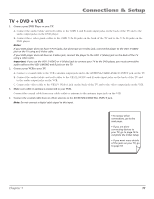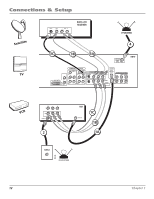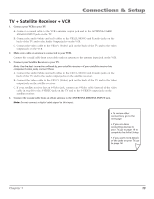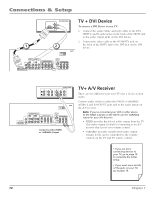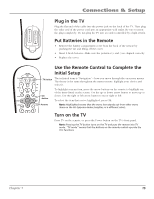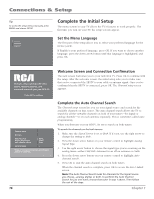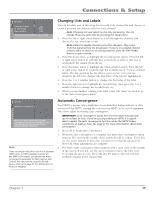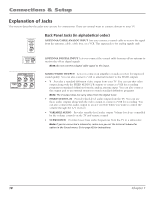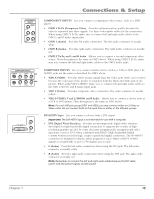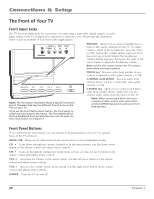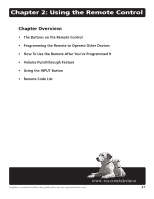RCA R61WH76 User Manual - Page 18
Complete the Initial Setup - manual
 |
View all RCA R61WH76 manuals
Add to My Manuals
Save this manual to your list of manuals |
Page 18 highlights
Connections & Setup Tip To access the setup menus manually, press MENU and choose SETUP. English Français Español Complete the Initial Setup The menu system in your TV allows the TV's features to work properly. The first time you turn on your TV, the setup screens appear. Set the Menu Language The first part of the setup allows you to select your preferred language for the menu system. If English is your preferred language, press OK. If you want to choose another language, press the down arrow button until that language is highlighted, and press OK. Sit back, relax and enjoy the vivid colors, realistic pictures, and surround sound of your new RCA TV. Press OK to continue Channel setup Go back Signal Source Analog Signal type Auto channel search Both... Cable... Start List and labels ... Press < / > to select where you would like to search for channels. 16 Welcome Screen and Connection Confirmation The next screen welcomes you to your new RCA TV. Press OK to continue with the setup. After the welcome screen, the initial setup asks you to make sure that you've connected the HDTV to your cable or antenna signal. Once you've confirmed that the HDTV is connected, press OK. The Channel setup screen appears. Complete the Auto Channel Search The Channel setup screen lets you set your signal source and search for the available channels on that source. The Auto channel search allows the TV to search for all the viewable channels on both of your tuners-for digital or analog channels-or on each antenna separately. This is sometimes called auto programming. When you first turn on your HDTV, it's set to search on both tuners. To search for channels on the both tuners: 1. Make sure the Signal Source is set to Both. If it's not, use the right arrow to change the setting to Both. 2. Press the down arrow button on your remote control to highlight Analog Signal Type. 3. Use the right arrow button to choose the signal type you're receiving on the analog tuner-either UHF/VHF Antenna for an off-air antenna or Cable. 4. Press the down arrow button on your remote control to highlight Auto channel search. 5. Press OK to start the Auto channel search on both tuners. When the channel search is complete, press OK to access the List & Labels screen. Note: The Auto Channel Search looks for channels for the Signal Source you choose-analog, digital, or both. To perform the Auto Channel Search for just one tuner, choose that tuner in step 1 above. Then follow the rest of the steps. Chapter 1