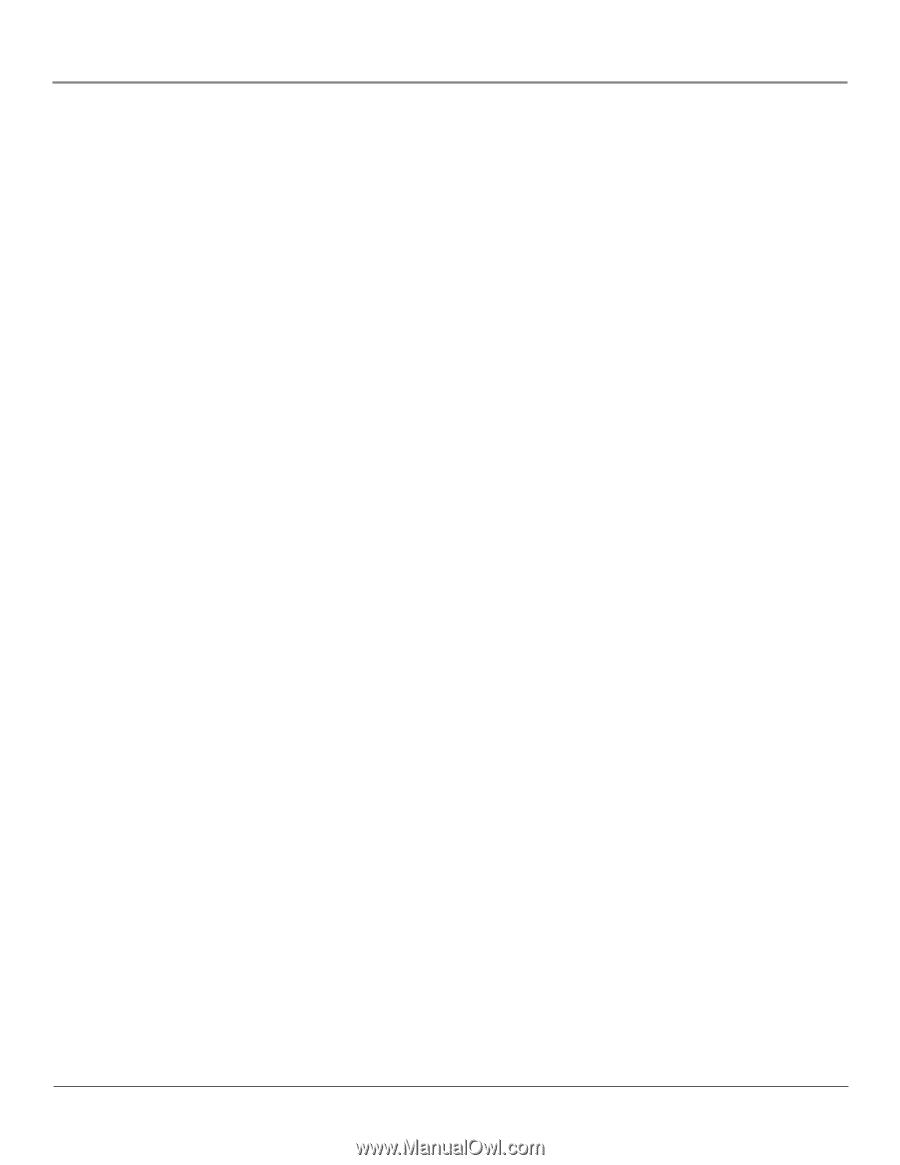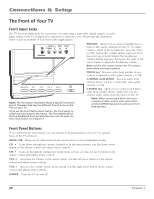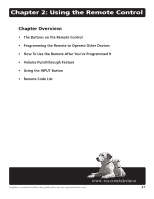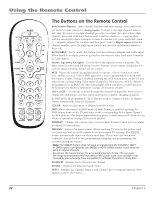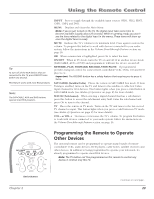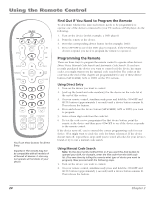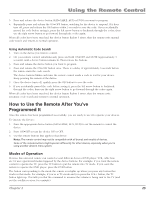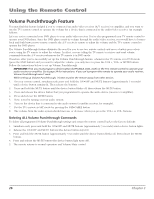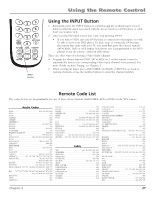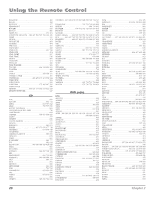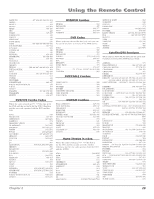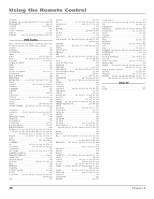RCA R61WH76 User Manual - Page 27
How to Use the Remote After You've, Programmed - tv model
 |
View all RCA R61WH76 manuals
Add to My Manuals
Save this manual to your list of manuals |
Page 27 highlights
Using the Remote Control 3. Press and release the device button (SAT•CABLE, AUX or DVD) you want to program. 4. Repeatedly press and release the ON•OFF button, watching for the device to respond. If it does turn off, press and release the OK button within 3 seconds to save the code. If you accidentally passed the code before saving it, press the left arrow button to backtrack through the codes; then use the right arrow button to go forward through the codes again. When all codes have been searched, the device button flashes 3 times, then the remote exits manual code search and returns to normal operation. Using Automatic Code Search 1. Turn on the device you want to control. 2. On your remote control, simultaneously press and hold ON•OFF and MUTE (approximately 3 seconds) until a device button remains lit. Then release the buttons. 3. Press and release the device button you want to program. 4. Press and release the ON•OFF button once. There is a delay of approximately 6 seconds before the remote starts the code search. The device buttons blinks each time the remote control sends a code to test for your device. Keep pointing the remote at the device. 5. Once the device turns off, quickly press the OK button to save the code. 6. If you accidentally passed the code before saving it, press the left arrow button to backtrack through the codes; then use the right arrow button to go forward through the codes again. When all codes have been searched, the device button flashes 3 times, then the remote exits automatic code search and returns to normal operation. How to Use the Remote After You've Programmed It Once the remote has been programmed successfully, you are ready to use it to operate your devices. To Operate the Device: 1. Press the appropriate device button (SAT•CABLE, AUX, DVD) to set the remote to control the device. 2. Press ON•OFF to turn the device ON or OFF. 3. Use the remote buttons that apply to that device. Notes: The remote control may not be compatible with all brands and models of devices. Some of the remote buttons might operate differently for other devices, especially when you're using another device's menu system. Modes of Operation Because this universal remote can control several different devices (DVD player, VCR, cable box, etc.) it uses operational modes triggered by the device buttons. For example, if you want the remote control to operate the TV, press the TV button to put the remote into TV mode. If you want the remote to operate the DVD player, press the DVD button. The button corresponding to the mode the remote is in lights up when you press any button that works in that mode. For example, if you're in TV mode and you press the VOL+ button, the TV button lights up. This tells you that the command to increase the volume is being sent to the TV (and not the satellite receiver, for example). Chapter 2 25