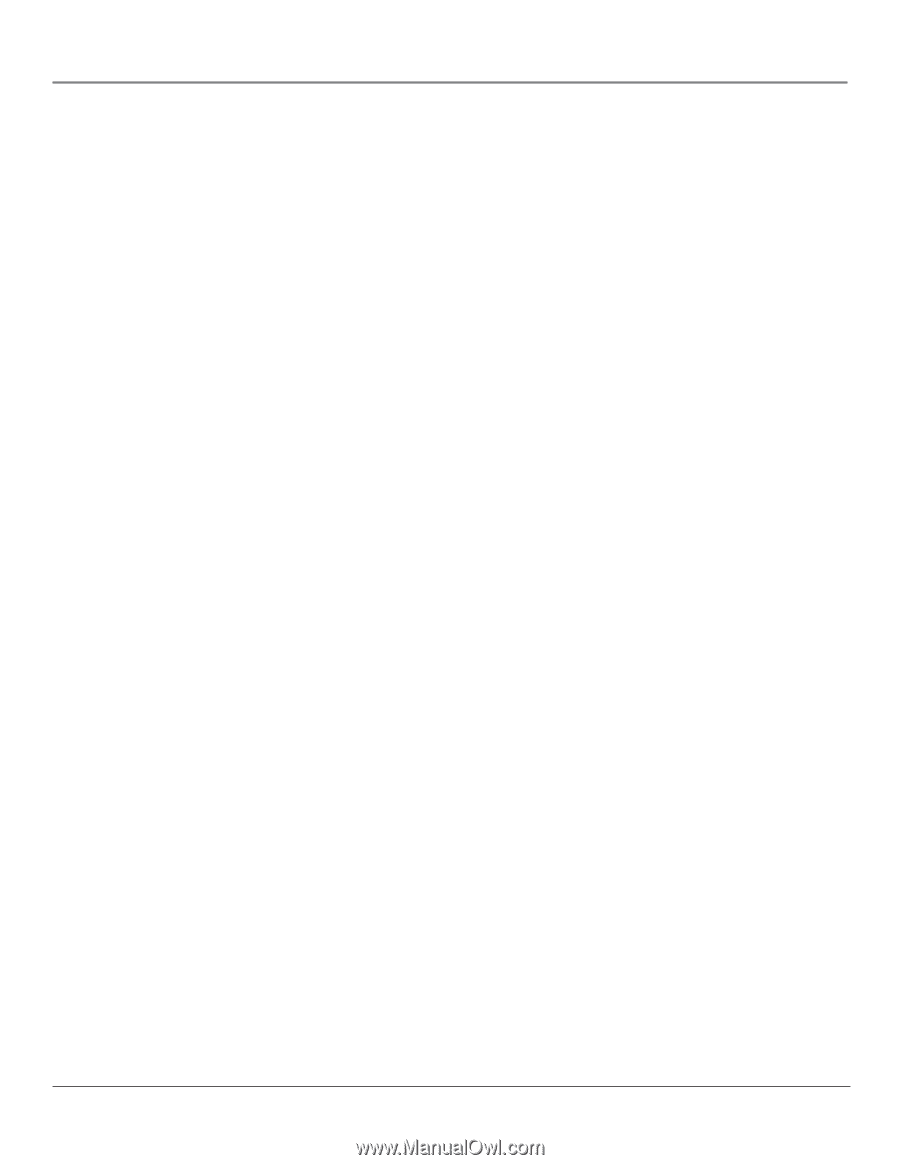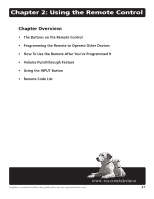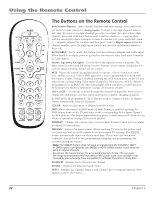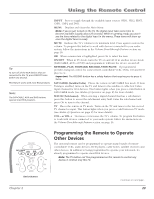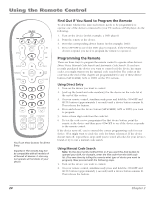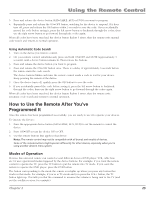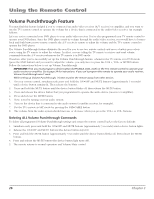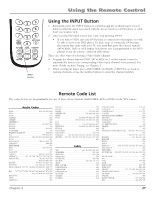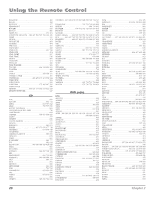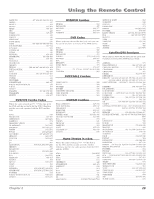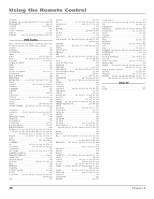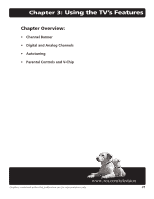RCA R61WH76 User Manual - Page 28
Volume Punchthrough Feature
 |
View all RCA R61WH76 manuals
Add to My Manuals
Save this manual to your list of manuals |
Page 28 highlights
Using the Remote Control Volume Punchthrough Feature You may find this feature helpful if you've connected an audio/video receiver (A/V receiver) or amplifier, and you want to use the TV's remote control to operate the volume for a device that is connected to the audio/video receiver. An example follows: Let's say you've connected your DVD player to your audio/video receiver. You've also programmed your TV remote control to operate your DVD player. Since the DVD player sends its volume through the audio/video receiver, you would have to bounce back and forth between two remote controls: the A/V receiver's remote to adjust the volume and the TV's remote control to operate the DVD player. The Volume Punchthrough feature eliminates the need for you to use two remote controls and saves a button press when you're using the TV remote to adjust the volume. In effect, you are telling the TV remote to retrieve and send volume commands from the A/V receiver whenever the TV remote is in DVD mode. Therefore, after you've successfully set up the Volume Punchthrough feature, whenever the TV remote is in DVD mode (press the DVD button) and you want to adjust the volume, you only have to press the VOL +, VOL- or MUTE buttons. Follow the instructions below to set up Volume Punchthrough. IMPORTANT: First, you must program a device button (SAT•CABLE, DVD, AUX) on the TV's remote control to operate your audio receiver or amplifier. Go to page 24 for instructions. If you can't program this remote to operate your audio receiver, Volume Punchthrough won't work. While setting up Volume Punchthrough, it's best to point the remote away from other devices. 1. On your remote control, simultaneously press and hold the ON•OFF and MUTE buttons (approximately 3 seconds) until a device button remains lit. Then release the buttons. 2. Press and hold the MUTE button until the device button blinks off, then release the MUTE button. 3. Press and release the device button that you programmed to operate the audio device (receiver or amplifier). 4. Press and release the MUTE button. 5. Now, test it by turning on your audio system. 6. Turn on the device that is connected to the audio system (a satellite receiver, for example). 7. Put the TV's remote in SAT mode by pressing the SAT•CABLE button. 8. The volume from the audio system should increase or decrease when you press the VOL+ or VOL- buttons. Deleting ALL Volume Punchthrough Commands To delete all programmed Volume Punchthrough settings and return the remote control back to the factory defaults: 1. Simultaneously press and hold the ON•OFF and MUTE buttons (approximately 3 seconds) until a device button lights. 2. Release the ON•OFF and MUTE buttons (the device button stays lit). 3. Press and hold the MUTE button (approximately 3 seconds) until the device button blinks off, then release the MUTE button. 4. Press and release the MUTE button (the device button light turns off). 5. The remote returns to normal operation and Volume/Mute control. 26 Chapter 2