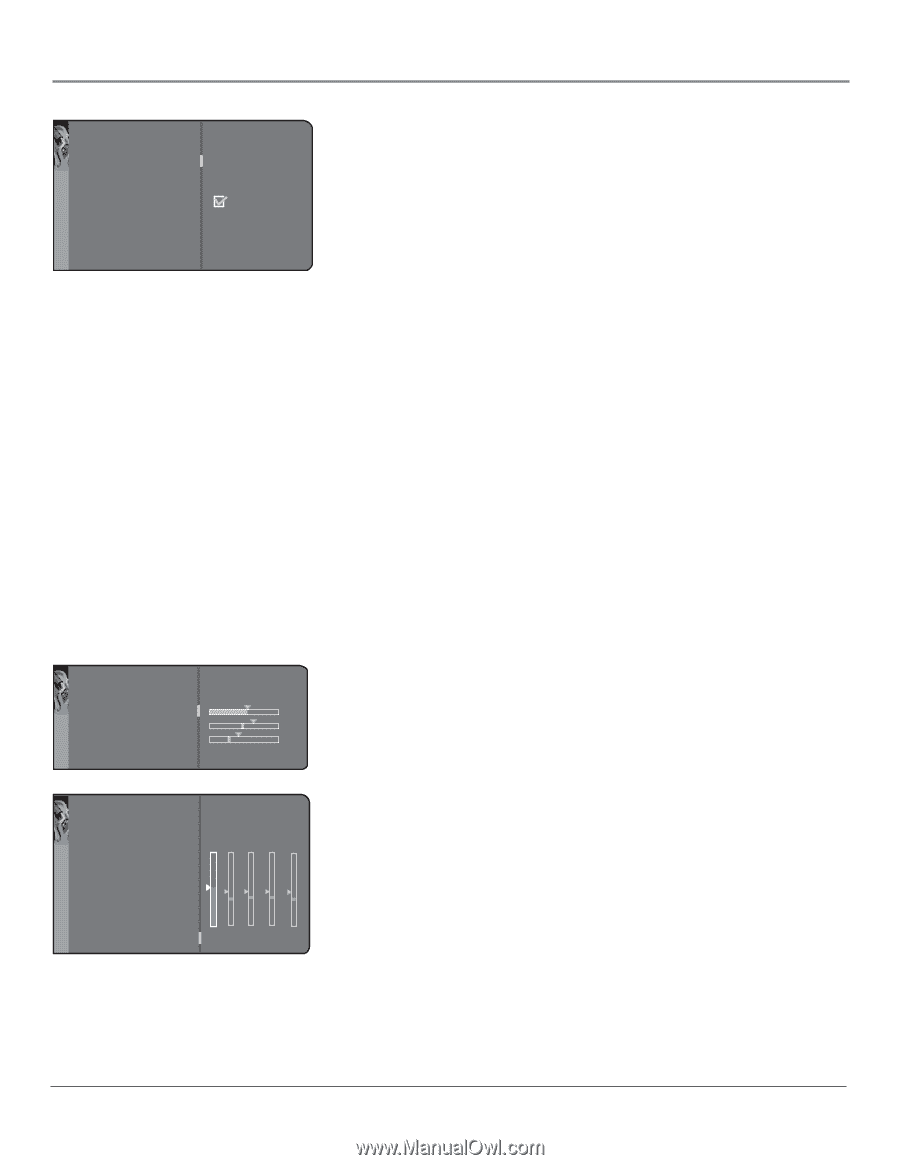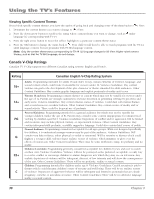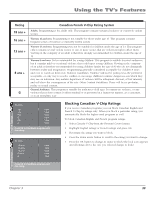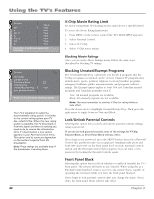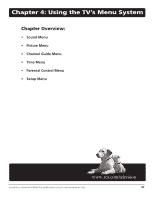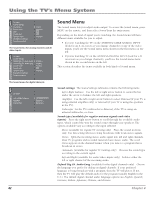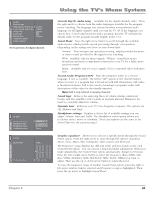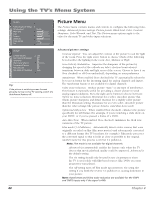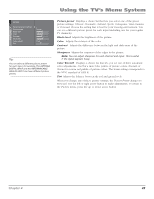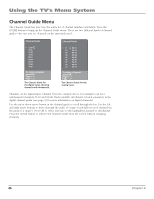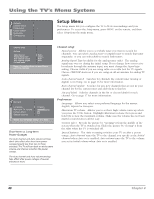RCA R61WH76 User Manual - Page 45
Using the TV's Menu System
 |
View all RCA R61WH76 manuals
Add to My Manuals
Save this manual to your list of manuals |
Page 45 highlights
Sound Go back Sound settings Default Dig.Ch. Audio Lang. Current Dig.Ch. Audio Lang. Sound mode Sound logic Dynamic bass Headphone settings Graphic equalizer ... English... English... Normal... Medium... ... ... The Sound menu for digital channels HP set Go back Headphone volume Headphone bass Headphone treble Headphone sound Stereo... Go back Sound preset Music... Frequency range Treble (10kHz) EQUALIZER Using the TV's Menu System Current Dig.Ch. Audio Lang. (available for the digital channels only) Press the right arrow to choose from the audio languages available for the program you're watching. The language you choose becomes your preferred audio language for all digital channels until you turn the TV off. If the language you choose here is not being broadcast with a program, then the TV will play the default audio for the program (usually English in the U.S.). Sound Mode Press the right arrow button to scroll through the available audio modes, which provide special processing through your speakers (depending on the setting you chose as your Sound type). Normal Does not give any special processing, simply provides the mono or stereo sound provided by the signal you're watching. Wide Available only for mono signals. "Widens" sound from mono broadcasts and mono components connected to your TV for a fuller, more spacious sound. Magic Available only for stereo signals. Gives a surround effect with more bass. Second Audio Program (SAP) Plays the program's audio in a second language, if one is available. The letters "SAP" appear in the channel banner when you tune to a program that is broadcast with SAP information. SAP audio is broadcast in mono. SAP is also used to broadcast a program's audio with descriptions of the video for the visually impaired. Note: SAP is only offered on analog channels. Sound logic Reduces the annoying blasts in volume during commercial breaks, and also amplifies softer sounds in program material. Eliminates the need to constantly adjust the volume. Dynamic bass Enhances your TV's low-frequency response. The options are Off, Medium and High. Headphone settings Displays a choice list of available settings you can adjust: Volume, Bass and Treble. The Headphone sound option allows you to choose stereo, mono or automatic. These descriptions are the same as for Sound Type (see the previous page). Graphic equalizer Allows you to choose a specific preset through the Sound Preset option. Press the right arrow to cycle through the options: Standard, Movie, Voice, Music, Flat, Videogame, Video camera and Personal. The Frequency range displays the different treble and bass bands set for each Sound Preset option. You can choose a band and make adjustments. When you make adjustments, the Sound Preset option automatically changes to Personal. Press the left or right arrow button to select the frequency (Bass 100Hz, Mid Bass 500Hz, Medium 1.5kHz, Mid Treble 5kHz, Treble 10kHz) you want to adjust. Then use the up or down arrow button to adjust the level. To view the frequency range of another Sound Preset option, press the right or left arrow until no band is selected and Frequency range is highlighted. Then press the up arrow to highlight Sound Preset. Chapter 4 43