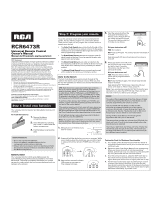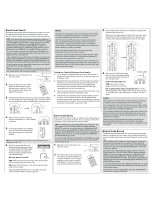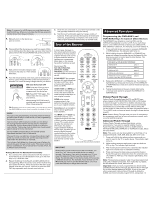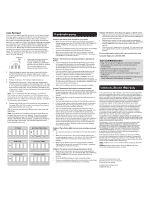RCA RCR6473R Owner/User Manual
RCA RCR6473R Manual
 |
View all RCA RCR6473R manuals
Add to My Manuals
Save this manual to your list of manuals |
RCA RCR6473R manual content summary:
- RCA RCR6473R | Owner/User Manual - Page 1
universal remote to operate your devices: • The Auto Code Search goes automatically through all the codes for the device you're trying to control. It's the easiest method, but it can sometimes take longer than some of the other programming methods. • The Brand Code Search searches through the codes - RCA RCR6473R | Owner/User Manual - Page 2
DVDs and TV/VCRs, you need to program each key separately. Each key will control that part of the combo device. 1. Manually turn on the device you want to control. 2. Find the Code List that came with the remote. Locate the section for the type of device you're trying to program, and find your brand - RCA RCR6473R | Owner/User Manual - Page 3
VCR•AUX2 key is now set to control the device type you selected. the code. You're done! You've GUIDE•HOME and MENU put 4. Follow the directions in the auto, brand, direct entry, ts programmed this device key. the remote in menu/guide or manual code search to program the DVR•AUX1 or 3 mode - RCA RCR6473R | Owner/User Manual - Page 4
point the remote at the device you're trying to control. • If you're using the Direct Entry programming method to enter the codes for your brand and the unit is still not functioning properly, try the auto, brand, or manual search method. • To control combo units, like TV/VCRs or TV/DVDs, you must
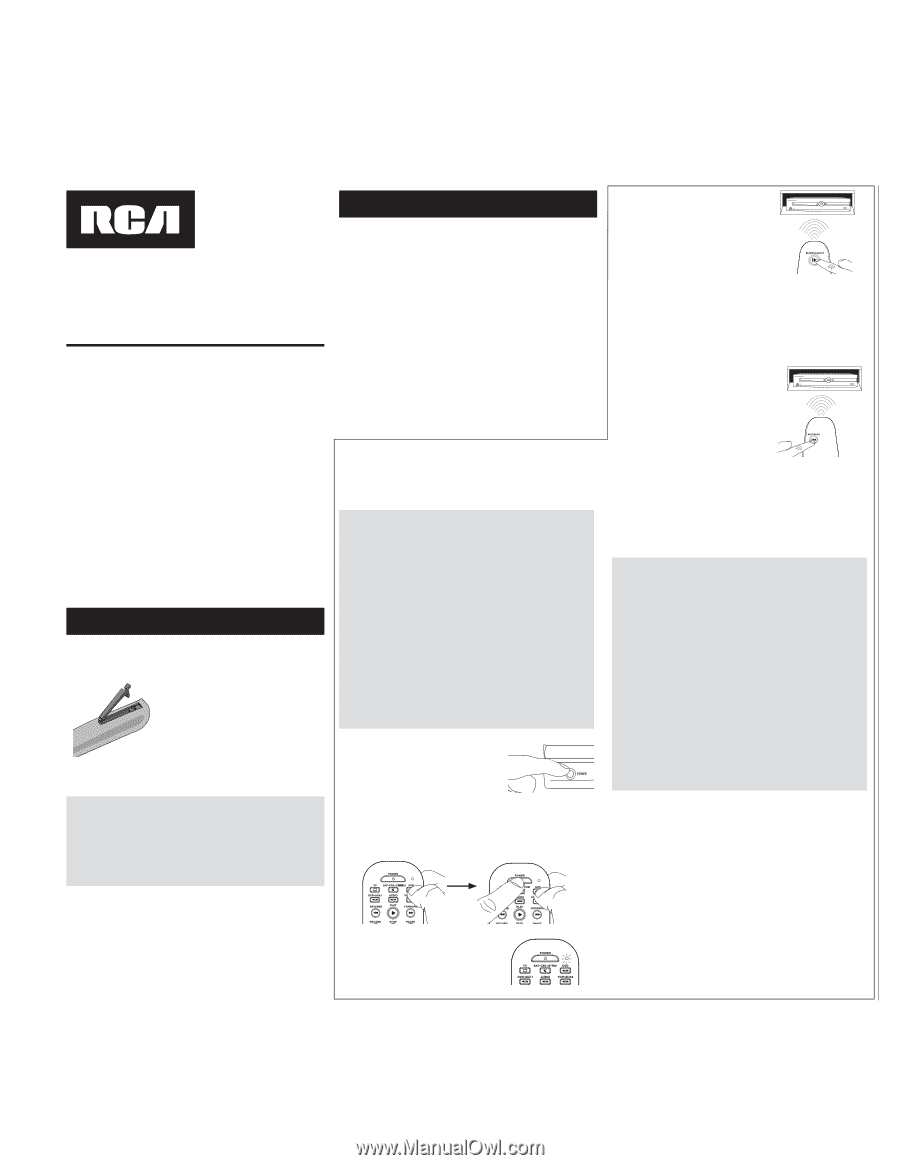
Battery Saver
Your universal remote control saves battery power by
automatically turning off if any key is pressed for more than
60 seconds. This saves your battery life should your remote
get stuck in a place where the keys remain depressed, such as
between sofa cushions.
RCR6473R
Universal Remote Control
Owner’s Manual
Manual del Propietario (parte posterior)
Your universal remote requires two AAA alkaline batteries (not
included).
To install the batteries:
1.
Remove the battery
compartment cover.
2.
Insert the batteries, matching
the (+) and (–) marks inside the
battery compartment.
3.
Push the battery cover back into
place.
Battery Precautions:
•
Do not mix old and new batteries.
•
Do not mix alkaline, standard (carbon-zinc) or
rechargeable (nickel-cadmium) batteries.
•
Always remove old, weak or worn-out batteries promptly
and recycle or dispose of them in accordance with Local
and National Regulations.
To use this universal remote with your home entertainment
system, first you need to program it to control your devices.
There are four ways you can program the universal remote to
operate your devices:
•
The
Auto Code Search
goes automatically through all the
codes for the device you’re trying to control. It’s the easiest
method, but it can sometimes take longer than some of the
other programming methods.
•
The
Brand Code Search
searches through the codes for
select brands of devices. It’s not as easy as the auto code
search, but it can be faster.
•
The
Direct Code Entry
lets you enter a code from the
accompanying code list for your brand of device. It’s not as
easy as the other methods, but it’s potentially the fastest
method.
•
The
Manual Code Search
lets you manually go through
all the codes for the device you’re trying to control
.
FCC Statement:
This device complies with part 15 of the FCC Rules. Operation is subject
to the following two conditions: (1) This device may not cause harmful
interference, and (2) this device must accept any interference received,
including interference that may cause undesired operation.
Note: This equipment has been tested and found to comply with the
limits for a Class B digital device, pursuant to part 15 of the FCC Rules.
These limits are designed to provide reasonable protection against
harmful interference in a residential installation. This equipment
generates, uses and can radiate radio frequency energy and, if not
installed and used in accordance with the instructions, may cause
harmful interference to radio communications. However, there is no
guarantee that interference will not occur in a particular installation. If
this equipment does cause harmful interference to radio or television
reception, which can be determined by turning the equipment off and on,
the user is encouraged to try to correct the interference by one or more of
the following measures:
•
Reorient or relocate the receiving antenna.
•
Increase the separation between the equipment and receiver.
•
Connect the equipment into an outlet on a circuit different from that to
which the receiver is connected.
•
Consult the dealer or an experienced radio/TV technician for help.
Caution: Any Changes or modifications not expressly approved by the
party responsible for compliance could void the user’s authority to
operate this equipment.
Industry Canada Regulatory Information
This class B digital apparatus complies with Canadian ICES-003
Avis d’Industrie Canada
Cet appareil numérique de la classe B est conforme a la nome
NMB-003du Canada
Testing the Code for Maximum Functionality
1.
Try a variety of the device’s functions with the remote. If
some device features don’t work, go to the next step to try
a different code.
2.
Repeat the Auto Code Search Method from the beginning.
When your device turns off, do not stop searching.
Instead, with the unit now off, continue to press the
SLOW
key every 5 seconds until the unit turns back on.
3.
Once the unit turns back on, press the
SKIP BACK
key on
the remote every 2 seconds until your device turns off
again. When your device turns off again, press the
OK
key.
4.
Test the key’s functionality again by attempting to control
a variety of the device’s functions. If the code that has
been stored controls the majority of the device’s functions,
programming is complete. If the code stored does not give
maximum functionality, try another code.
Auto Code Search
The Auto Code Search goes automatically through all the
codes for the device you’re trying to control. When you find
the one that operates your device, you can stop the search and
store that code.
TIPS:
Each device key is associated with a type of device—
the TV is preset to search for TVs,
SAT•CBL•STRM
for
satellite receivers, digital TV converters,
streaming players,
or cable boxes, DVD for DVD players, and DVR•AUX1 for
DVRs, AUDIO for audio receivers, and VCR•AUX2 for VCRs.
To program a device key for a different type of device, see
the
Reassigning the DVR•AUX1 and VCR•AUX2 Keys
section.
To control combo devices, like TV/DVDs and TV/VCRs, you
need to program each key separately. Each key will control
that part of the combo device.
If the original remote control that came with your device has
separate ON and OFF keys (instead of a single POWER key),
the Auto Code Search might not work with that device. Try
the Direct Code Entry method described later in this manual.
To exit without saving a new code at any point in the Auto
Code Search, press the CLEAR key.
Note:
To program for a DVD player, you must first press and
hold the DVD key. While you’re holding the DVD key, press
the number 3 key. Then release both keys.
1.
Manually turn on the device you
want to control.
2.
Press and hold the device key you want to program. While
you’re holding down the device key, use your other hand
to press and hold the remote’s POWER key at the same
time.
3.
Wait until the remote’s indicator
LED comes on and stays on.
Then release both keys.
4.
Point the remote directly at the
front panel of the device you
want to control. Press
SLOW
on
the remote and wait 5 seconds.
The remote is testing a batch of
10 codes on your device.
Did your device turn off?
YES:
Go to step 5.
NO:
Press
SLOW
again. The remote tests the next batch of
10 codes.
Keep pressing
SLOW
every 5 seconds until your device
turns off.
5.
When your device turns off, press
the
SKIP BACK
key on the remote
and wait at least 2 seconds.
The remote tries the last of the
previous ten codes.
Did your device turn on?
YES:
Press the
OK
key. You’re
done! You’ve programmed this
device key.
NO:
Press
SKIP BACK
again. The remote tests the next
code in the batch.
Keep pressing
SKIP BACK
every 2 seconds until your
device turns back on. When it does, press
OK
.
Note:
If you accidentally press the
SKIP BACK
key after your
device turns on, press the
SKIP FWD
key. Then, wait two
seconds to see if your device turns off again.
NOTES
Throughout the programming of each key, be sure to keep
the remote pointed at the IR sensor of the device you are
currently programming the remote to control.
Test the remote with the device to make sure the
device key is programmed with the correct code for
maximum functionality. If some features don’t work, try
a different code. See the “Testing the Code for Maximum
Functionality” section below for more information.
During the Auto Code Search, the remote ignores
keypresses that aren’t part of the search.
The search times out after two minutes (the LED blinks four
times and turns off, and the last programmed code under
that device key is retained).
The indicator light blinks four times and turns off when the
remote has gone through all the codes. The remote exits
the Auto Code Search. If your device hasn’t turned off yet,
try a different search method.
Step 1: Install your batteries
Step 2: Program your remote