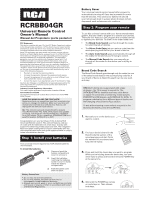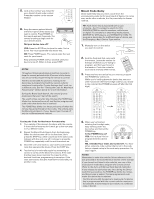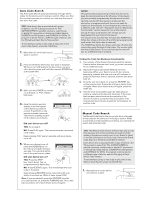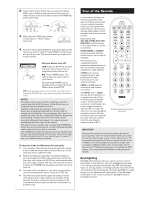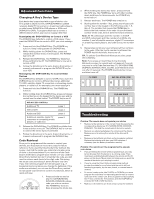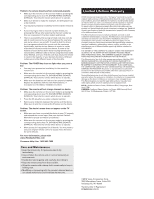RCA RCRBB04GR Owner/User Manual
RCA RCRBB04GR Manual
 |
View all RCA RCRBB04GR manuals
Add to My Manuals
Save this manual to your list of manuals |
RCA RCRBB04GR manual content summary:
- RCA RCRBB04GR | Owner/User Manual - Page 1
AND THE CODE LISTS! Remote controls can sometimes lose their programming when you change the batteries. Make sure you keep the manual and code lists in a safe place so that you can reprogram the remote if you need to. Tip: This remote is already programmed to operate most RCA-branded TVs, VCRs, DVD - RCA RCRBB04GR | Owner/User Manual - Page 2
reference in the box provided in the Code Retrieval section of this manual. If your brand isn't listed in the code list, use one of the Code Search methods to program the remote control. (Refer to the Auto and Manual Code Search methods.) If you release the device key any time during the Direct - RCA RCRBB04GR | Owner/User Manual - Page 3
control. When you find the one that operates your device, you can stop the search and store that code. TIPS: The Manual Code Search method may take a long time because the remote searches through all of the codes in its memory one-by-one. If your brand is listed in the Brand Codes or the Code Lists - RCA RCRBB04GR | Owner/User Manual - Page 4
as the keys on your original remotes once you've programmed this remote to operate your devices. Many keys on this remote have other functions as well. Device keys (TV, SAT•CBL•STRM, DVD•VCR, DVR•AUX) put the remote in the right mode to control your device. GUIDE•HOME and MENU access the same - RCA RCRBB04GR | Owner/User Manual - Page 5
you point the remote at the device you're trying to control. • If you're using the Direct Entry programming method to enter the codes for your brand and the unit is still not functioning properly, try the auto, brand, or manual search method. • To control combo units, like TV/VCRs or TV/DVDs, you - RCA RCRBB04GR | Owner/User Manual - Page 6
corresponding device key (TV, SAT•CBL•STRM, DVD•VCR, DVR•AUX). This tells the remote which device to operate. • Menu access isn't supported for all brands. You may need to use your original remote control to access menu functions for some devices. For more information, please visit www.RCAAudioVideo

Battery Saver
Your universal remote control saves battery power by
automatically turning off if any key is pressed for more
than 60 seconds. This saves your battery life should
your remote get stuck in a place where the keys remain
depressed, such as between sofa cushions.
Congratulations on your purchase of this 4-device RCA
Universal Remote Control. This remote features a library
of codes with the latest devices of all major brands, with
support for streaming media players as well. The navigation
keys have been redesigned to function seamlessly with the
more sophisticated menu and guide systems found in today’s
home entertainment devices.
RCRBB04GR
Universal Remote Control
Owner’s Manual
Manual del Propietario (parte posterior)
SAVE THIS MANUAL AND THE CODE LISTS!
Remote controls can sometimes lose their programming
when you change the batteries. Make sure you keep the
manual and code lists in a safe place so that you can
reprogram the remote if you need to.
Tip:
This remote is already programmed to operate
most RCA-branded TVs, VCRs, DVD players and satellite
receivers. Just press the corresponding key—DVD•VCR
for a DVD player, TV for a television, SAT•CBL•STRM for a
satellite receiver, DVR•AUX for a DVR.
Your universal remote requires two AAA alkaline batteries
(not included).
To install the batteries:
1.
Press and push the
battery compartment
cover to remove it.
2.
Insert the batteries,
matching the batteries
to the (+) and (–) marks
inside the battery
compartment.
3.
Push the battery cover
back into place.
Battery Precautions:
•
Do not mix old and new batteries.
•
Do not mix alkaline, standard (carbon-zinc) or
rechargeable (nickel-cadmium) batteries.
•
Always remove old, weak or worn-out batteries promptly
and recycle or dispose of them in accordance with Local
and National Regulations.
To use this universal remote with your home entertainment
system, first you need to program it to control your devices.
There are four ways you can program the universal remote
to operate your devices. Try them in the order listed here:
•
The
Brand Code Search
searches through the codes
for select brands of devices.
•
The
Direct Code Entry
lets you enter a code from the
accompanying code list for your brand of device.
•
The
Auto Code Search
goes automatically through all
the codes for the device you’re trying to control.
•
The
Manual Code Search
lets you manually go
through all the codes for the device you’re trying to
control.
Brand Code Search
The Brand Code Search goes through only the codes for one
of the select brands listed in the accompanying code list. If
your brand of device is listed, this search can be very quick
and easy.
TIPS:
Each device key is associated with a type
of device—the TV is preset to search for TVs,
SAT•CBL•STRM for satellite receivers, cable boxes
or digital TV converters or streaming media players,
DVD•VCR for DVD players, and DVR•AUX for DVRs. To
program a device key for a different type of device, see
the
Changing a Key’s Device Type
section.
To exit without saving a new code at any point in the
Brand Code Search, press the CLEAR key.
1.
Manually turn on the device you
want to control.
3.
Press and hold the device key you want to program.
While you’re holding down the device key, use your
other hand to press and hold the remote’s POWER key
at the same time.
4.
Wait until the POWER key comes
on and stays on. Then release
both keys.
2.
Find your device’s brand in the
Brand Code list section of the
accompanying code list. Circle
the number for your brand and
keep the list handy.
Code Lists
Lista de Códigos
0
1
2
3
4
5
6
7
8
9
TV
VCR
0
1
2
3
4
5
6
7
8
9
DVD
SAT/CABLE
0
1
2
3
4
5
6
7
8
9
Brand Code List/Lista de Códigos de Marcas
0
1
2
3
4
5
6
7
8
9
Step 1: Install your batteries
Step 2: Program your remote
FCC Statement:
This device complies with part 15 of the FCC Rules. Operation is subject
to the following two conditions: (1) This device may not cause harmful
interference, and (2) this device must accept any interference received,
including interference that may cause undesired operation.
Note: This equipment has been tested and found to comply with the
limits for a Class B digital device, pursuant to part 15 of the FCC Rules.
These limits are designed to provide reasonable protection against
harmful interference in a residential installation. This equipment
generates, uses and can radiate radio frequency energy and, if not
installed and used in accordance with the instructions, may cause
harmful interference to radio communications. However, there is no
guarantee that interference will not occur in a particular installation. If
this equipment does cause harmful interference to radio or television
reception, which can be determined by turning the equipment off and
on, the user is encouraged to try to correct the interference by one or
more of the following measures:
•
Reorient or relocate the receiving antenna.
•
Increase the separation between the equipment and receiver.
•
Connect the equipment into an outlet on a circuit different from
that to which the receiver is connected.
•
Consult the dealer or an experienced radio/TV technician for help.
Caution: Any Changes or modifications not expressly approved by the
party responsible for compliance could void the user’s authority to
operate this equipment.
Industry Canada Regulatory Information
This class B digital apparatus complies with Canadian ICES-003
Avis d’Industrie Canada
Cet appareil numérique de la classe B est conforme a la nome NMB-
003du Canada