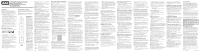RCA RCRP05BR Warranty Card
RCA RCRP05BR Manual
 |
UPC - 044476064128
View all RCA RCRP05BR manuals
Add to My Manuals
Save this manual to your list of manuals |
RCA RCRP05BR manual content summary:
- RCA RCRP05BR | Warranty Card - Page 1
entertainment device does not respond to the RCRP05B Cable Replacement Remote after trying all of the codes listed for your brand, or if your brand is not listed at all, try searching for your code. For example, to search for a code for your TV: 1. Turn on your TV. 2. On the remote control, press - RCA RCRP05BR | Warranty Card - Page 2
Cable Control Remoto Universal RCRP05B Manual del Propietario Owner's Manual (see reverse) Introducción El Control Remoto Sustituto para TV por Cable modelo RCRP05B de RCA es nuestro control remoto universal cable, receptor de satélite, o Lector de discos Blu-ray (consulte los detalles en el manual

Cable Replacement Remote
RCRP05B Universal Remote Control
Owner’s Manual
Manual del Propietario (parte posterior)
Introduction
The RCRP05B Cable Replacement Remote by RCA is our
latest generation universal remote control. Its sophisticated
technology allows you to consolidate up to five of your
original home entertainment remote controls into one
easy-to-use product. Moreover, its packed with advanced
features such as:
•
Dedicated keys to control popular functions on your
DVR/PVR (Digital/Personal Video Recorder)
•
Programmable MASTER POWER key for master on/off
control of your home entertainment equipment with a
single keypress
•
Programmable Macro Keys to consolidate multi-step
actions into a single keypress
•
Channel Lock to lock channel selection only to the cable
box or satellite receiver
•
Volume Lock to lock volume controls to one mode or
individual modes
•
Code Search to help program control of older or
discontinued components
•
Color-coded keys to quickly locate popular functions for
cable and satellite
•
Code library for popular video and audio devices
Before using the product, you will need to install batteries
and also perform some programming to operate the
specific home entertainment devices you wish to control.
Features and Functions
Use the illustration below to locate features on the
RCRP05B Cable Replacement Remote and then study the
key descriptions below to learn how they function.
To find out what type of devices can be controlled by each
device key after programming, see the “Device Table”
section.
TV, DVR/AUX, CBL/SAT,
DVD/VCR
, and
AUD
select
a home entertainment
device to control. Also see
the “Device Table” section.
Each device key has an
embedded LED (red light)
that blinks upon selection
and indicates the remote
control is working and (after
programming) is sending
signals.
NOTE:
If you have a digital
TV converter, you can
program it to the CBL/SAT or
DVR/AUX keys.
POWER/MASTER POWER
turns on or off a home
entertainment device. For
MASTER POWER control, see
the “Using the Master Power
Key” section.
SETUP
is used in all
programming sequences.
LIVE
commands your PVR/
DVR to return to watching
live TV.
LIST
displays a list of
recorded shows on your PVR/
DVR.
(
replay)
commands your
PVR/DVR set-top box to
instantly replay the last 7
seconds of a program you
are watching.
(skip
forward, reverse, play,
forward, stop, pause,
record)
In all modes
except CBL/SAT, use these
keys to control a VCR, DVD
player, or a PVR (after
selecting a desired device).
To record in DVD/VCR
mode, press
twice. In CBL/
SAT mode, use these keys
to control the DVR/PVR
functions of the cable box or
satellite receiver.
MENU
displays the active
device’s menu system.
INFO
displays the current
channel and program
information.
Programming Device Control
Before you can start using this remote, you must program it
to control your components.
NOTES:
The RCRP05B Cable Replacement Remote is preprogrammed
to operate an RCA TV, a Toshiba DVD player, an RCA VCR,
a Pioneer audio receiver, and a Motorola cable box. If you
own these brands of these devices, test the remote with
them. If they work, you do not have to program the remote
to operate them.
For control of a Combo device (for example, a TV/VCR
combo), skip this section and perform the instructions
in the “Setting Up a Combo Unit” section. Also refer
to the “Device Table” to find out which devices can be
programmed onto each device key.
1. Turn on a device and, if applicable, insert video media,
(e.g., cassette or disc).
NOTE:
Please read steps 2 through 5 completely before
proceeding. Highlight or write down the codes and
device you wish to program before moving on to
step 2
.
2.
On the remote control, press a device key once (i.e., DVD/
VCR, DVR/AUX, AUD, TV, or CBL/SAT); it will blink once.
3.
Press and hold SETUP until the selected mode key blinks
twice, then release SETUP.
4. Use the codes in the accompanying code list to locate
the type of device and brand name and then enter
the first four-digit code for your device. If performed
correctly, the selected mode key will blink twice.
NOTE:
If the selected mode key emits a long blink,
the entry is invalid. Repeat steps 2 through 4 and try
entering the same code again.
5.
Aim the remote control at the device and press POWER
once. The device should turn off. If it does not, repeat
steps 2 through 4, trying each code for your brand until
you find one that works. If it still does not respond,
try searching for the code (see the “Searching for Your
Code” section).
NOTE:
If the device does not have a POWER key (e.g.,
DVD and VCR), press the
(
Play) key.
6.
Once you’ve found a code that turns your device on and
off, test other remote commands for that device (e.g.,
volume, channel, menu, etc.).
NOTE:
By default, the CH+/- keys change channels on
the CBL/SAT device regardless of what mode you’re in.
So, you should only use these keys to test for CBL/SAT
device codes at this point.
7. Repeat steps 1 through 6 for each device you want the
remote control to operate. For future reference, write
down each working device code in the boxes below.
DVD/VCR Code:
DVR/AUX Code:
AUD Code:
CBL/SAT Code:
TV Code:
Setting Up a Combo Unit
If you own a combo unit such as a TV/VCR Combo or a TV/
DVD Combo, you need to follow special steps to set it up.
Perform the following instructions to control combo device:
1.
For a TV/VCR Combo, turn on your TV/VCR Combo and
insert a video cassette. (For a TV/ DVD Combo, insert a
DVD).
2.
On the remote control, press DVD/VCR once; it will blink
once. Then press and hold SETUP until the DVD/VCR key
blinks twice.
3. Use the codes in the accompanying code list to locate the
brand name and enter the first four-digit code for your
combo device (for example, TV/VCR). If you perform this
procedure correctly, the DVD/VCR key will blink twice.
NOTE:
If the DVD/VCR key did not blink twice after
entering the codes last digit, repeat steps 2 and 3 and
try entering the same code again. If you’ve located
a setup code that works for your combo device (for
example, a TV/VCR Combo) and a separate TV code
is also listed, you’ll need to program this code into
the remote control to access volume control (see the
“Programming Device Control” section).
4.
Aim the remote control at your combo device (for
example, TV/VCR Combo) and press POWER once. The
device should turn off. If it does not respond, repeat
steps 2 and 3, trying each code listed for your brand until
you find one that works. If it still does not respond, try
searching for the code (see the “Searching for Your Code”
section).
5. For future reference, write down each working device
code in the boxes below:
TV/VCR or TV/DVD Code:
TV Code (if used):
Searching For Your Code
If your home entertainment device does not respond to the
RCRP05B Cable Replacement Remote after trying all of the
codes listed for your brand, or if your brand is not listed at
all, try searching for your code.
For example, to search for a code for your TV:
1.
Turn on your TV.
2.
On the remote control, press TV once; it will blink once.
Then press and hold SETUP until the TV key blinks twice.
3.
Enter 9 9 1. The TV key will blink twice.
4.
Aim the remote control at the TV and press POWER once.
5. Press and release the CH+ key continuously, then stop
when the TV turns off.
NOTE:
In the search mode, the remote control will send
IR codes from its library to the selected device, starting
with the most popular code first.
6.
Press POWER. The TV should turn on, then press SETUP
once to lock in the code. The LED will blink twice to
indicate that the code is saved.
NOTE:
If the TV does not turn on during step 6, then
slowly press and release CH- to go back through the
codes, then press SETUP when the TV turns on.
7.
Test other remote commands for the TV (e.g., volume,
menu, etc.). If the commands you want to use with your
TV work, you’ve finished programming for your TV. If
they don’t, repeat steps 1-4 above. In step 5, don’t stop
when your TV turns off the first time—keep pressing
CH+ until it turns off again.
NOTE:
By default, the CH+/- keys change channels on
the CBL/SAT device regardless of what mode you’re in.
So, you should only use these keys to test for CBL/SAT
device codes at this point.
8. To search for the codes of your other devices, repeat steps
1 through 7, but substitute the appropriate key (e.g.,
DVD/VCR, DVR/AUX, AUD, or CBL/SAT) for the device
you’re searching for.
Checking the Codes
If you have set up your remote control by searching for your
device code, you may need to find out which four-digit code
is operating your equipment.
For example, to find out which code is operating your TV:
1.
On the remote control, press TV once; it will blink once.
Then press and hold SETUP until the TV key blinks twice.
2.
Enter 9 9 0. The TV key will blink twice.
3. To view the code for the first digit, press 1 once. Count
the number of times the TV key blinks (e.g., 3 blinks = 3)
and write down the number in the left-most TV Code box
in the “Programming Device Control” section.
6.
Repeat steps 2 through 5 for another mode and/or key
or press and hold SETUP until the active mode key LED
blinks twice to exit programming.
Deleting a Single Learning Key
This process returns the key to its original programming
for the mode you select. You can also delete learned
programming by teaching a different function to the key
(see the “Programming a Learned Key” section)
NOTE:
If more than 15 seconds pass between key
presses, the remote exits programming.
1.
Press and hold SETUP until the last-selected mode key
blinks twice, then press 9 7 6.
2.
Press a mode key once (i.e., DVD/VCR, DVR/AUX, AUD,
TV, or CBL/SAT). The LED on the selected mode key will
blink once.
3. Press the key containing the learned function to be
deleted twice. The active mode key will blink twice.
4. Repeat steps 2 through 3 for another key or press and
hold SETUP to exit programming.
Deleting All Learned Keys in a Specific Mode
NOTE:
If more than 15 seconds pass between key
presses, the remote exits programming.
1.
Press and hold SETUP until the last-selected mode key
blinks twice, then press 9 7 6.
2.
Press a mode key twice (i.e., DVD/VCR, DVR/AUX, AUD,
TV, or CBL/SAT) to clear all the learned keys for that
mode. The mode key LED blinks twice.
3.
Repeat step 2 for another mode or press and hold SETUP
to exit programming.
NOTE:
If a code digit is 0, the selected mode key will
not blink.
4. Repeat step 3 three more times for the remaining digits.
Use 2 for the second digit, 3 for the third digit, and 4 for
the fourth digit. Finish writing down the code in the TV
Code boxes.
5. To check for other device codes, repeat steps 1 through 4,
but substitute the appropriate key (e.g., DVD/VCR, DVR/
AUX, AUD, or CBL/SAT) for the device you are checking.
Write down the codes in the appropriate boxes in the
“Programming Device Control” section.
Using Learning
The RCRP05B Cable Replacement Remote includes a
Learning feature so you can add functions that are unique
to your home entertainment devices (e.g., VCR tracking up
or down).
Learning Precautions
•
Your original remote controls must be in working order
for learning to work properly.
•
Learned keys are mode-specific, so each one can store a
unique function for each mode.
•
Do not use the following keys for learning: device keys,
SETUP,
(Record), Macro keys.
•
Learning capacity is up to a total of 50 keys, depending
on the code being learned.
•
Certain device functions are not learnable including
multi-frequency types, some high frequency ones, and
other unusual formats.
•
For optimum learning, avoid high levels of ambient light
such as natural sunlight or energy-efficient fluorescent
lights.
NOTE:
Please have your original remote controls handy
before programming learning.
Programming a Learned Key
NOTE:
If more than 15 seconds pass between key
presses, the remote exits programming.
1.
Press and hold SETUP until the last-selected mode key
blinks twice, then press 9 7 5.
NOTE:
If the LED displays one long flash instead,
either your batteries are low, or the RCRP05B Cable
Replacement Remote has a memory fault.
2.
Press a mode key once (i.e., DVD/VCR, DVR/AUX, AUD,
TV, or CBL/SAT) to assign a mode for learning.
3. Press the desired key on the RCRP05B once to store the
feature to be learned.
4.
Place the RCRP05B Remote Control head-to-head (about
2” apart) from your original remote control. Also locate
the key (on your original remote control) that you want
the RCRP05B Cable Replacement Remote to learn.
Troubleshooting
Device key does not blink when you press a key.
Replace the batteries with two (2) new AA batteries (see
the “Installing Batteries” section).
Device key blinks when you press a key, but home
entertainment device does not respond.
Make sure you are aiming the remote control at your home
entertainment device and that you are within 15 feet of the
device you are trying to control.
The remote control does not control devices or
commands are not performing properly.
Try all listed codes for the device brand being set up. Make
sure all devices can be operated with an infrared remote
control.
TV/VCR Combo does not respond properly.
Use the VCR codes for your brand. Some combo units may
require both a TV code and a VCR code for full operation
(see
the “Setting Up a Combo Unit” section
).
No volume on a second TV.
Follow instructions in the “Changing Volume Lock” section.
(
Play) and
(
Stop) keys do not work on a
Motorola DCT-2000 cable converter.
Re-program the CBL/SAT key for cable code 0476 (see the
“Programming Device Control” section).
Tried Search Method and still could not find a
working code.
Try the Search Method again after clearing out the device
key as follows:
a.
Press and hold SETUP until device key blinks twice.
b. Enter 9 9 2.
c. Press and release the device key to be cleared twice.
Remote control does not turn on Sony or Sharp
TV/VCR Combo.
For power on, these products require programming TV
codes on the remote control. For Sony, use TV code 0000
and VCR code 0032. For Sharp, use TV code 0093 and VCR
code 0048.
For more information, please visit
www.rcaaccessories.com
Consumer Help Line: 1-800-420-7968
FCC Notice
This equipment has been tested and found to comply with the limits for a
class B digital device, pursuant to part 15 of the FCC Rules. These limits are
designed to provide reasonable protection against harmful interference in
a residential installation. This equipment generates, uses and can radiate
radio frequency energy and if not installed and used in accordance with the
instructions, may cause harmful interference to radio communications.
However, there is no guarantee that interference will not occur in a particular
installation. If this equipment does cause harmful interference to radio or
television reception, which can be determined by turning the equipment off
and on, the user is encouraged to try to correct the interference by one or
more of the following measures:
• Reorient or relocate the receiving antenna.
• Increase the separation between the equipment and receiver.
• Connect the equipment into an outlet on a circuit different from that to
which the receiver is connected.
• Consult the dealer or an experienced radio/TV technician for help.
This equipment has been verified to comply with the limits for a class B
computing device, pursuant to FCC Rules. In order to maintain compliance
with FCC regulations, shielded cables must be used with this equipment.
Operation with non-approved equipment or unshielded cables is likely to
result in interference to radio and TV reception. The user is cautioned that
changes and modifications made to the equipment without the approval
of manufacturer could void the user’s authority to operate this equipment.
Re-Assigning Device Keys
The RCRP05B Cable Replacement Remote can be set up to
control a second device of an already-assigned type.
For example, to have the unit control a TV, a set-top box,
and two audio devices (for example, two audio receivers),
re-assign the unused DVD/VCR key to operate the second
audio device as follows:
NOTE:
Performing the steps below will overwrite the
device you’ve programmed for the device key.
1.
On the remote control, press DVD/VCR once; it will blink
once. Then press and hold SETUP until the DVD/VCR key
blinks twice.
2.
Enter 9 9 2. The DVD/VCR key will blink twice.
3.
Press AUD once, then press DVD/VCR once. The DVD/VCR
key will blink twice.
The DVD/VCR key is now ready to be programmed for
your second audio device. See the “Programming Device
Control” section. To re-assign other device keys, repeat
these and substitute the key sequence using the following
chart:
NOTE:
Only one device can be assigned to an unused
device key at a time.
DVD/VCR as 2nd AUD key
DVD/VCR—>SETUP—>9—>9—>2—>AUD—>DVD/VCR
DVD/VCR as 2nd TV key
DVD/VCR—>SETUP—>9—>9—>2—>TV—>DVD/VCR
DVD/VCR as 2nd CBL/SAT key
DVD/VCR—>SETUP—>9–>9–>2–>CBL/SAT—>DVD/VCR
DVD/VCR back to DVD/VCR
DVD/VCR—>SETUP–>9–>9–>2–>DVD/VCR—>DVD/VCR
To re-assign another unused device key, substitute it for the
DVD/VCR key above and then perform the sequence. For
example, to re-assign an unused AUD key as a second DVD
key, perform:
AUD—>SETUP—>9—>9—>2—>DVD—>AUD.
When a re-assignment is done, the selected device key
(e.g., AUD) will blink twice to confirm your choice. At that
time, you will need to program device control (see the
“Programming Device Control” section).
Clearing Custom Programming
The RCRP05B Remote Control contains a Custom
Programming Reset program. You can use it to remove
all custom programming, except your setup codes and
reassigned device keys.
IMPORTANT:
Executing this program will erase all custom
settings for Volume Lock, learned keys, Macro keys, and
Channel Lock. However, your device programming remains.
1.
On the remote control, press and hold SETUP until the
last-selected device key blinks twice.
2.
Enter 9 8 0. The last-selected device key blinks twice,
pauses, and blinks twice again to confirm that all custom
programming is cleared.
This product is covered by one or more of the following U.S.
patents:
5,515,052, 6,014,092, 5,255,313, 5,414,761, 5,552,917,
6,097,309, 6,522,262, 5,568,367, 6,330,091, 6,701,091
©2009 Audiovox Accessories Corporation
Trademark(s) ® Registered
RCRP05B US IB 01
Limited Lifetime Warranty
Audiovox Electronics Corporation (the “Company”) warrants
to you the original retail purchaser of this product that should
it, under normal use and conditions, be proven defective in
material or workmanship during its lifetime while you own it,
such defect(s) will be repaired or replaced (at the Company’s
option) without charge for parts and repair labor. To obtain
repair or replacement within the terms of this Warranty,
the product is to be delivered with proof of warranty
coverage (e.g. dated bill of sale), specification of defect(s),
transportation prepaid, to the Company at the address shown
below. Do not return this product to the retailer.
This Warranty does not cover product purchased, serviced
or used outside the United States or Canada. This Warranty
is not transferable and does not extend to costs incurred for
installation, removal or reinstallation of the product. This
Warranty does not apply if in the Company’s opinion, the
product has been damaged through alteration, improper
installation, mishandling, misuse, neglect, accident, or the
simultaneous use of different battery types (e.g. alkaline,
standard or rechargeable).
THE EXTENT OF THE COMPANY’S LIABILITY UNDER THIS
WARRANTY IS LIMITED TO THE REPAIR OR REPLACEMENT
PROVIDED ABOVE AND, IN NO EVENT, SHALL THE
COMPANY’S LIABILITY EXCEED THE PURCHASE PRICE PAID BY
PURCHASER FOR THE PRODUCT.
This Warranty is in lieu of all other express warranties or
liabilities. ANY IMPLIED WARRANTIES, INCLUDING ANY
IMPLIED WARRANTY OF MERCHANTABILITY OR FITNESS FOR
A PARTICULAR PURPOSE SHALL BE LIMITED TO DURATION
OF THIS WARRANTY. IN NO CASE SHALL THE COMPANY BE
LIABLE FOR ANY CONSEQUENTIAL OR INCIDENTAL DAMAGES
WHATSOEVER. No person or representative is authorized to
assume for the Company any liability other than expressed
herein in connection with the sale of this product.
Some states/provinces do not allow limitations on how long
an implied warranty lasts or the exclusion or limitation of
incidental or consequential damage so the above limitations
or exclusions may not apply to you. This Warranty gives you
specific legal rights and you may also have other rights, which
vary from state/province to state/province.
U.S.A.:
Audiovox Electronics Corporation, 150 Marcus Blvd.,
Hauppauge, New York 11788
CANADA:
Audiovox Return Center, c/o Genco, 6685 Kennedy
Road, Unit 3, Door 16, Mississauga, Ontario L5T 3A5
Installing Batteries
1.
On the back of the remote control, push the tab and lift
off the battery cover.
2.
Insert two (2) AA batteries (not included). Match the +
and - marks with those in the battery case, then insert
them.
3. Align the covers keys with the cases holes and press the
cover back into place. The tab should click when the
cover is locked.
4.
Test the remote control by pressing any mode key (e.g.,
TV). If the batteries are inserted correctly, the LED (red
light) will blink once.
NOTE
:
When batteries need replacement, the remote
control will cease to operate. Replace the batteries
and the unit will be restored to its full functionality,
complete with your favorite settings.
Battery Precautions:
• Do not mix old and new batteries.
• Do not mix alkaline, standard (carbon-zinc) or
rechargeable (nickel-cadmium) batteries.
• Always remove old, weak or worn-out batteries promptly
and recycle or dispose of them in accordance with Local
and National Regulations.
Navigation keys
move the cursor in the program guide and
menu screens and navigate within the interactive service.
OK
chooses options, PPV events, and tunes to programs
from the program guide.
GUIDE
displays the program guide.
EXIT
leaves (or clears) your device’s menu or guide.
DAY +/-
moves a day forward (or back) on your device’s
program guide.
PAGE +/-
moves up or down one screen at a time through
menu screens and the program guide.
A,B,C,D (red, green, yellow, blue)
access additional
features on your cable box, satellite receiver, or Blu-ray disc
player (see your device manual for details).
VOL +/-
raises (or lowers) the audio volume.
ON DEMAND
accesses your program provider’s Video on
Demand services. The ON DEMAND key may not work with
your program provider. Test the key, and if it doesn’t take
you to your program provider’s On Demand service, you can
program the ON DEMAND key to access the service. See the
“Programming Macro Keys” section later in this manual for
more information.
CH+/-
selects the next higher (or lower) channel. For DVD
players, use these keys to skip forward (or reverse) through
chapters. For amplifiers/receivers, use these keys to select
the next higher (or lower) preset station.
NOTE:
By default, the CH+/- keys change channels on
the CBL/SAT device regardless of what mode you’re
in. To change the way the CH+/- keys work, see the
“Programming Channel Control Lock” section.
MUTE
turns the sound off or on.
FAV
cycles through your favorite channels on your cable
box or satellite receiver.
LAST
recalls the last channel.
Number keys
(1-9, and 0)
tune directly to channels (e.g.,
09). For amplifiers/receivers, use the keypad numbers to
select inputs 1 through 10.
–
accesses digital sub-channels (for example, 8.1 or 8.2).
ASPECT
changes the aspect ratio of the show you are
watching. (Not available on all devices).
PIP
turns the Picture-In-Picture feature on or off (if
available on your device).
SWAP
switches PIP images and sound between the main
and window pictures.
MOVE
moves the PIP window to different positions on your
TV screen.
PIP CH +/-
are used to select the next higher or lower
channel and is displayed on your PIP window.
INPUT
in CBL/SAT mode is used to view other video sources
(A or B). In other modes, use INPUT to switch between the
source inputs on the device you are controlling.
MACRO1 and MACRO2
are reserved for use as macro keys
(see the “Programming Macro Keys” section).
Device Table
NOTE:
Please refer to the table below when performing
the instructions in the “Programming Device Control” or
“Setting Up a Combo Unit” sections.
After programming, the RCRP05B Cable Replacement Remote
will be able to control the following types of devices:
TV
Television
DVR/AUX
DVR, PVR, or auxiliary TV, DVD player, VCR,
or digital TV converter
CBL/SAT
Cable box, satellite receiver, or digital TV
converter
DVD/VCR
DVD player, VCR, TV/VCR combo, or TV/DVD
combo
AUD
Audio amplifier, tuner, or receiver
Programming a Macro Key
1.
On the remote control, press and hold the SETUP key
until it blinks twice.
2.
Enter 9 9 5. The SETUP key blinks twice.
3.
Select a macro key (for example, MACRO1) and press it
once.
4. Press the key sequence you want to program into
the macro. For example, to turn on your TV and raise
its volume, press the TV mode key once, followed by
pressing the VOL+ key once.
NOTE:
You can program up to 15 key presses into one
macro.
5.
Press and hold SETUP until it blinks twice.
6. To add another macro, repeat steps 1 through 5,
substituting the new key sequence to be added in step 4.
NOTE:
Programming more than five macros on the
same macro key overwrites previous settings.
Clearing a Macro Key
1.
On the remote control, press and hold the SETUP key
until it blinks twice.
2.
Enter 9 9 5. The SETUP key blinks twice.
3. Press once on the macro key you want to clear.
4.
Press and hold SETUP until the active mode key blinks
twice.
This macro key is now clear and ready for reprogramming
(see “Programming a Macro Key” earlier in this section). If
desired, repeat these to clear another Macro key.
Using The Master Power Key
The RCRP05B Remote Control has a unique feature that
allows you to sequentially turn on or off up to five of your
home entertainment devices with a single key press.
NOTE:
MASTER POWER (POWER) only works in the CBL/SAT
mode. If it is not programmed, only the cable box or satellite
receiver will turn on or off. In any other mode, pressing
MASTER POWER (POWER) once will turn the selected device
on or off.
Programming the Master Power Key
1.
On the remote control, press and hold SETUP until the
last-selected device key blinks twice.
2.
Enter 9 9 5. The last-selected device key blinks twice.
3.
Press POWER once.
4. For the first device you want in the power on sequence,
press a device key (e.g., CBL/SAT) once. Then press
POWER once. For the second device in the power
sequence, press its key once (e.g, TV). Then press
POWER.
5. Repeat step 4 up to four more times to add the second,
third, fourth, and fifth device.
6. To save the settings and exit the program:
a. Press CBL/SAT once.
b. Press and hold SETUP until the CBL/SAT key blinks twice.
Using the Master Power Key
1. After programming, point the remote control at the
devices. Press CBL/SAT once.
2.
Press POWER once to sequentially turn the programmed
home entertainment devices on or off.
You will see the devices turn on or off according to the
programmed sequence.
Clearing the Master Power Key
1.
On the remote control, press and hold SETUP until the
last-selected device key blinks twice.
2.
Enter 9 9 5. The last-selected device key blinks twice.
3.
Press and release POWER.
4.
Press and hold SETUP until the CBL/SAT key blinks twice.
DVR/AUX, TV, and CBL/SAT). This can be an advantage if, for
example, you always listen to home entertainment devices
through your receiver’s speakers.
Unlocking Volume Control for a Single
Device (Individual Volume Unlock)
1.
Assuming Global Volume Lock is active, select a mode on
the remote control that you want to unlock (e.g., CBL/
SAT) and press it once. Next, press and hold SETUP until
the device key blinks twice.
2.
Enter 9 9 3. The last-selected device key will blink twice.
3.
Press VOL- once. The last-selected device key will blink
four times.
4. Repeat steps 1 through 3 for each device you want
volume to be unlocked.
Now, after you select a device that has volume unlocked
(e.g., CBL/SAT), pressing VOL+, VOL-,or MUTE, will control
only that device’s volume.
Unlocking All Volume Control (Global
Volume Unlock)
NOTE:
Performing these instructions will set independent
volume control for all programmed devices.
1.
On the remote control, press and hold SETUP until the
last-selected device key blinks twice.
2.
Enter 9 9 3. The last-selected device key will blink twice.
3.
Press VOL+ once. The last-selected device key will blink
four times.
Locking Volume Control To One Mode
(Global Volume Lock)
NOTE:
The audio mode’s volume controls are active
regardless of Volume Lock settings. However, if you lock
the volume controls to the AUD mode, you will control the
audio device’s volume in all other modes (i.e., DVD/VCR,
DVR/AUX, TV, or CBL/SAT). This can be an advantage if, for
example, you always listen to home entertainment devices
through your receiver’s speakers.
1.
On the remote control, press and hold SETUP until the
last-selected device key blinks twice.
2.
Enter 9 9 3. The last-selected device key will blink twice.
3.
Select a mode (e.g., TV or AUD) which you want to use
to control the volume. The selected device key will blink
twice.
Now, when you press VOL+, VOL-,or MUTE, the volume
of the selected device (e.g., TV) is controlled regardless of
mode.
Programming Macro Keys
The RCRP05B Cable Replacement Remote includes two
macro keys (located directly below the SWAP and MOVE
keys). Macro keys allow you to set up key macros to activate
certain keys in a specific order. For example, you can set up
a key macro to change the channels on your TV, raise or
lower the volume, and start recording on your VCR, all with
the touch of one key. If you want to change the macros
stored in a previously-programmed macro key, you’ll need
to clear the key first (see “Clearing a Macro Key” later in
this section).
Programming Channel Control Lock
By default, in TV mode the remote control’s channel-control
capabilities are locked to the cable box or satellite receiver.
The affected keys are 1 through 0, CH+, CH-, and LAST.
This will guarantee that you do not inadvertently change
a channel on your TV. However, you can deactivate this
feature to allow full access to these keys in TV mode.
Unlocking Channel Control
1.
On the remote control, press CBL/SAT once; it will blink
once. Press and hold SETUP until the CBL/SAT key blinks
twice.
2.
Enter 9 7 3. The CBL/SAT key will blink twice.
3.
Press CH- once. The CBL/SAT key will blink four times.
Now the remote control will provide TV and VCR channel-
control capabilities while in the TV or VCR mode.
Locking Channel Control to CBL/SAT
1.
On the remote control, press CBL/SAT once; it will blink
once. Press and hold SETUP until the CBL/SAT key blinks
twice.
2.
Enter 9 7 3.The CBL/SAT key will blink twice.
3.
Press CH+ once. The CBL/SAT key will blink twice.
Now, regardless of what mode you select (except AUD), the
channel keys will only change channels on your set-top box.
Changing Volume Lock
Volume Lock allows you to control the volume through the
device identified as having your primary speaker(s), regardless
of which mode you are using. On the RCRP05B Remote
Control, Global Volume Lock is set to TV, so you can control TV
volume while in the DVD/VCR, DVR/AUX, TV or CBL/SAT mode.
You can perform Individual Volume Unlock on a selected
device to set its volume control for independent operation.
NOTE:
The audio mode’s (AUD) volume controls are active
regardless of Volume Lock settings. However, if you lock the
volume controls to the AUD mode, you will have control of
the audio device’s volume in all other modes (i.e., DVD/VCR,
2"
5.
On the original remote, press and hold the key to be
learned. The device key’s LED will blink rapidly, then turn
off. Continue holding the key on the original remote
until the device key LED blinks twice.
NOTE:
If the LED displays one long blink, a learning
error has occurred. Try repeating this step again until
a successful capture occurs. If the function is still not
captured, press and hold SETUP to exit programming and
review the “Learning Precautions” earlier in this section. If
needed, also see “Troubleshooting” later in this manual.
After review, start programming again at step 1.
Care and Maintenance
• Keep the remote dry. If it gets wet, wipe it dry
immediately.
• Use and store the remote only in normal temperature
environments.
• Handle the remote gently and carefully. Don’t drop it.
• Keep the remote away from dust and dirt.
• Wipe the remote with a damp cloth occasionally to
keep it looking new.
• Modifying or tampering with the remote’s internal
components can cause malfunction and invalidate its
warranty.