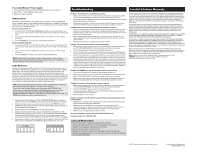RCA RCRPS02GR Warranty Card
RCA RCRPS02GR Manual
 |
View all RCA RCRPS02GR manuals
Add to My Manuals
Save this manual to your list of manuals |
RCA RCRPS02GR manual content summary:
- RCA RCRPS02GR | Warranty Card - Page 1
remote at the device you're trying to control. • If you're using the Direct Entry programming method to enter the codes for your brand and the unit is still not functioning properly, try the auto, brand, or manual search method. • Make sure the batteries are fresh and are properly installed. Problem
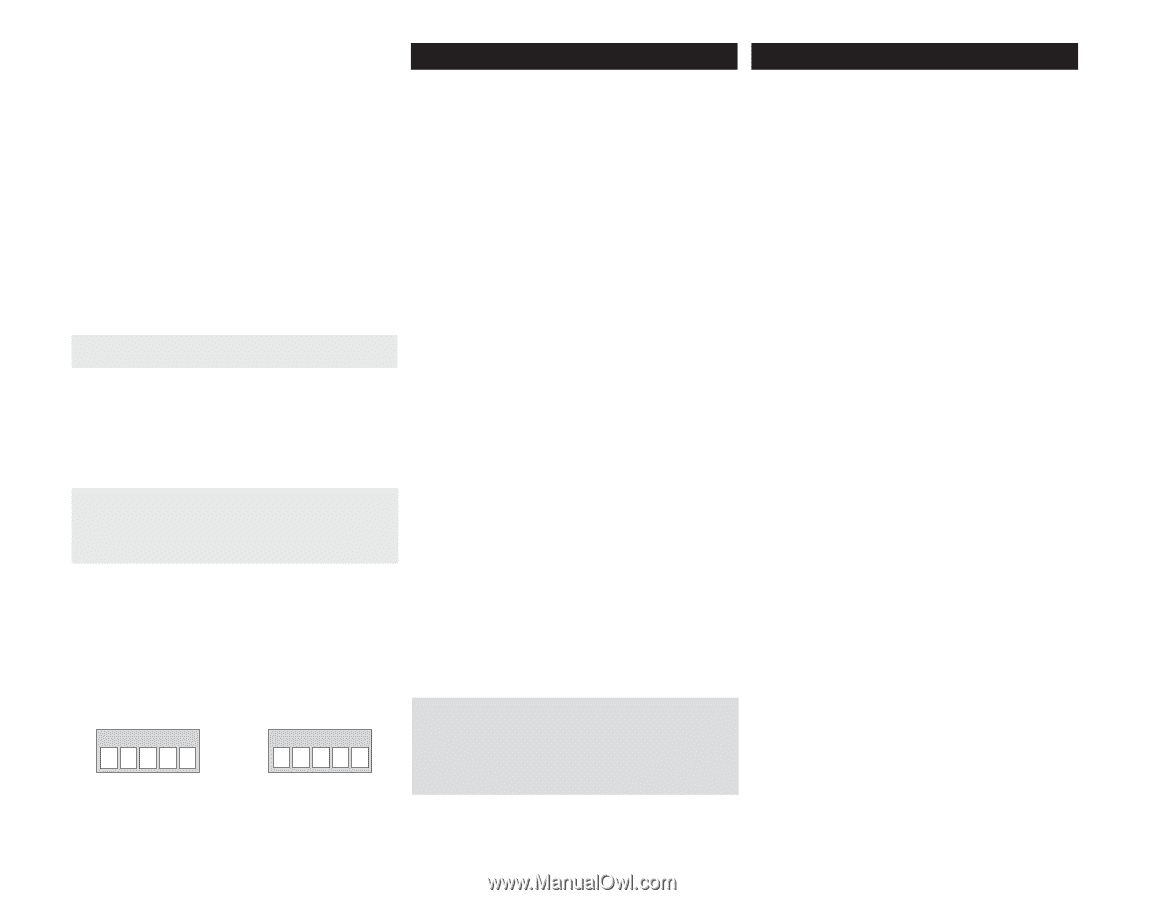
Problem: The remote does not operate your device.
•
Make sure the remote is in the correct mode by pressing the corresponding device
key (TV, SAT•CBL•STREAM). This tells the remote which device to operate.
•
Remove any obstacles between the remote and the device. Make sure you’re aiming
the remote at the device’s IR sensor.
•
Make sure the batteries are fresh and are properly installed. Replace the batteries
with two new AAA batteries, if necessary (see the Battery Installation section).
Problem: The remote can’t be programmed to operate your device.
•
If you are testing the remote while programming it, you may be too far away from the
device or at a wrong angle. There must be an unobstructed path between the remote
and the IR sensor on the device. Move closer and make sure you point the remote at the
device you’re trying to control.
•
If you’re using the Direct Entry programming method to enter the codes for your
brand and the unit is still not functioning properly, try the auto, brand, or manual
search method.
•
Make sure the batteries are fresh and are properly installed.
Problem: The remote doesn’t perform commands properly.
•
Make sure the remote is in the correct mode by pressing the corresponding device
key (TV, SAT•CBL•STREAM). This tells the remote which device to operate.
•
You may have pressed an invalid key for the mode the remote is in.
•
If you’re trying to enter a channel number directly, try pressing the ENTER key after
entering the channel number as this is a requirement of certain models and brands.
•
There is a possibility that a programmed code may only be able to control some of
your device features (for example, only turns a device on and off). To confirm that
the device key is programmed with the correct code for maximum functionality, test
the device. Attempt to control a variety of the device’s functions with the remote. If
some of the features of your devices don’t work, try programming the remote with a
different code in the list using the Direct Code Entry Method, until you find the code
that allows the remote to control the majority of your device’s functions. Different
codes can provide different levels of functionality.
Problem: The POWER key does not illuminate when you press a key.
•
You may have pressed an invalid key for the mode the remote is in.
•
Make sure the remote is in the correct mode by pressing the corresponding device
key (TV, SAT•CBL•STREAM). This tells the remote which device to operate.
•
Make sure the batteries are fresh and are properly installed. Replace the batteries
with two new AAA batteries, if necessary (see the Battery Installation section).
Problem: The remote will not change channels on device.
•
Make sure the remote is in the correct mode by pressing the corresponding device
key (TV, SAT•CBL•STREAM). This tells the remote which device to operate.
•
Press the OK/ENTER key after you enter a channel number.
•
Remove any obstacles between the remote and the device. Make sure to aim the
remote at the IR sensor on the device.
•
Check if channel lock is turned on.
Problem: I pressed P and the digit for a preset channel, but my device did not go
to that channel.
•
Make sure you’ve set up preset channels for this device. The remote does not come
with any channel presets pre-programmed.
•
Make sure you’re controlling the correct device for the preset channel. For
example, if you want to go to a preset channel on your satellite receiver, press the
SAT•CBL•STREAM key and then P and the number for the preset you want.
•
Make sure you’ve programmed a preset for this key.
For more information, please visit www.RCAAudioVideo.com
Consumer Help Line: 1-800-420-7968
Care and Maintenance
•
Keep the remote dry. If it gets wet, wipe it dry immediately.
•
Use and store the remote only in normal temperature environments.
•
Handle the remote gently and carefully. Don’t drop it.
•
Keep the remote away from dust and dirt.
•
Wipe the remote with a damp cloth occasionally to keep it looking new.
•
Modifying or tampering with the remote’s internal devices can cause malfunction
and invalidate its warranty.
Code Retrieval
Once you’ve programmed the remote to control your devices, you may want to
record the codes for future reference. If you used the Direct Code Entry method,
this is easy. Just find the codes you entered and make a note of them in the
boxes below. If you used one of the Code Search methods to program your
remote or if you used the Direct Entry method but don’t remember the code, you
will need to retrieve each device’s five-digit code. Retrieving the actual code and
writing it down will save you time if you ever need to program the remote again.
If the codes are recorded, you can use the Direct Entry method to reprogram
your remote to control your devices, which is quick and easy.
TIPS:
All TV codes start with the number 1 and all satellite receiver, cable box,
streaming players, tand digital TV converters, the number 5.
To exit the Code Retrieval Mode at any time, press the EXIT•BACK key.
If you press an invalid key during the Code Retrieval process, the remote
will not respond. If you do not press a valid Code Retrieval key (TV,
SAT•CBL•STREAM, EXIT•BACK), Code Retrieval times out after 15 seconds. The
POWER key blinks four times, and then turns off.
Audiovox Accessories Corporation (the “Company”) warrants to you the original retail purchaser
of this product that should it, under normal use and conditions, be proven defective in material or
workmanship during its lifetime while you own it, such defect(s) will be repaired or replaced (at the
Company’s option) without charge for parts and repair labor. To obtain repair or replacement within
the terms of this Warranty, the product is to be delivered with proof of warranty coverage (e.g.
dated bill of sale), specification of defect(s), transportation prepaid, to the Company at the address
shown below.
This Warranty does not cover product purchased, serviced or used outside the United States or
Canada. This Warranty is not transferable and does not extend to costs incurred for installation,
removal or reinstallation of the product. This Warranty does not apply if in the Company’s opinion,
the product has been damaged through alteration, improper installation, mishandling, misuse,
neglect, accident, or the simultaneous use of different battery types (e.g. alkaline, standard or
rechargeable).
THE EXTENT OF THE COMPANY’S LIABILITY UNDER THIS WARRANTY IS LIMITED TO THE REPAIR
OR REPLACEMENT PROVIDED ABOVE AND, IN NO EVENT, SHALL THE COMPANY’S LIABILITY
EXCEED THE PURCHASE PRICE PAID BY PURCHASER FOR THE PRODUCT.
This Warranty is in lieu of all other express warranties or liabilities. ANY IMPLIED WARRANTIES,
INCLUDING ANY IMPLIED WARRANTY OF MERCHANTABILITY OR FITNESS FOR A PARTICULAR
PURPOSE SHALL BE LIMITED TO DURATION OF THIS WARRANTY. IN NO CASE SHALL THE
COMPANY BE LIABLE FOR ANY CONSEQUENTIAL OR INCIDENTAL DAMAGES WHATSOEVER. No
person or representative is authorized to assume for the Company any liability other than expressed
herein in connection with the sale of this product.
Some states/provinces do not allow limitations on how long an implied warranty lasts or the
exclusion or limitation of incidental or consequential damage so the above limitations or exclusions
may not apply to you. This Warranty gives you specific legal rights and you may also have other
rights, which vary from state/province to state/province.
U.S.A.:
Audiovox Return Center, 150 Marcus Blvd., Hauppauge, New York 11788
CANADA:
Audiovox Return Center, c/o Genco, 6685 Kennedy Road,
Unit 3, Door 16, Mississauga, Ontario
L5T 3A5
Trademark(s) ® Registered
RCRPS02GR
US 02
©
2012
Audiovox Accessories Corporation
Limited Lifetime Warranty
1
TV CODE
5
SAT°CBL°STREAM CODE
Troubleshooting
1.
Press and hold the device key (TV or SAT•CBL•STREAM) whose code you
wish to retrieve. The POWER key illuminates. Keep pressing the device key.
2.
While holding the device key down, press and hold the PRESET key. The
POWER key illuminates and then turns off. After holding down both keys for
three seconds, it turns back on.
3.
Release both keys. The POWER key remains illuminated.
4.
Starting with the number 1 key, press and release each number key on the
keypad in the following order: 1-9, then 0. The number that causes the POWER
key to blink is the first number of the code. As you find each number of the
code, write it down for future reference. Then start with the number 1 key again.
5.
Repeat step 4 until you have retrieved all five numbers in the code. After the
fifth number is retrieved, the POWER key blinks briefly, then turns off.
To enable Master Power again:
1. Press and hold the P key until the POWER key lights up and stays lit.
2. Press VOL+ to enable Master Power again.
3. Press the P key to confirm.
Channel Lock
Channel lock automatically sends channel commands, like the CH, GO BACK,
and 0–9 number keys, to your satellite receiver, cable box, or digital TV converter
when you’re in TV mode. This can save you keypresses if you use a device other
than your TV to change channels.
To turn channel lock on:
1.
Press and hold the
SAT/CBL/STREAM key.
While you’re holding down this
key, use your other hand to press and hold the remote’s
CH+
key at the same
time.
2.
Wait until the remote’s POWER key comes on and stays on. Then release
both keys.
3.
Press
OK/ENTER
to lock channel commands to this device.
To turn channel lock off:
1.
Press and hold the TV or SAT/CBL/DTC
key
. While you’re holding down this
key, use your other hand to press and hold the remote’s CH- key at the same
time.
2.
Wait until the remote’s POWER key comes on and stays on. Then release
both keys.
3.
Press
OK/ENTER to confirm you want to unlock channel lock.
NOTE:
The Preset Channel feature works independently of Channel Lock
feature. When using Preset Channel feature please follow the “ Using Your
Preset Channels” section of this user guide.