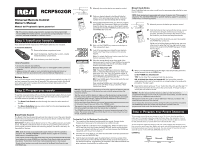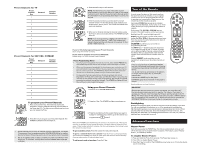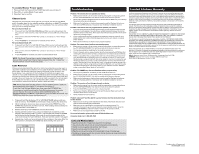RCA RCRPS02GR Owner/User Manual
RCA RCRPS02GR Manual
 |
View all RCA RCRPS02GR manuals
Add to My Manuals
Save this manual to your list of manuals |
RCA RCRPS02GR manual content summary:
- RCA RCRPS02GR | Owner/User Manual - Page 1
control your devices. There are two ways you can program the universal remote to operate your devices: • The Brand Code Search searches through the codes for select brands of devices. • The Direct Code Entry lets you enter a code from the accompanying code list for your brand of device. Brand Code - RCA RCRPS02GR | Owner/User Manual - Page 2
It also turns on or off all of the devices you've programmed this remote to operate. Device keys (TV, SAT•CBL• STREAM) put the remote in the right mode to control your device. Backlight key ( ) turns backlighting on/off. GUIDE puts the remote in guide mode; which makes the CH+/- VOL+/- keys serve as - RCA RCRPS02GR | Owner/User Manual - Page 3
remote at the device you're trying to control. • If you're using the Direct Entry programming method to enter the codes for your brand and the unit is still not functioning properly, try the auto, brand, or manual search method. • Make sure the batteries are fresh and are properly installed. Problem
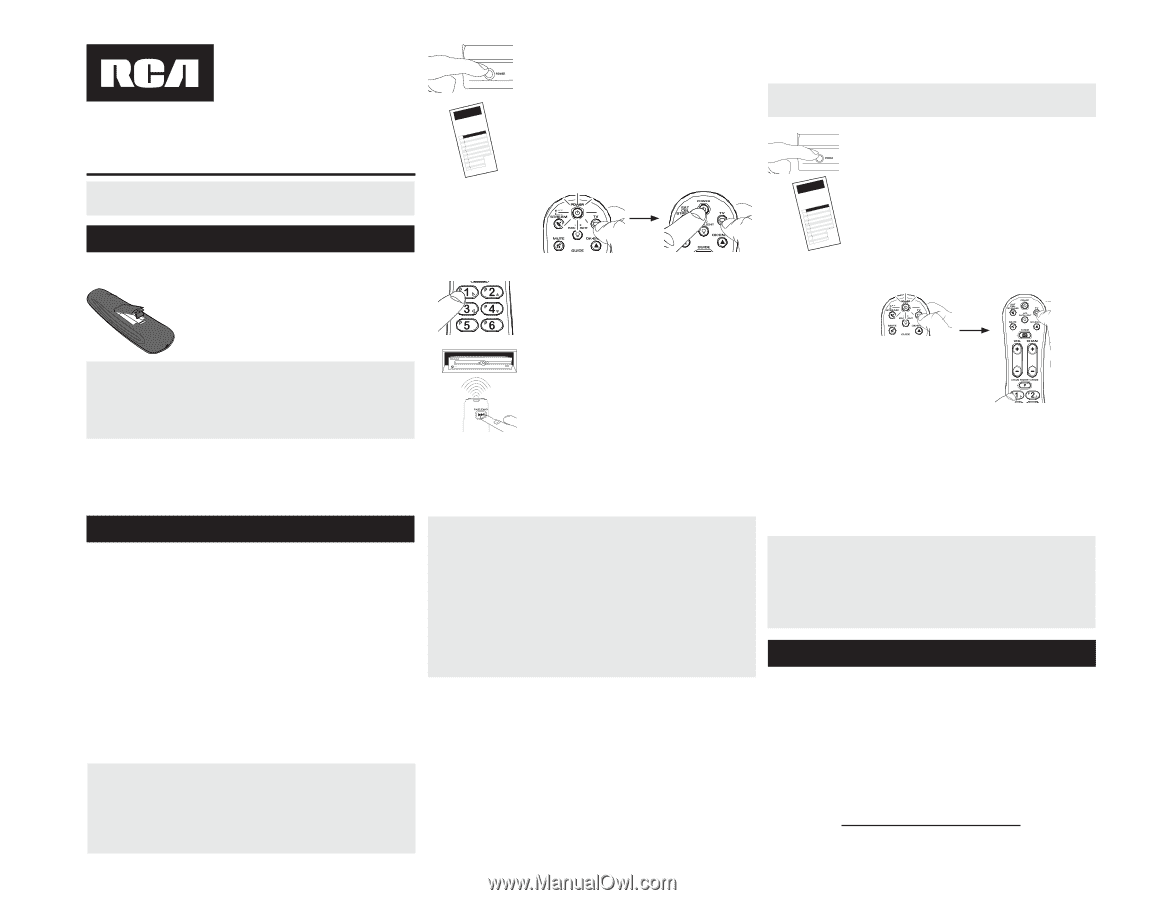
Battery Saver
Your universal remote control saves battery power by automatically turning off if
any key is pressed for more than 60 seconds. This saves your battery life should
your remote get stuck in a place where the keys remain depressed, such as
between sofa cushions.
Universal Remote Control
Owner’s Manual
Manual del Propietario (parte posterior)
Tip:
This remote is already programmed to operate many Samsung-branded
TVs and DIRECTV-branded receivers. Just press the corresponding key—TV for a
television, SAT•CBL• STREAM for a satellite receiver.
Your universal remote requires two AAA alkaline batteries (not included).
To install the batteries:
1.
Remove the battery compartment cover.
2.
Insert the batteries, matching the (+) and (–) marks
inside the battery compartment.
3.
Push the battery cover back into place.
Battery Precautions:
•
Do not mix old and new batteries.
•
Do not mix alkaline, standard (carbon-zinc) or rechargeable (nickel-cadmium)
batteries.
•
Always remove old, weak or worn-out batteries promptly and recycle or
dispose of them in accordance with Local and National Regulations.
To use this universal remote with your home entertainment system, first you need
to program it to control your devices. There are two ways you can program the
universal remote to operate your devices:
•
The
Brand Code Search
searches through the codes for select brands of
devices.
•
The
Direct Code Entry
lets you enter a code from the accompanying code
list for your brand of device.
Testing the Code for Maximum Functionality
1.
Try a variety of the device’s functions with the remote. If some device
features don’t work, go to the next step to try a different code.
2.
Repeat the Brand Code Search from the beginning. When the device turns
off for the first time, don’t press the OK/ENTER key, which would store the
same code. Instead, with the unit now off, continue to press the GUIDE key
repeatedly until the unit turns back on.
3.
Once the unit turns back on, you have found another code that operates the
device. Press the OK/ENTER key.
4.
Test the key’s functionality again by attempting to control a variety of the
device’s functions. If the code that has been stored controls the majority of
the device’s functions, programming is complete. If the code stored does not
give maximum functionality, try another code.
Brand Code Search
The Brand Code Search goes through only the codes for one of the select brands
listed in the accompanying code list. If your brand of device is listed, this search
can be very quick and easy.
IMPORTANT:
The Brand Code Search works for TVs, satellite receivers and cable
boxes. The Brand Code Search does not work for programming this remote to
control digital converter boxes and streaming players. Use direct code entry for
these kinds of devices.
1.
Manually turn on the device you want to control.
3.
Press and hold the device key you want to program
(the POWER key illuminates). While you’re holding
down the device key, use your other hand to press
and hold the remote’s POWER key at the same time
(the POWER key turns off).
2.
Find your device’s brand in the Brand Code list
section of the accompanying code list. Circle the
number for your brand and keep the list handy.
4.
Wait until the POWER key comes on and stays on.
Then release both keys.
5.
Look at the numbers you circled for your device’s
brand code. Press those numbers on the remote
keypad.
NOTES:
Throughout the programming of each key, be sure to keep the remote
pointed at the IR sensor of the device you are currently programming the
remote to control.
Test the remote with the device to make sure the device key is programmed
with the correct code for maximum functionality. If some features don’t work,
try a different code. See the “Testing the Code for Maximum Functionality”
section below for more information.
During the Brand Code Search, the remote ignores keypresses that aren’t part
of the search. Search keys are VOL+, CH+, POWER, and 0.
The search times out after two minutes (the POWER key blinks four times and
the last programmed code under that device key is retained).
The POWER key blinks four times when the remote has gone through all the
codes. The remote exits the Brand Code Search. If your device hasn’t turned
off yet, try direct code entry..
Direct Code Entry
Direct Code Entry lets you enter a code from the accompanying code list for your
brand of device.
TIPS:
Each device key is associated with a type of device—the TV is preset to
search for TVs, SAT•CBL•STREAM for satellite receivers, digital TV converters,
cable boxes, or streaming players.
1.
Manually turn on the device you want to control.
3.
Press and hold the device key you want to program
(the POWER key comes on).
While you’re holding down the device key, use your
other hand to enter the first five-digit code for your
brand in the code list (the POWER key goes off after
the first digit).
2.
Find the Code List that came with the remote. Locate
the section for the type of device you’re trying to
program, and find your brand in that section. Circle
the codes for your brand and keep them handy.
NOTES :
Test the remote with the device to make sure the device key is
programmed with the correct code for maximum functionality. If some features
don’t work, try a different code in the list.
Remember to enter the code for future reference in the box provided in the
Code Retrieval section of this manual.
If you release the device key any time during the Direct Code Entry procedure,
the POWER key blinks four times and the process is exited. The last
programmed code under the device key is retained.
4.
When you’ve finished entering the five-digit code, keep holding down the
device key and look at the POWER key.
Is the POWER key illuminated?
YES:
You’re done! You’ve programmed this device key.
NO, it blinked four times and turned off:
You have either entered a
code number that is not in the code lists or missed a step in the code entry
procedure. Try step 3 again.
5.
Now test the device with your TV on. Try the the VOL+,CH+ and the digit “0”.
If these work correctly, then you have the correct code . If not go to step 3
and try the next code in the list.
Step 1: Install your batteries
Step 2: Program your remote
RCRPS02GR
Note:
For single-digit brand codes, press the 0 key
first (for example, 0-5 for 5).
6.
Point the remote directly at the front panel of the
device you want to control. Press GUIDE on the remote
and wait 2 seconds. The remote is sending a single
code for your device’s brand.
Did your device turn off?
YES:
Press the POWER key to turn your device
back on. Then test the following keys to make sure
they work: VOL+ (for TVs), CH+, and the 0 digit. If
these keys work, press OK/ENTER to save this code.
You’ve finished programming this key.
NO:
Press GUIDE again. The remote sends the next
code for your brand.
Keep pressing GUIDE every 2 seconds until your
device turns off. When it does, follow the “YES”
instructions above.
Code Lists /
Liste des codes/
Lista de Códigos
Code Lists /
Liste des codes/
Lista de Códigos
TIPS:
Each device key is associated with a type of device—the TV is preset to
search for TVs, SAT•CBL•STREAM for satellite receivers, digital TV converters,
cable boxes, or streaming players.
If the original remote control that came with your device has separate ON and OFF
keys (instead of a single POWER key), the Brand Code Search might not work with
that device. Try the Direct Code Entry method described later in this manual.
To exit without saving a new code at any point in the Brand Code Search, press
EXIT•BACK
key.
This remote control gives you access to up to 10 of your favorite satellite or
cable and TV channels instantly, using the Preset Keys. For example, if one of
your favorite channels is ESPN, you can set up this remote to take you directly
to that channel when you press the P key followed by the 1 key.
To use the Preset Channels feature, first you must program the channel you’d
like to use for each Preset key. Before you start, use the following table to gather
information about your favorite channels. You can set up 10 favorites for each
channel source: 10 for SAT/CBL/STREAM and 10 for TV.
EXAMPLE:
Preset
Channel
Key
Network
Channel
Number
1
ESPN
202
Step 3: Program Your Preset Channels