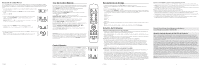RCA RCRST02GR Warranty Card
RCA RCRST02GR Manual
 |
View all RCA RCRST02GR manuals
Add to My Manuals
Save this manual to your list of manuals |
RCA RCRST02GR manual content summary:
- RCA RCRST02GR | Warranty Card - Page 1
five numbers. After the fifth number is retrieved, the LED will turn off. Tip: To exit the code retrieval at any time press TV or Streaming key. Troubleshooting Problem: The remote does not operate your device. • Make sure the remote is in the correct mode by pressing the corresponding device key - RCA RCRST02GR | Warranty Card - Page 2
una luz del indicador para proporcionar retroalimentación. Esta también enciende y apaga sus dispositivos. SET UP puts the remote in code programming mode. Las teclas de dispositivo (TV, STREAMING) colocan el control remoto en el modo correcto para controlar su dispositivo. La tecla INPUT alterna

ENGLISH
4
ENGLISH
5
ENGLISH
6
4.
Press and release the component key you wish the remote to control—
TV
or
STREAMING
key. The indicator light blinks once and remains lit.
Important
: Find the
OK
key on your remote (don’t press it yet). You will need to press this key
quickly in step 6 below.
5. Press and release the
POWER
key until the component turns off.
Important
: You may have to press the
POWER
key up to 200 times.
6. As soon as the component turns off, press the
OK
key within 4 seconds. The indicator
light turns off.
Note
: If you wait longer than 4 seconds to press
OK
, the remote goes to the next code—you will need
to start the code search from step 1 again.
Limited Lifetime Warranty
Voxx Accessories Corporation (the “Company”) warrants to you the original retail purchaser of this product that should it, under normal use and
conditions, be proven defective in material or workmanship during its lifetime while you own it, such defect(s) will be repaired or replaced (at the
Company’s option) without charge for parts and repair labor. To obtain repair or replacement within the terms of this Warranty, the product is to
be delivered with proof of warranty coverage (e.g. dated bill of sale), specifi cation of defect(s), transportation prepaid, to the Company at the
address shown below. Do not return this product to the retailer.
This Warranty does not cover product purchased, serviced or used outside the United States or Canada. This Warranty is not transferable and
does not extend to costs incurred for installation, removal or reinstallation of the product. This Warranty does not apply if in the Company’s
opinion, the product has been damaged through alteration, improper installation, mishandling, misuse, neglect, accident, or the simultaneous
use of different battery types (e.g. alkaline, standard or rechargeable).
THE EXTENT OF THE COMPANY’S LIABILITY UNDER THIS WARRANTY IS LIMITED TO THE REPAIR OR REPLACEMENT PROVIDED
ABOVE AND, IN NO EVENT, SHALL THE COMPANY’S LIABILITY EXCEED THE PURCHASE PRICE PAID BY PURCHASER FOR THE
PRODUCT.
This Warranty is in lieu of all other express warranties or liabilities. ANY IMPLIED WARRANTIES, INCLUDING ANY IMPLIED WARRANTY OF
MERCHANTABILITY OR FITNESS FOR A PARTICULAR PURPOSE SHALL BE LIMITED TO DURATION OF THIS WARRANTY. IN NO CASE
SHALL THE COMPANY BE LIABLE FOR ANY CONSEQUENTIAL OR INCIDENTAL DAMAGES WHATSOEVER. No person or representative is
authorized to assume for the Company any liability other than expressed herein in connection with the sale of this product.
Some states/provinces do not allow limitations on how long an implied warranty lasts or the exclusion or limitation of incidental or consequential
damage so the above limitations or exclusions may not apply to you. This Warranty gives you specific legal rights and you may also have other
rights, which vary from state/province to state/province.
U.S.A.:
Audiovox Return Center, 150 Marcus Blvd., Hauppauge, New York 11788
CANADA:
Audiovox Return Center, c/o Genco, 6685 Kennedy Road, Unit 3, Door 16, Mississauga, Ontario L5T 3A5
Troubleshooting
Problem: The remote does not operate your device.
•
Make sure the remote is in the correct mode by pressing the corresponding device key (TV, STREAMING). This tells
the remote which device to operate.
•
Remove any obstacles between the remote and the device. Make sure you’re aiming the remote at the device’s IR
sensor.
•
Make sure the batteries are fresh and are properly installed. Replace the batteries with two new AAA batteries, if
necessary (see the Battery Installation section).
Problem: The remote can’t be programmed to operate your device.
•
If you are testing the remote while programming it, you may be too far away from the device or at a wrong angle.
There must be an unobstructed path between the remote and the IR sensor on the device. Move closer and make
sure you point the remote at the device you’re trying to control.
•
If you’re using the Direct Entry programming method to enter the codes for your brand and the unit is still not
functioning properly, try the auto, or manual search method.
• Make sure the batteries are fresh and are properly installed.
Problem: The remote doesn’t perform commands properly.
•
Make sure the remote is in the correct mode by pressing the corresponding device key (TV, STREAMING ). This tells
the remote which device to operate.
For more information, please visit www.rcaaudiovideo.com
Consumer Help Line: 1-800-420-7968
Tour of the Remote
In most cases, the keys on this remote perform the same functions as the keys on your
original remotes once you’ve programmed this remote to operate your components.
Illuminated
POWER
key serves as an indicator light to provide feedback. It also turns
your devices on and off.
SET UP
puts the remote in code programming mode.
Device keys (
TV, STREAMING
) put the remote in the right mode to control your device.
The
INPUT
toggles through your TV input choices.
OPTIONS, RETURN,
and
HOME
perform the same functions as on your original
streaming player remote.
MENU
puts the remote in menu mode; it also accesses the same features as the key on
your original remote in menu mode.
MUTE
and
VOLUME +/-
keys adjust TV volume.
Arrow keys
and
OK
act as navigation and selection keys in device guides and menu
systems when the remote is in menu mode.
REVERSE, PLAY/PAUSE, FORWARD, PREVIOUS, STOP
and
NEXT
keys control
playback on your streaming player.
Red, green, yellow,
and
blue
keys access additional features on your streaming player.
IMPORTANT:
Because this remote controls more than one device, you must first “tell” the remote
which device you wish to operate. That means, if you wish to operate your TV, you must first press
the
TV
key to put the remote in the TV Mode. The remote stays in that device mode until you press a
different device key. For example, if your remote is in TV Mode and you want to operate the streaming
player, you must press the
STREAMING
key to change device modes.
Master Power
By default, each time you press the
POWER
key, this remote automatically turns on or off
the devices you’ve programmed it to operate. For example, if you want to turn both your TV
and streaming player on at the same time, all you have to do is press the
POWER
key on
this remote (if you’ve already programmed the remote to operate these devices). A single
press will also turn them off.
If you want to turn just one of the devices on or off, press the key for the device you
want to turn on/off, and then press
POWER
within 3 seconds. For example, if you want
to turn just your TV on, press the
TV
key on this remote, and then press
POWER
within
3 seconds.
Code Retrieval
1.
Press and hold the
Code Search
key until the LED lights up.
2.
Press Device key you desire to check code number. LED flashes and remains on.
3.
Press
Code Search
key and LED goes off.
4.
Starting with
REVERSE
(1) key, press and release each word/number on the keypad in the following order: 1-5. The
word/number that causes the LED to blink is the first number of the code. As you find each number of the code,
write it down for reference. Then start with Word/Number 1 again.
Reverse = 1
Play/Pause = 2
Forward = 3
Previous= 4
Stop = 5
Next = 6
5. Repeat step 4 until you have retrieved all five numbers. After the fifth number is retrieved, the LED will turn off.
Tip:
To exit the code retrieval at any time press
TV
or
Streaming
key.
•
You may have pressed an invalid key for the mode the remote is in.
•
There is a possibility that a programmed code may only be able to control some of your device features (for
example, only turns a device on and off). To confi rm that the device key is programmed with the correct code for
maximum functionality, test the device. Attempt to control a variety of the device’s functions with the remote. If some
of the features of your devices don’t work, try programming the remote with a different code in the list using the
Direct Code Entry Method, until you fi nd the code that allows the remote to control the majority of your device’s
functions. Different codes can provide different levels of functionality.
Problem: The POWER key does not light when you press a key.
•
You may have pressed an invalid key for the mode the remote is in.
•
Make sure the remote is in the correct mode by pressing the corresponding device key (TV, STREAMING). This tells
the remote which device to operate.
•
Make sure the batteries are fresh and are properly installed. Replace the batteries with two new AAA batteries, if
necessary (see the Battery Installation section).
Problem: The device’s menu does not appear on the TV screen.
•
Make sure you have connected the device to your TV properly and selected the correct input. (See your devices’
Owner’s Manuals for proper connection procedures.)
•
Make sure the remote is in the correct mode by pressing the corresponding device key (TV, STREAMING). This tells
the remote which device to operate.
•
Menu access isn’t supported for all brands. You may need to use your original remote control to access menu
functions for some devices.