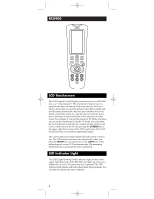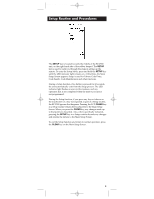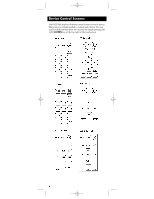RCA RCU900 User Guide
RCA RCU900 - LCD Touch Screen Learning Universal Remote Control Manual
 |
UPC - 079000322634
View all RCA RCU900 manuals
Add to My Manuals
Save this manual to your list of manuals |
RCA RCU900 manual content summary:
- RCA RCU900 | User Guide - Page 1
RCU900_IB_revC.qxp 12/3/02 9:45 Page 1 Universal Learning Remote with TOUCHSCREEN User's Guide remote Limited 90 Day Warranty RCU900 - RCA RCU900 | User Guide - Page 2
LCD Touchscreen 4 LED Indicator Light 4 Setup Routine and Procedures 5 Device Control Screens 6 Code Entry 7 Library Code Entry 7 Code Search 9 Code Autosearch 10 Code Identification 11 Key Label Options 12 Learned Key Reference Pages 14 Learn Commands 16 Learning Tips 16 Code Learning - RCA RCU900 | User Guide - Page 3
.qxp 12/3/02 9:45 Page 3 Universal Learning Remote with Touchscreen Congratulations on your purchase of the RCU900 by RCA. The RCU900 is one of the most sophisticated, yet easy to use, remote control units available today. With the RCU900, juggling multiple remote controls is a thing of the past - RCA RCU900 | User Guide - Page 4
12/3/02 9:45 Page 4 RCU900 LCD Touchscreen The LCD (Liquid Crystal Display) touchscreen on your RCU900 acts as a "virtual keypad." This touchscreen makes it easy to program and use your remote with many devices. Once you select a device key, you put the remote in that device mode and it will remain - RCA RCU900 | User Guide - Page 5
the time-out occurs is not programmed. During the Setup function, if you press any key not shown on the touchscreen or a key not expected as part of a Setup routine, the RCU900 ignores that keypress. Pressing the LCD CLEAR key in a Setup routine returns the touchscreen to the Main Setup Screen. When - RCA RCU900 | User Guide - Page 6
.qxp 12/3/02 9:45 Page 6 Device Control Screens Your RCU900 displays different control screens for each device. There are two screens needed to control each device. You can easily switch between these two screens by simply pressing the LCD SCREEN key at the top right of the touchscreen. 6 - RCA RCU900 | User Guide - Page 7
an RCA, ProScan or GE brand, the RCU900 may not need any programming to control them. To program the remote with the codes for your devices, you can use one of three methods: Library Code Entry, Code Search or Code Autosearch. Library Code Entry You can enter codes in your RCU900 from the Code List - RCA RCU900 | User Guide - Page 8
45 Page 8 Library Code Entry (continued) To enter a code directly from the Code List, follow these steps: 1. Manually turn on the device to be controlled (TV, VCR, DVD, etc.). 2. Press and hold the SETUP key on the rubber keypad until the LED indicator light remains on and the touchscreen shows the - RCA RCU900 | User Guide - Page 9
entire code library for a particular device that might not be listed in the Code List or might be listed under a different brand. When you enter a valid code for any given mode (e.g., when you enter a code for a TV), the default key labels are displayed on the touchscreen and any previously Learned - RCA RCU900 | User Guide - Page 10
the entire code library by using the Autosearch feature. To start a Code Autosearch, follow these steps: 1. Manually turn on the device to be controlled (TV, VCR, DVD, etc.). 2. Press and hold the SETUP key on the rubber keypad until the LED indicator light remains on and the touchscreen shows the - RCA RCU900 | User Guide - Page 11
RCU 900 sends the next code before you have a chance to press the LCD OK key, you can backtrack through the code library by pressing CH- or the DOWN ARROW. You can change the direction to forward once again by pressing the ON/OFF, CH+, LCD UP ARROW, or PLAY keys. 12. Once the device to be controlled - RCA RCU900 | User Guide - Page 12
the Key Label Options feature only be used after you have finished programming all your devices. This feature lets you select preset key options to be shown on the touchscreen. You can change any LCD panel key except the SCREEN, LEARN and MACRO keys. Any one of the available label options can be - RCA RCU900 | User Guide - Page 13
keys will not affect your program codes or any Learned commands. 8. To save your new label selections for the current mode, press another device key or the SETUP key. If you press another device key, the current mode screens are saved and the touchscreen shows the screen for the new mode chosen - RCA RCU900 | User Guide - Page 14
RCU900_IB_revC.qxp 12/3/02 9:45 Page 14 Learned Key Reference Pages IMPORTANT NOTE: You cannot learn any commands under the LEARN, MACRO, SCREEN, SETUP or any device key. Device: Device: 14 - RCA RCU900 | User Guide - Page 15
RCU900_IB_revC.qxp 12/3/02 9:45 Page 15 Device: Device: 15 - RCA RCU900 | User Guide - Page 16
saved automatically. Code Learning Codes from the Code List include basic functionality for each device they control. Once you have programmed in the library code for your specific device, you can customize the RCU900 touchscreen to include certain functions from your original remote that were not - RCA RCU900 | User Guide - Page 17
Press and release the LCD LEARN key. The LED indicator light blinks once to indicate acceptance of the keypress. 5. The touchscreen now shows the Device Setup Screen. Press and release the device key on the rubber keypad that corresponds to the remote you want the RCU900 to learn (TV, VCR, SAT/CBL - RCA RCU900 | User Guide - Page 18
. 3. Press and release the LCD LEARN key. The LED indicator light blinks once to indicate acceptance of the keypress. 4. The touchscreen now shows the Device Setup Screen. Press and release the device key on the rubber keypad for the mode commands you want the RCU900 to clear (TV, VCR, SAT/CBL, etc - RCA RCU900 | User Guide - Page 19
now cleared for all device modes. 5. Press LCD CLEAR on the Main Setup Screen to exit Setup Mode. Smart Macro Key Operations Your RCU900's Smart Macro feature allows you to execute a sequence of commands with one keypress. A Smart Macro learns any sequence of original remote commands. A total of 20 - RCA RCU900 | User Guide - Page 20
under one Smart Macro. Note: If a problem occurs with the Learning, the LED indicator light flashes for two seconds but remains in the Smart Macro routine. 12. Once you are finished programming the Macro, press and release the LCD OK key. 13. The touchscreen returns to the Main Setup Screen. 14 - RCA RCU900 | User Guide - Page 21
of Learned commands within the Macro. Delete a Smart Macro To delete a previously programmed Smart Macro TV device key on the rubber keypad. 2. Press the LCD SCREEN key to switch to the second TV screen on the touchscreen, which shows the LCD SLEEP key. 3. Press and hold the LCD SLEEP key in TV - RCA RCU900 | User Guide - Page 22
of the keypress. 5. The touchscreen now shows the Sleep Setup Screen feature, leave the remote pointing towards the TV with an unobstructed path LCD CLEAR key. TV or Audio Volume Punch-Through Your RCU900's Punch-through command allows you to choose which device mode (either TV or AUDIO/AUX) controls - RCA RCU900 | User Guide - Page 23
code, even when the TV is programmed as the Punch-through device. All other devices punch-through to the TV Volume/Mute control. When the Audio option is chosen as the Punch-through device until the LED indicator light remains on and the touchscreen shows the Main Setup Screen. This process takes - RCA RCU900 | User Guide - Page 24
. (The RCU900 can only accept the following options: 1=10 seconds; 2=20 seconds; 3=30 seconds, etc.) Ninety seconds is the longest length of time allowable. The LED indicator blinks once to acknowledge the keypress. 5. Press and release the LCD ENTER key to save the setting. The touchscreen returns - RCA RCU900 | User Guide - Page 25
all the RCU900 defaults back to the original factory settings. The Master Reset clears all customerprogrammed codes, Learned commands and Smart default reset is now complete and the remote is in normal TV Mode (screen is blank). RCA All Power Off Feature The RCA All Power Off feature is available - RCA RCU900 | User Guide - Page 26
any of the LCD keys or the SETUP key, a device key, or the LIGHT key on the rubber keypad turns the touchscreen on. The remaining rubber keys do not activate the touchscreen. LEARN The Learn feature is used to supplement the pre-programmed code library. The standard code library provides the basic - RCA RCU900 | User Guide - Page 27
the menu for that mode. For example, if you put the remote in TV Mode, the menu you see on the touchscreen is for the TV Mode. MUTE The LCD MUTE key mutes the volume on your device with volume control. NAVIGATION KEYS & OK KEY Use the LCD NAVIGATION keys (UP, DOWN, LEFT, and RIGHT ARROW keys) to - RCA RCU900 | User Guide - Page 28
your audio or video devices. A) Try all code programming procedures with all the codes from the appropriate part of the Code List. B) Make sure the remote is in the correct mode for the device you are attempting to control (TV,VCR,DVD, etc.). You have problems programming a TV/VCR combination unit - RCA RCU900 | User Guide - Page 29
RCU900_IB_revC.qxp 12/3/02 9:45 Page 29 Code List Televisions Abex 185 Acme 021 ,050 ADA 013 ADC 006 ,002 Admiral 001 ,173 Adventura 174 Aiko 058 Aiwa 195, 196 Alleron 046 Amark 020 - RCA RCU900 | User Guide - Page 30
004, 009, 031, 041, 042, 048, 049, 053, 095, 133, 155, 170, 172, 194 RCA 000, 003, 004, 005, 007, 009, 011, 048, 078, 082, 083 092, 094, 096, , 009 Toshiba 013, 049, 089, 105, 109, 117, 118, 120, 159, 178 Universal 052, 087 Victor 060 Vidtech 004, 005, 009 Viking 174 Wards 000, 001, 004, - RCA RCU900 | User Guide - Page 31
RCU900_IB_revC.qxp 12/3/02 9:45 Page 31 VCR/PVR Admiral 001 Adventura 026 Aiko 027 Aiwa 002, 020, 026, 044 Akai 003, 004, 005, 006, 008, 029, 111, 112 Allegro 018, 022, 104 American High 021, 060 ASHA 013 Audio Dynamics 009, 123 Audiovox 014 Bell & Howell 043 Beaumark 013 Broksonic 012, - RCA RCU900 | User Guide - Page 32
) Pioneer 055, 080, 081, 123 Portland 016, 017, 019, 110 Proscan 000 Protec 061 Pulsar 104 Quarter 043 Quartz 043 Quasar 021, 060, 115, 125 RCA 000, 003, 013, 021, 053, 055, 082, 083, 084 086, 087, 088, 089, 090, 091, 120, 125, 137 Radioshack 000, 001, 002, 013, 014, 021 - RCA RCU900 | User Guide - Page 33
152, 179 Philips/Magnavox 116, 152, 179 Pioneer 124 Proscan 162, 176 DSS RCA 176, 189, 192, 193 Realistic 107, 143 Samsung 134 Scientific Atlanta 147 180 Star Sight 173 Star Trak 148 STS 108, 109, 110, 111 Super Guide 149 Thomson 154 Toshiba 112 Toshiba DSS 164, 165, 171 Uniden 113, - RCA RCU900 | User Guide - Page 34
Star Sight 060 Star Sight Cable Service 047 Starquest 018 Star Trak 056 Tandy Unika 008, 009, 011 United Artists 002 United Cable 001 Universal 008, 009, 010, 011, 042 Videoway 044 Viewstar 015 094, 133, 146, 205, 206, 207, 215, 218, 219 RCA 057, 112, 121, 135, 167, 206, 207, 210, 211, - RCA RCU900 | User Guide - Page 35
056, 073, 080 Philips 006, 071, 165 Pioneer 018, 041, 042, 059, 090, 177, 216 Proton 006 Quasar 056 Radioshack 008, 046, 090, 214, 216 RCA 043, 063, 090, 135, 184, 213, 214, 216 Realistic 001, 007, 009, 012, 013, 018, 029, 037, 039 Rotel 006 SAE 006 Samsung 081 Sansui - RCA RCU900 | User Guide - Page 36
. Logos are registered trademarks of their respective companies. ©2002 Thomson Inc. Product Exchange Center 11721 Alameda Ave. Socorro, TX 79927 Trademark(s) ® Registered Marca(s) Registrada(s) www.rca.com

Universal Learning
Remote with
TOUCHSCREEN
User’s Guide
remote
Limited 90 Day Warranty
RCU900
RCU900_IB_revC.qxp
12/3/02
9:45
Page 1