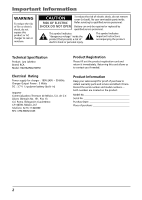RCA RD2763FM User Guide
RCA RD2763FM - Lyra 5 GB Micro Jukebox Manual
 |
UPC - 044319503319
View all RCA RD2763FM manuals
Add to My Manuals
Save this manual to your list of manuals |
RCA RD2763FM manual content summary:
- RCA RD2763FM | User Guide - Page 1
RD2762/RD2763FM Lyra Jukebox User's Guide Changing Entertainment. Again. www.rca.com It is important to read this instruction book prior to using your new product for the first time. - RCA RD2763FM | User Guide - Page 2
instructions accompanying the product. Technical Specification Product: Lyra Jukebox Brand: RCA Model: RD2762/RD2763FM Electrical Rating Power supply for charger : 100V-240V ~ 50-60Hz Charger Output Power : 5 Watts DC : 3.7 V Li-polymer battery parts and service and attach it here. Record the serial - RCA RD2763FM | User Guide - Page 3
as a complete unit RCA RD2763FM Equipment tested for compliance if not installed and used in accordance with the instructions, may cause harmful interference to radio communications. "How To Identify and Resolve Radio TV Interference Problems." This booklet is available from the U.S. Government - RCA RD2763FM | User Guide - Page 4
CAREFULLY: This End User License Agreement ("Agreement") is a legal agreement between you and Thomson Inc. ("Thomson") for the RCA Lyra Audio Device application/driver software program and associated documentation, if any ("Program"). b) You may transfer the Program and license, only as part of the - RCA RD2763FM | User Guide - Page 5
this case, the Program may not operate properly. Updated versions of the Program can be downloaded from www.rca.com. d) Thomson is not obligated to provide support services for the Program. e) The Program is provided with "RESTRICTED RIGHTS". Use, duplication, or disclosure by the U.S. Government is - RCA RD2763FM | User Guide - Page 6
. WINDOWS MEDIA This version of the Lyra Audio Device Player ("Lyra Player") contains software licensed from Microsoft that enables you to play Windows Media Audio (WMA) files ("WMA Software").The WMA Software is licensed to you for use with the RCA/ THOMSON Portable Audio Device digital music - RCA RD2763FM | User Guide - Page 7
comply with all applicable international and national laws, including the U.S. Export Administration Regulations, that apply to the WMA Software incorporated in the Lyra Player. Content providers are using the digital rights management technology for Windows Media contained in this device ('WM-DRM - RCA RD2763FM | User Guide - Page 8
up your data ...12 Important Battery Information ...12 Caution ...12 Inserting the Included CD-ROM into CD-ROM Drive 13 Connecting Lyra Jukebox to the Computer 14 Transferring Files to Lyra Jukebox 15 Transfer Files via Windows Media Player 10 16 Disconnecting Your Lyra from the Computer 17 - RCA RD2763FM | User Guide - Page 9
/MSC switching ...51 Check for Updates ...52 Portable Hard Drive Capability ...52 Tips and Troubleshooting ...53 Specifications & System Requirements 55 Hardware ...55 Hard Disc ...56 Software ...56 PC Hardware Requirements ...57 Accessories ...57 Miscellaneous Specifications ...57 Limited Warranty - RCA RD2763FM | User Guide - Page 10
Media Player 10.0 or the application recommended by the online music download service. (Note: Services and applications must be Windows Media audio-compliant and support Digital Rights Management. Windows XP required.) (Apple itunes music content is not supported) Unpacking Your Unit Your Lyra - RCA RD2763FM | User Guide - Page 11
higher • Internet access, broadband recommended • 100MB free hard disk space for the software • 64MB RAM (128 MB recommended) • CD-ROM drive capable of digital Service Pack) • Windows Media Player 10.0 or higher Warning Use of this product is for your personal use only. Unauthorized recording or - RCA RD2763FM | User Guide - Page 12
must back up the drive regularly. RCA and Thomson are not responsible for lost data. Important Battery Information • Charge the unit for serviceable parts inside. • To reduce risk of injury, charge only rechargeable batteries recommended by the manufacturer for this product. Other types of batteries - RCA RD2763FM | User Guide - Page 13
Lyra Jukebox to function properly. 2. If the setup screen does not appear, double click My Computer, double click your CD-ROM drive icon, and double click Install to run the installer. 3. Follow the on-screen instructions to install all necessary softwares. For additional help, please visit www.rca - RCA RD2763FM | User Guide - Page 14
Software Setup (Windows XP only) Connecting Lyra Jukebox to the Computer Connect the Lyra Jukebox to your computer with the mini USB cable provided. The unit will turn on automatically. The Lyra Jukebox will appear as a Windows portable device using the Media Transport Protocol (MTP). Note: It might - RCA RD2763FM | User Guide - Page 15
Lyra player through Windows Media Player 10.0 (Windows Media Player 10 is only available to Windows XP users.) or the application recommended by the online music download service. Please visit the online music download service media content supported by the device for playback, such as mp3 and wma. - RCA RD2763FM | User Guide - Page 16
column. 4. Select Sync from the menu bar, a screen will appear as below: 5. Select Start Sync, the selected items will now be automatically transferred to your Lyra Player. Caution: Make sure all data are transferred to the Lyra Jukebox before unplugging the USB cable. 16 - RCA RD2763FM | User Guide - Page 17
file damage: • You have formatted your Lyra Jukebox • Your hard disk has failed in your Lyra Jukebox About Lyra DJ on your RCA Lyra: The Lyra DJ software included with your music management CD-ROM currently is not supported by Windows XP. For Windows XP users, Lyra DJ will not be installed by the - RCA RD2763FM | User Guide - Page 18
files must be transferred to your Lyra player through Windows Media Player 10.0 (Windows Media Player 10 is only available to Windows XP user) or the application recommended by the online music download service. Please visit the online music download service's website where you purchased your - RCA RD2763FM | User Guide - Page 19
Software automatically transferred to your Lyra Player. When the transfer is finished, the Lyra Personal Jukebox Profiler application manually by right clicking on the Lyra icon on the System Tray Area. Caution: Make sure all data are transferred to the Lyra Jukebox before unplugging the USB cable - RCA RD2763FM | User Guide - Page 20
Software Setup (Windows 98SE, Me, 2000) Transfer Files via Windows Explorer (Drag and Drop) If your Lyra Jukebox isn't already connected to your computer, connect the Lyra Jukebox to the computer using the provided USB cable and turn on the unit. From Windows Explorer, highlight all the files/ - RCA RD2763FM | User Guide - Page 21
disconnecting the USB cable from the computer or the Lyra Jukebox, be sure the "Safe to unplug" message is displayed. From the System Tray, double click the left mouse button on the icon and select Unplug or eject hardware. Select the drive corresponding to your Lyra player. The Stop a Hardware - RCA RD2763FM | User Guide - Page 22
: Make sure all data are transferred to the Lyra Jukebox before unplugging the USB cable. In Windows 2000, you must stop the device Lyra Jukebox, and click STOP. See the Windows Help for details about the Unplug or Eject Hardware topic. In Windows 98SE, click the icon and follow the same instructions - RCA RD2763FM | User Guide - Page 23
Software Setup (Windows 98SE, Me, 2000) Updating System File You can upgrade your Lyra Jukebox or repair damaged system files on your device by downloading the latest firmware from http://www.rca.com/digitalaudiodownloads. Verify User Playlists Verify items in the User Playlists under the - RCA RD2763FM | User Guide - Page 24
Software Setup (Windows 98SE, Me, 2000) LyraSync Files and folders can be synchronized between your PC and your Lyra Jukebox. 1. Connect your Lyra Jukebox to the computer using the provided USB cable if it is not already connected and turn the unit on. 2. Right click on the Lyra icon in the System - RCA RD2763FM | User Guide - Page 25
Software Setup (Windows 98SE, Me, 2000) Note: All folders and all files and sub folder will be erased. At the end of synchronization both sides will be identical. How to optimize LyraSync and Lyra Jukebox capabilities: Caution: This will only work if the size of all the files in the PC Music folder - RCA RD2763FM | User Guide - Page 26
Music folder are allowed and recommended for optimum device performance and ease of finding content. For example D:\Music\Artist1\Album1\Song1.mp3 1. Start LyraDJ. 2. The software will ask you to connect the Lyra Jukebox to the computer via USB cable. 3. Click Analyze to start analyzing songs in the - RCA RD2763FM | User Guide - Page 27
the software will create playlists (the number of playlists M created will vary, depending on the total number of songs stored in the Lyra Jukebox), you can save these playlists into the Lyra Jukebox. 6. Click Help at the top right corner for more informations. About Lyra DJ on your RCA Lyra - RCA RD2763FM | User Guide - Page 28
jukebox Overview of General Controls 5 6 1 4 2 M 3 7 Front View 1. LCD (Liquid Crystal Display) - This is where the Lyra Jukebox's user interface appears. Navigation Controls 2. CONTROL - For navigation control and various functions in different modes. Audio navigation mode Control joystick - RCA RD2763FM | User Guide - Page 29
Lyra • jukebox RIGHT - go in one level. LEFT - go back one level. Control ring - Rotate clockwise to scroll down, rotate Control ring - Rotate clockwise to increase volume, rotate counterclockwise to decrease volume. * Set of songs include Artist, Album, Genres, Years, Lyra DJ, Playlists. 29 - RCA RD2763FM | User Guide - Page 30
the small end (Type mini-B) of the mini-USB cable here. Attach the large end (Type A) to your support data transfer. USB port (to power supply) - Plug in the AC power adapter here, the battery inside the Lyra Jukebox automatically starts charging. Note: For optimum charging, DO NOT turn the player - RCA RD2763FM | User Guide - Page 31
Lyra Jukebox. 1. These instructions presume you've already done the followings: • Installed all necessary applications. • Transferred music from your computer to the Lyra If you haven't unplugged the Lyra Jukebox from your computer, detach the USB cable from the Lyra Jukebox, follow the procedure - RCA RD2763FM | User Guide - Page 32
, disconnect the AC adapter from the outlet and then from your Lyra Jukebox. (The Lyra Jukebox needs to be plugged in for about 3 hours before the battery is fully charged.) Note: If the battery isn't fully charged, keep the Lyra Jukebox plugged in while you listen to the music. 4. Connect the - RCA RD2763FM | User Guide - Page 33
Navigation Display Lyra • jukebox 1234 5 6 1. This icon will change to show whether the device is by sliding HOLD to the left. To unlock, slide HOLD to the right. 5. This icon will show the battery level of the unit. When charging, the icon will animate. 6. Indicates that the item can be entered. - RCA RD2763FM | User Guide - Page 34
Lyra • jukebox Music Playback Display 11 12 13 14 15 6 1 5 2 7 8 9 10 3 4 1. The current song number out of the total number of songs. 2. Displays song name. 3. Song elapse time. 4. Song total duration. 5. Shows song bitrate 6. Shows song format (mp3 / wma) 7. Displays artist name. 8. - RCA RD2763FM | User Guide - Page 35
Lyra • jukebox Music Playback Operation • Once the item that you want to play is highlighted, press the Control joystick to begin playback. This item can be - RCA RD2763FM | User Guide - Page 36
3 Album 4 Album 5 2. Push the Control joystick to the right to enter the highlighted item (the Artists menu appears with the artists stored on your Lyra Jukebox listed in alphabetical order). • To scroll up and down the Artists menu, rotate the Control ring. • To return to the previous menu, push - RCA RD2763FM | User Guide - Page 37
Artist 2 All Songs Album 1 Album 2 Album 3 Album 4 Album 5 Lyra • jukebox Highlight the desired song. • To play the song, press the Control joystick. • Song's information will show on the display during playback. • To end playback, - RCA RD2763FM | User Guide - Page 38
Playlists MySelections You can create a MySelections temporary playlist using the Lyra Jukebox. Artist 2 Artist Song 1 Artist Song 2 Artist Song 3 Artist Song 4 Artist Song 5 Artist Song 6 Artists Artist 1 Artist 2 Artist 3 Artist 4 Artist 5 Artist 6 Artists Artist 1 Artist 2 Artist 3 - RCA RD2763FM | User Guide - Page 39
• jukebox Save MySelections as a Playlist Lyra Jukebox Albums Titles Genres Years LyraDJ Playlists 1. In navigation mode, push the Control joystick to move the cursor to Playlists. Playlists MySelections 2. When MySelections playlist - RCA RD2763FM | User Guide - Page 40
View Playlists Lyra Jukebox Albums Titles Genres Years LyraDJ Playlists Playlists MySelections Playlist1 Playlist2 Playlist3 Playlist4 1. In navigation mode, push the Control joystick to move the cursor to - RCA RD2763FM | User Guide - Page 41
MySelections Playlist1 Playlist2 Playlist3 Playlist4 Menu Delete Playlist Save as Playlist Shuffle Off Repeat Off DSP Flat Settings System Info Lyra • jukebox 1. In navigation mode, rotate the Control ring to move the cursor to Playlists. 2. When MySelections playlist is displayed, push - RCA RD2763FM | User Guide - Page 42
storage device that can be used to store any files. Any mp3/wma files will not show in other sorting (album, genre, etc.) before they are profiled. To see all of the files that are stored on your Lyra Jukebox: Lyra Jukebox Titles Genres Years LyraDJ Playlists Folders 1. In navigation mode, push - RCA RD2763FM | User Guide - Page 43
Folder Folder 1 Folder 2 Folder 3 Song 1 Song 2 Lyra • jukebox 2. When Folders is displayed, push the Control joystick up and down to select the folder or file you want to browse. Folders are listed - RCA RD2763FM | User Guide - Page 44
Lyra • jukebox Additional Features Menu Delete Playlist Save as Playlist Shuffle Off Repeat Off DSP Flat Settings System Info Press M in any mode to access the - RCA RD2763FM | User Guide - Page 45
Lyra • jukebox Shuffle and Repeat Shuffle and repeat allow you to choose the playmode you like, different combinations of shuffle and repeat will be illustrated below. - RCA RD2763FM | User Guide - Page 46
via the Graphic menu item. The default DSP setting for your Lyra Jukebox is FLAT. Menu Shuffle Off Repeat Off DSP Flat Settings • Rock • Jazz Profiling the Contents You should profile and sort supported audio files on your Lyra Jukebox so that you can sort and play them properly. Note: - RCA RD2763FM | User Guide - Page 47
• jukebox System Settings You can personalize the display settings for your Lyra Jukebox. Menu Shuffle Off Repeat Off DSP Flat Settings System Info 1. Press M to view the menu. 2. From the sub-menu, Rotate the Control ring to - RCA RD2763FM | User Guide - Page 48
Lyra • jukebox Settings Contrast Backlight PowerSave Sleep 4. Highlight the display setting (Customize 0 5s Menu, Contrast, Backlight, PowerSave or 5m SleepTimer) you want to adjust by rotating - RCA RD2763FM | User Guide - Page 49
Customize Music Menu You can set the music menu on the Lyra Jukebox to show and hide certain menu items. Settings Customize Contrast 0 Backlight 5s PowerSave 5m Sleep Off Customize Menu Artists On Albums On Titles On - RCA RD2763FM | User Guide - Page 50
Info System Information shows Lyra Jukebox system details which includes the number of songs you have on your Jukebox, the amount of free space available and your firmware version. Menu Shuffle Off Repeat Off DSP Flat Settings System Info System Info Firmware Info Used 3874MB Free - RCA RD2763FM | User Guide - Page 51
Lyra Jukebox. Today MTP Mode is only supported in Windows XP and through Windows Media Player 10.0 or other special software provided by your music service provider. In MTP mode you Lyra it is disconnected from the PC. So you could add mp3 files in the MSC Mode then run LyraDJ, Profile the device - RCA RD2763FM | User Guide - Page 52
them on your home computer via e-mail or remote access, you can put the files on your Lyra Jukebox. • Capture internet downloads. • Share information. Check for Updates Visit http://www.rca.com/digitalaudiodownloads for the latest news and firmware upgrades for our Lyra Jukebox. 1GB = 1 x 109 52 - RCA RD2763FM | User Guide - Page 53
: Bad or missing file error message displayed on the Lyra Jukebox. • Please go to http://www.rca.com/digitalaudiodownloads and download the latest firmware update for your device. Follow the on-screen instructions to upgrade the firmware. Problem: Lyra Jukebox does not respond to key presses. • If - RCA RD2763FM | User Guide - Page 54
on the player. • Make sure audio tracks are encoded in the mp3 or Windows Media formats at supported bitrates. Bitrates support by the player: mp3 - Service Pack) and Windows Media Player 10 to transfer it into the device, drag and drop method WILL NOT work. Problem: Cannot charge the battery - RCA RD2763FM | User Guide - Page 55
& System Requirements Hardware • Dimensions: 3.3" H, 2" W, 0.6" D • Unit Weight: 3 Ounces • 4 Giga Byte Storage - RD2762 / 5 Giga Byte Storage - RD2763FM • Stereo Headphones Jack • Mini USB Connection Jack • Battery Operated: Internal rechargeable lithium polymer battery. 1GB = 1 x 109 55 - RCA RD2763FM | User Guide - Page 56
computer files. • Capacity: 4 GB - RD2762 / 5 GB - RD2763FM • Rotational Speed: 3600 RPM • Connection: USB 2.0, Hi-speed capable Software • Includes Music Management software with the Lyra Jukebox applications and the MusicMatch Jukebox software. MusicMatch Jukebox software lets the user organize - RCA RD2763FM | User Guide - Page 57
Windows ® 98SE, Me, 2000 or XP SP1 (SP= Service Pack). Macintosh iMac G3 or higher, running Mac OSX version video card Accessories • CD-ROM Music Management Software • USB Connection Cable • AC/DC Adapter • Stereo Headphones • the unauthorized recording or duplication of copyrighted material. 57 - RCA RD2763FM | User Guide - Page 58
model/serial number information is on your unit. • Self diagnostic screens will allow you to troubleshoot your problem over the Internet. • If after going through the troubleshooting screens, you determine that your player requires service, contact us at 580-634-0115. You must contact us to obtain - RCA RD2763FM | User Guide - Page 59
purchase date such as a bill of sale. 2. A brief note describing your unit's problem. 3. Your name, address and phone number. • After we receive your product, it purposes. • Batteries. • Units purchased, serviced or operated outside the U.S.A. • Loss of customer's software, firmware, information, or - RCA RD2763FM | User Guide - Page 60
Additional Information Limitation of Warranty: • THE WARRANTY STATED ABOVE IS THE ONLY WARRANTY APPLICABLE TO THIS PRODUCT. ALL OTHER WARRANTIES, EXPRESS OR IMPLIED (INCLUDING ALL IMPLIED WARRANTIES OF MERCHANTABILITY OR FITNESS FOR A PARTICULAR PURPOSE) ARE HEREBY DISCLAIMED. NO VERBAL OR WRITTEN - RCA RD2763FM | User Guide - Page 61
damage to the product resulting from accidents, misuse or leaking batteries. Should your product not perform properly during the warranty period, to comply therewith. If you are unable to find a qualified servicer for out of warranty service, you may write to: Thomson Inc. P.O. Box 0944 Indianapolis - RCA RD2763FM | User Guide - Page 62
Additional Information visit us at www.rca.com Please do not send any products to the Indianapolis address listed in this manual or on the carton. This will only add delays in service for your product. Importador Comercializadora Thomson de México, S.A. de C.V. Álvaro Obregón No. 151. Piso 13. Col

Lyra Jukebox
User’s Guide
Changing Entertainment. Again.
RD2762/RD2763FM
It is important to read this instruction book prior to using your new product for the first time.
www.rca.com