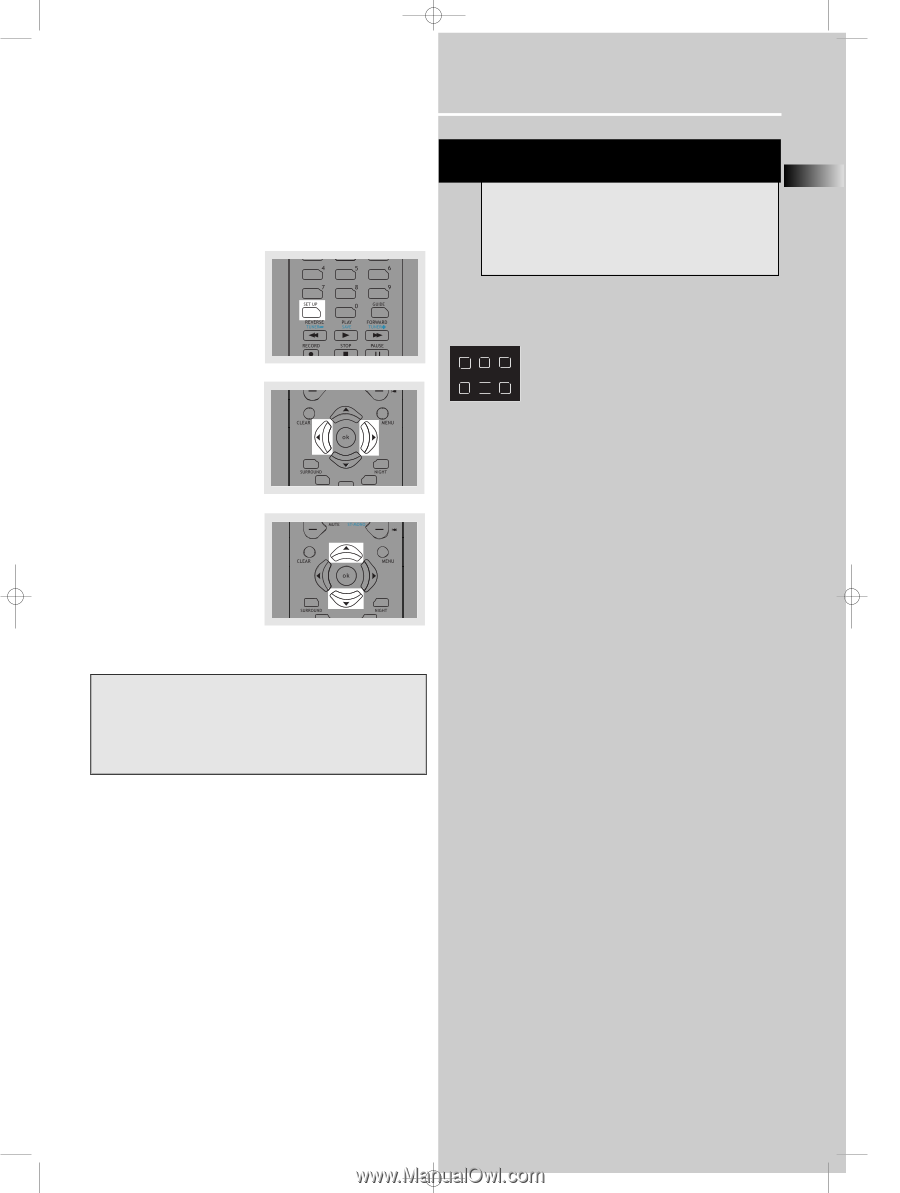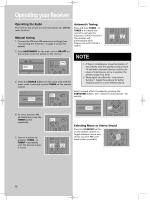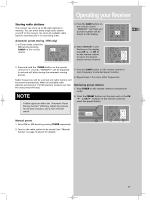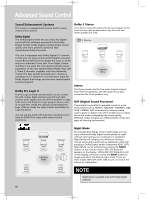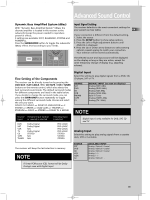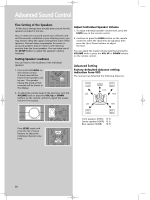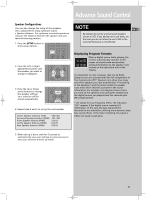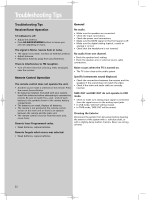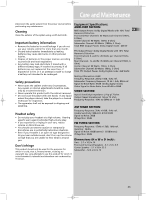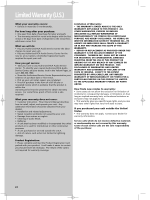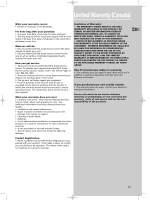RCA RT2380BK User Manual - Page 24
Advance Sound Control - speaker
 |
UPC - 044319302639
View all RCA RT2380BK manuals
Add to My Manuals
Save this manual to your list of manuals |
Page 24 highlights
B_RT2380 EN 4/7/04 1:44 PM Page 25 Advance Sound Control Speaker Configurations You can also change the setup of the speakers. Use a subwoofer to enjoy optimum sound. • Speaker distance: For optimum surround experience measure the distance between the speaker and your favorite listening position. 1. Press the SETUP button to show setup options. NOTE EN By default, the Center and Surround Speakers are set to YES. If you decide not to use them, set the ones you do not intend to use to NO so the sound performance is not affected. 2. Press the Left or Right adjustment buttons until the speaker you want to change is displayed. 3. Press the Up or Down arrow buttons to change the speaker settings. Your selection will be stored automatically. 4. Repeat step 2 and 3 to set up the next speaker Center Speaker selection (CTR) Surround Speaker selection (SURR) Front Speaker distance (FRNT) Centre Speaker distance (CNTR) Rear Speaker distance (SURR) YES / NO YES / NO 3-30 ft 0-30 ft 0-30 ft Displaying Program Formats LCR LS LFE RS When a digital source starts playing, the receiver automatically switches to the proper surround mode and provides setting information via the speaker icons located on the right-hand side of the display. It is important to note, however, that not all Dolby Digital sources are encoded with the full complement of five channels plus LFE*. Speaker icons show how many and which speaker you have enabled (See "Fine Setting of the Speakers") and the letters inside the speaker icons show which channel is present in the source information. For example, the diagram shown means you have all five speakers and subwoofer enabled and the digital sources you played have five channels plus LFE complemented. * LFE stands for Low Frequency Effect. The indication "LFE" appears if the digital source contains LFE information. In this case, the bass signal will be delivered to the subwoofer, offering more dynamic deep bass sound effects. If the letter is flashing, the signal is either too weak or just gone. 5. When set up is done, wait for 5 seconds to automatically save your settings or press any key to save your selection and set up mode. 21