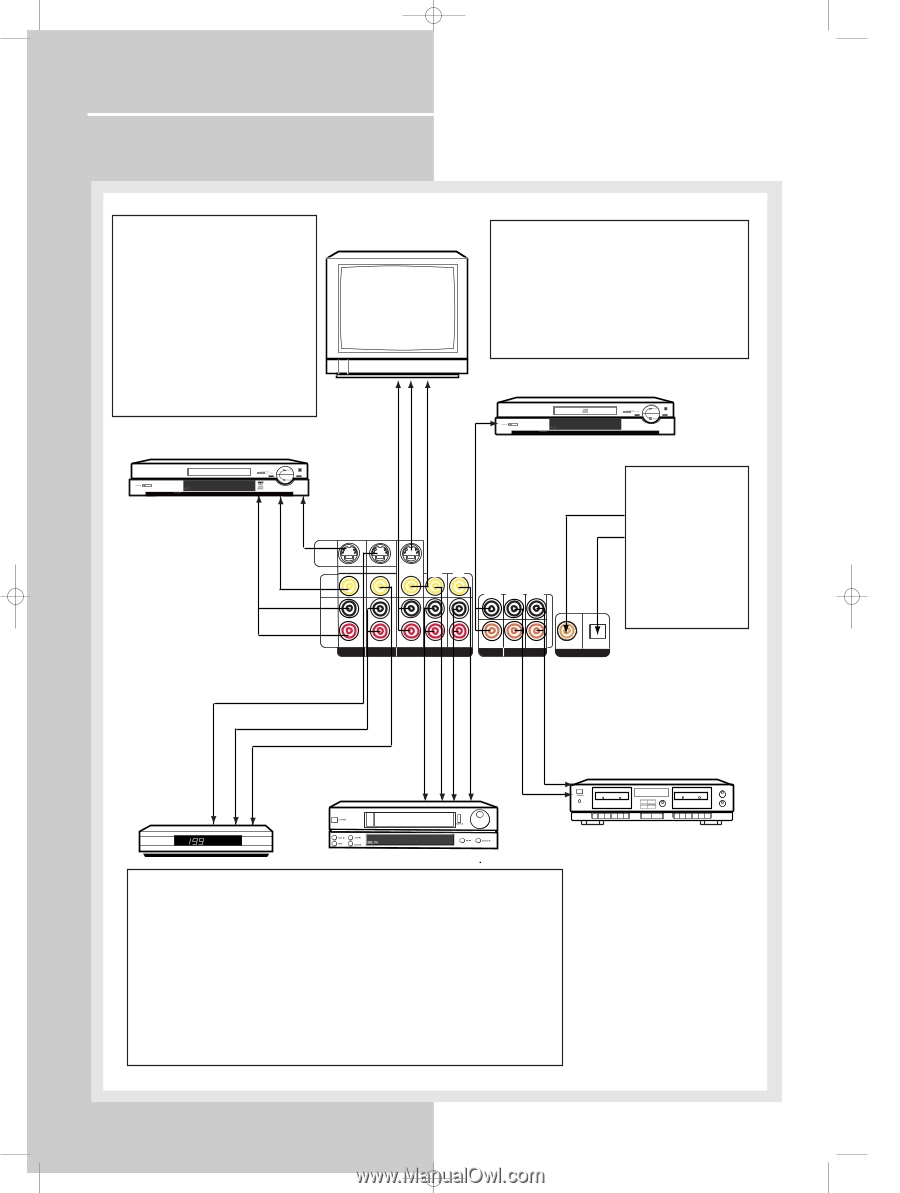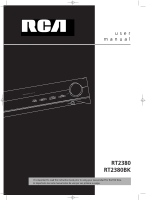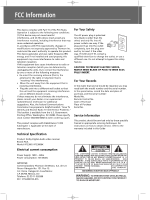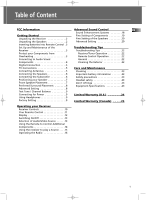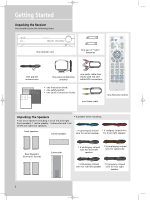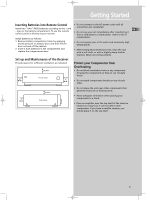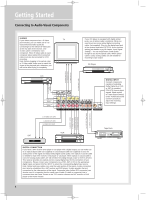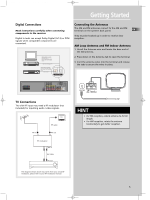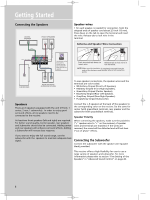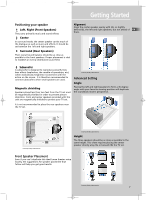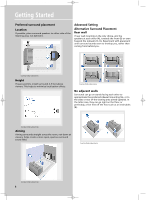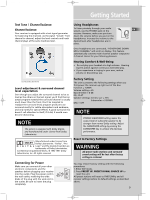RCA RT2380BK User Manual - Page 7
Connecting to Audio-Visual Components - receiver
 |
UPC - 044319302639
View all RCA RT2380BK manuals
Add to My Manuals
Save this manual to your list of manuals |
Page 7 highlights
B_RT2380 EN 4/7/04 1:44 PM Page 8 Getting Started Connecting to Audio-Visual Components S-VIDEO If your video component has a S-Video TV jack included, you can make use of it to enjoy enhanced video quality by connecting it to the relevant S-Video jack at the rear side of the receiver. One S-video cable is needed for each component. When S-Video cable is used, composite video (yellow RCA connector) cable must also be connected for VCR recording. Note: Before plugging in the optical cable or S-Video cable, make sure to match the shape of the plug and jack, otherwise, you will not be able to plug in completely. If your CD player is equipped with digital optical jacks, use of optical cable is preferred. What you need is just one more optical digital connecting cable (not supplied). Plug it in the digital input jack of the receiver and select OPTICAL on the receiver setting (see details on pg 19 chapter "Input Signal Setting"). You can enjoy better sound quality brought to you by the optical cable. When optical cable is used, analog cables are still needed for recording to tape output. CD Player to S-VIDEO OUT (DVD) to AUDIO OUT (TV) to S-VIDEO IN (TV) to VIDEO IN (TV) to AUDIO OUT (CD) SAT DVD S-VIDEO IN VIDEO to VIDEO OUT (DVD) to AUDIO OUT AUDIO (DVD) R DVD IN MONITOR OUT OUT IN IN SAT TV VCR IN IN OUT L R CD TAPE COAXIAL OPTICAL DIGITAL INPUT DIGITAL INPUT Connect components capable of outputing Dolby Digital (e.g. DVD or SAT) or standard PCM (CD) format digital signals. Read section on "Input Signal Setting" under "Advanced Sound Control" carefully to adjust the matching input settings. to AUDIO IN (VCR) to VIDEO IN (VCR) to AUDIO OUT (VCR) to VIDEO OUT (VCR) to LINE OUT (Tape Deck) to LINE IN ( Tape Deck ) to S-VIDEO OUT (SAT) to AUDIO OUT (SAT) to VIDEO OUT (SAT) VCR Tape Deck DIGITAL CONNECTION If you have a SAT receiver DVD player or CD player with a digital output, you can make use of an optical digital cable (not supplied) or coaxial digital cable (not supplied) to carry the audio portion of the signal and enjoy Dolby Digital sound quality. One optical or coaxial cable is needed for each SAT receiver, DVD player or CD player. When optical or coaxial cable is used, the analog audio cables are still needed if recording through a tape or VCR is desired. This receiver provides one optical and one coaxial digital input for the connection of your components. Please connect your components (e.g. DVD, SAT or CD) to the appropriate digital inputs and press DIGITAL INPUT to select the corresponding digital input source. Note: Optical and coax cables carry only the audio portion of the signal. A video connection must also be established for a SAT receiver and DVD player. S-video provides the best connection for the video portion of the signal. Composite video (yellow RCA connector) can also be used. It is important that the same type of cable (S-video or composite) that is connected from the Home Theatre to the TV is used to connect the SAT receiver or DVD player to the Home Theatre. 4