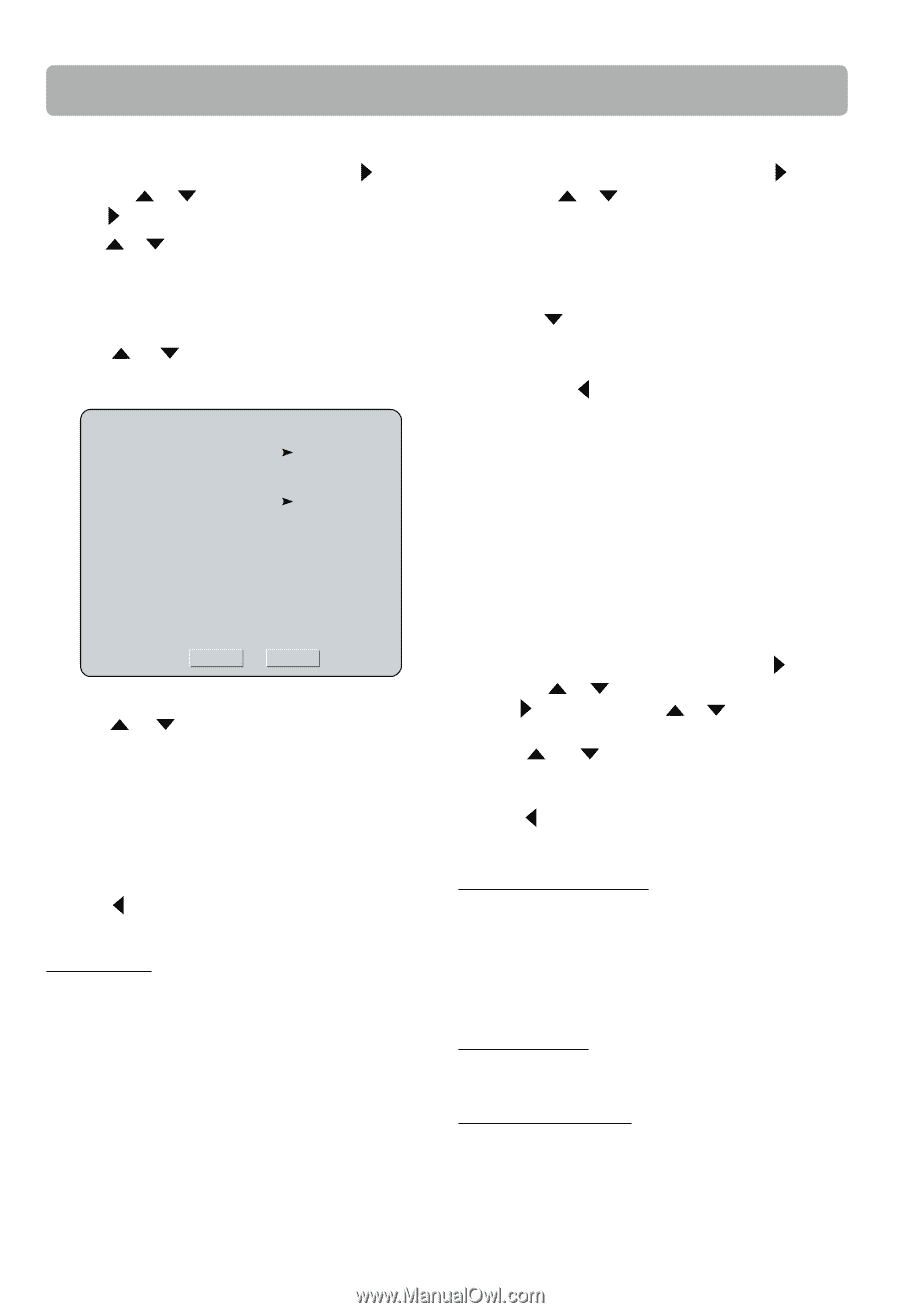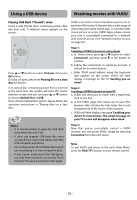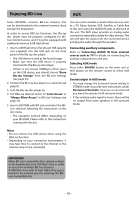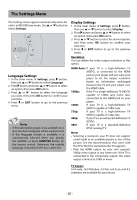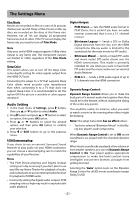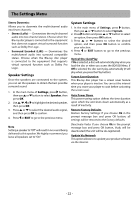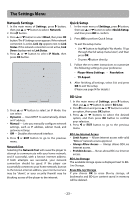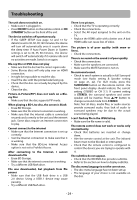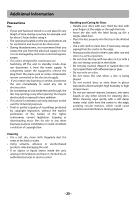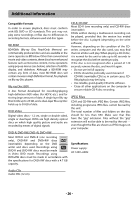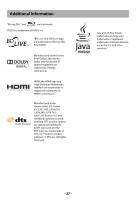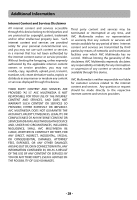RCA RTB1023 RTB1023 Product Manual - Page 24
Network Settings, BD-Live, Quick Setup - blu ray player manual
 |
View all RCA RTB1023 manuals
Add to My Manuals
Save this manual to your list of manuals |
Page 24 highlights
The Settings Menu Network Settings 1. In the main menu of Settings, press button, then use or button to select Network. 2. Press button. 3. Press or button to select Wired, then press OK button. The IP Settings screen appears. If the network connection is active, Link Up appears next to Link Status. If the network connection is not active, Link Down displays next to Link Status. 4. Press or button to select IP Mode, then press OK button. Quick Setup 1. In the main menu of Settings, press button, then use or button to select Quick Setup, and then press OK to confirm. 2. Press OK to perform Quick Setup. To exit the setup menu: • Use button to highlight "No thanks. I'll go through the full setup menu later", and then press OK. • Or press button directly. IP Settings Link Status Link Down MAC Address xx:xx:xx:xx:xx:xx IP Mode Dynamic IP Address 0.0.0.0 Subnet Mask 0.0.0.0 Gateway 0.0.0.0 Primary DNS 0.0.0.0 Secondary DNS 0.0.0.0 Apply Cancel 5. Press or button to select an IP Mode. You can select: • Dynamic - Uses DHCP to automatically obtain an IP address. • Manual - Lets you manually configure network settings, such as IP address, subnet mask, and gateway settings. • Off - Disables the network interface. 6. Press or EXIT button to go to the previous menu. Network Test Selecting the Network Test will cause the player to attempt to communicate with your home network, and if successful, with a known internet address. If both attempts are successful, your network connection should be good. If the player can successfully connect to your home network, but not to the known internet address, your internet service may be "down", or your security firewall may be blocking access of the player to the internet. 3. Follow the on-screen instructions to customize the following settings to your preference: • Player Menu Settings • Resolution • TV Aspect 4. After finishing all settings, select Exit and press OK to exit the setup. (Please see page14 for details.) BD-Live 1. In the main menu of Settings, press button, then use or button to select BD-Live. 2. Press button and press or button to select an option, then press OK button. 3. Press or buttons to select the desired option, and then press OK button to confirm your selection. 4. Press or EXIT button to go to the previous menu. BD-Live Internet Access • Limit Access - Allows Internet access with valid "BDLive" network access approval. • Always Allow Access - Always allows BD-Live Internet access. • Prohibit Access - Never allows BD-Live Internet access. BD-Live Storage The available storage space is displayed next to BDLive Storage. Erase Blu-ray Storage If you choose OK to erase Blu-ray storage, all bookmarks and BD-Live content saved in memory will be deleted. - 23 -