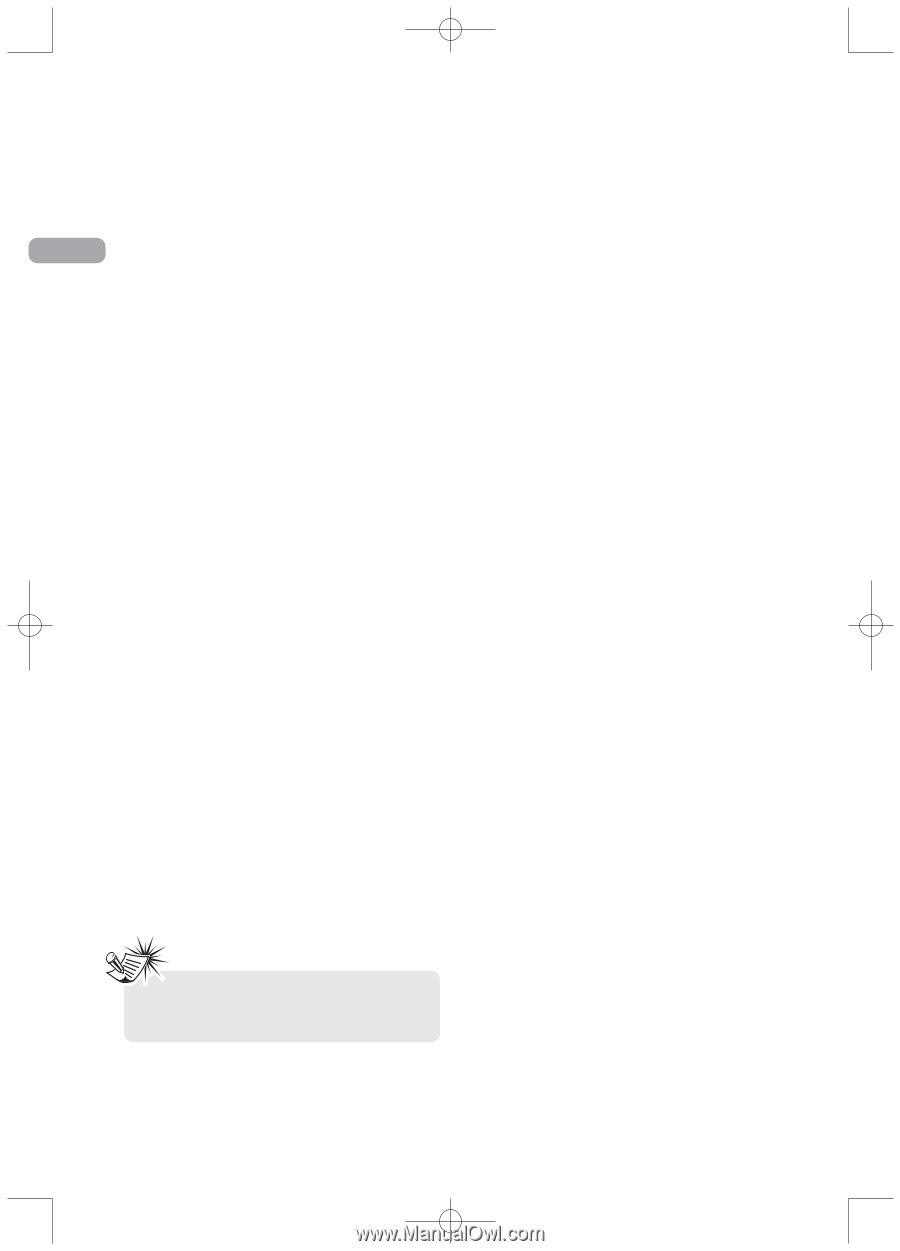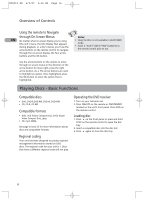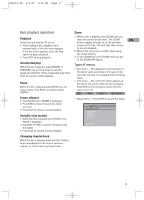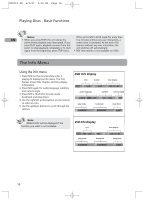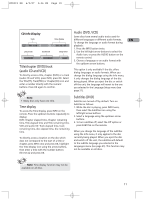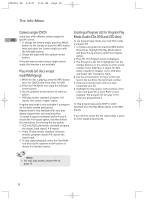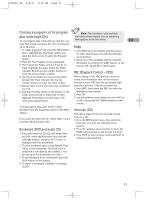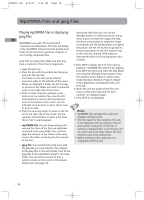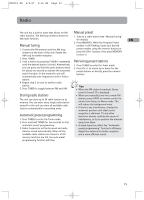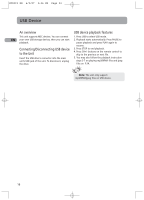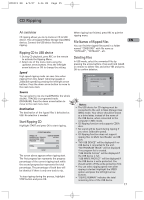RCA RTD215 User Manual - RTD215 - Page 18
Camera angle DVD, Play mode all discs except, mp3/WMA/jpeg, Creating a Program List for Program Play
 |
UPC - 044319651294
View all RCA RTD215 manuals
Add to My Manuals
Save this manual to your list of manuals |
Page 18 highlights
RTD215 EN 6/2/07 3:36 PM Page 20 The Info Menu Camera angle (DVD) Creating a Program List for Program Play Some discs offer different camera angles for Mode (Audio CDs, DVD and VCD discs) EN specific scenes. To use program play mode, you must first create 1. To change the camera angle, press the ANGLE a program list. button on the remote or press the INFO button 1. To create a program list, press the INFO button twice and select the Camera angle icon with three times. Highlight the Play Mode option the left/right buttons. and press the up arrow to select the Program 2. Choose the angle with the up/down arrow option. buttons. 2. Press OK. The Program screen is displayed. If the disc was recorded using a single camera 3. The first spot in the list is highlighted. Use the angle, this function is not available. number buttons on the remote to enter a track number. As for DVD discs: T stands for Title Play mode (all discs except while C stands for Chapter. As for VCD discs mp3/WMA/jpeg) and Audio CDs: T stands for Track. 4. Use the arrow buttons to move to the next 1. While the disc is playing, press the INFO button spot in the list. Enter the next track number. twice for CD/VCD and three times for DVD. 5. Continue entering tracks until you have 2. Select the Play Mode icon using the left/right completed your list. arrow buttons. 6. Highlight the Play option at the bottom of the 3. Use the up/down arrow buttons to select an screen and press OK or press PLAY to start option. playback. The program list will play in the • DVD play modes: standard, program, A-B order you programmed it. repeat, title repeat, chapter repeat. Program play mode is only available if a program list has been created (see below). Repeat mode is only available with discs that display elapsed time and remaining time. To repeat a sequence between points A and B, choose the A-B repeat option, and then follow the instructions for entering the two points. • VCD and SVCD play modes: standard, program, disc repeat, track repeat, A-B repeat. • Audio CD play modes: standard, introscan, random, program, repeat A-B, repeat disc, repeat track. 4. To stop repeat playback, select the Play Mode icon and use the up/down arrow buttons to choose the Standard option. To stop program play, press STOP or select Standard from the Play Mode option in the INFO display. If you want to cancel the list, repeat steps 1 and 2 to select CLEAR and press OK. Note: • For mp3 play modes, please refer to page 14. 12