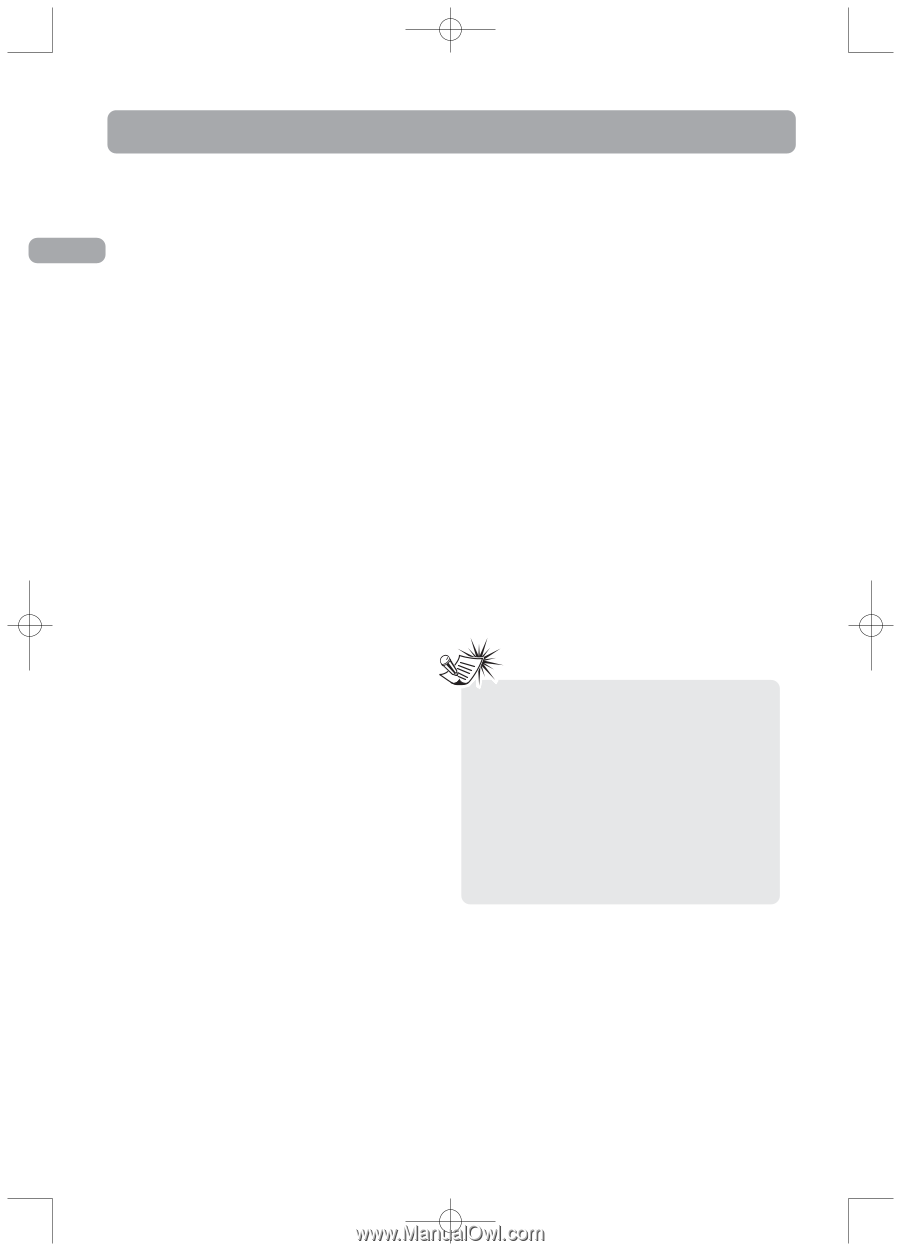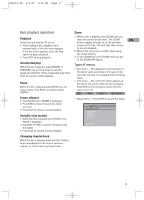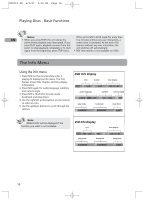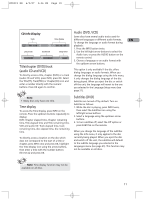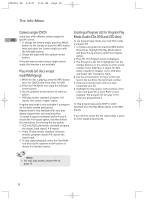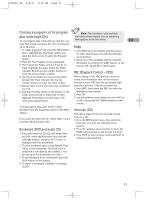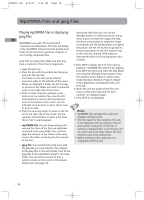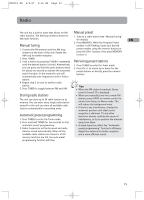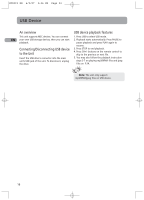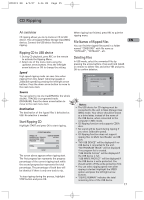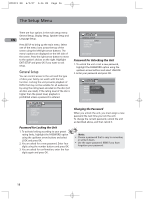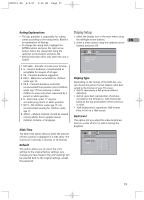RCA RTD215 User Manual - RTD215 - Page 20
Mp3/WMA Files and jpeg Files
 |
UPC - 044319651294
View all RCA RTD215 manuals
Add to My Manuals
Save this manual to your list of manuals |
Page 20 highlights
RTD215 EN 6/2/07 3:36 PM Page 22 Mp3/WMA Files and jpeg Files Playing mp3/WMA files or displaying During the slide show you can use the jpeg files EN Mp3/WMA is an audio file format which compresses recorded music. The main advantage of the mp3/WMA format is that CD-quality music tracks can be stored on a personal computer in user friendly compressed files. left/right button to rotate the picture, the up arrow button to rotate the image vertically, the down arrow button to rotate the image horizontally. Use the ZOOM button to magnify the picture. Use the CH- button to go back to the previous picture or the CH+ button to go to the next one, and the STOP button to interrupt the slide show and display the disc's Jpeg files are image files. Make sure that they contents. have a resolution of less than 2 megapixels. 5. Press INFO to display the Info menu during 1. Open the disc tray. 2. Place the disc with the printed side facing up and close the disc tray. The folders on the disc will be listed in numerical order on the left side of the screen. When you highlight a folder, the list of songs or pictures in the folder are listed in numerical order on the right side of the screen. 3. Select a folder using the up/down arrow buttons on the remote, then press the left arrow button to move to the music/picture playback. mp3/WMA file: with the disc playing, press INFO two times and select the Play Mode icon using the left/right arrow buttons. Press the up/down arrow button to select a play mode (Standard, Random, Program, Repeat Folder, Repeat Disc and Repeat Track), and press OK. 6. When the unit has played all the files, the music or slide show stops and the disc's contents are displayed again. 7. Press STOP to end playback. icons at the bottom of the screen. Use the left/right arrow buttons to select either music or picture mode. 4. Press the up arrow button to move to the file Notes: list on the right side of the screen. Use the • mp3/WMA files and jpeg files could not up/down arrow buttons to select a file. Press playback simultaneously. OK or PLAY to start playback. • The time taken for the contents of the disc • mp3/WMA file: the unit begins playing the selected file, then all the files and subfolders contained in the same folder. The unit then plays the contents of the folders at the same level as the folder containing the file selected at the start. to be displayed varies according to the size and number of jpeg files on the disc. If nothing is displayed after a few minutes, the file sizes may be too large. Reduce the files' resolution and write another disc. • Before inserting a disc, make sure it is compatible with the unit. • jpeg file: the unit starts the slide show with the jpeg file you have selected, then displays all the jpeg files in the same folder, then all the jpeg files in the subfolders located in the same folder. You can set the amount of time a picture remains on the screen in the General Setup menu (see page 19). 14