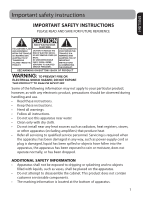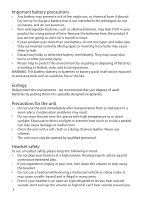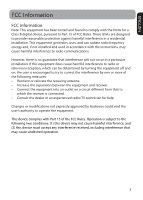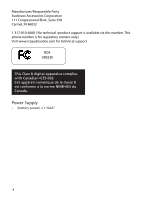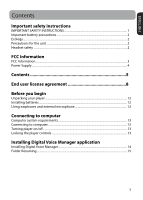RCA VR5235 Owner/User Manual
RCA VR5235 Manual
 |
View all RCA VR5235 manuals
Add to My Manuals
Save this manual to your list of manuals |
RCA VR5235 manual content summary:
- RCA VR5235 | Owner/User Manual - Page 1
manual Product registration Thank you for purchasing an RCA product. We pride ourselves on the quality and reliability of all our electronic products but if you ever need service or have a question, our customer service . VR5235 It is important to read this user manual prior to using your - RCA VR5235 | Owner/User Manual - Page 2
all instructions. • Do not use this apparatus near water. • Clean only with dry cloth. • Do not install near any heat sources such as radiators, heat registers, stoves, or other apparatus (including amplifiers) that produce heat. • Refer all servicing to qualified service personnel. Servicing is - RCA VR5235 | Owner/User Manual - Page 3
specially designed receptacles. Precautions for the unit • Do not use the unit immediately after transportation from a cold place to a warm place; condensation problems may result. • Do not store the unit near fire, places with high temperature or in direct sunlight. Exposure to direct sunlight or - RCA VR5235 | Owner/User Manual - Page 4
been tested and found to comply with the limits for a Class B digital device, pursuant to Part 15 of FCC Rules. These limits are designed frequency energy and, if not installed and used in accordance with the instructions, may cause harmful interference to radio communications. However, there is no - RCA VR5235 | Owner/User Manual - Page 5
is available via this number. This phone number is for regulatory matters only.) Visit www.rcaaudiovideo.com for technical support RCA VR5235 This Class B digital apparatus complies with Canadian ICES-003. Cet appareil numérique de la classe B est conforme à la norme NMB-003 du Canada. Power Supply - RCA VR5235 | Owner/User Manual - Page 6
...12 Using earphones and external microphone 12 Connecting to computer Computer system requirements 13 Connecting to computer...13 Turning player on/off...13 Locking the player controls...13 Installing Digital Voice Manager application Installing Digital Voice Manager 14 Folder Renaming...15 5 - RCA VR5235 | Owner/User Manual - Page 7
Recording...21 Accessing Recorded File Information 21 Setting recording quality...22 Setting recording mode...22 Deleting files 23 Bookmarks To create bookmarks...23 To navigate bookmarks...23 To delete bookmarks...23 Insert 24 Append Append...24 Formatting To format the memory of the player - RCA VR5235 | Owner/User Manual - Page 8
ENGLISH Settings Accessing Settings menu...26 Accessing Date and Time menu 26 Troubleshooting tips 27 Warranty information 12 Month Limited Warranty...28 7 - RCA VR5235 | Owner/User Manual - Page 9
END USER LICENSE AGREEMENT IMPORTANT: READ CAREFULLY BEFORE DOWNLOADING OR INSTALLING THIS SOFTWARE! THIS END USER LICENSE AGREEMENT (THIS "EULA") IS A LEGAL RCA BRANDED PORTABLE DIGITAL AUDIO/ VIDEO DEVICE APPLICATION/DRIVER SOFTWARE PROGRAM WHICH MAY INCLUDE ASSOCIATED SOFTWARE COMPONENTS, SOFTWARE - RCA VR5235 | Owner/User Manual - Page 10
another party only as a part of the RCA branded Portable Digital Audio/Video Device ("A/V Device"), and only if The terms of this EULA will govern any software upgrades or updates provided by AUDIOVOX that AUDIOVOX is not obligated to provide support services for the Program. (e) The Program - RCA VR5235 | Owner/User Manual - Page 11
delay, by destroying or permanently erasing the Program and all copies thereof. (c) If you fail to comply with any of the terms of this EULA, in whole or part, your license will automatically terminate without notice from AUDIOVOX. (d) Upon termination of this EULA and your associated license, you - RCA VR5235 | Owner/User Manual - Page 12
FOR THE SELECTION OF THE APPROPRIATE PROGRAM TO ACHIEVE YOUR INTENDED RESULTS, AND FOR THE INSTALLATION, USE, AND RESULTS OBTAINED. 7. THIRD PARTY SOFTWARE ANY THIRD PARTY SOFTWARE THAT MAY BE PROVIDED WITH THE PROGRAM IS INCLUDED FOR USE AT YOUR OPTION. IF YOU CHOOSE TO USE SUCH THIRD PARTY - RCA VR5235 | Owner/User Manual - Page 13
of software updates, product support and other services to you (if any) related to the RCA Software and services or technologies to you. Before you begin Unpacking your player You should have the following: • RCA voice recorder • USB cable • Two "AAA" batteries • Wrist strap • Quick start guide - RCA VR5235 | Owner/User Manual - Page 14
• Internet Access (broadband recommended) Connecting to computer Connect the player before launching the Digital Voice Manager. 1. Connect the player to the computer using the supplied USB cable. 2. CONNECTED shows on the player's display. The player appears as a removable drive in your computer. 13 - RCA VR5235 | Owner/User Manual - Page 15
to your PC. For information on the RCA Digital Voice Manager and how it works with this unit, refer to the Help Section of the software. • When the player is in the settings menu, playback mode, or recording mode, a connection between the player and the computer will not be established. Quit the - RCA VR5235 | Owner/User Manual - Page 16
are named FOLDER1 - FOLDER10. These folders can be renamed using the DVM software supplied with your device. To do so, simply launch DVM while your screen to confirm your edits. The newly renamed folders will appear on your recorder the next time you disconnect it from the computer and power it on. - RCA VR5235 | Owner/User Manual - Page 17
General controls Recording indicator Built-in microphone Left Side Controls 16 Front Right Side Controls - RCA VR5235 | Owner/User Manual - Page 18
pauses recording. PLAY•PAUSE - Confirms a setting in the menu. Starts and pauses playback. STOP - Stops recording or playback speed. Dict/Conf - Sets Dictation or Conference recording mode. Menu - While in stop mode, press on/off; locks/unlocks player controls. - Volume + - Adjusts the volume level and AVR - RCA VR5235 | Owner/User Manual - Page 19
for NORMAL speed Play mode screenshot Battery level indicator Current file number/total number of files Bookmark index/total number of bookmarks Elapsed playback time Recording quality (LP/SP/ HQ) Pause mode icon Pause mode screenshot 18 - RCA VR5235 | Owner/User Manual - Page 20
ENGLISH Stop mode icon Stop mode screenshot File contains bookmark File length Total remaining time available for recording Recording mode icon (icon will be flashing when recording is paused) AVR on Insert/ append function activated Recording time Recording mode screenshot 19 - RCA VR5235 | Owner/User Manual - Page 21
3. Press / to select files and press PLAY•PAUSE to confirm selection. Press / to skip to the previous/next file. Basic playback To play back recorded files: 1. Select a folder and a file. 2. Press PLAY•PAUSE to start playback. 3. Press PLAY•PAUSE to pause playback, press again to resume. 4. You can - RCA VR5235 | Owner/User Manual - Page 22
displayed once you begin recording. 2. To pause recording, press REC•PAUSE once. The red recording indicator will be flashing. Press again to resume recording. 3. To stop recording, press STOP. AVR (Automatic Voice Recording) This feature allows the player to sense sound and to record only when you - RCA VR5235 | Owner/User Manual - Page 23
allows up to 140 hours recording. Refer to Settings section for instructions on how to select recording quality. Setting recording mode Definition: • CONF (Conference) - Use in a more open area where recording source is far from the player. • DICT (Dictation) - Use when recording source is close to - RCA VR5235 | Owner/User Manual - Page 24
ENGLISH Deleting files 1. Select the file to be deleted. 2. While in stop mode, press ERASE. 3. Press / to select FILE(S) and press PLAY•PAUSE to confirm selection. 4. Press / to select one of the deleting options: • Delete the current file (Current file name) • Delete all files in the current - RCA VR5235 | Owner/User Manual - Page 25
list). This enables you to add items to the end of a file. To append voice data to the end of a file: 1. During playback, press REC•PAUSE. 2. Press / to select APPEND and press PLAY•PAUSE to start recording. The recording will begin from the end of the currently seleted file. 3. Press STOP to stop - RCA VR5235 | Owner/User Manual - Page 26
If the player is formatted by a computer, make sure you select FAT32 as the file system. • Properly unmounting the player before disconnecting (e.g. batteries are removed accidentally) during recording, the recoding in progress will be interrupted. The recorded file may also be corrupted and cannot - RCA VR5235 | Owner/User Manual - Page 27
. Menu options Quality Beep Tone AVR Format Version Available settings HQ - highest recording quality, shorter recording time SP - mid level of recording quality and recording time LP - highest recording time, lower recording quality On/Off On/Off Confirm or Exit Show the current firmware version - RCA VR5235 | Owner/User Manual - Page 28
to • Remove the batteries to reset the player. Available recording time becomes shorter • You may have set the recording quality to 'High Quality'. Refer to the Setting recording quality section. • Delete the Digital Voice Manager setup software from the player to free up more memory space. Can not - RCA VR5235 | Owner/User Manual - Page 29
Applies to RCA Voice Recorders AUDIOVOX ACCESSORIES correction of antenna problems, loss/interruptions of broadcast or internet service, to costs cards, speakers, accessories, computers, computer peripherals, other media players, home networks or vehicle electrical systems. This Warranty does - RCA VR5235 | Owner/User Manual - Page 30
storing content (such as an mp3 player, voice recorder, camcorder, digital photo frame, etc), it is AND DATA ON THE DEVICE WILL BE LOST DURING SERVICE AND REFORMATTING. AUDIOVOX ACCEPTS NO LIABILITY FOR LOST unit. Include any remotes, memory cards, cables, etc. which were originally provided with - RCA VR5235 | Owner/User Manual - Page 31
Illustrations contained within this publication are for representation only and subject to change. The descriptions and characteristics given in this document are given as a general indication and not as a guarantee. In order to provide the highest quality product possible, we reserve the right to
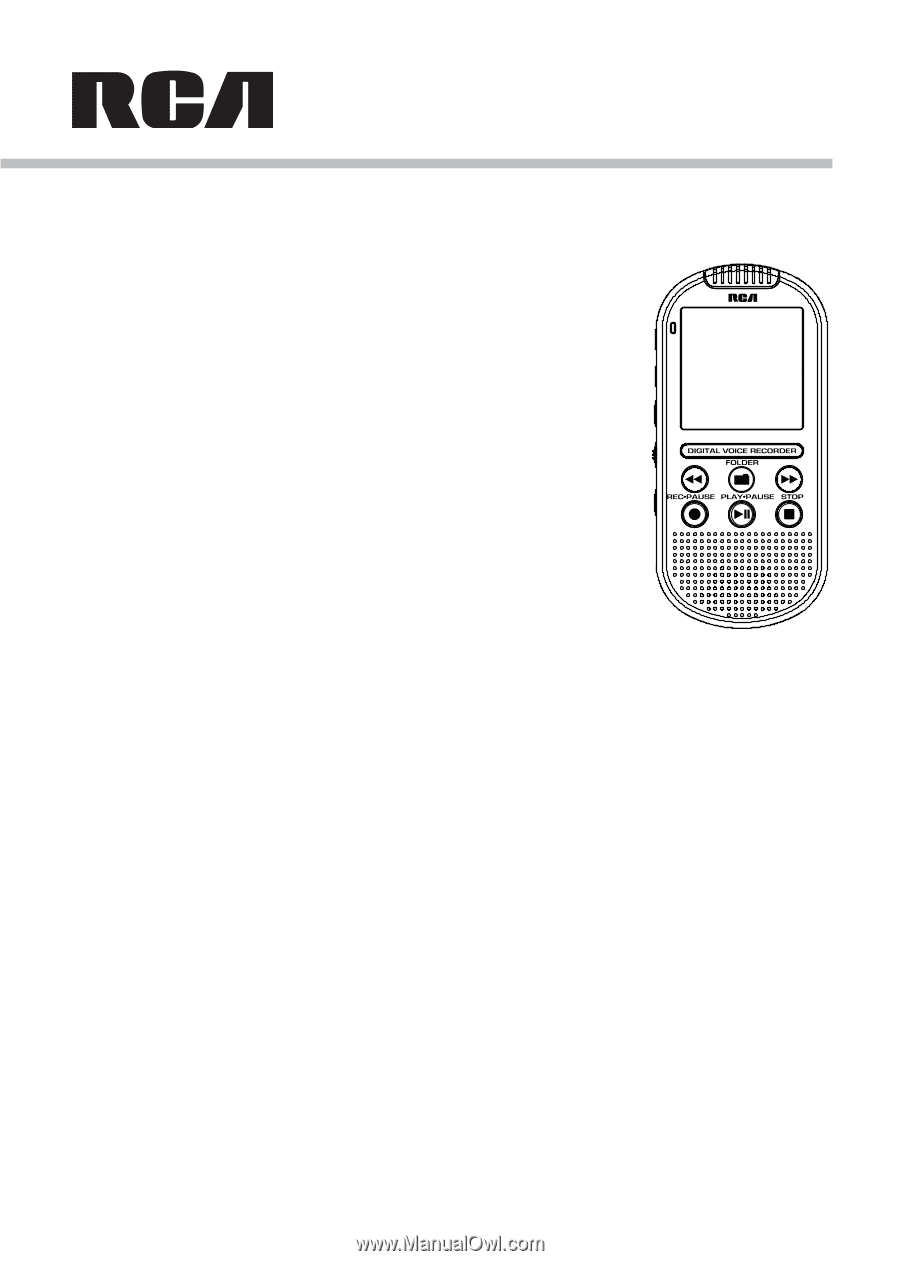
Product registration
Thank you for purchasing an RCA product. We pride ourselves
on the quality and reliability of all our electronic products but if
you ever need service or have a question, our customer service
staff stands ready to help. Contact us at www.rcaaudiovideo.com.
PURCHASE REGISTRATION:
Registering On-line will allow us to
contact you in the unlikely event a safety notification is required
under the Federal Consumer Safety Act.
Register Online at:
WWW.RCAAUDIOVIDEO.COM. Click on Product Registration and
Fill Out the Brief Questionnaire.
VR5235
user
manual
It is important to read this user manual prior to using your new product for the first time.