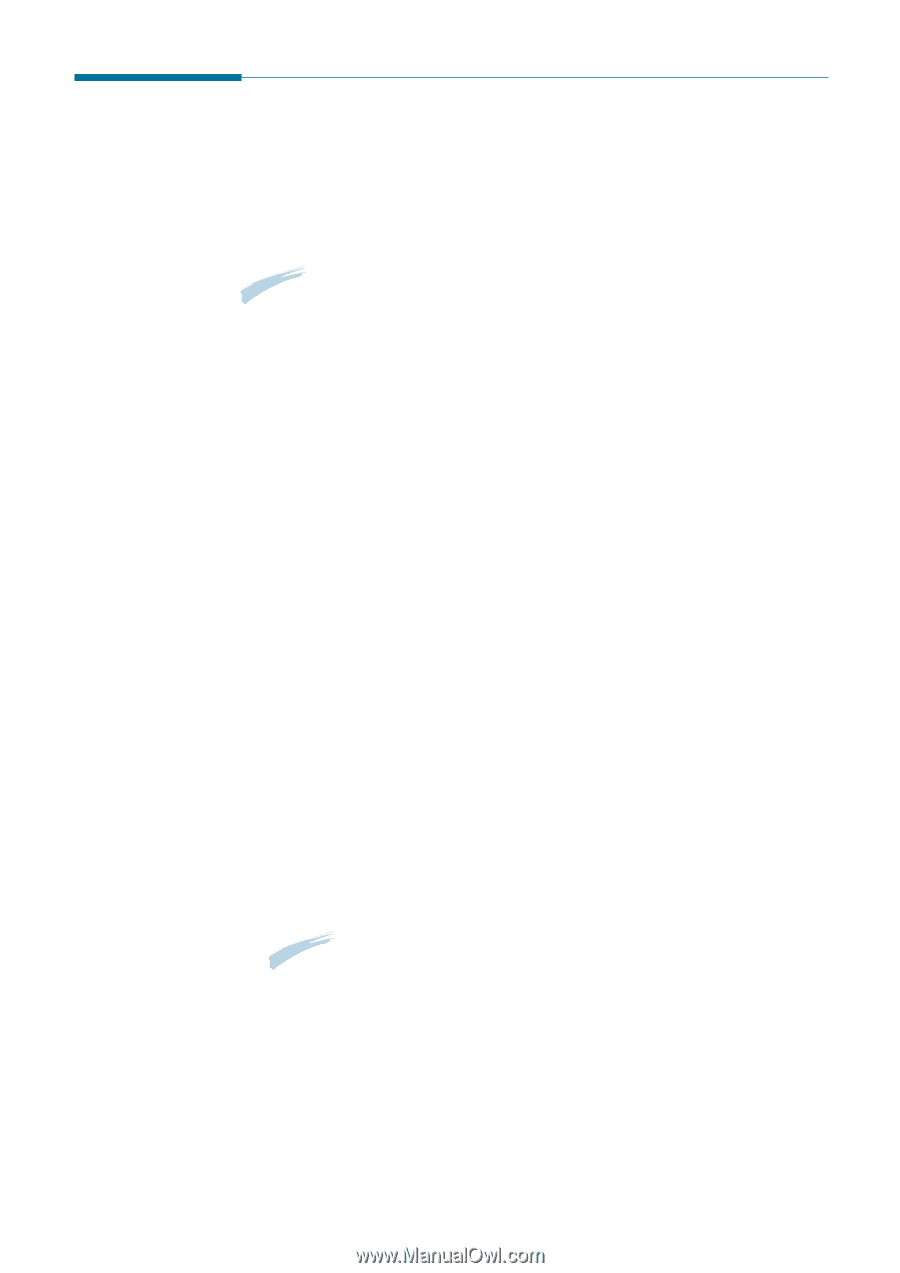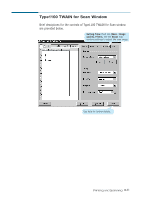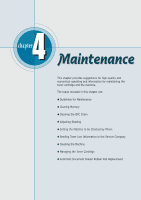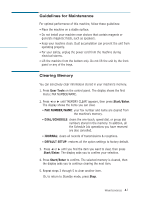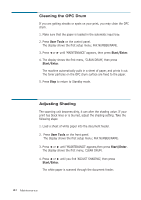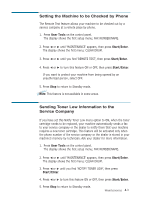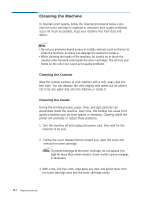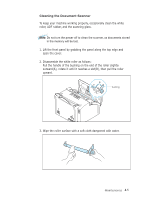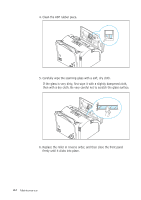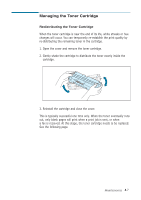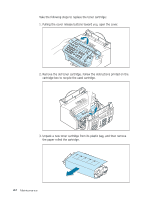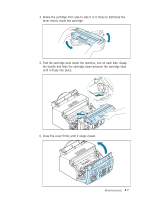Ricoh 1160L User Guide - Page 105
Cleaning the Machine
 |
View all Ricoh 1160L manuals
Add to My Manuals
Save this manual to your list of manuals |
Page 105 highlights
Cleaning the Machine To maintain print quality, follow the cleaning procedures below every time the toner cartridge is replaced or whenever print quality problems occur. As much as possible, keep your machine free from dust and debris. Note: • Do not use ammonia-based sprays or volatile solvents such as thinner to clean the machine, as these can damage the machine's surface. • While cleaning the inside of the machine, be careful no to touch the transfer roller (located underneath the toner cartridge). The oil from your hands on the roller can cause print quality problems. Cleaning the Outside Wipe the outside surfaces of your machine with a soft, clean, and lintfree cloth. You can dampen the cloth slightly with water, but be careful not to let any water drip onto the machine or inside it. Cleaning the Inside During the printing process, paper, toner, and dust particles can accumulate inside the machine. Over time, this buildup can cause print quality problems such as toner specks or smearing. Cleaning inside the printer will eliminate or reduce these problems. 1. Turn the machine off and unplug the power cord, then wait for the machine to be cool. 2. Pulling the cover release buttons toward you, open the cover and remove the toner cartridge. Note: To prevent damage to the toner cartridge, do not expose it to light for more than a few minutes. Cover it with a piece of paper, if necessary. 3. With a dry, lint-free cloth, wipe away any dust and spiled toner from the toner cartridge area and the toner cartridge cavity. 4.4 Maintenance