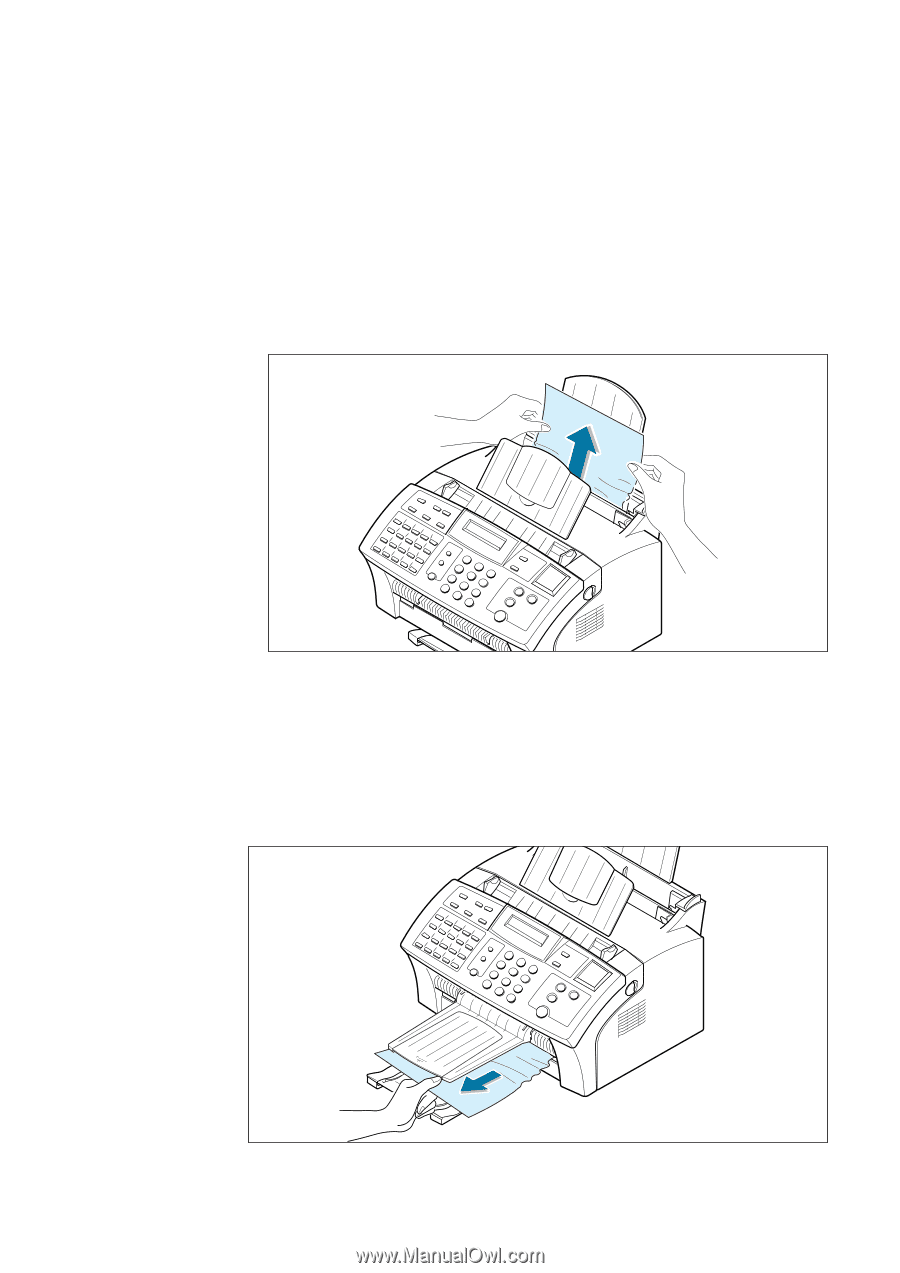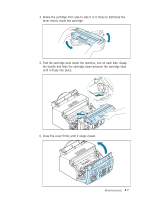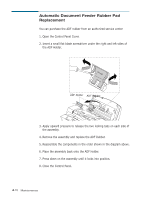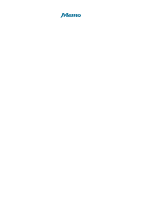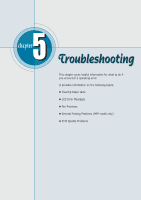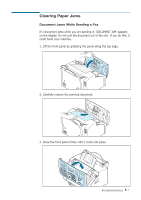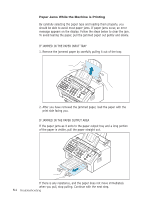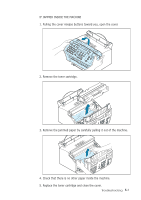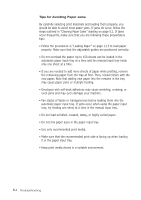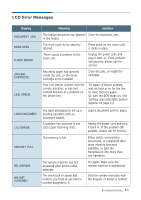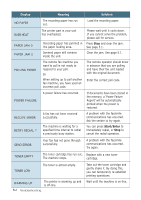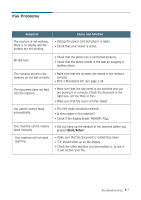Ricoh 1160L User Guide - Page 115
Paper Jams While the Machine is Printing, IF JAMMED IN THE PAPER OUTPUT AREA
 |
View all Ricoh 1160L manuals
Add to My Manuals
Save this manual to your list of manuals |
Page 115 highlights
Paper Jams While the Machine is Printing By carefully selecting the paper type and loading them properly, you should be able to avoid most paper jams. If paper jams occur, an error message appears on the display. Follow the steps below to clear the jam. To avoid tearing the paper, pull the jammed paper out gently and slowly. IF JAMMED IN THE PAPER INPUT TRAY 1. Remove the jammed paper by carefully pulling it out of the tray. 2. After you have removed the jammed paper, load the paper with the print side facing you. IF JAMMED IN THE PAPER OUTPUT AREA If the paper jams as it exits to the paper output tray and a long portion of the paper is visible, pull the paper straight out. If there is any resistance, and the paper does not move immediately when you pull, stop pulling. Continue with the next step. 5.2 Troubleshooting