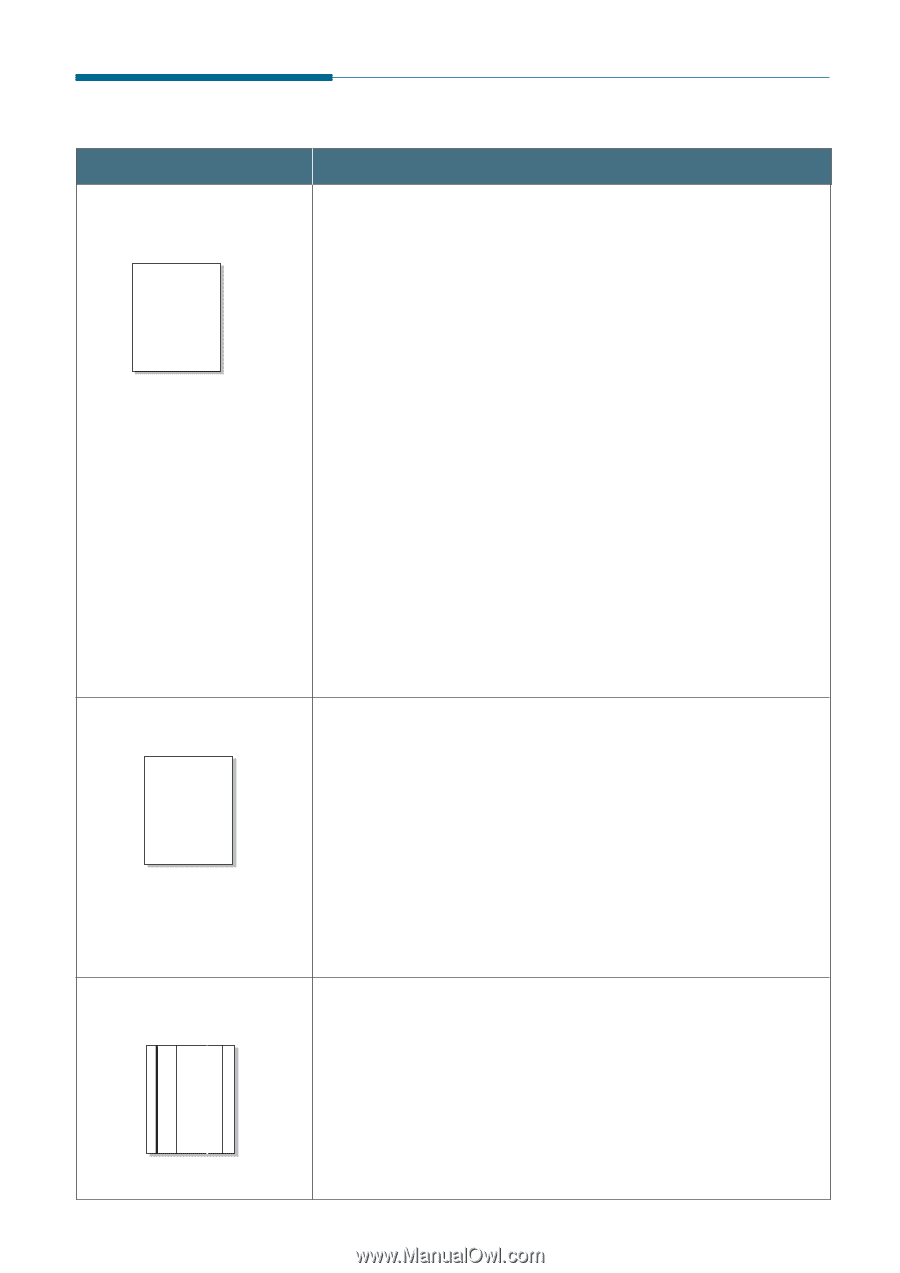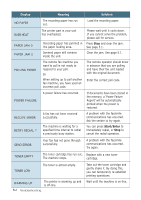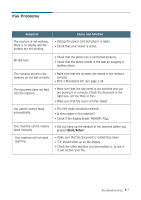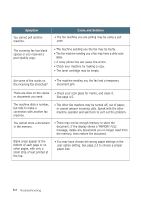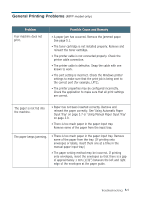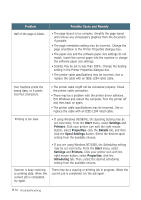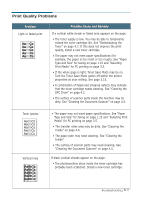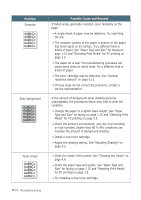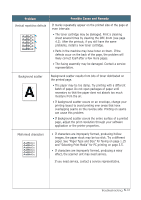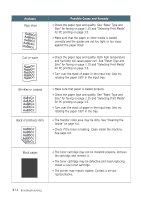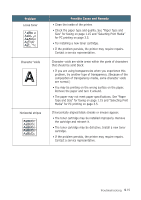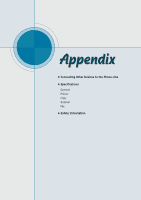Ricoh 1160L User Guide - Page 124
Print Quality Problems, AaBbCc
 |
View all Ricoh 1160L manuals
Add to My Manuals
Save this manual to your list of manuals |
Page 124 highlights
Print Quality Problems Problem Light or faded print AaBbCc AaBbCc AaBbCc AaBbCc AaBbCc Possible Cause and Remedy If a vertical white streak or faded area appears on the page: • The toner supply is low. You may be able to temporarily extend the toner cartridge lAifea.BSbeCe c"Redistributing the Toner" on page 4.7. If this dAoaeBs bnCotcimprove the print quality, install a new toner cAaartBribdgCec. AaBbCc • The paper may not meet paApaerBsbpCecifications (for example, the paper is too moist or too rough). See "Paper Type and Size" for faxing on page 1.15 and "Selecting Print Media" for PC printing on page 3.5. • If the whole page is light, Toner Save Mode may be on. Turn the Toner Save Mode option off within the printer properties as your setting. See page 3.15. • A combination of faded and smeared defects may indicate that the toner cartridge needs cleaning. See "Cleaning the OPC Drum" on page 4.2. • The surface of scanner parts inside the machine may be dirty. See "Cleaning the Document Scanner" on page 4.5. AaBbCc AaBbCc AaBbCc AaBbCc AaBbCc Toner specks AaBbCc AaBbCc AaBbCc AaBbCc AaBbCc Vertical lines AaBbCc AaBbCc AaBbCc AaBbCc AaBbCc • The paper may not meet paper specifications. See "Paper Type and Size" for faxing on page 1.15 and "Selecting Print Media" for PCAapBrinbtCincg on page 3.5. • The transferAAraaoBBllebbrCCaccrea may be dirty. See "Cleaning the Inside" on pAaageBb4C.6c. • The paper pAaathBmbCayc need cleaning. See "Cleaning the Inside". • The surface of scanner parts may need cleaning. See "Cleaning the Document Scanner" on page 4.5. If black vertical streaks appear on the page: • The photosensitive drum inside the toner cartridge has probably been scratched. Install a new toner cartridge. Troubleshooting 5.11