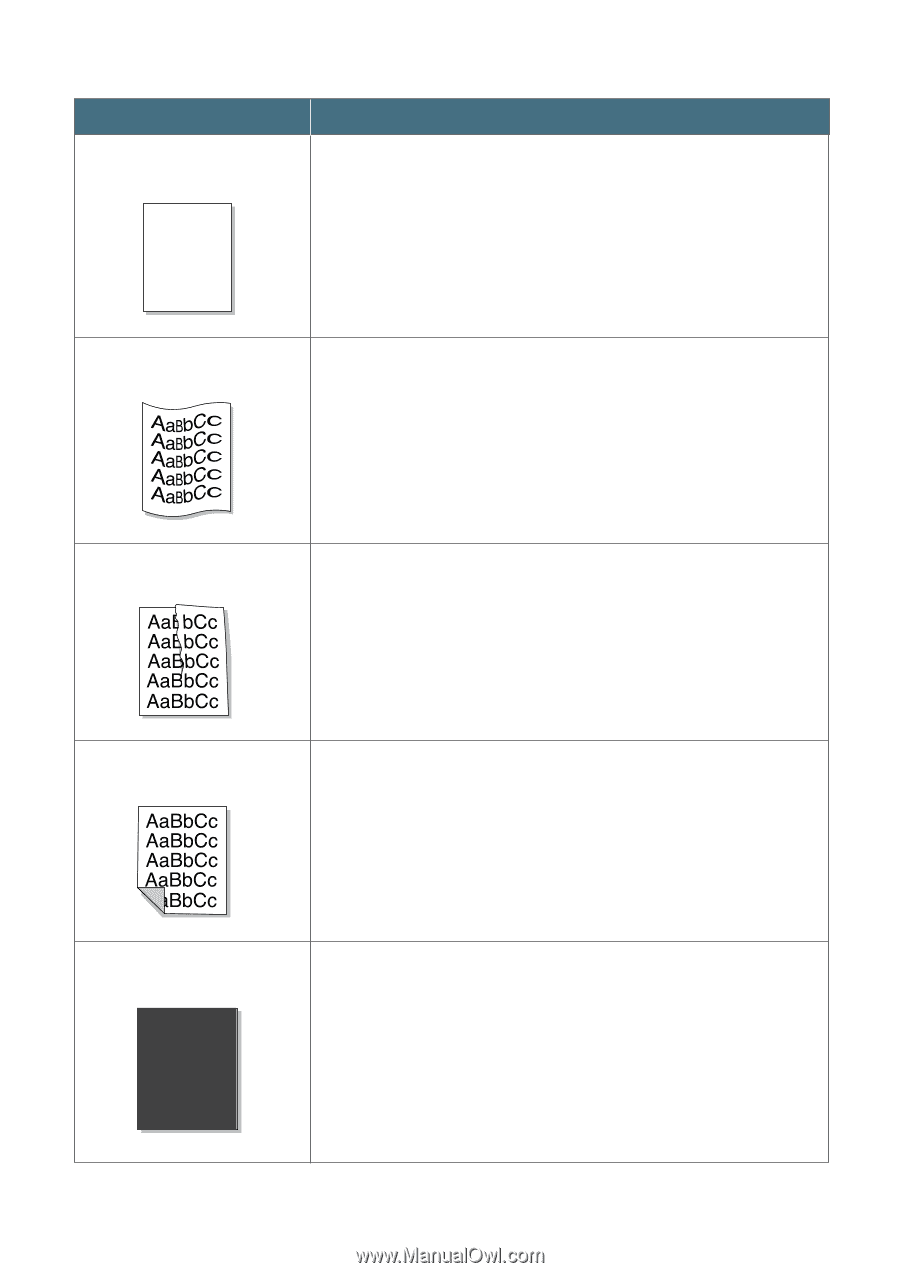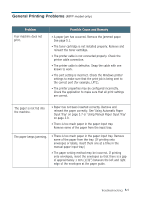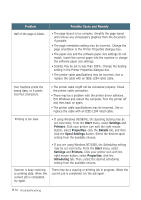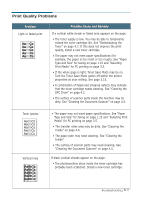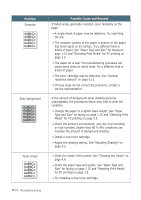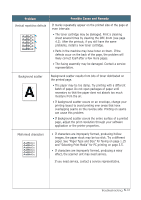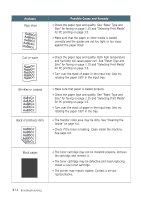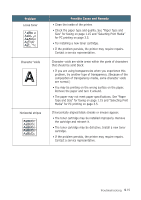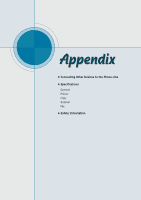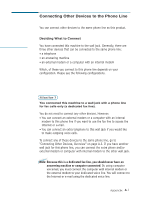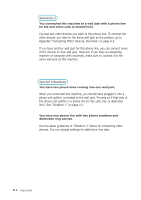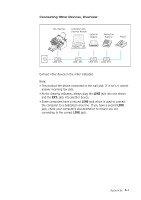Ricoh 1160L User Guide - Page 127
See Inside
 |
View all Ricoh 1160L manuals
Add to My Manuals
Save this manual to your list of manuals |
Page 127 highlights
AaBbCc AaBbCc Problem Page skew AAAAaAaaaBaBBBbBbbbCbCCCCccccc AaBbCc AaBbCc CAAAAuaaaarBBlBBobbbbrCCCCwccccave AAaaBBbbCCcc AaBbCc AaBbCc AaBbCc Possible Cause and Remedy AaBbCc AaBb• CCcheck the paper type and quality. See "Paper Type and AaBbCScize" for faxing on page 1.15 and "Selecting Print Media" AaBbCfocr PC printing on page 3.5. • Make sure that the paper or other media is loaded correctly and the guides are not too tight or too loose against the paper stack. • Check the paper type and quAalaitBy.bBCocth high temperature and humidity will cause Size" for faxing on page p1a.p1e5AAAr aaaacnBuBBdrbbbl."CCCSSccceeleec"tPinagpePrriTnytpMe eadniad" for PC printing on page 3.5. AaBbCc • Turn over the stack of paper in the input tray. Also try rotating the paper 180° in the input tray. Wrinkles or creases Back of printouts dirty AaBbCc AaBbCc AaBbCc AaBbCc AaBbCc Black pages • Make sure that paper is loaded properly. • Check the paper type and quality. See "Paper Type and Size" for faxing on page 1.15 and "Selecting Print Media" for PC printing on page 3.5. • Turn over the stack of paper in the input tray. Also try rotating the paper 180° in the tray. • The transfer roller area may be dirty. See "Cleaning the Inside" on page 4.6. • Check if the toner is leaking. Clean inside the machine. See page 4.6. AaBbCc AaBbCc AaBbCc AaBbCc AaBbCc • The toner cartridge may not be installed properly. Remove the cartridge and reinsert it. • The toner cartridge may be defective and need replacing. Install a new toner cartridge. • The printer may require repairs. Contact a service representative. 5.14 Troubleshooting